in short:-
- youtube something went wrong error occurs mostly through internet interruptions – switch to another network or Try VPN Apps, or Restart your Device.
- Check the YouTube server status & Device DNS Settings as well as Update the YouTube app. For more, read this tutorial.
In this article, I have covered what to do if YouTube keeps saying something went wrong? For iOS app and Android YouTube app. Most users may have experienced low and poor video quality, slow video or loading as well as buffering and playback to retry on the iOS YouTube app. This error might come due to the internet service provider (ISP) or mobile carrier plan like 3G, 4G network difference; many users connected through Personal Hotspot within a single internet connection; either issues with software/ hardware or a problem in playing a video.
You might get YouTube video iOS app irksome playback error Tap to retry to solve using under listed ways.
Best Steps to troubleshoot youtube something went wrong error on iPhone, iPad & Android OS. Google guides this instruction because they operate YouTube.
YouTube Keeps Showing Tap to Retry Error on iPhone
Note: Maybe your region’s YouTube service is down. You can check up on downtime. You can watch the Video After Half an Hour. If you experience a service disruption in your area, contact YouTube support for updates on when the service will resume.
A link that you can copy and paste on your browser to check whether the YouTube server is active or not. (http://www.isitdownrightnow.com/youtube.com.html).
#1. Update the YouTube App
If any update is available for the YouTube app in the App Store, first check it to update and fix YouTube issues. Please follow the steps below to update the YouTube app on your iOS device.
- Force touch on the App Store App icon.
- Tap the Updates option.
- Now scroll the screen to find the YouTube app under the update section.
- Tap on the Update button next to the YouTube app and get started to load the new version. Wait until the update and click the Open button on the same screen next to the YouTube app.

Fixed: YouTube Not Working on iPhone [Fixed all Problems]
How to Update iPhone:
1. Launch the Settings App and tap on General iOS Device.
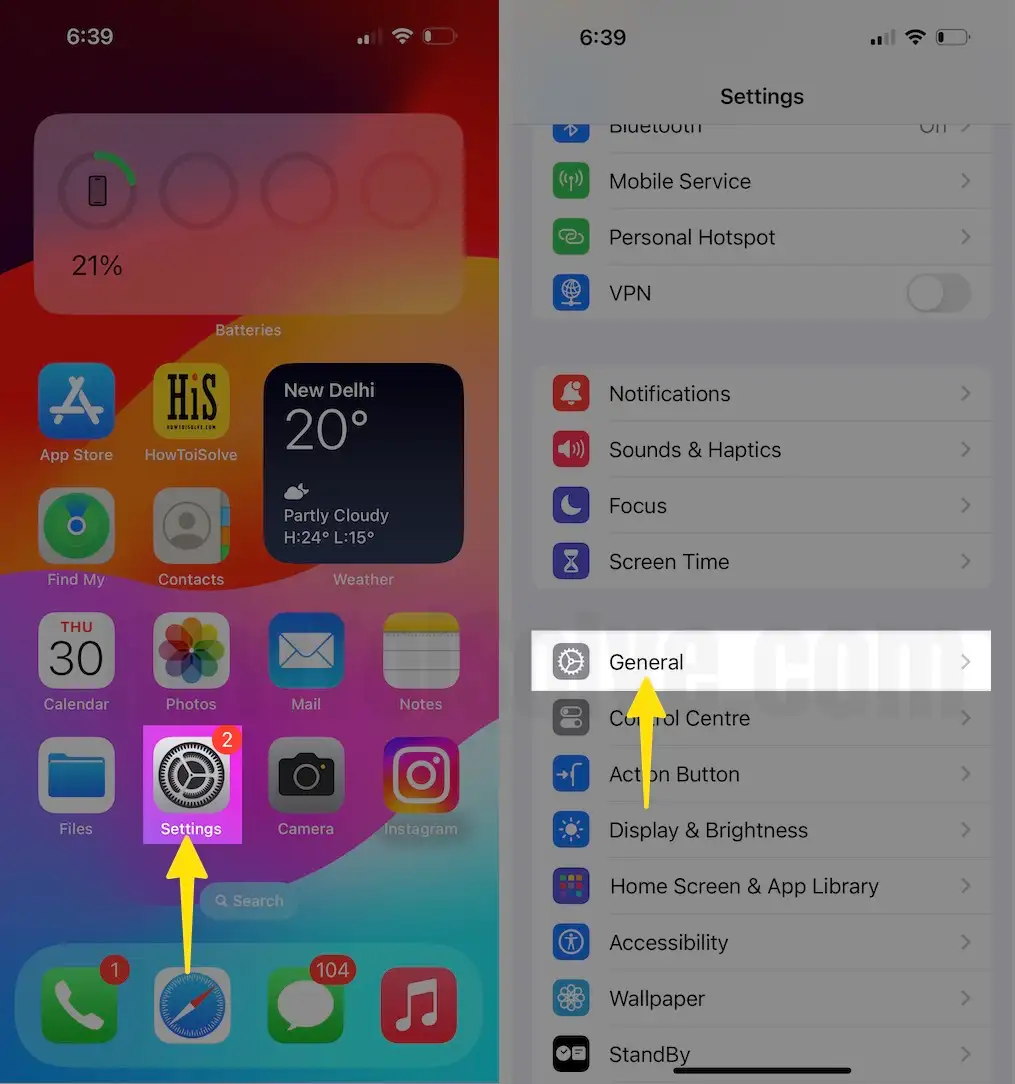
2. Click Software Update to check on updates on iPhone.
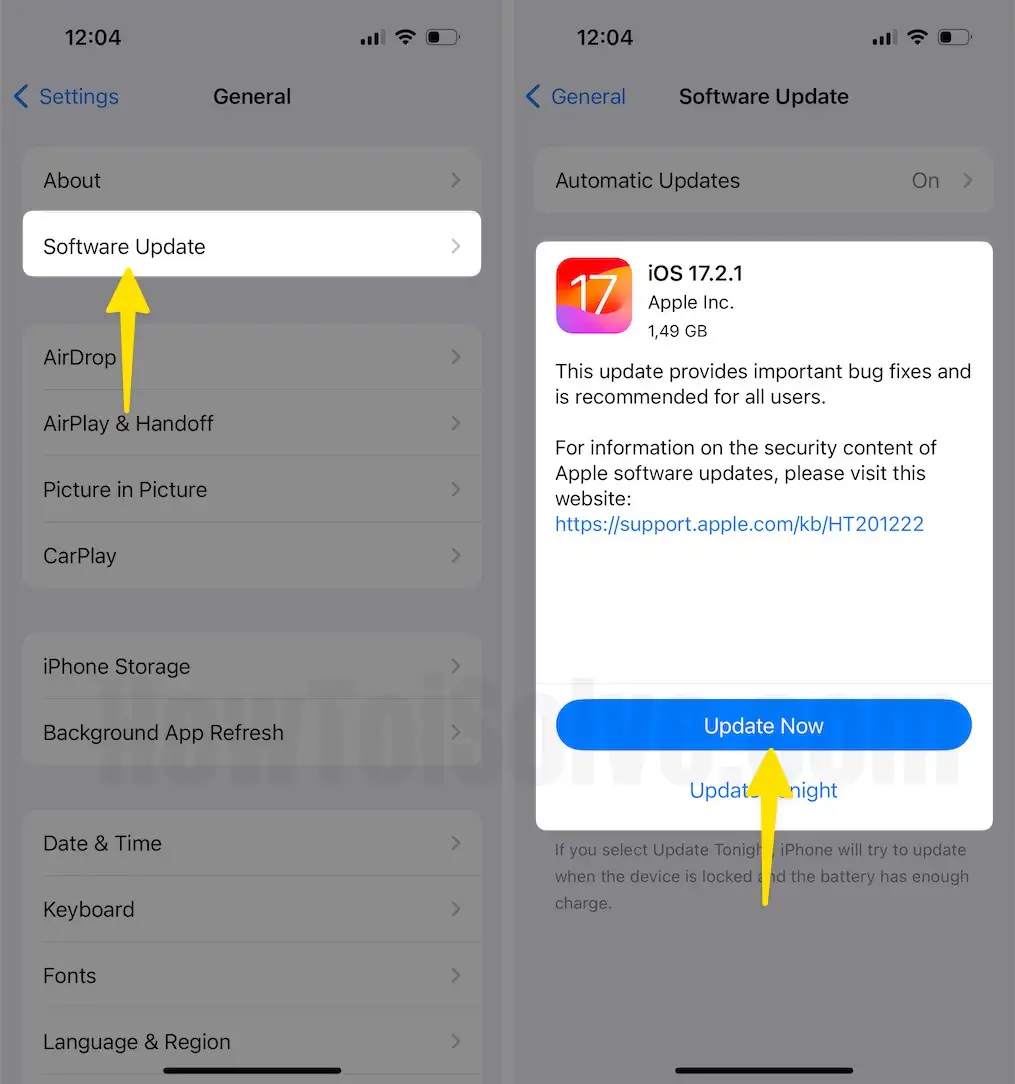
#2. Update Modem Firmware
You should check your Modem firmware version; if its update is available, then you should do an update first.
- Go to the Settings App > General > Software update (Check for Update).
#3. Uninstall the Youtube app on your Smartphone
I think you should also follow the given steps to clear your YouTube app issues for playback error tap to retry.
1. Find the YouTube app on your Phone’s home screen.
2. Tap and hold on the Youtube app. Tap Remove App.

3. Select Delete App (Removing from Home screen will keep the app in your App library)
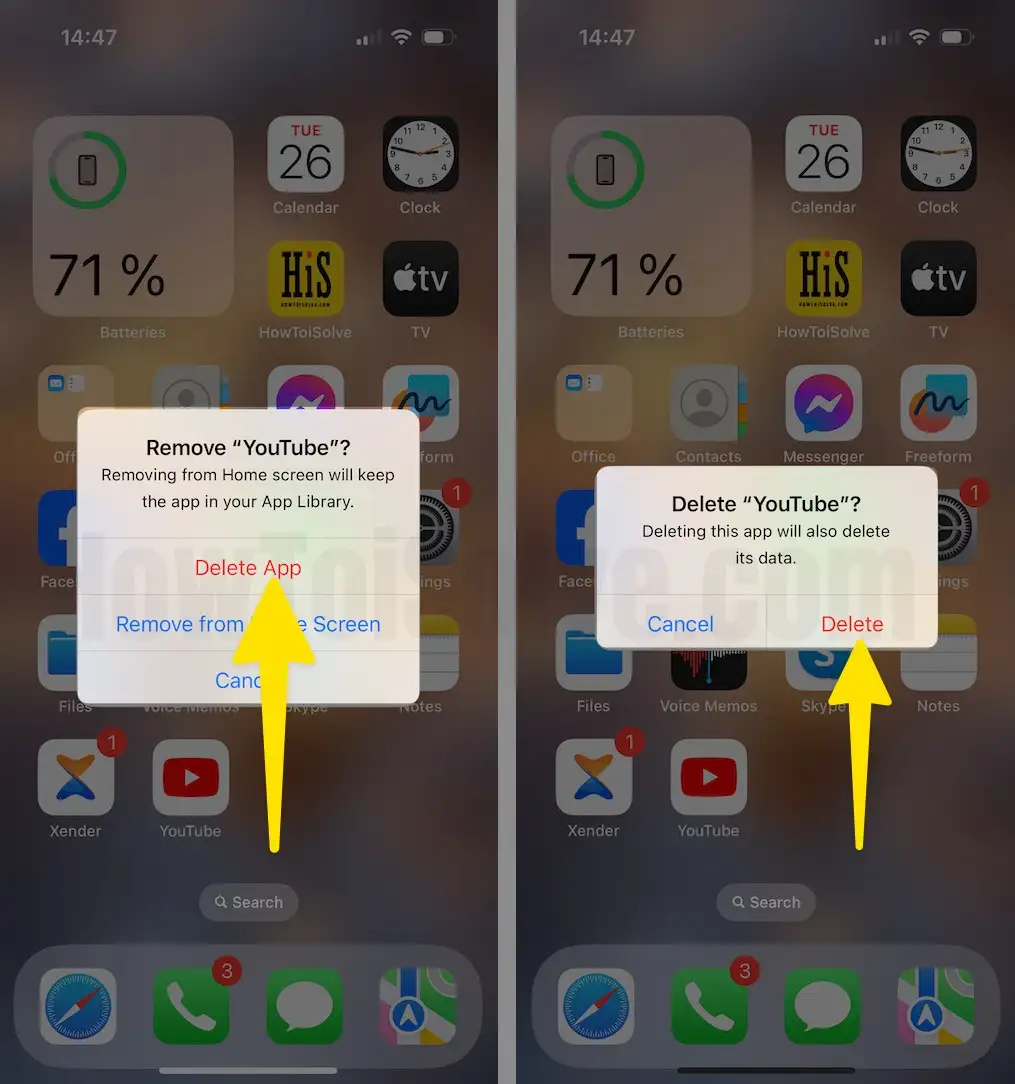
That’s it. Next, follow the steps to Re-install the Youtube app and make sure that an error YouTube “Something went wrong, Tap to retry” is gone or not.
- Open the App Store on your iOS device.
- Click on the search bar and Find YouTube App.
- Tap on the cloud with the down arrow icon next to the Youtube App to re-install it.

Suppose you have tried reinstalling the procedure, but the problem persists. In that case, you should try the following solutions.
#4. Enable and Disable Airplane Mode
The Airplane mode can refresh the network settings of your iPhone, so we would suggest you enable it once and then disable it to make sure network connections are working properly. From the notification bar, tap on Airplane mode.
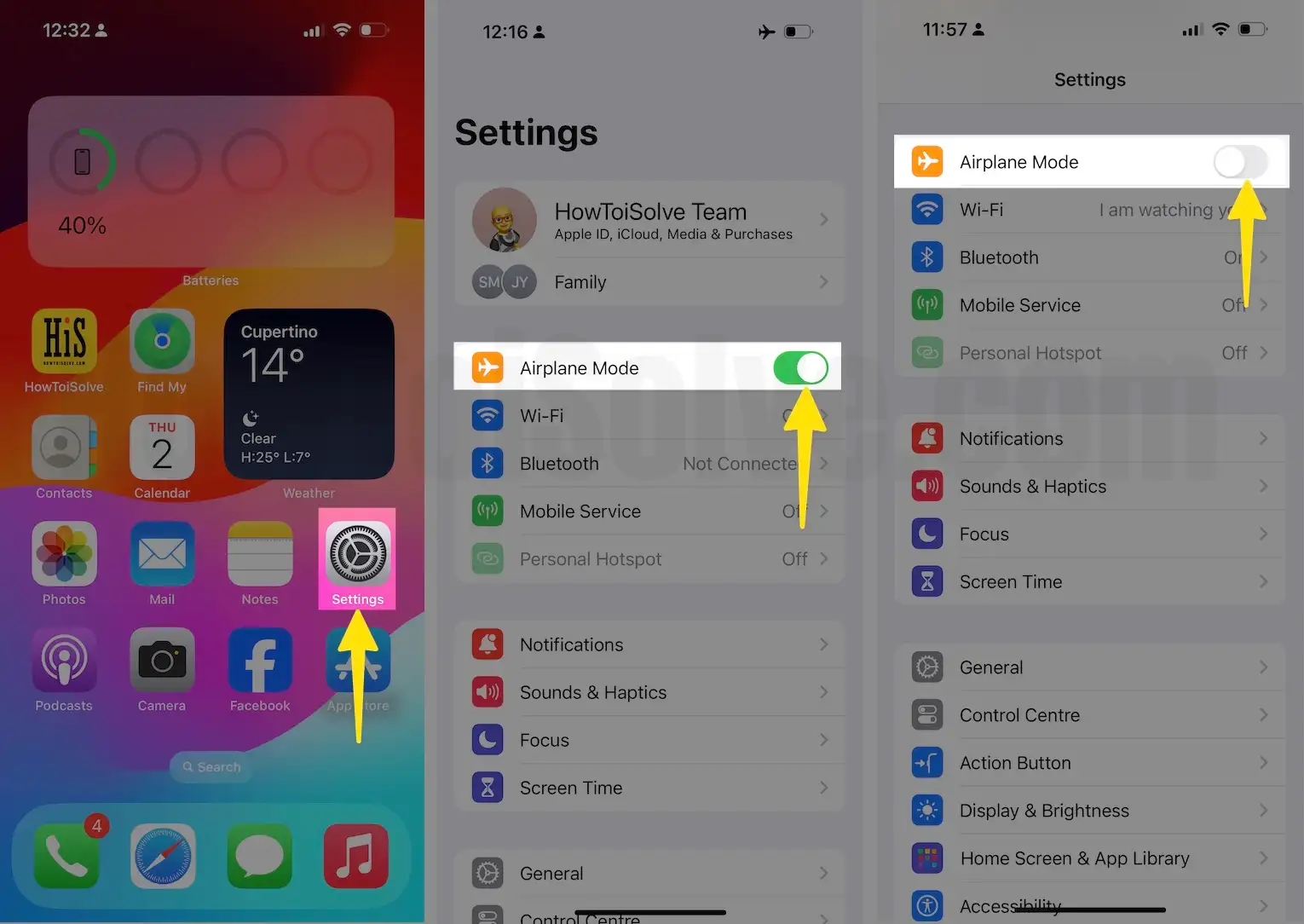
#5. Force Close YouTube and Retry-After 30 seconds
One of the suggested tricks by Google is when “500 Internal Server Error” or “No Connection” on the YouTube app appears on iPhone, then force close the YouTube app and re-load the video after a few seconds.
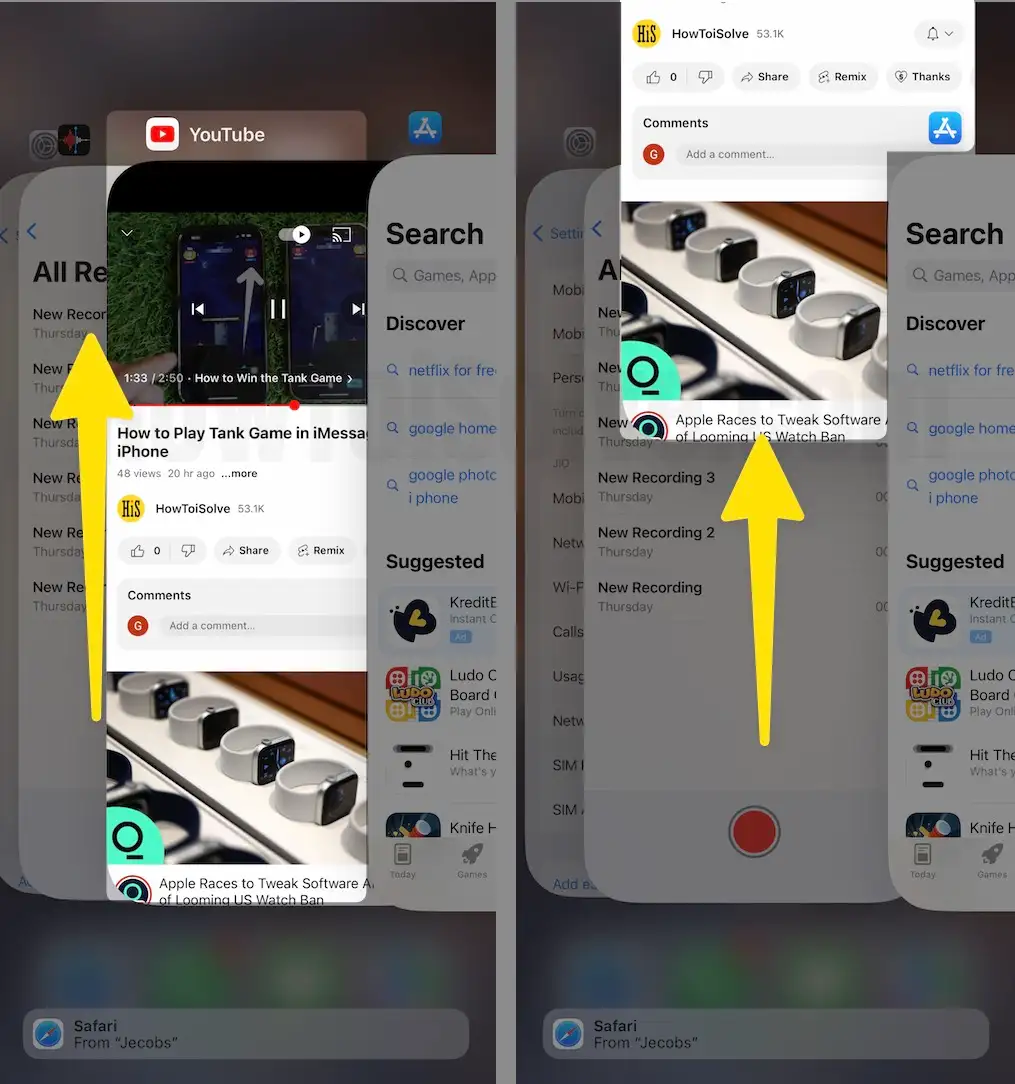
#6. Make Sure YouTube App is Allowed to Use Cellular Data
If No connection error or any other error pops up while playing video over cellular data, then you need to ensure that the YouTube app is allowed to use and play videos over cellular data.
How to Turn ON Cellular Data for YouTube App
1. Launch the Settings App, tap on Mobile Service enable toggle YouTube on its IOS Device.
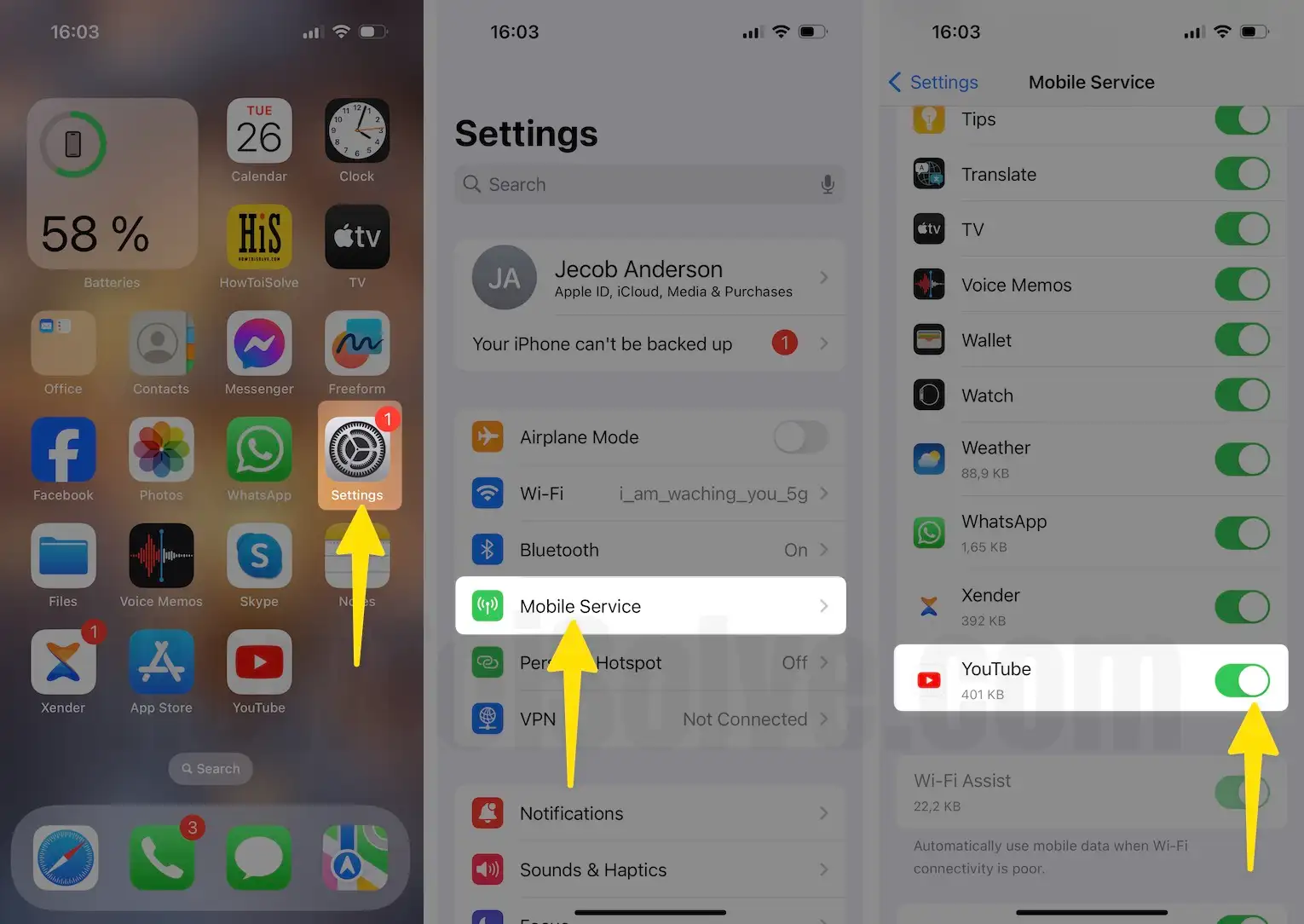
If the above solution doesn’t work, then you must check another article on Can’t Turn ON Cellular Data for Individual Apps.
In case the above ways do not revamp your YouTube error, then you can only try beneath the given directions.
- Change default DNS Server settings on your iPhone /iPad
- Reset Network Settings of your iPhone – iPad, iPod
- Restart/reset your iPhone, iPad, or iPod Touch
Why does my YouTube app keep saying Something went Wrong? Tap to Retry?
1. Swipe down the video to minimize
2. Swipe from the right to release the video
3. Find and search the video again on YouTube search

That’s it. You can try the Sign-out YouTube app and log in back by entering a valid email id.
Bottom Line: –
If the above solution doesn’t work, try these two temporary solutions.
1. Open Safari Browser.
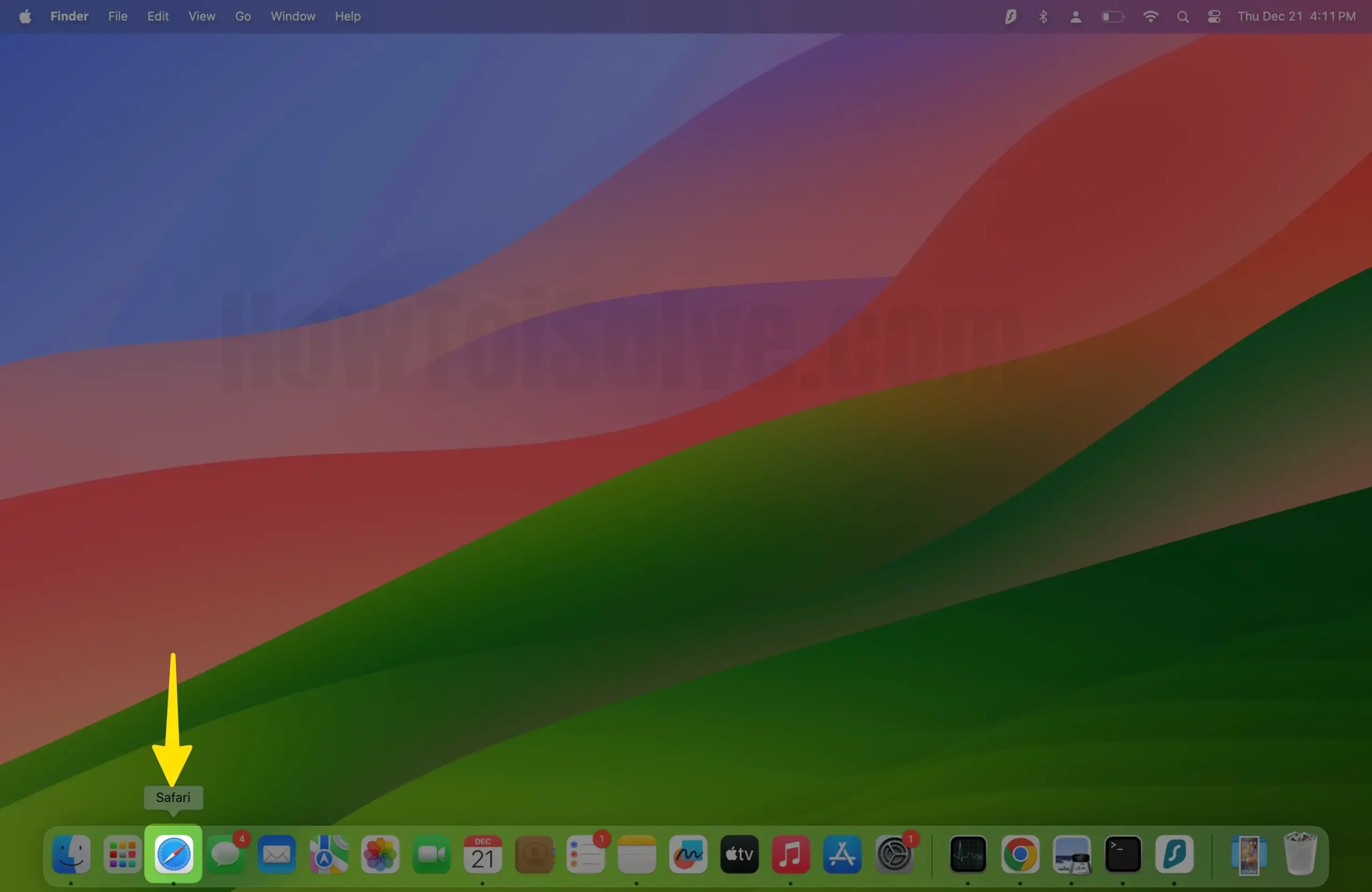
2. Type Youtube.com
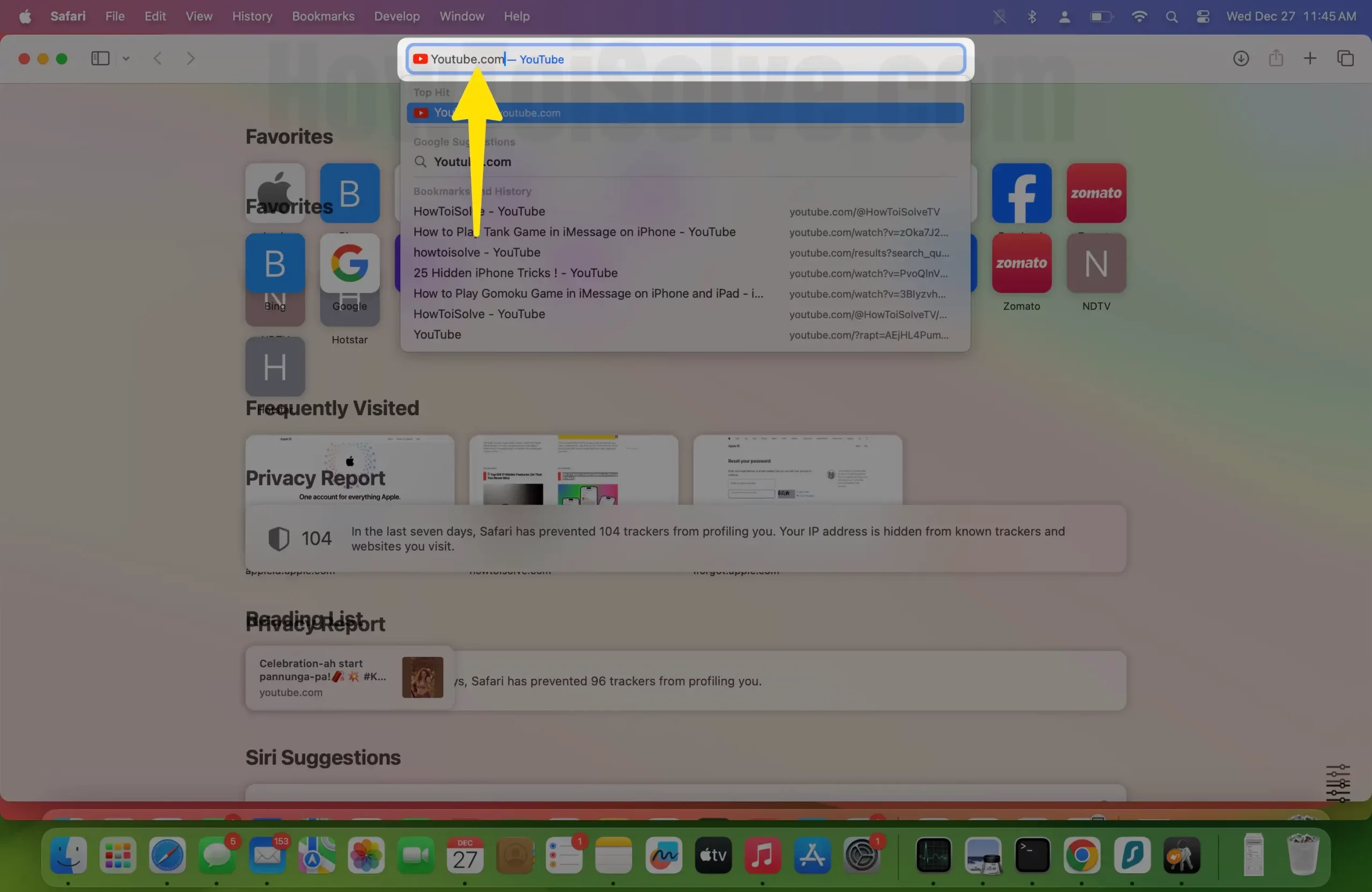
3. Now search for a video that you want to watch.
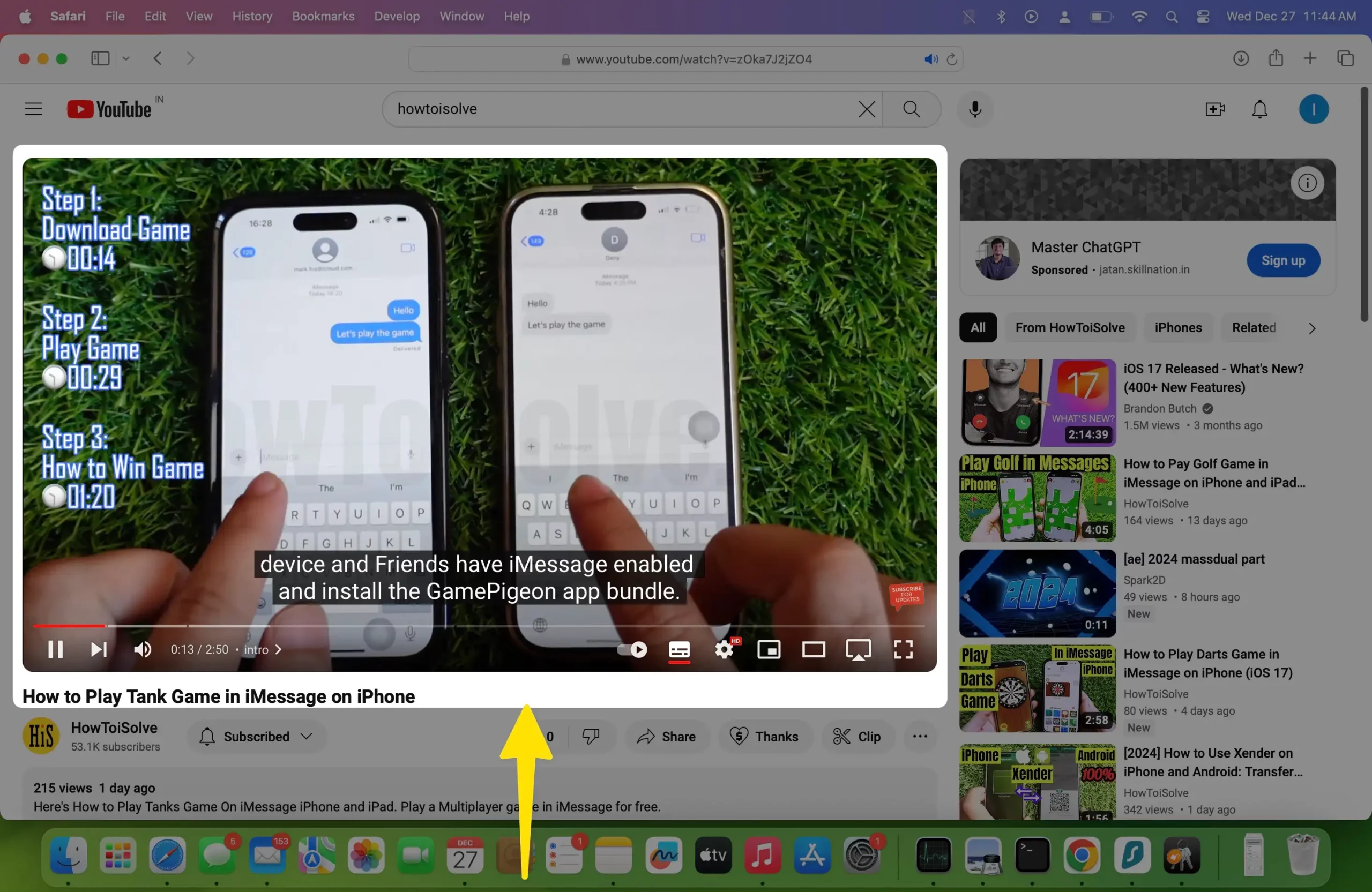
If Safari YouTube is displaying an error message that reads, “Something went wrong. Tap to retry.” Please try watching YouTube on your smart TV or use a different device.
How to Adjust Video Quality on the YouTube App
You can adjust video quality such as high-definition video, low clarity to high clarity, everything using this source to Adjust YouTube video resolution quality on iPhone.
You can share your experience with us for, this post on Playback error Tap to retry in the iOS YouTube app. Write to us in the comment box if not solve your problem through the given ways.
