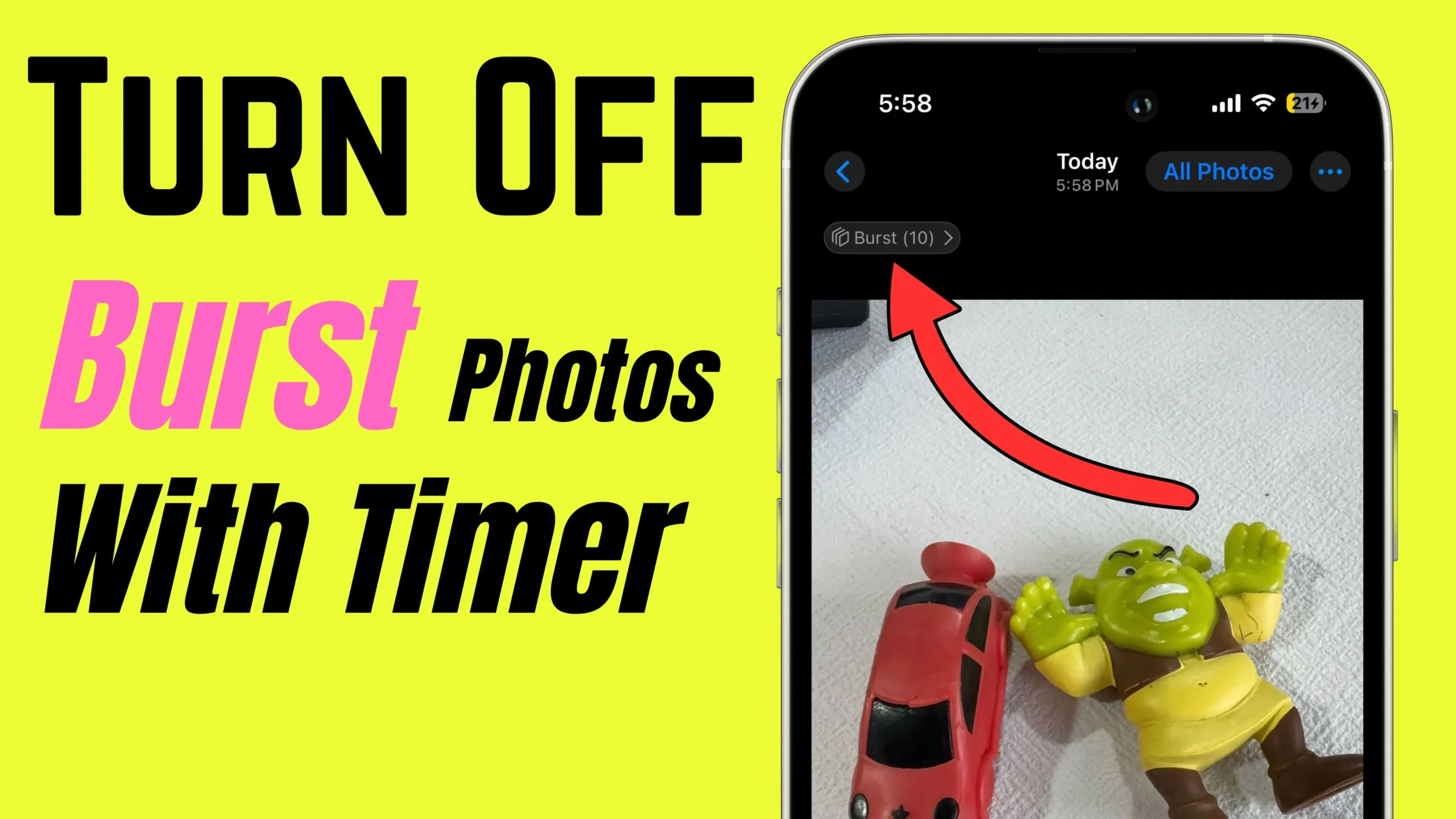It’s important to back up your Whatsapp chat history and media to iCloud if you want to keep them safe in case you lose your iPhone or switch to a new one. Additionally, you can also back up individual or group chat history by using the Apple Mail App. This means you can email your Whatsapp chat history from your iPhone.
Saving your message history is important as it can be used as proof. To make it easier for you, we offer the option to send your Whatsapp chat history as an email attachment. Here are the steps to do so. Don’t miss- take backup WhatsApp Video on iPhone.
The Mail app allows users to send up to 25MB of chat history in an email. To send large files in emails, users can upload them to the Google Drive app.
Steps to send Mail Whatsapp Chat History from iPhone
Step 1: Access WhatsApp on your iPhone. Select Settings Gear Icon from the bottom menu.
Step 2: Select Chats and tap on Export Chat.

Step 3: Choose the contact you want to export chat. From the Export Chat pop-up, select Attach Media or Without Media as per your preferences.
Step 4: From the sharing menu, select Mail.

Step 5: Enter the mail address in the To field and give the subject to your mail. Hit the Share Icon from the top right corner. Choose the Try Sending Attachment.

Alternative,
Step 1: Access WhatsApp on your iPhone. Open the preferred chat.

Step 2: Select the name of the profile from the top. After this, scroll down and tap on Export Chat.

Step 3: From the sharing menu, select Mail. Enter the mail address in the To field and give the subject to your mail. Hit the Share Icon from the top right corner.

The iOS version of WhatsApp has a range of useful features. You can now forward multiple messages to a single chat and back up your chat history. You can easily share chats with colleagues and friends on third-party apps, including Facebook, Twitter, Skype, and other supported sharing apps.
Video to getting Cool WhatsApp Tips & Tricks
Feel free to ask any questions in the comments below about how to email WhatsApp chat history from your iPhone.