Microsoft Office users have reported the issue with the MS Office license activation prompt, They are automatically reactivating the MS Office product, and then MS Office asks for activating the office with the label at the top right corner or Popup on my Mac screen.
I find out the solution with a Corrupted Office setup file after updating to macOS Ventura or the latest version that affects the MS Office documents like Word, PowerPoint, and Excel on MacOS.
Thorublshootings Microsoft office Won’t Activate on Mac or Deactivating itself
1. Delete licensing Files
Corrupted license file on Mac system file where your Microsoft Office license details are saved. Follow the below steps to find those license files saved in your Mac’s library folder and Delete them. Then restart your Mac. So whenever you open MS official document, Enter the correct license details and save it for all time without any error in the future.
- Open the finder on Mac, From the top menu, Go > Go to folder.

- Type the below library command one by one and Find the list file. Right-click on it and move it to the bin.
/Library/LaunchDaemons

Find this file and move it to the bin:
com.microsoft.office.licensingV2.helper.plist

/Library/PrivilegedHelperTools

Find this file and move it to bin: com.microsoft.office.licensingV2.helper

Once you delete those two files, restart your Mac and Again open MS Office to Register your MS Office. Still, the issue is not fixed because some other files are affecting it too. then try the next solution.
2. Remove the Office License file using the Software
in the previous solution. We have seen how to repair the Licence file for MS Office software on Mac. But here’s the way to remove license files from your Mac completely using Microsoft’s Official Licence removal tool.
Download these tools on Mac, and Open by right click > Open to set up on your Mac [or Control + Click on Setup Otherwise, you will get an “unidentified developer” error].

Now, Follow the onscreen setup instructions and deregister your Mac from your Office license.


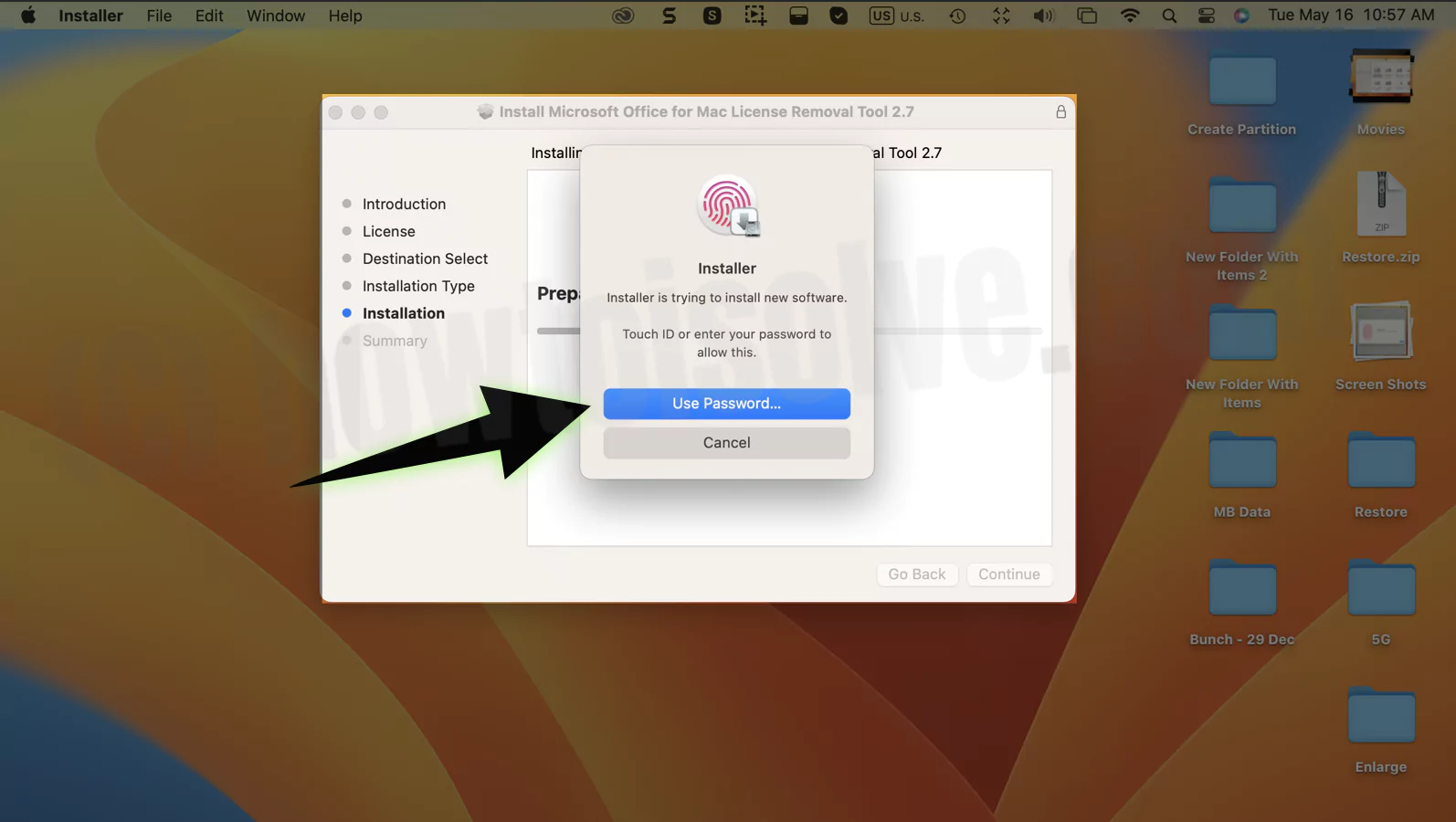
Also, we can activate it anytime or after completing the process.
3. Update macOS and Office App
In today’s time lots of big changes in hardware, and the file system on different hardware configurations. You might have to face a big challenge at any time just after upgrading the System with MacOS or App Update.
At that point, you have to use earlier macOS by Downgrade macOS option or Wat for new App updates and MacOS Update that are compatible with each other.
4. Uninstall & Reinstall
Removing software from your mac is not a big deal. We can fix all the software problems from scratch at any time. Go to the Applications folder in Finder and Find the Microsoft app, Right-click on the app icon > Move to Bin.
The app will uninstall completely from your Mac. delete all subsequence apps like,
- Microsoft Excel.app
- Microsoft OneNote.app
- Microsoft Outlook.app
- Microsoft PowerPoint.app
- Microsoft Word.app
Next, Re-download Microsoft office and install it on your Mac.
5. Try in Safe mode
Safe mode on Mac determines the software issues on Mac during your Mac startup. and Fix automatically. Now check your issue is fixed in safe mode. The safe mode process for Mac is different for M1 and Intel processor mac.
6. Report App Developer
We can directly contact the app developer and share the issue via email or the support help desk on the official product website. This clue sometimes works and gets the right solution.
I hope now you have fixed the Microsoft 365 or MS Office activation issue on Mac running on MacOS Monterey or Other MacOS versions.
