
Searching for text on a Safari webpage using an iPhone or iPad with iOS is straightforward and user-friendly. However, for new users of iOS devices, it can be a bit unfamiliar. Unlike Mac or PC desktops, which allow users to use the shortcut keys Command + F or Ctrl + F to quickly open a search text box, iPhone and iPad users do not have these keyboard shortcuts available.
The “Not Found” option is absent in Safari but available in third-party web browsers for iPhone and iPad, such as Google Chrome and Opera Coast. Each browser has different methods for searching text on a webpage.
How to Search for Text on a Web Page with Safari for iPhone and iPad
Let’s start by showing you how to find a word in Safari on an iPhone and iPadOS.
- Launch the Safari browser on your iPhone or iPad.
- Access the webpage that you are looking for.
- Next, tap the Share icon (a square icon with an upward arrow) located in the bottom tab.
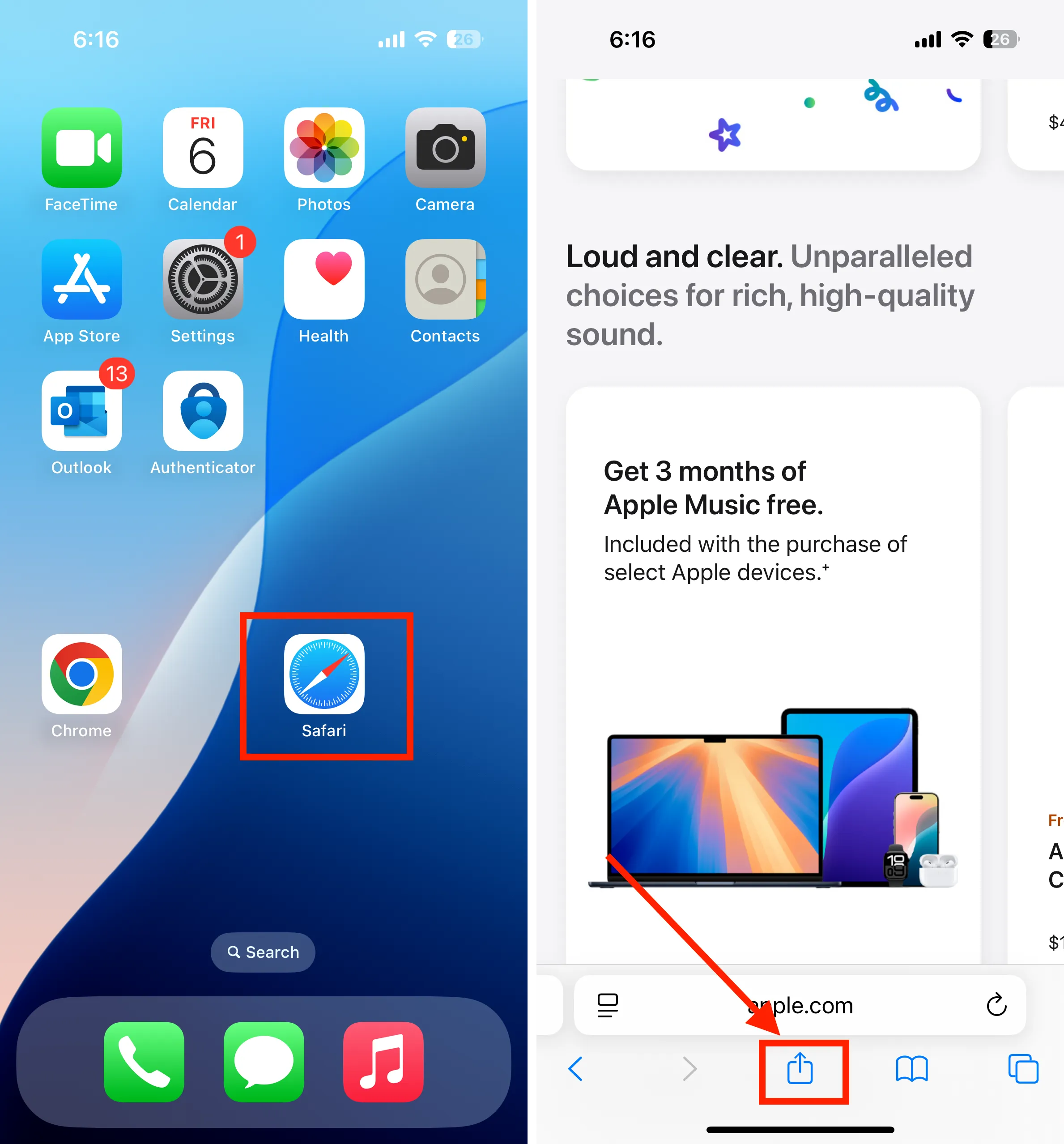
- Let’s open the share sheet to access the “Find on Page” tool.
- After that, tap on Find on Page, and you will get a text typing area with the keyboard. You can search for a word either by manual typing or you can use dictation (Voice input- speech to text)

- Enter a word that you would like to search for, and if the word is present on the webpage, you will get highlighted text in yellow. (For example, the discount word is highlighted here.)
- By tapping a finger on the upside-down arrow or the downside-down arrow, you can move from one word to a similar highlighted word on the same webpage. You can see in the bottom picture.
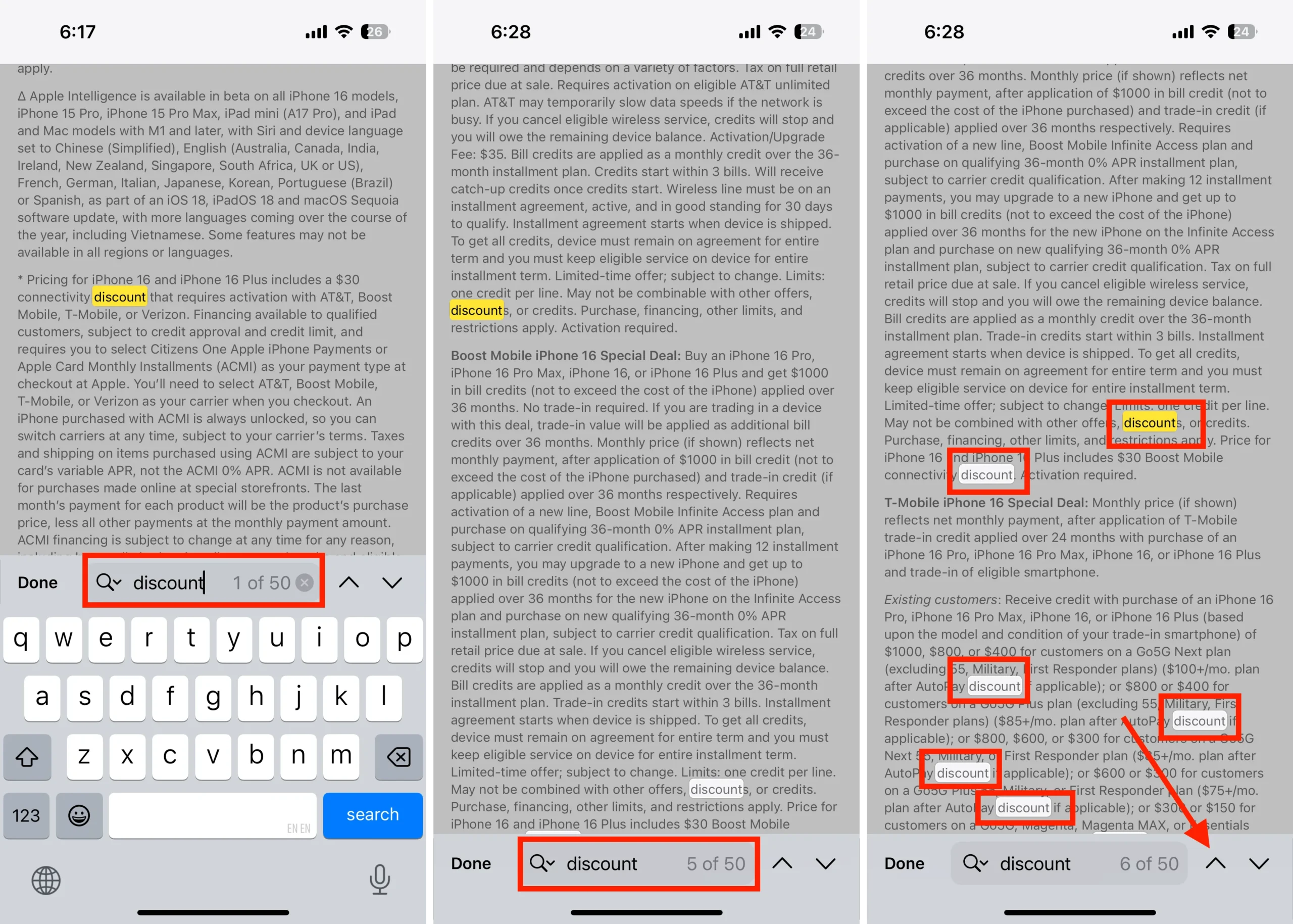
That’s it.
How to Search Within a Webpage in Chrome Browser on iPhone & iPad
Don’t miss these 29 best Google Chrome tips for iOS
Steps for Chrome browser in iOS: –
- Tap on the More (…) option in the bottom right corner.
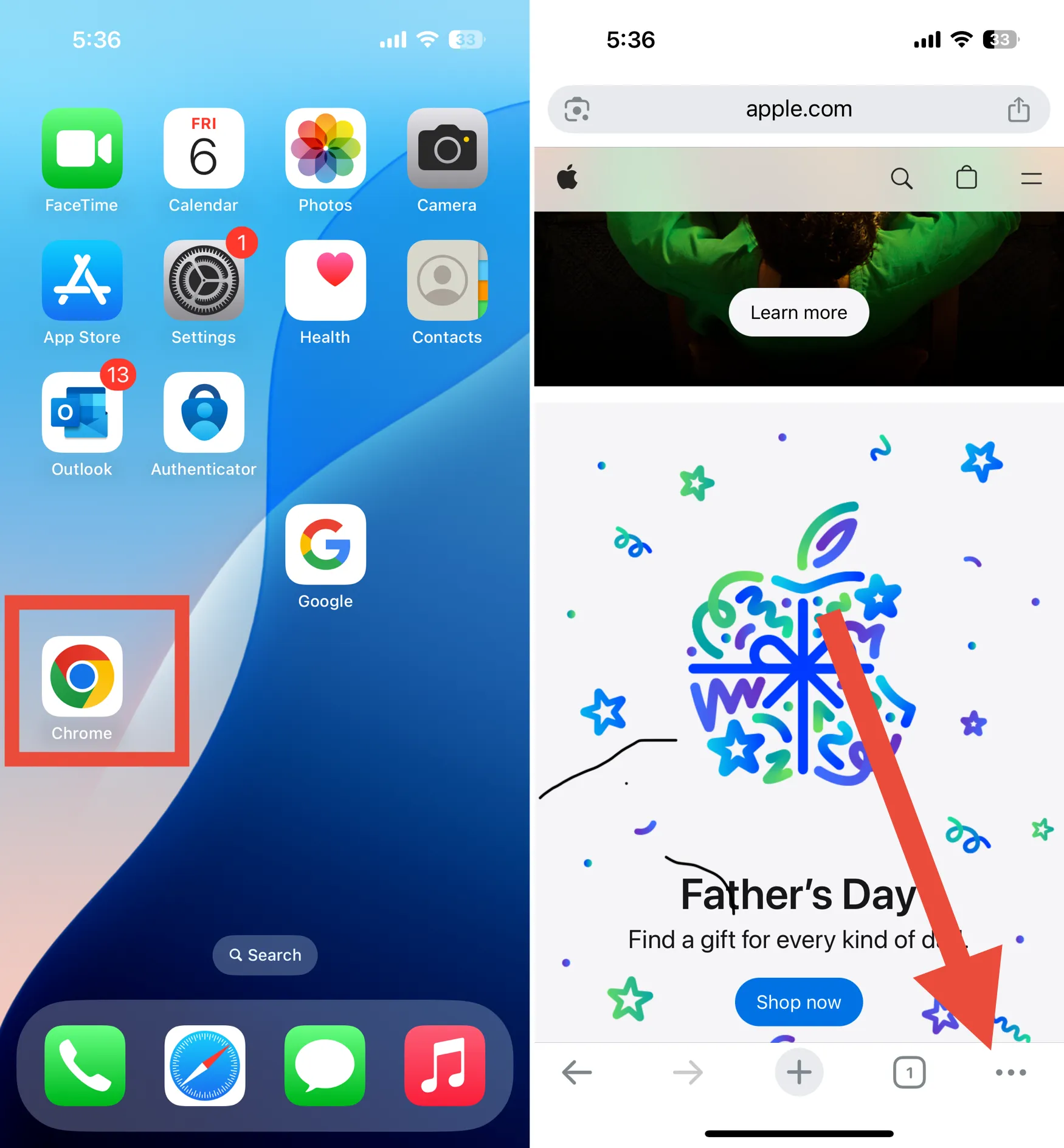
- So, an option sheet will open from the bottom. Scroll it to tap on the Find in page option.
- Enter your text in the search field and see all highlighted text on the webpage.
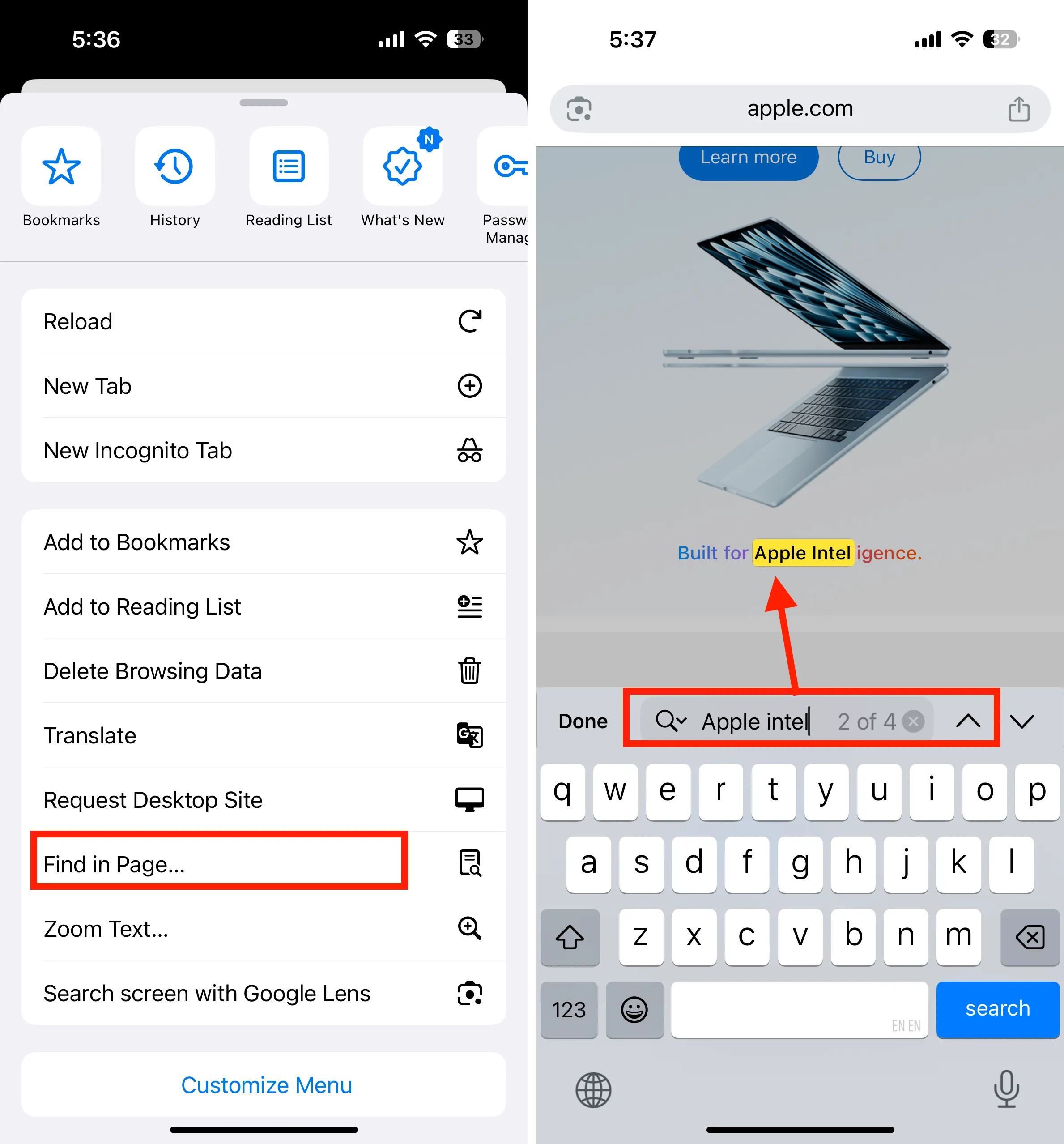
- To switch from one text to another on the webpage, tap on the arrow icon near the search field.
How to Find Text on a Web Page in Dolphin on iPhone & iPad
- Open the Dolphin browser.
- Find the webpage that you are looking for. For example, I opened here Apple dot com. If you are already on the webpage, please follow the next step.
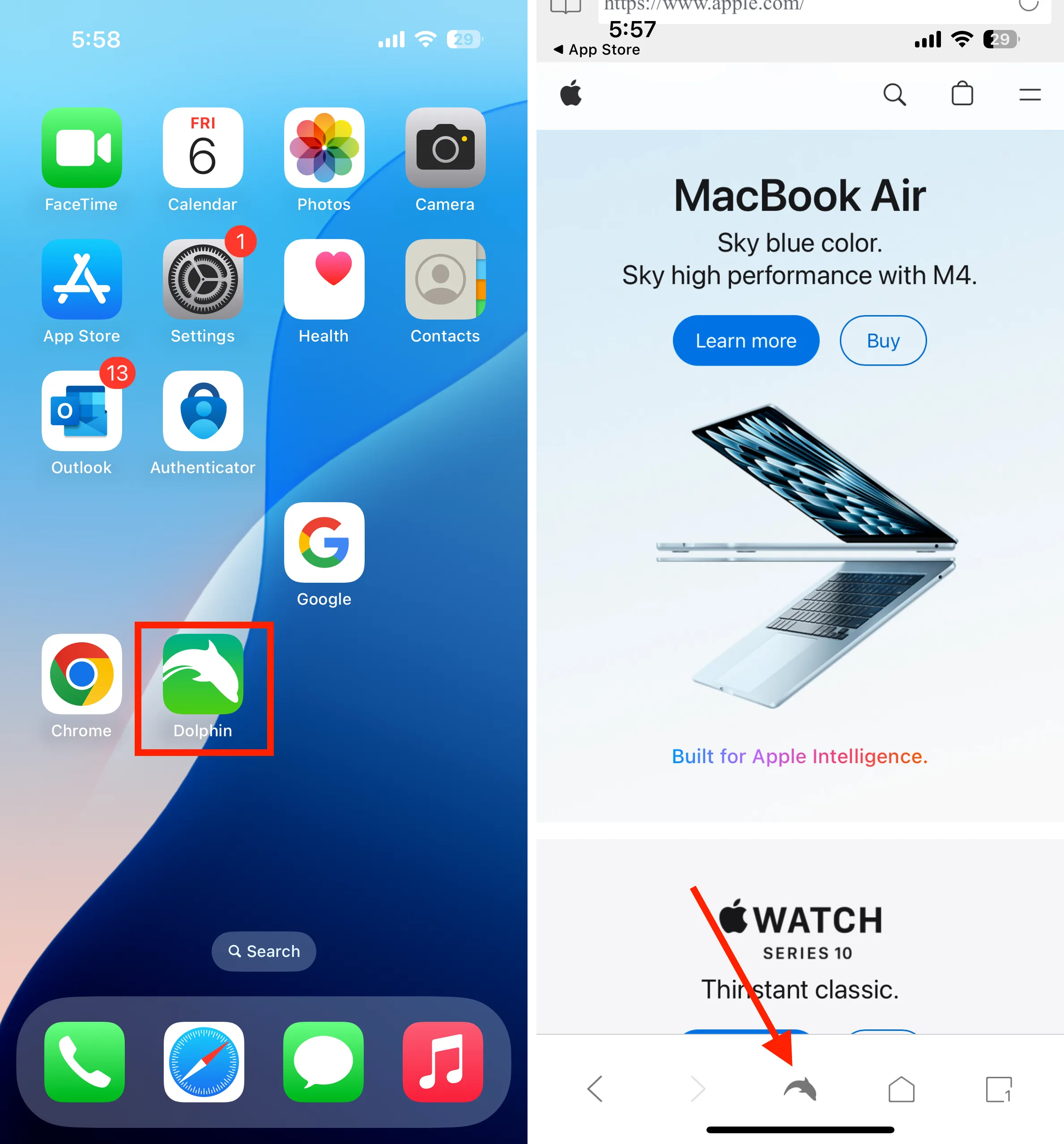
- Tap on the “Fish icon” at the bottom tab.
- Tap Find on-page
- Now, enter the text into the typing field to highlight your desired word. For instance, I searched here how many times Apple is written on this webpage.
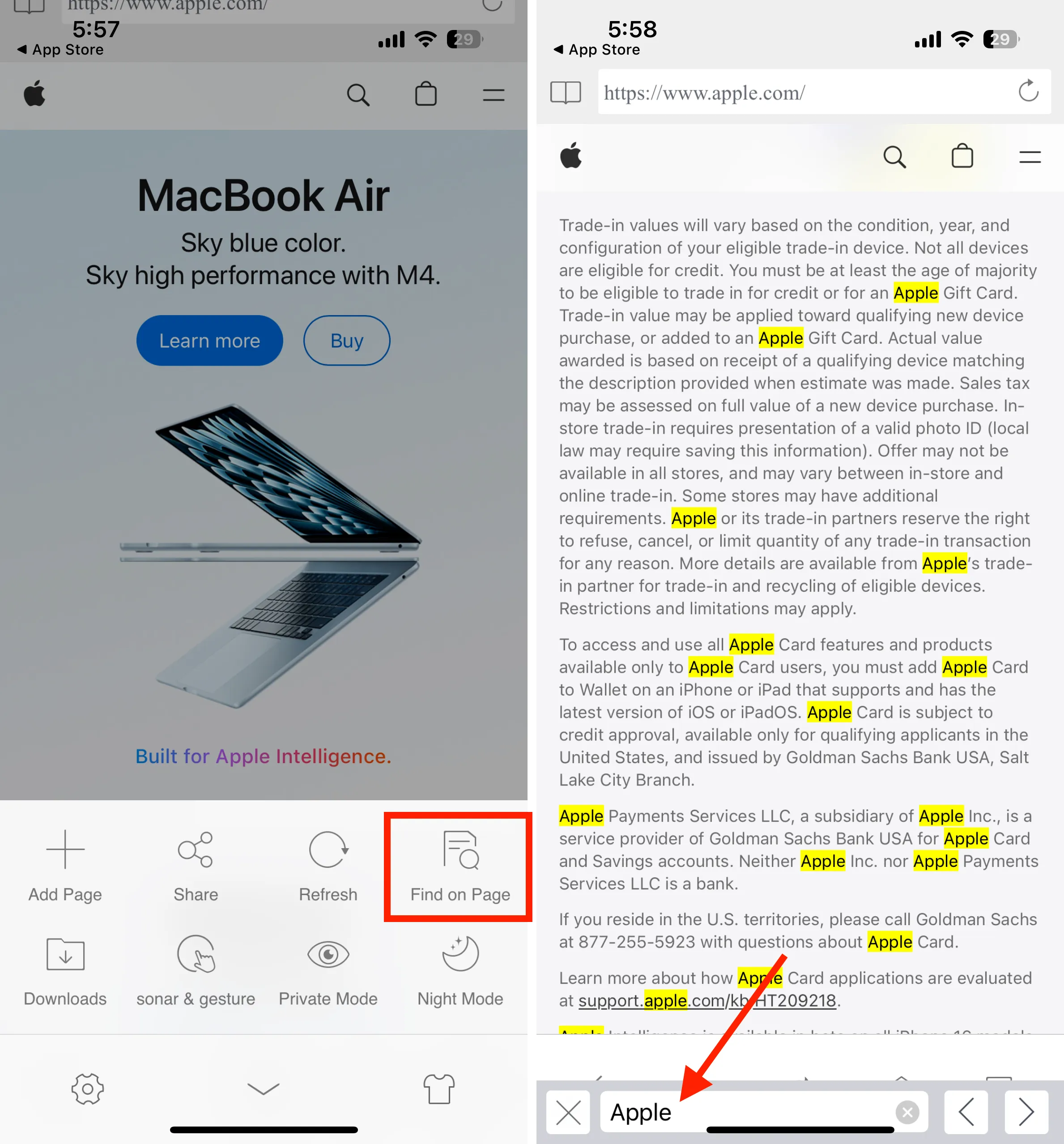
Read More:
All browsers are great for mobile use, allowing users to search text from Safari webpages easily on any iOS version.






