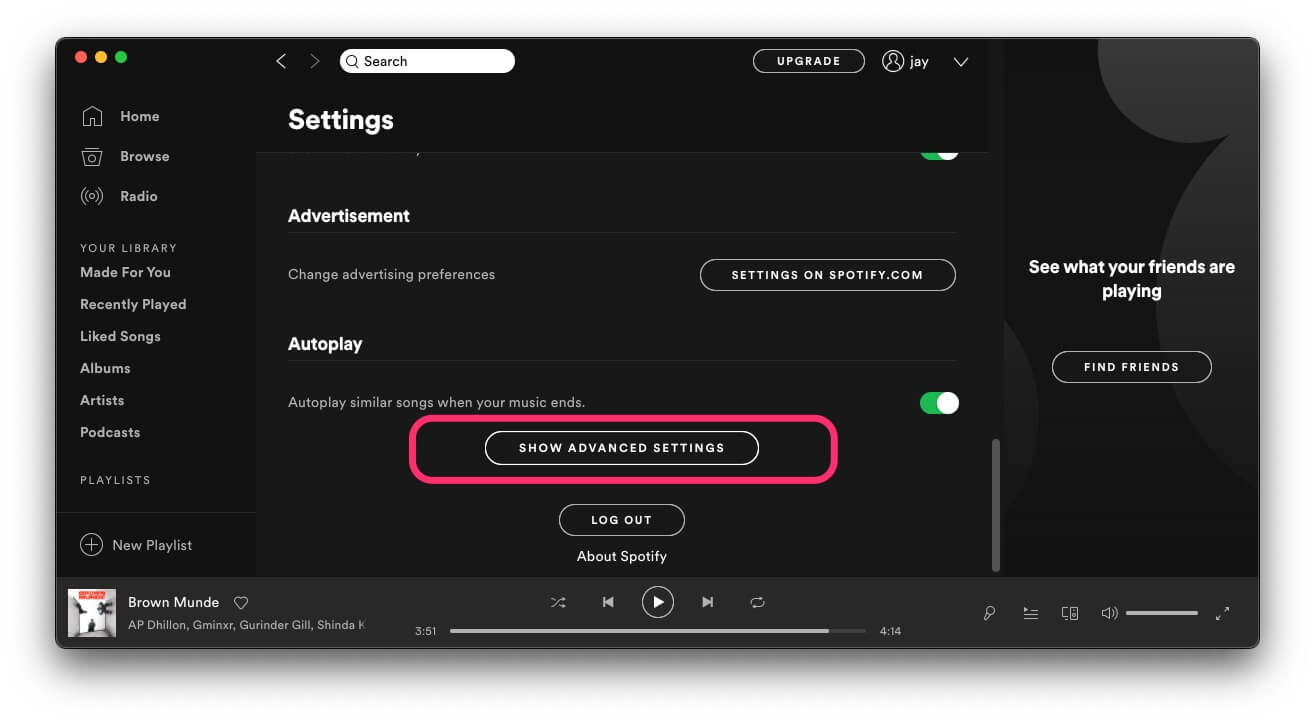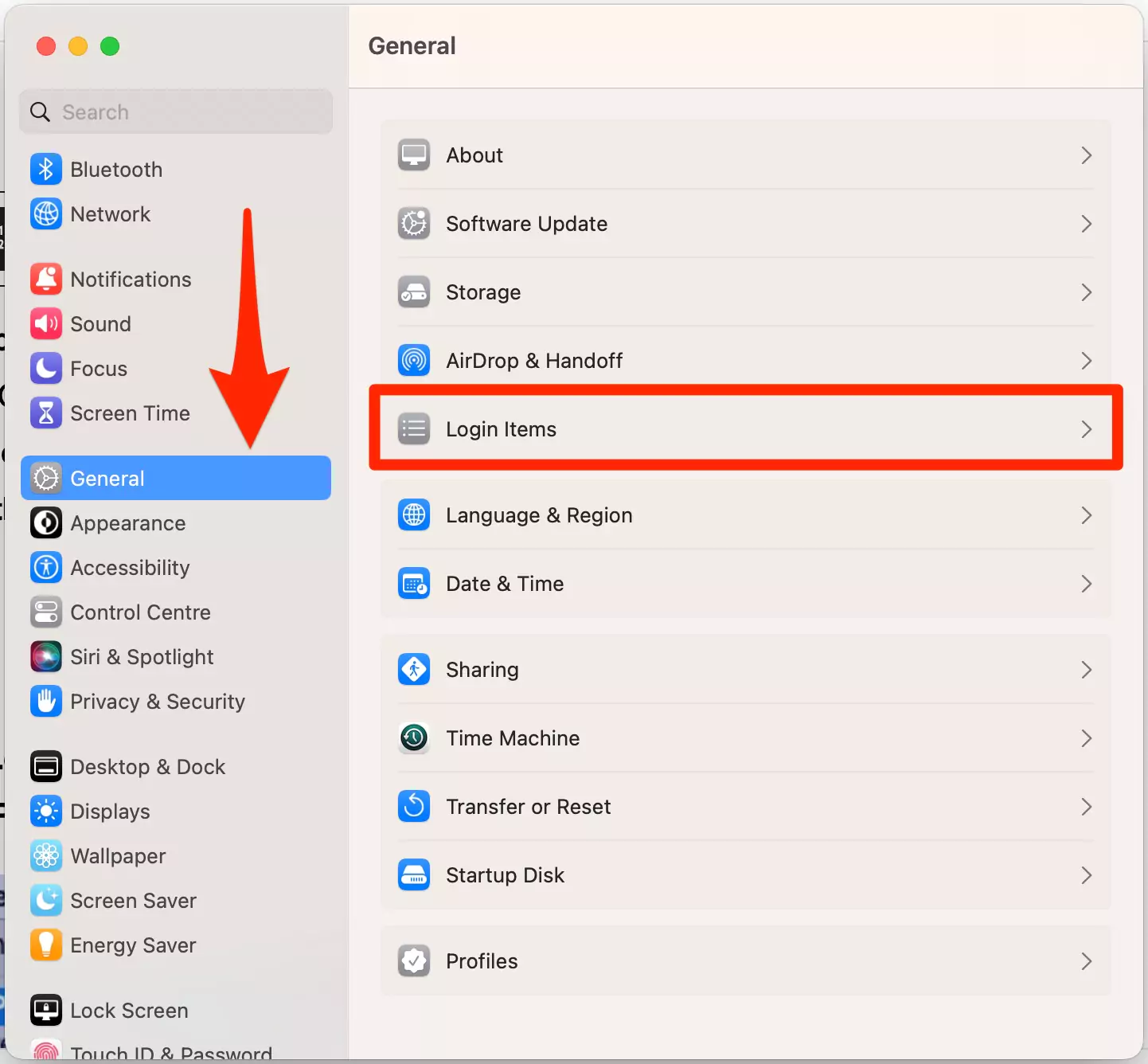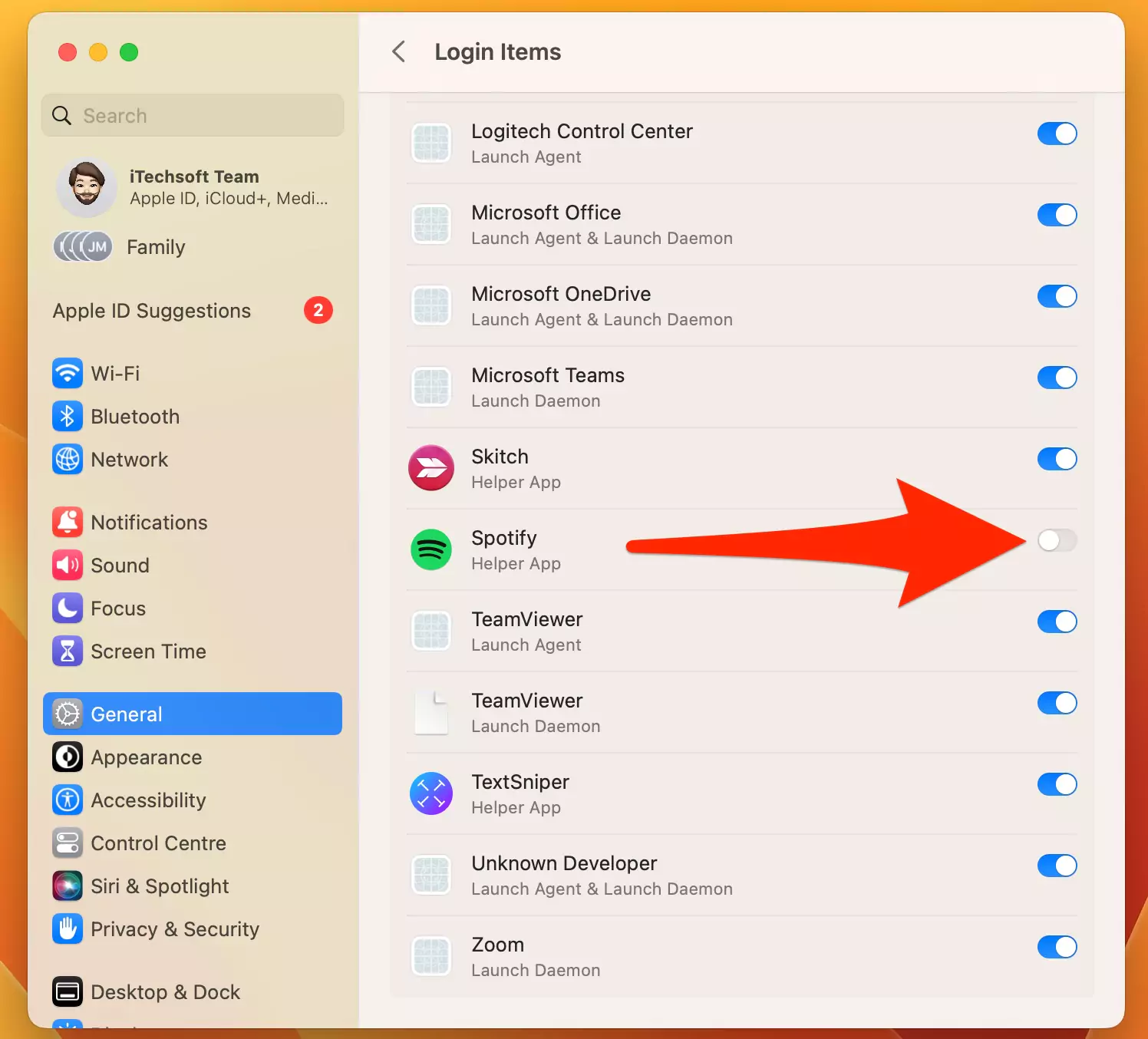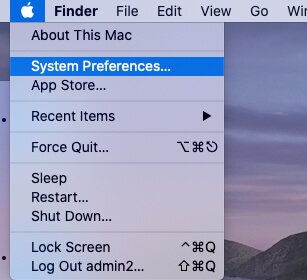If Spotify keeps opening automatically when you start your computer, it can be a bit annoying. Whether you’re using a Mac or Windows PC, disabling Spotify from opening on startup is easy to fix. This guide will walk you through the steps to stop Spotify from auto-starting on both Mac and Windows, giving you better control over your computer’s startup behavior.
Get How to prevent Spotify from opening on startup on Mac
The Mac OS highlights numerous client consents, one of which requires Spotify to request auto-start usefulness. When you initially introduce Spotify, you should see a pop-up asking whether you want it to boot automatically. On the off chance that you share your PC and another person acknowledged the brief to approve startup usefulness, you can, in any case, turn it off.
Apply the below change. A Spotify app must be logged in on Mac or Windows.
- Open Spotify on your Mac computer.
- Click on the Down Arrow, New to your Profile name, and click on “Settings.” Option.

- Look down the Settings page and snap on “SHOW ADVANCED SETTINGS” to open up more menu alternatives.

- Look up to the “Startup and Window Behavior” menu choice. Pick “No” in the dropdown menu and save automatically, close the settings or move back to apply changes.

The next time you start your Mac, Spotify should not load, and it will not prompt you to start your PC again.
By chance, it begins and retries the means above. Occasionally, the OS fails to implement the update; however, that is similar to Microsoft Windows, which often requires multiple reboots to apply an update. Presently, you can open Spotify at whatever point you need as opposed to during startup.
You can add Spotify to your “Login Items” list whenever wanted, yet it has no impact on startup usefulness. When Spotify is recorded in “Login Items,” another person sets it there physically.
If you might want to see your startup applications on your Mac,
Steps to Stop Spotify From Opening on Startup on MacOS Sonoma, Ventura
- Go to the Apple logo from the top Mac menu > Choose System settings.

- Next, Click on General > Login items.

- Now, scroll to Spotify under the “Login Items Added by Apps” section and Turn off the toggle.

- That’s it.
Steps to Stop Spotify From Opening on Startup on a Mac Monterey & Earlier
- Click on the Apple logo from the top Mac menu > System Preferences.

- Select “Users and Groups” and
- Select “Login Items.” Unlock the window Using mac login. and Remove Spotify from the Login Items list, Select Spotify app, and Click on minus sign.

- That’s it.
Solution Spotify doesn’t stop From Opening on Startup on a Mac
unfortunately, the above give trick doesn’t work to stop Spotify from opening on startup on a mac computer. Here’s a complete guide to fix why Spotify won’t stop from launching automatically startup on mac.
Way on How to Disable Spotify Opening on Startup in Windows 11/ Windows 10
Windows 10, 8, and 7 don’t request that you for authorization let applications and projects add themselves to the startup list, yet numerous projects brief you on the choice out of civility. On the off chance that a program doesn’t take up multiple assets and doesn’t hinder the boot interaction or utilize unique assets, it’s, for the most part, not an issue. However, a few groups are inclined toward Spotify doesn’t auto-start at boot and do so for different reasons.
To eliminate Spotify from a startup in Windows:
- Open Spotify in Windows,
- Click on the Down Arrow near to profile name > Then select Settings,
- Select “Show Advanced Settings” to raise the high-level alternatives.
- Look back up and search for “Open Spotify Automatically after you log into the computer” at that point, select the dropdown close to “Open Spotify naturally” and pick “No.”
The following time you boot Windows, Spotify ought not to go to the beginning. If there is dispatching of Spotify (a functioning window or as a foundation interaction appeared in the taskbar), retry the means above. Much the same as Mac, it might take a few reboots to roll out the improvement effectively.
If you need to prevent Spotify from auto-starting and have more power over, which begins when you boot Windows, follow these subsequent stages.
- Right-click a Blank space of your Windows Task Bar.
- Select “Task Manager” from the pop-up menu.
- Snap-on the “Startup” tab,
- Right-click on “Spotify” or different projects,
- At that point, select the “Disable” option to prevent Spotify from opening on a Windows PC or Laptop.
Revise for any application you would prefer not to begin during Windows initialize naturally.
Final Note:
In a perfect world, you ought to eliminate as numerous applications as you can from the startup list. Make a point to keep antivirus, firewall, security applications, and any drivers empowered.
All the other things are discretionary. Add programs as needed or remove them as you see fit.
Depending on whether you’re using an SSD or HDD, you may notice a significant difference in initialization times once you disable a few of those startup programs, including Spotify.