
What to Know
- You must have the latest iOS-compatible device.
- Stable internet connection and sufficient local storage space.
- Please make sure that your device stays connected to a power source.
- When unable to install iOS on an iPhone, verify the device’s storage, ensure a reliable internet connection, and make sure your hardware is supported and functioning. For persistent problems, consulting Apple Support is advisable.

Unable to install iOS 26.0.1 Update & An Error Occurred Installing iOS on iPhone and iPad. Updating your iOS device can sometimes result in an error message. Apple doesn’t provide a clear reason for this, but it could be due to internal software issues. You may see a pop-up with two buttons labeled “Retry” or “Remind Me Later.”
These errors can be frustrating, especially if you see that your friends or family members were able to update their devices successfully.
We helped many users with these fixes.
It helps! If you are unable to start downloading iOS 26 on your first attempt, Use these free tips; don’t spend your money on third-party tools.

Troubleshooting Steps for iOS 26: Unable to Install Update, Not Connected to the Internet
If you’re encountering issues installing iOS on your iPhone, here’s a table outlining common problems, possible causes, and solutions to help you troubleshoot:
| Problem | Possible Causes | Solutions |
|---|---|---|
| Installation won’t start | Insufficient storage space | Clear storage by deleting unnecessary apps, photos, or videos. |
| Weak or unstable Wi-Fi connection | Ensure a stable and strong Wi-Fi connection. | |
| Wait and try again later when the servers might be less busy. | Please update iTunes to the latest version. | |
| Error messages | Software download interruption | Restart the download process. |
| Server issues with Apple | Wait and try again later when servers might be less busy. | |
| iOS update not showing | Device not compatible with the latest iOS | Visit Apple’s website to confirm if your device supports the new iOS. |
| Delay in update rollout | Wait, as updates can take time to appear depending on the region. | |
| Stuck during installation | Software glitch | Force restart your iPhone. |
| Power interruption | Ensure your device is fully charged or connected to a power source. | |
| Hardware issues | Contact Apple Support for potential hardware-related solutions. |
Solution 1: Check the iPhone Storage Right Now
A new iOS installation requires free gigabytes of storage on iOS devices. Sometimes, small software updates throughout the year require only a small amount of storage space. So first check the new software update size and prepare your device by freeing up space.
To fix an iPhone that won’t install iOS 26, first check that there’s enough storage. Continuously storing videos and images can lead you to insufficient space.
Please consider removing any files that are not necessary. Here’s how to check the storage on the iPhone. I recommend deleting video files or moving them to another device or Mac/PC. A normal-length video contains 1 or 2 GB of space.
Check Available Storage Space: Go to the Settings app > General > About > Scroll and Locate Available Space in GB. (The free space should be 2 to 3 times the size of the software update.)
Quick Way to Free Up Space:
- Go to the Settings app on your iOS device.
- Scroll & tap on General.
- Select iPad/iPhone Storage.
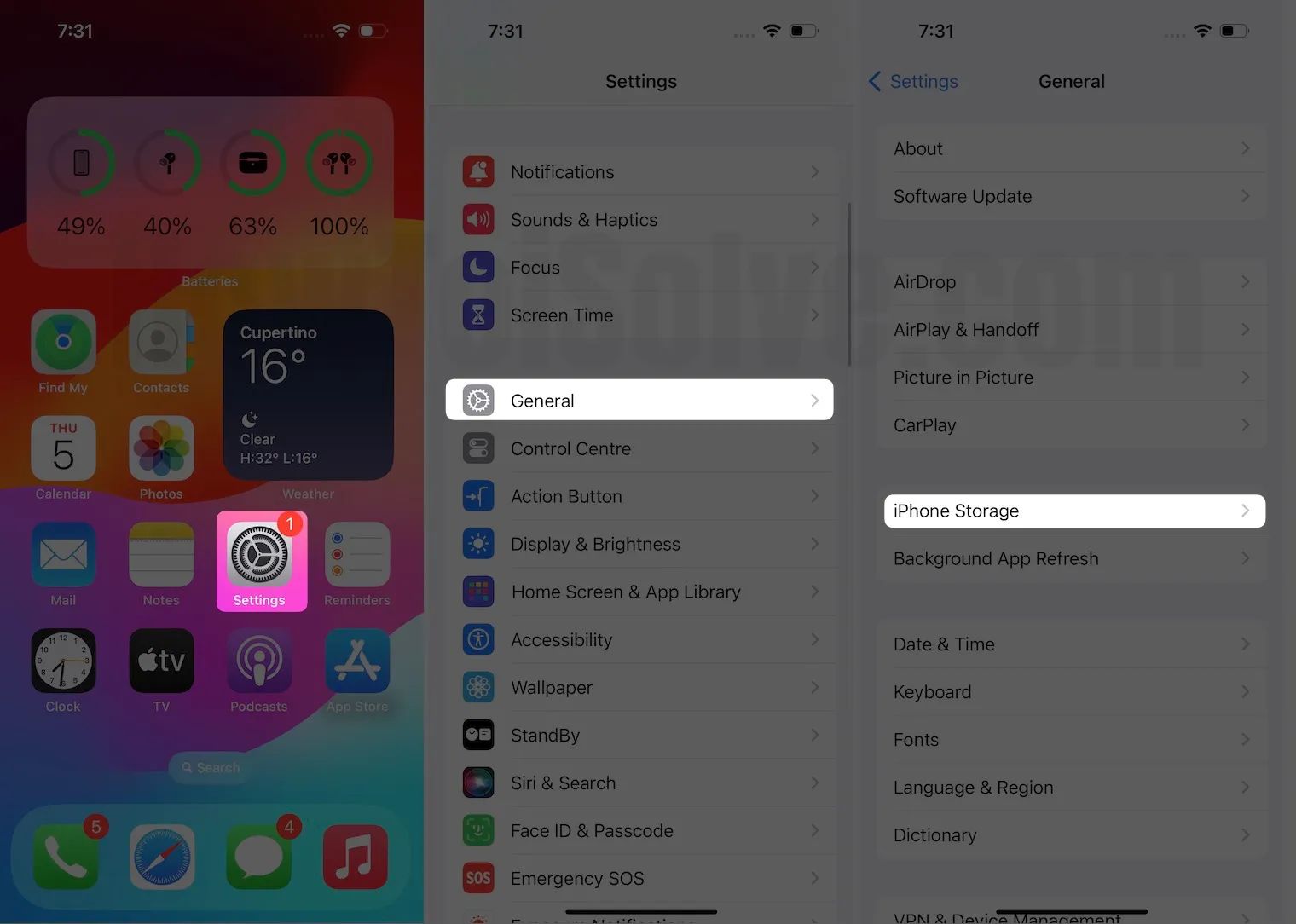
- Tap the downloaded iOS 26 file (if it has been downloaded but not installed).
- Tap Delete Update.
- Again, delete the update to confirm.
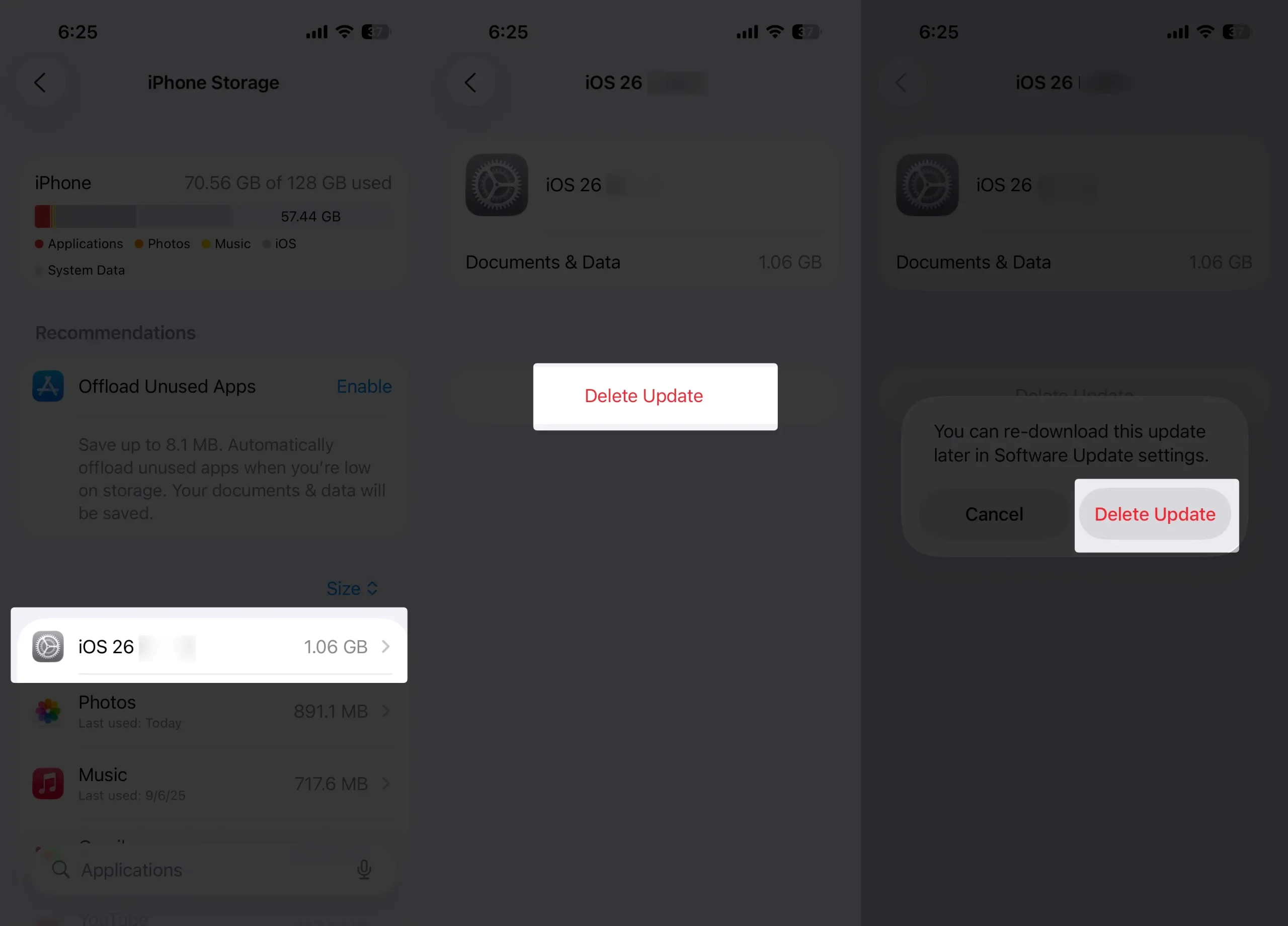
More Options to Free Up Storage,
Here are the recommendations, like iCloud Photo enable and Empty Recently Deleted Album. Next, select the Photos option, and then choose the last option, which is Review Personal Videos.
Here, we can play videos and delete them as needed, according to the required storage space. Delete the video, swipe to the left, and tap on delete.
Move back and don’t miss emptying the recently deleted album. Watch my video tutorial for a clear understanding.
Try the Installation again
- Go to the “Settings” app.
- Tap “General.”
- Tap “Software Update.”

From here, you will get the actual idea of how much storage you need to install iOS 26 on the iPhone.
Make sure your iPhone has adequate storage to install iOS 26.0.1
Solution 2: Reset Network Settings [101% working Solution]
Reset Network Settings not only forgets the connected or paired device but also reboots the device that built the Wi-Fi system file on your iOS device. This is an easy and common practice to fix Network related issues on iPhones.
Note—Remember that only performing the “Reset Network Settings” action won’t erase the installed profile from your iOS device. But you have to manually go into the Profiles settings and remove them.
Steps to Reset Network Settings
1. Open up the “Settings” app that looks like a gear icon.
2. Tap “General”
3. Scroll the screen to tap on “Transfer or Reset iPhone”.
4. Lastly, tap “Reset”
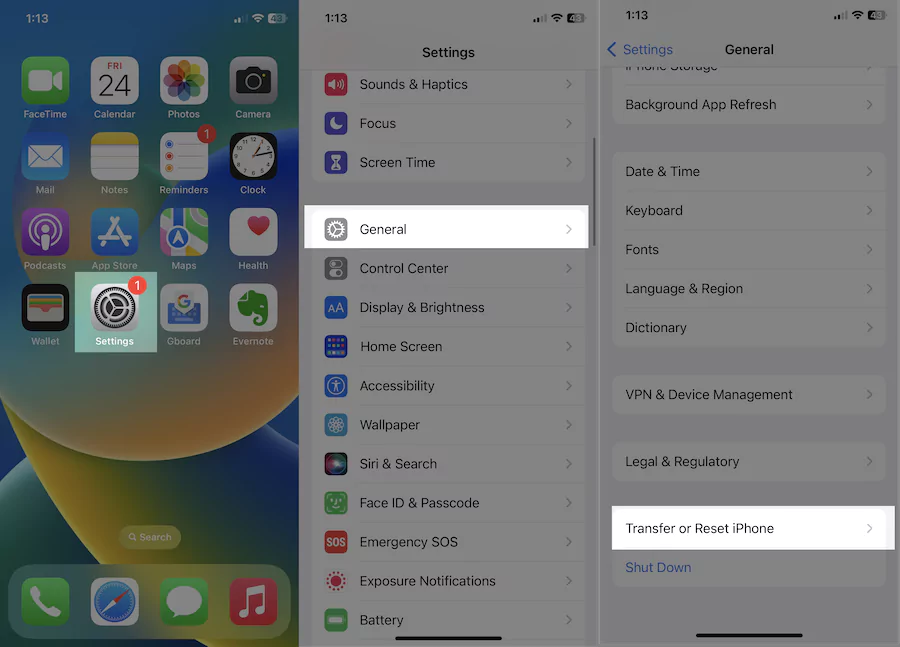
Step #5. Please confirm “Reset Network Settings”
Now, enter your iPhone lock passcode (4-digit passcode or six digits iPhone passcode) and try after rebooting once. This process won’t erase other important settings, media, messages, and more.
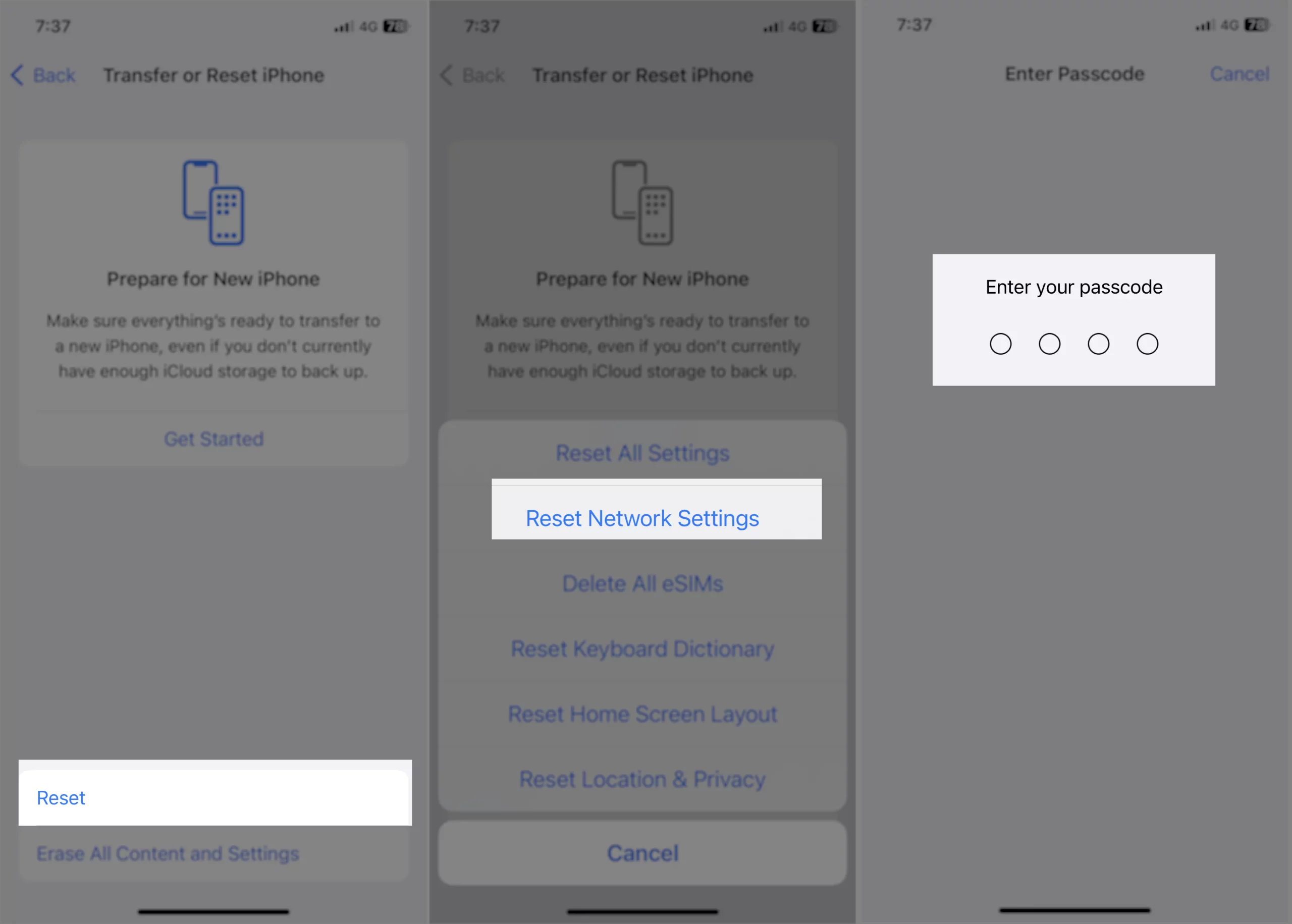
Note – Don’t bother; your reset network settings will delete all network settings that do work as a backdoor/behind-the-scenes, for example, a certificate/security profile installed by the Comcast/Xfinity hotspots.
Don’t forget to share with us! Please let me know how it works out for you! I hope your day gets off to a good start!!
Solution 3: Make sure WiFi is connected after resetting network settings.
After resetting network settings, All Saved WiFi passwords will be erased, Now rescan your home/office network and connect to your iPhone/iPad.
Please be aware that updating the iPhone requires a reliable internet connection; otherwise, you may encounter more errors.
To make sure your WiFi is working perfectly and stable, try using YouTube. Alternatively, you can connect your iPhone to the Wi-Fi of your friends or colleagues and attempt to download iOS. Otherwise, your iOS 26 Update Paused Automatically, in this situation, resetting network settings works if there is no issue with internet speed.
1→ Unplug the Wi-Fi router and plug it back in after 10 minutes.
2→ If this does not resolve the issue, please contact the service provider as soon as possible..
3→ Go to WiFi settings & Turn on WiFi, Settings app on iPhone > WiFi > Search and Tap on your WiFi network name > Enter your WiFi password and connect it.
Solution 4: Delete and Re-Download the iOS 26 Update file
This error message came on screen after the new iOS setup file was downloaded but could not start the installation. That means there is a problem with the corrupted iOS file or an incompatible version.
I recommend deleting downloaded iOS files from the device and re-downloading them from the settings app on iPhone or iPod.
Go to the Settings app > General > iPhone Storage, Scroll down and identify the file name with iOS 26. Swipe left and delete it.
When I was installing iOS 26 updates on my iPhone, the systems say they were unable to install the update an error occurred installing iOS 26 Developer Beta. But then I tried a few troubleshooting steps and my problem got resolved by just re-downloading the update file.
In some cases, our iPhone ends with a corrupt iOS 26 Update file and so it happens. Go to the Settings > General > Software Update > Download and install New software.
Solution 5: Force/Hard Reboot iPhone [Important]
We recommend force restarting your iPhone and attempting to update it again, as it’s a better option than not updating at all.. Occasionally, a simple restart fixes many vigorous problems.
1→ First, Press and quickly release the Volume Up (+) button.
2→ Now Press and quickly release the Volume Down (-) button.
3→ Lastly, Press and hold the Side/Power button until the Apple logo appears on the screen. Wait for your iPhone lock screen after the Apple logo, if it’s not turning on automatically then use the Side button only to turn on the iPhone.
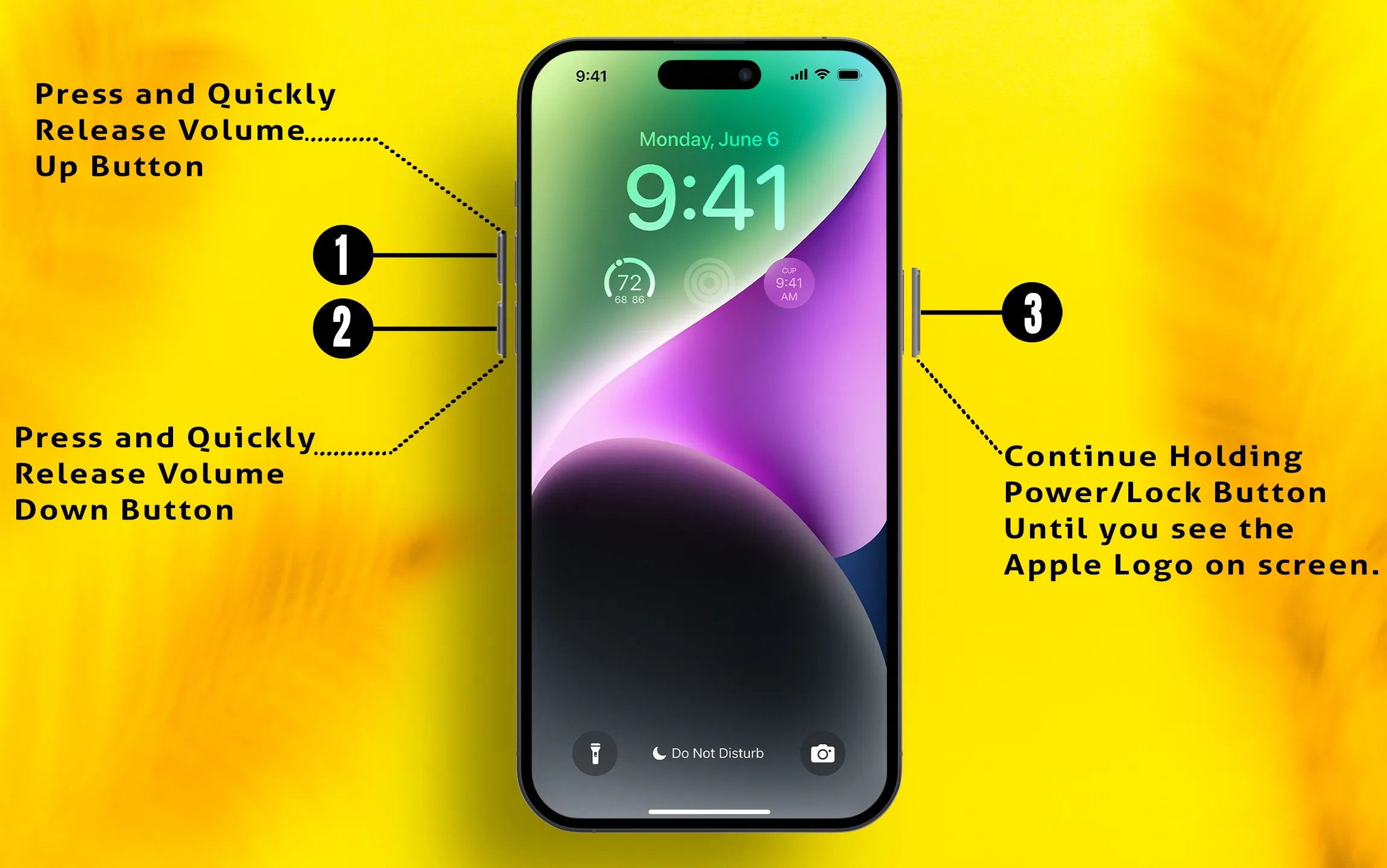
Solution 6: Download iOS 26 using iTunes/Finder on Mac
Still, you are unable to install iOS 26 on iPhone? Then I have a way through which you might get the latest iOS on your iPhone. In this trick, I will show you how to install iOS on an iPhone using iTunes. Or you can say it is the best alternative way to install iOS 26 on iPhone.
1→ Connect iPhone to Mac/PC using the Lightning cable. Unlock the device and enter the passcode to access your iPhone on a Mac or PC.
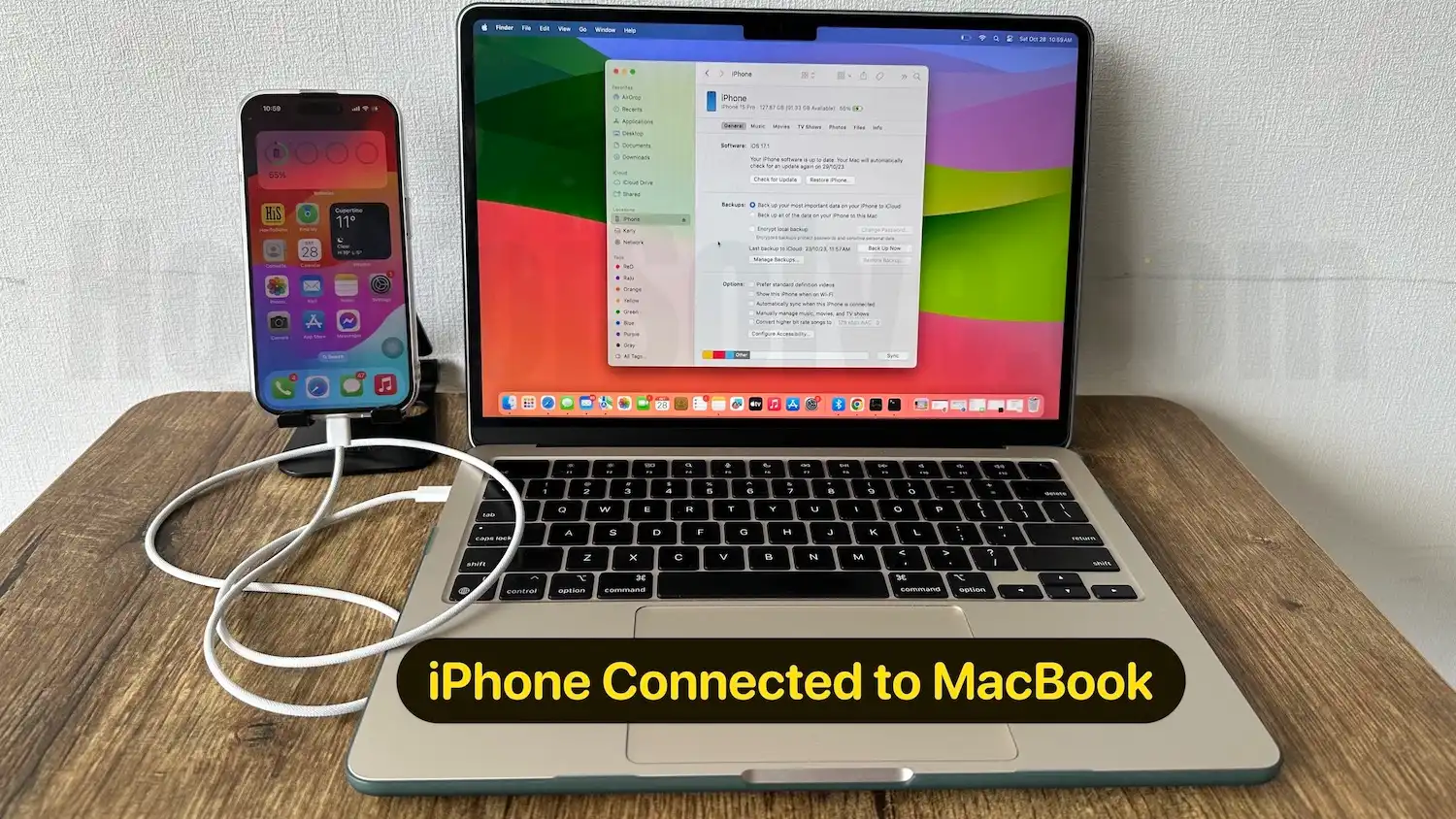
2→ Launch Finder on Mac install macOS Catalina or macOS Monterey later [Apple Stopped iTunes officially]. Or launch “iTunes” on a Windows PC. Make sure iTunes is updated.
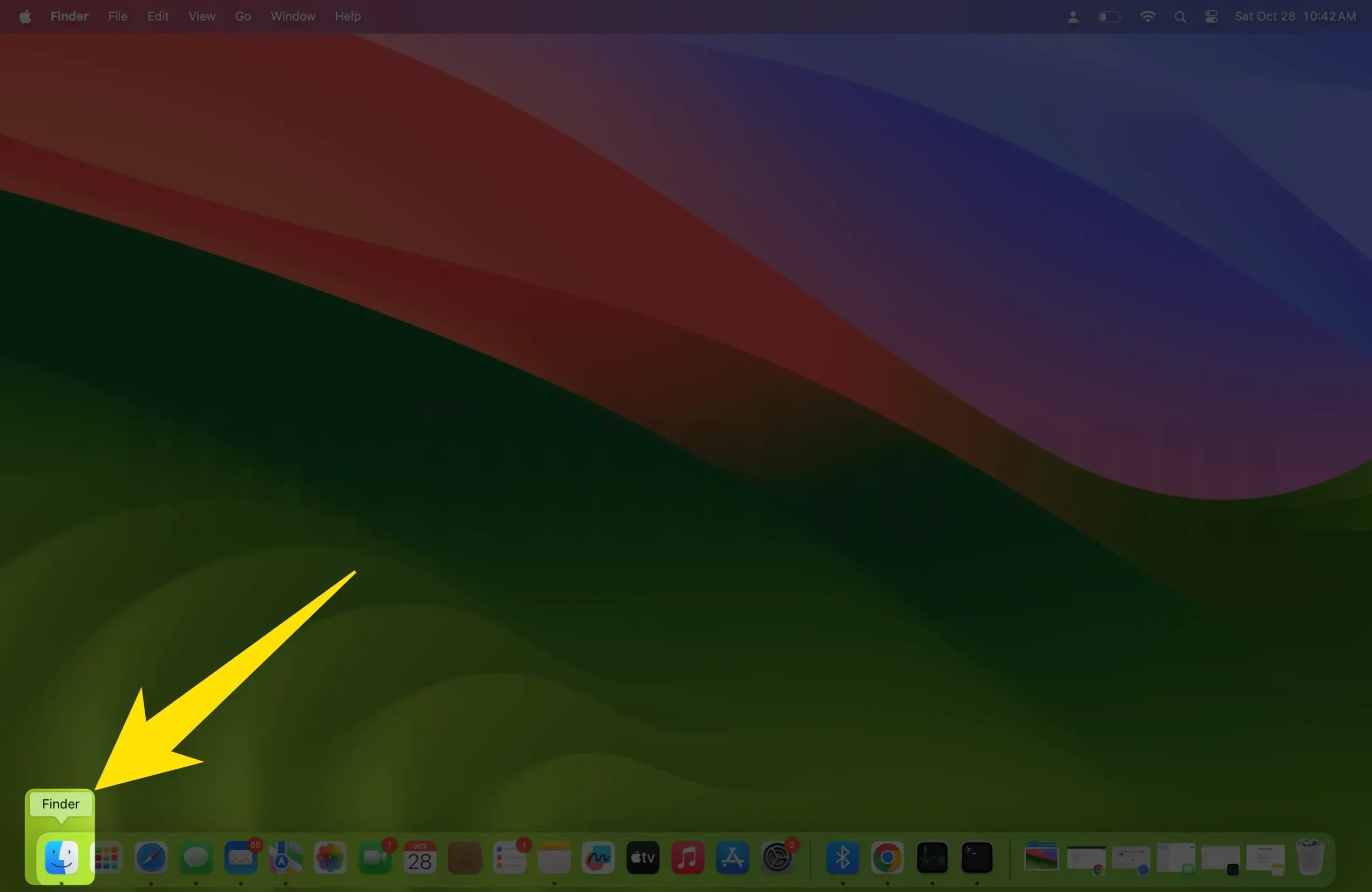
3→ Select your iPhone. [On Finder find it under the Locations section on the left sidebar.] Now you see the Device summary on the Finder’s right-side space.
4→ Next, click on “Check for Updates”.
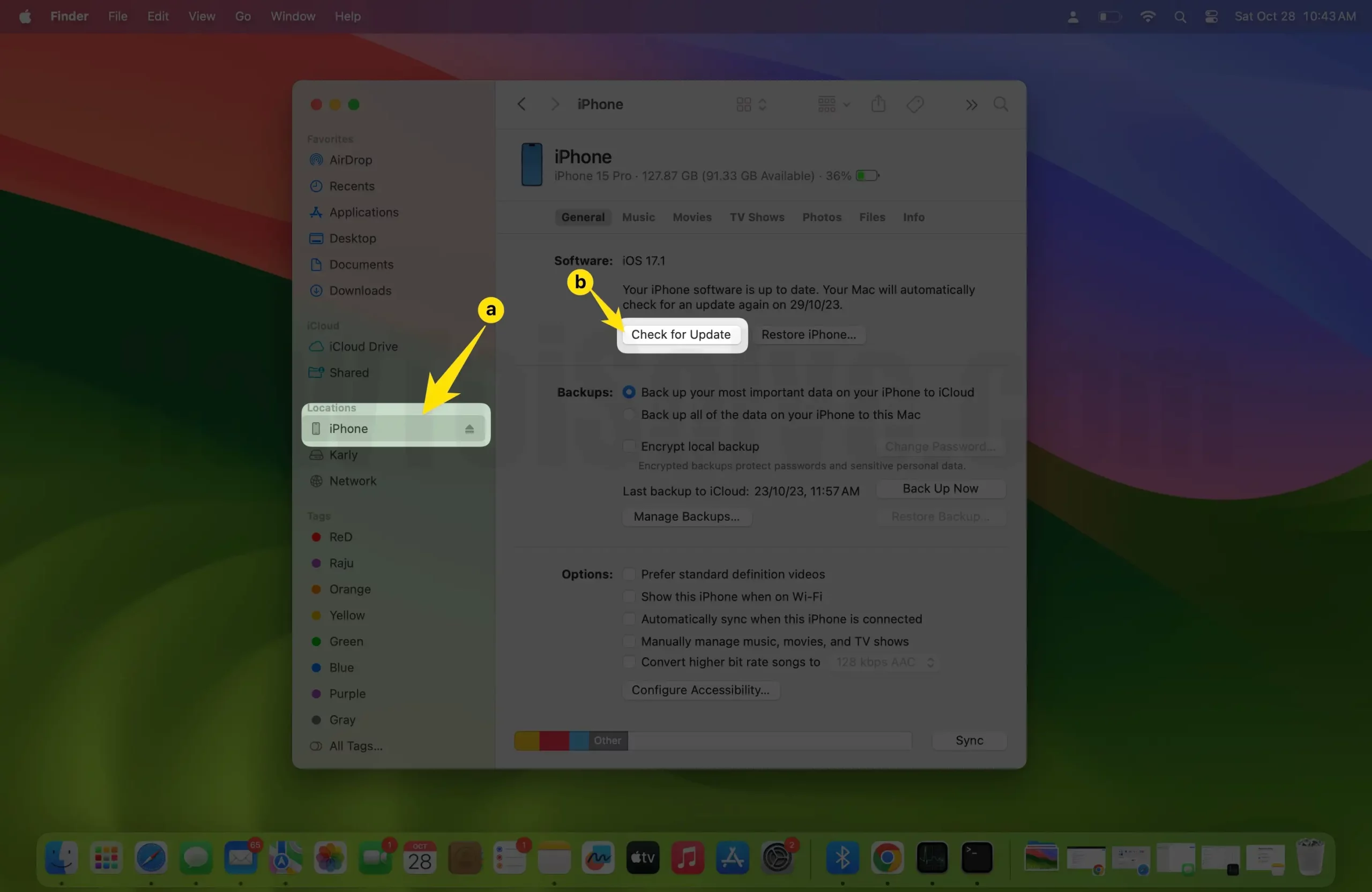
5→ Lastly, click “Download and Update”.
6→ Now, you have to follow the on-screen prompts.
Above all are working solutions for the problem of being unable to install the update—an error occurred installing iOS 26 on iPhone.






