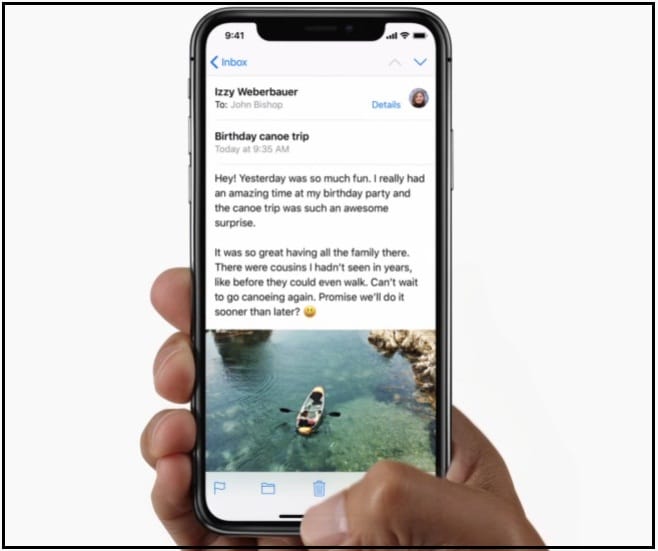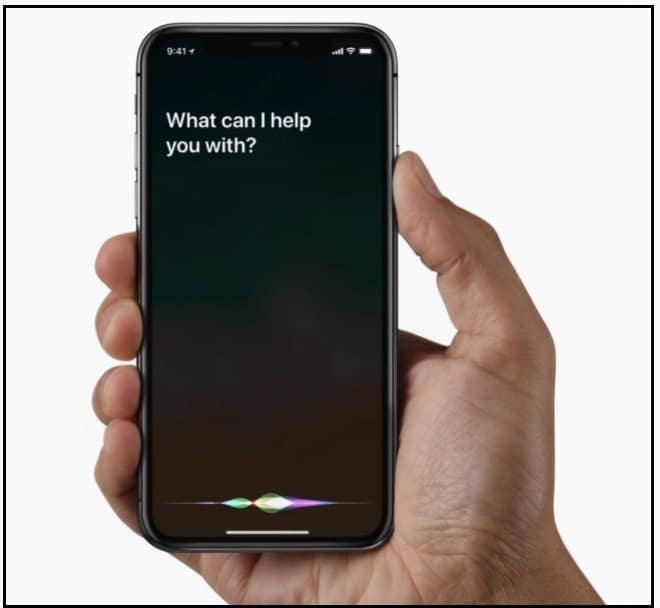Apple iPhone 15 series is available in the market without the Home button. We all know that the home button is a Flagship portion of an iPhone using the Home button we can do significant things quickly. But iPhone 15 has no Home button, but it has to brand new intuitive gestures on 2022 iPhones.
Let’s head over everything about how to use gestures on iPhone instead of pressing a button.
Steps to Use Gestures on iPhone without Home Button
Home – How to go back to the home screen of iPhone 15 within the App?
Just a Single Swipe from the bottom takes you to the home screen.
How to access Apps Switcher on iPhone?
To access your all-running Apps, swipe up and pause. This multitasking concept is the sole cause never seen ever before on iPhone in Apple’s history.
How to access the Control Center on Apple iPhone?
So far, we are doing a swipe up from the bottom, but on iPhone 15, to access control Center gesture very different.
Swipe down to open the Customizable Control Center instantly.
How to activate Siri on iPhone without Home button
Apple iPhone 15 does not come up with a Home button, so a mind-blowing question is how to invoke Siri.
To wake up Siri on iPhone 15 – Press and hold the side button to ask Siri a question.
What About Apple Pay without home button?
To use Apple Pay on iPhone 15, only double-click the side button to make secure purchases with Apple Pay.
Stay tuned with us to get more tips and tricks on iPhone 15.
How to Access Accessibility Shortcuts on iPhone 15
An iPhone 15 has no home button; therefore, to get the Accessibility Shortcuts menu on iPhone 10.
You need to tap the Side button –three times.
How to Turn ON iPhone 15
To turn on iPhone 15, press and hold the side button until the Apple Logo appears on the screen.
How to turn off iPhone 15
To Power off iPhone 15, Press and Hold the Side button simultaneously appears above on the SIM port. And either volume down button until the Slider seems, then Slide to Power off iPhone 15.
How to Find Widgets on iPhone
To access today’s widgets screen on iPhone 15, you should swipe right from the Home or on the Lock Screen.
Quick Shortcut to enable dark mode on iPhone X, enable-disable AssistiveTouch, Zoom, Switch Control, VoiceOver, Reduce White Point, and Color Filters.