Are you looking for iPhone’s Serial Number? But didn’t know where it is? We will show you how to check iPhone serial numbers in different ways.
Apple Device launched after 2010 includes 12-character alphanumeric serial numbers. The initial three digits represent the location of manufacture; the later two digits represent the week and year of manufacture. Right next, the three digits are unique.
And last four indicate model numbers. However, the Serial Number aims to distinguish your iPhone from others that look similar to your device. To identify where it is located, follow below mention guide.
Quickly Find & Copy Your iPhone Serial Number & IMEI Number
If you want to know different ways to find the serial number of your iPhone. Follow this article as we cover five different ways.
1: How To Check iPhone Serial Number On Your Device
No more wondering around to find serial number, given that, the number itself mention under iPhone’s Settings app.
- On iPhone, go to Settings App, and select General.
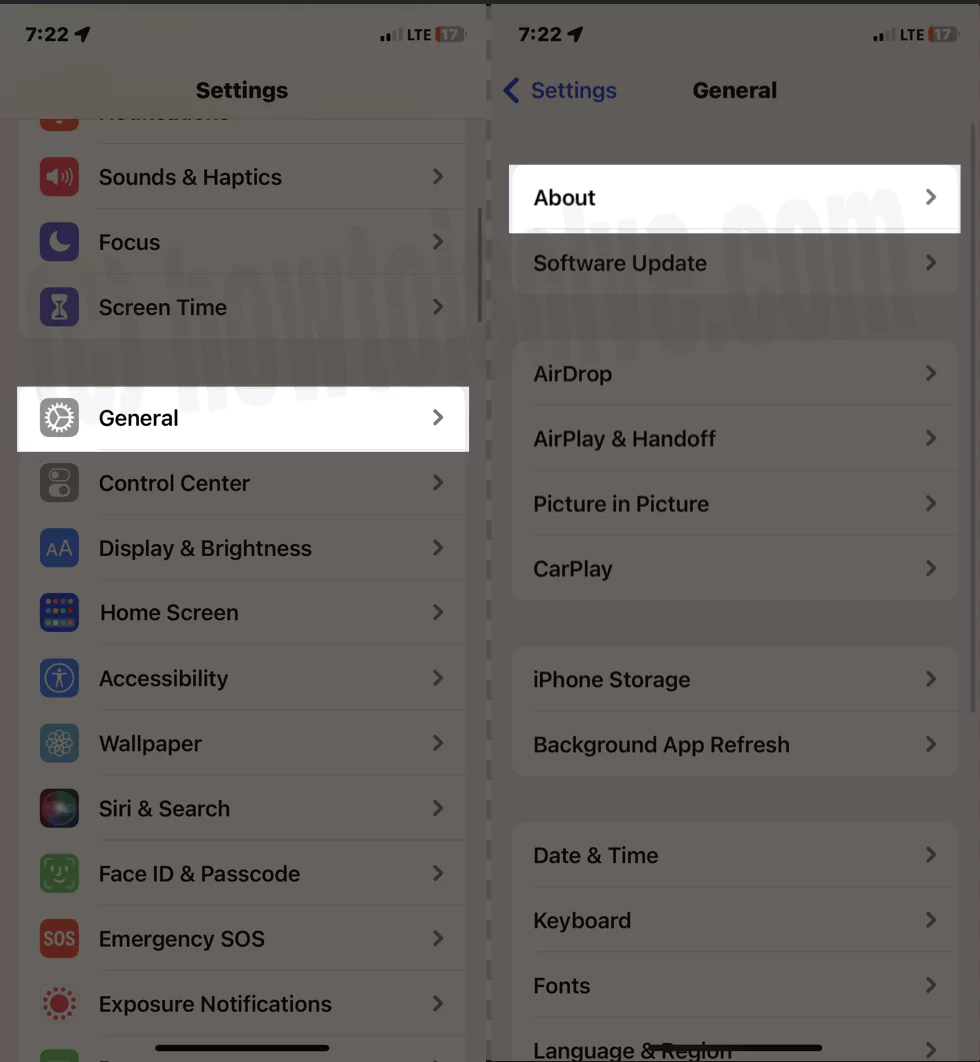
- There you will see Serial Number.
- To copy the serial number, long press on it, and you will receive a Copy pop-up. Tap Copy, and that’s it!
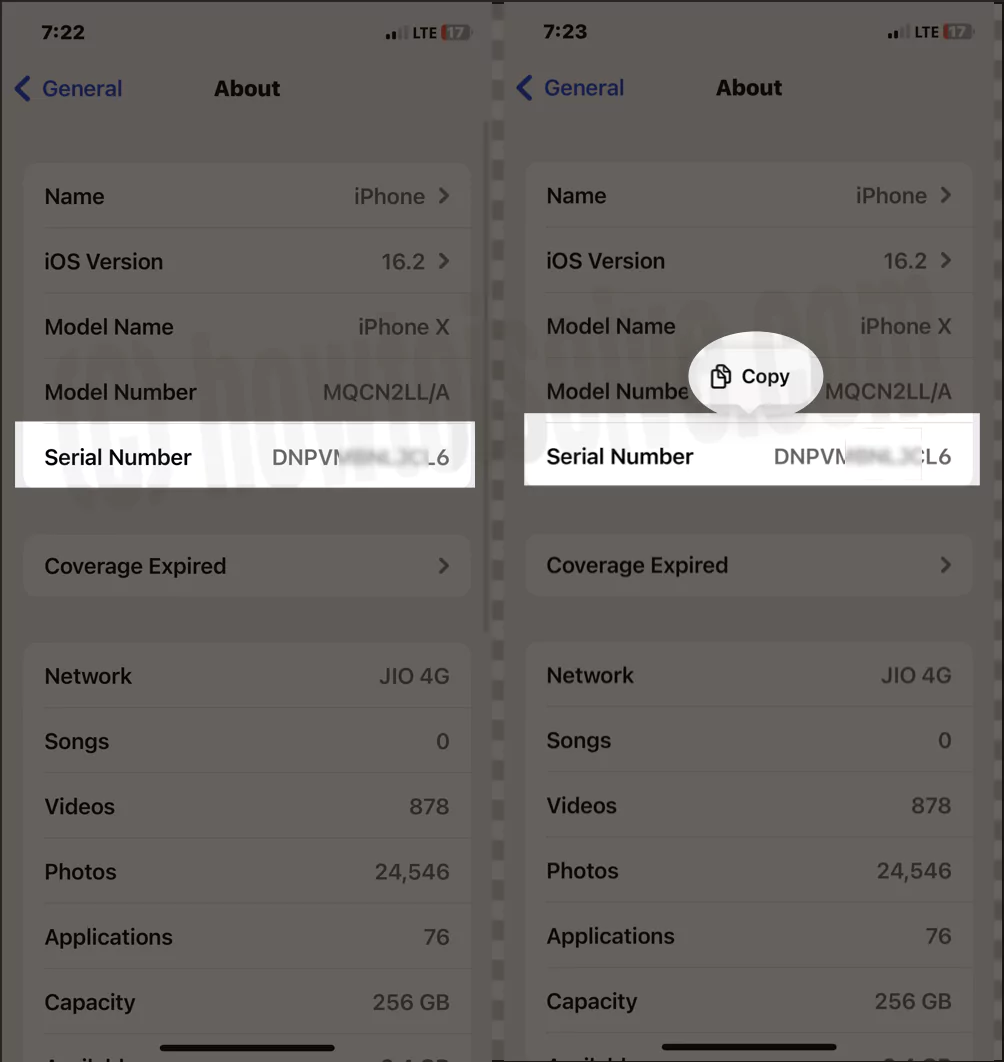
On the below-mentioned device, you will find the serial number on the SIM Tray.
- iPhone 3G
- iPhone 3GS
- iPhone 4 (GSM model)
- iPhone 4S
2: How To Check iPhone Serial Number In The Finder
This method is only applicable to Mac with macOS 10.15 and later versions. We recommend using Official Cable to establish the connection between iPhone and Mac.
- Connect the iPhone using an official cable with your computer.
- On Mac Computer, open the Finder. Tap on the iPhone on the left side panel. In the Finder, ensure you are below General Tab.
- For iPhone, click on the Device Details below the device name.

If you want to paste the information into either Support Form or Apple Registration, select Edit > Copy Serial Number.

3: Check Serial Number Using Apple Website
With Apple’s official Website, you can find out the serial number. However, the images below are of iPhones; you can do the same using Mac or PC.
- Access Safari or its alternative browser.
- Navigate to Apple ID Website.
- Choose Sign-In. And then, enter the Apple ID and Passcode.
- Select Down Arrow next to the Apple ID.
- Now choose your Phone from the list.
On the next screen, you will see your iPhone serial number.
4: Check Serial Number In Purchase Email
If you bought the Apple peripheral from the official website or any other ecom website, you will receive an e-bill. In that e-bill, you will find out the serial number.
- Access the Mail App.
- Search for a purchase bill that you received in the registered mail address.
- Open the Purchased Email. Further access to the Receipts.
In the receipt, search for the serial number in the e-bill. That’s how simple it is.
5: Check Serial Number By Recovery Mode
Another option is connecting the iPhone to a Mac computer using the cable, further enabling Recovery Mode.
6: Check Serial Number With AppleCare+ or iPhone Upgrade Program Receipt
In case you subscribe to the Apple Care+, alternatively using the iPhone upgrade program, you can find the serial number there in no time.
FAQs
How To Check The Originality Of iPhone?
First, check its packaging and its physical condition. Check the Software Version, and up next, verify the IMEI Number and then use Apple Support App.
How To Find UDID Number On iPhone?
Finding the UDID number on iPhone is pretty straightforward. To get familiar with the way, read our article on How To Find UDID Number on iPhone.
Are UDID And Serial Number Similar On iPhone?
The serial number and UDID Number are different. The UDID is a 40-character alphanumeric character mainly used by the app developer to identify individual iPhone. On the other hand, the Serial Number is the unique number used to determine the iPhone.
How To Check iPhone Serial in iTunes
This method is only for Mac for macOS Mojave and earlier and for Windows PC.
- Connect your iPhone using an official USB Cable to your Mac(macOS Mojave And Earlier) or Windows Computer.
- Locate your device. iTunes, choose a Summary tab to go through the information.
- For iPhone, tap on the Phone Number right below the device name. There you will find the serial number.
If you want to paste the Serial Number into the Apple Registration, select Edit > Copy Serial Number.
How To Check Serial Number In iPhone Box
For instance, your iPhone won’t turn on at all. And in case of emergency, you want Serial Number. Fret not; the serial number is just mentioned on the backside of the box, below the Barcode, as mentioned in the below image.
How To Check iPhone Serial If You Don’t Have Your Device
In case, if you phone is stolen, lost, or dead and want to know the serial number for further assistance. Follow the steps below.
- Navigate to Appleid.Apple.Com on a web browser.
- Tap on Sign-In Button and enter your Apple ID there.
- Select Devices Section. To check serial number, tick on the device.
Or Check From Your Another Device,
If you still need further assistance. Do you have an alternate device with iOS 13 or Later with the same Apple ID. Go to Settings > Apple ID [Your Name]. Swipe down to the device signed with a similar Apple ID. Select the corresponding iPhone and see your serial number.
If you can still not find the serial number of your iPhone, it’s time to Contact Apple Support.
Importance Of iPhone Serial Number
The alphanumeric serial number is an essential aspect in various scenarios. Here are the common reasons where you will need a serial number.
- In case of repair or replacement, you must offer a serial number to authorized service stations.
- If you want to resell it in future, the owner will require the serial number for authenticity.
- To get Apple Support, the representative will ask for a serial number to check the eligibility of Apple Support.
- You will require it to activate iPhone’s Activation Lock feature.
After understating the significance of the serial number it’s must get familiar with different ways to find the serial number of an iPhone.
How To Check IMEI Number
In iPhone
The IMEI number is one of the important aspects of any smartphone or gadget. As of now, it helps manufacturers and carrier to track the iPhones that has be compromised or stolen. If you want to note down your IMEI number for security purposes, go to Settings App > General. There you will see IMEI number of iPhone. Or Type *#06# from your Dial pad.
Bottom Line
This is how you can find the Serial Number of your iPhone. However, the same method can be implied to iPad. Have any questions regarding serial number? Leave it in the comment box below; we will help you.