
The AirDrop – Apple’s one of best ad-hoc services which enables users to transfer files among supported macOS and iOS devices. In the latest iOS (iPhone, iPad, iPod touch), the file-sharing function Airdrop is located in the Control center. Just one tap is enough to turn off/ turn on for transferring Content from iOS to Mac, between iOS to iOS, and from Mac to Mac. For example, if you want to try to share data between two devices of Apple using AirDrop and it shows dimmed, what should you do to fix it? Here are potential clues that would clear your AirDrop Icon being Greyed out on iPhone or missing on Mac problem.
Luckily, Wi-Fi and Bluetooth are working even though, unluckily, AirDrop not working on iOS due to dimmed or grayed-out issues; hence, you are feeling AirDrop missing or grayed out on iPhone with the latest iOS. Then you should apply the following solution first; this would be helped you to resolve quickly.
Easy Ways to Get Resolve Airdrop Dimmed/Grayed Out on iPhone and iPad (iPadOS)

Find and Turn off Airdrop Restrictions From iPhone Settings: iOS/iPadOS
Step 1: Go to the Settings app on the iPhone or iPad. Next, Tap on ScreenTime. If it’s not enabled, then enable screentime first.

Step 2: Scroll and Go to Content & Privacy Restrictions > Allowed Apps. Enable Airdrop toggle, and That’s it.
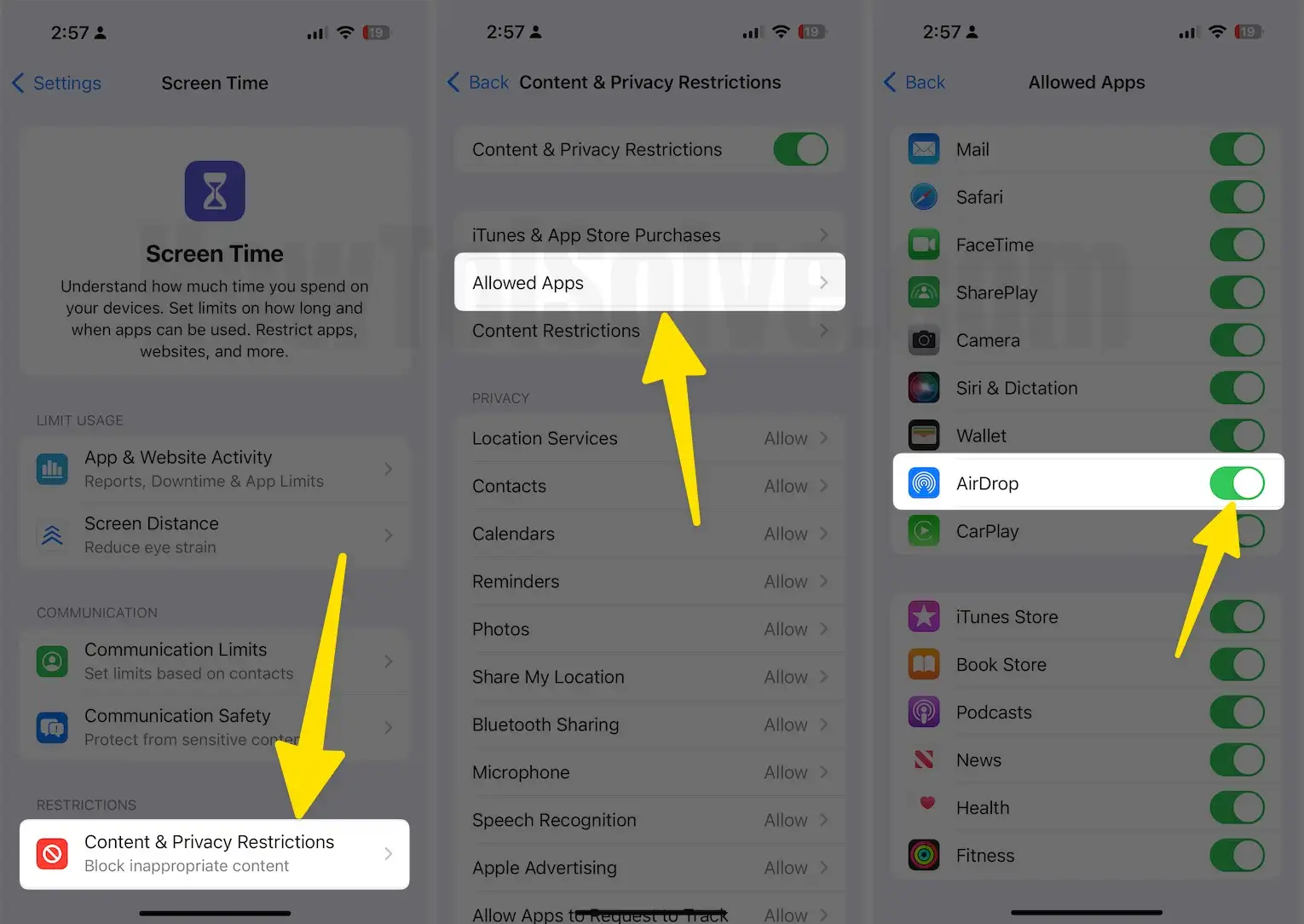
If this happens with your Mac, here’s Airdrop Grayed Out on Mac. Follow the steps to fix it or Use this feature Turn off Or Block Airdrop on Mac.
Clue 1. Remove AirDorp Restrictions on iOS 11/ 10
- Go to Settings – General – Tap Restrictions – Enter 4-digit Restrictions Passcode – Turn AirDrop ON/Green.
In iOS 12 and later devices, a new feature is available called Screen Time. So Restrictions settings have been moved into the screen time function. Let’s See how to use Restrictions in iOS 12.
If AirDrop toggle is already green, however, AirDrop dimmed/missing on iPhone, then continue for an alternative solution.
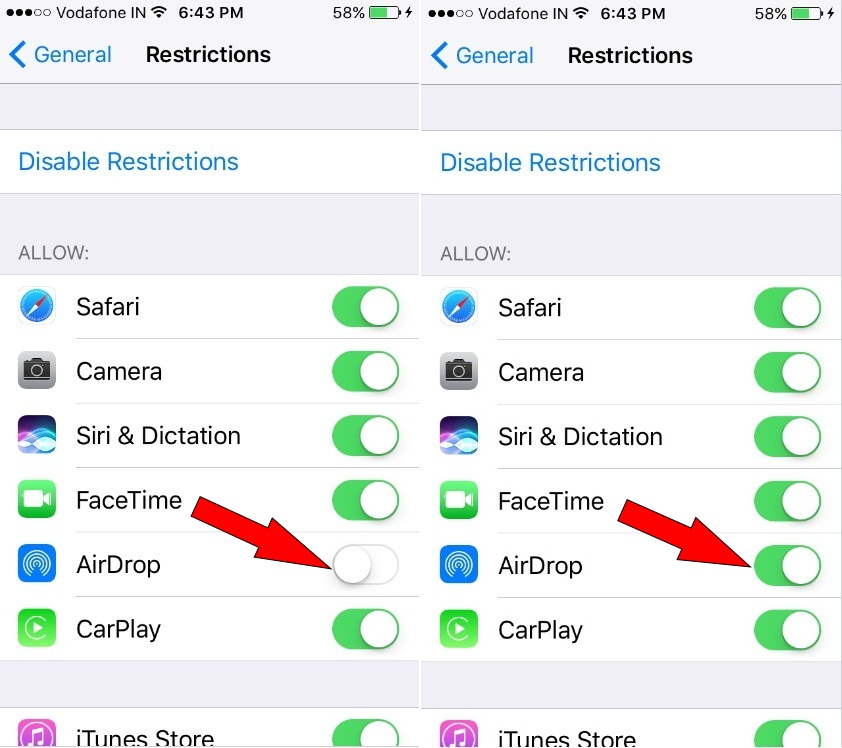
That’s it!
In iOS 11 Find AirDrop in Control Center, Swipe up finger on the screen to launch Control Center. Get here how do I customize the Control center on iPhone.

Clue 2: You should restart your iPhone once
To Restart iPhone – Press and Hold the Power button until you will appear Slide to Power Off. after that again Power On your Phone and check out for AirDrop. (To turn on your iPhone – Press and Hold on Sleep/Wake button until your appear Apple logo)
I hope this trick will be successful.
Clue 3: Restart or Hard Reboot
Press and hold the sleep/wake buttons until you see the Apple logo on the Screen.
- Steps to Force Restart iPhone with Face ID models: See steps in the image below.
- Press and quickly release the Volume Up button.
- Next, Press and quickly release the Volume Down button.
- Now, Only Press and hold the Side button until you see the Apple logo on screen after the black screen.

Solution for Mac: How to Fix AirDrop Option Missing on Apple Mac Sidebar
One of the common problems that Mac users address while they are trying to use the AirDrop feature on Apple Mac macOS Catalina or earlier is to find the AirDrop option missing from the left sidebar menu in Finder.
The instructions below will help you regain the Missing AirDrop Option on the Mac Sidebar.
- Log in to your Mac and make the ready Home screen.
- Click on the Finder icon at the bottom or side of the Dock on your Apple Mac.
- Now, click on the Finder option in the upper menu bar on your Mac and then click on System Preferences in the drop-down menu.
- You can see the Finder Preferences screen. Please click on the Sidebar tab and check the AirDrop option.
And your job is done!! I hope you found this post helpful. Please share your experience with us in the comments.
Let’s share what clue has fixed your problem with Airdrop Dimmed/Grayed out on iPhone, iPad.



