
Bluetooth connectivity issues are common on MacBook Pro, MacBook Air, and iMac devices, often appearing after major Apple updates. Users may experience errors like “Bluetooth is not connected” or “Bluetooth is not available,” leading to frequent disconnections and a missing Bluetooth icon. These problems hinder the ability to use Bluetooth for file transfers.
In this troubleshooting, we will show you how to bring the missing Bluetooth icon on the Mac and the alternate way to get back your bluetooth icon on the status bar of the Mac. We have also made a video tutorial to fix Bluetooth issues on Mac for your convenience.
Quick Tips to fix why Bluetooth not showing in System Preferences,
- Keep the Bluetooth device or Accessory close to the Mac desktop and notebook.
- Make sure the bluetooth device is charged enough. Almost all BT devices can play till the 1% charge. But I suggest you should charge your bluetooth device when the battery drains on 10%. If you are out of town or hard to reach at power socket access, in such time, you should carry Portable Power backup to re-charge your accessory.
- If Bluetooth Device isn’t showing on the Mac Bluetooth pane, then make sure the same bluetooth device isn’t connected to another nearby Mac or PC laptop. The main reason for this is that your Bluetooth-enabled electronic items can be paired with only one output machine at a time—for example, Bluetooth keyboard, BT mouse, trackpad, headset, or other audio devices.
List of Solutions to Fix Error Bluetooth Not Available on Any Mac
Solution 1: Remove All the USB Devices
If the above quick tips fail to restore the bluetooth feature, Try out this. Sometimes connecting multiple devices simultaneously creates chaos for the MacBook Mac. For example, the Mac might be interfered with by the None-Apple accessories; in such case, for once, disconnect all the accessories, including the Keyboard, Mouse, Speakers, and other peripherals, and reconnect them.
Solution 2: Check the Sound Output
If you’re experiencing bluetooth issues with the wireless Headphones on Mac, then make sure the internal sound settings are in your favor. Otherwise, it won’t work.
- Click on Apple Logo From the Menu Bar and Select System Settings.
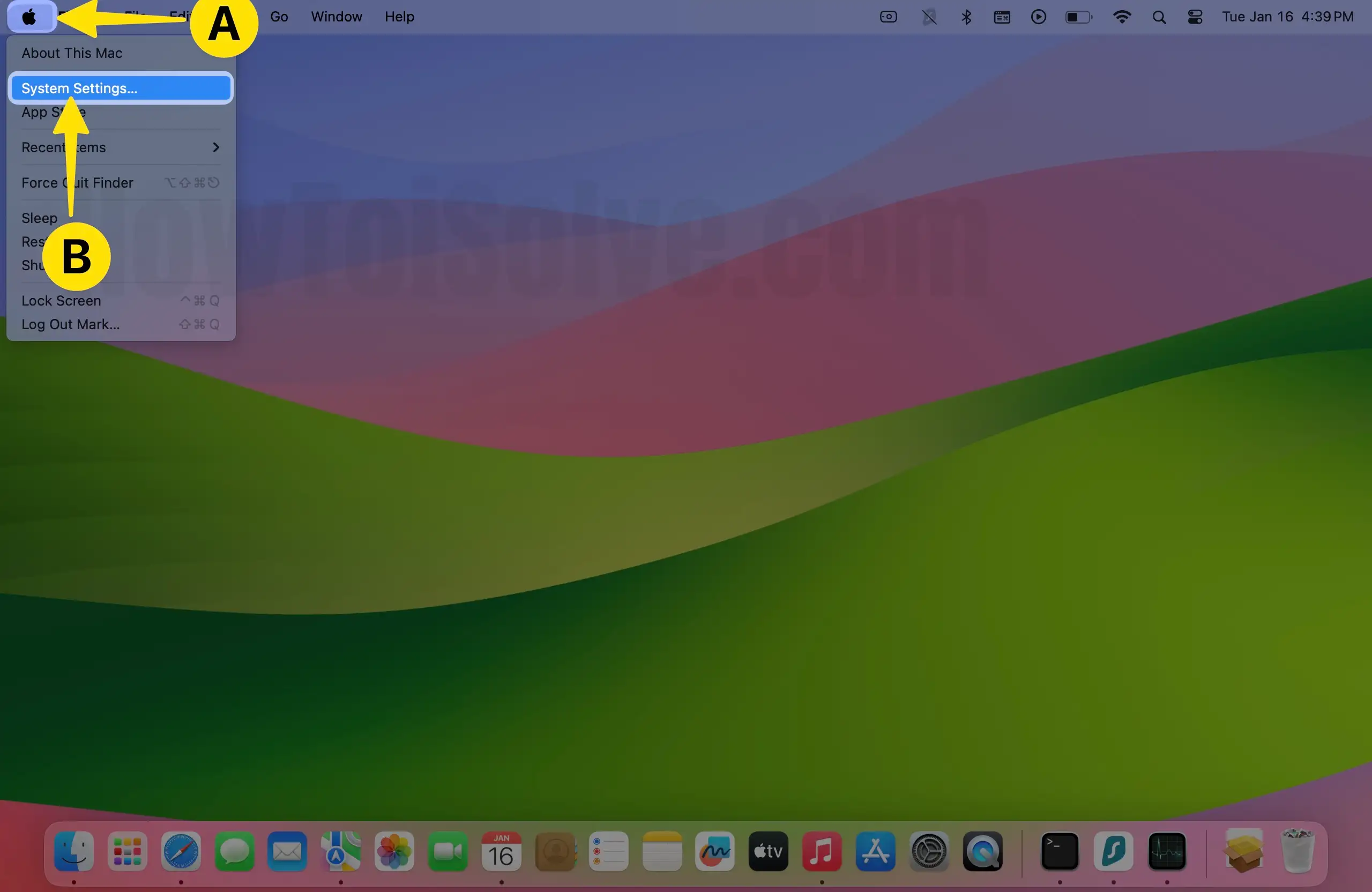
- Tap on Sound at the left Pane. Select the Output tab and make sure the connected speaker is selected.
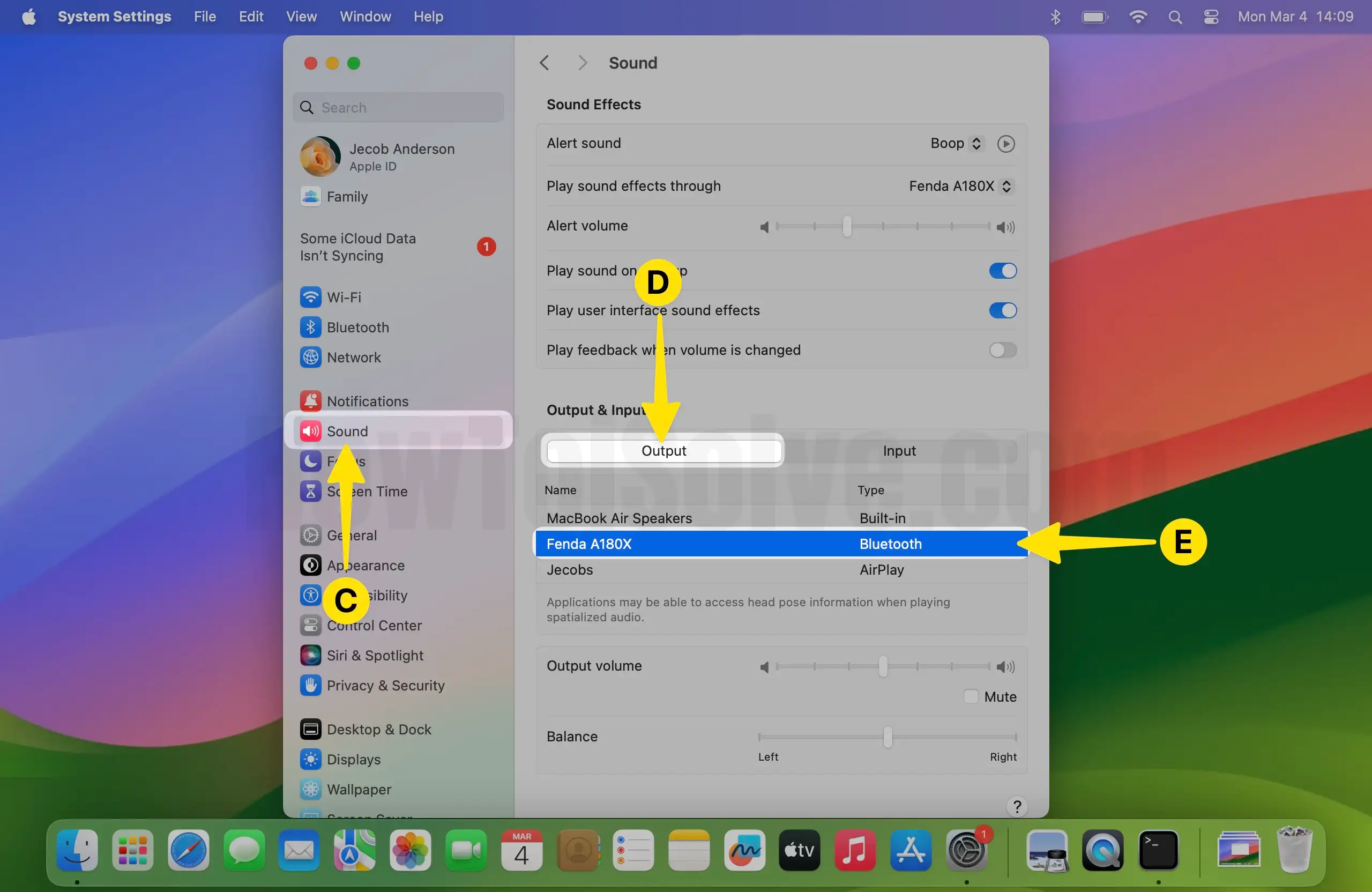
The Sound output setting on your computer is all right; however, your Bluetooth device can’t pair to your Mac. Oh!! This issue is tiny but a major problem for you because you can’t listen to Mac playback on your headphones, either wireless or wired headphones. Don’t worry; I’ve several strategies that maybe help you to complete your issue quickly. You have to follow the line-by-line, which are given below.
Solution 3: Remove Bluetooth Preference File
Since Bluetooth is not available on macOS, the first step you should take is to remove the Bluetooth preferences file. These files get corrupted after some time, so it is better if you remove the Bluetooth preferences file from the Mac and fix the Bluetooth not working issue. Here’s how to do it,
Quit all System Preferences or apps on your Mac as well that app which has to try to establish the Bluetooth connection between your Mac and another device.
- Launch the Finder on your Mac, Click on Go From the Menu Bar, and Select Go to Folder From the Drop-Down Menu.
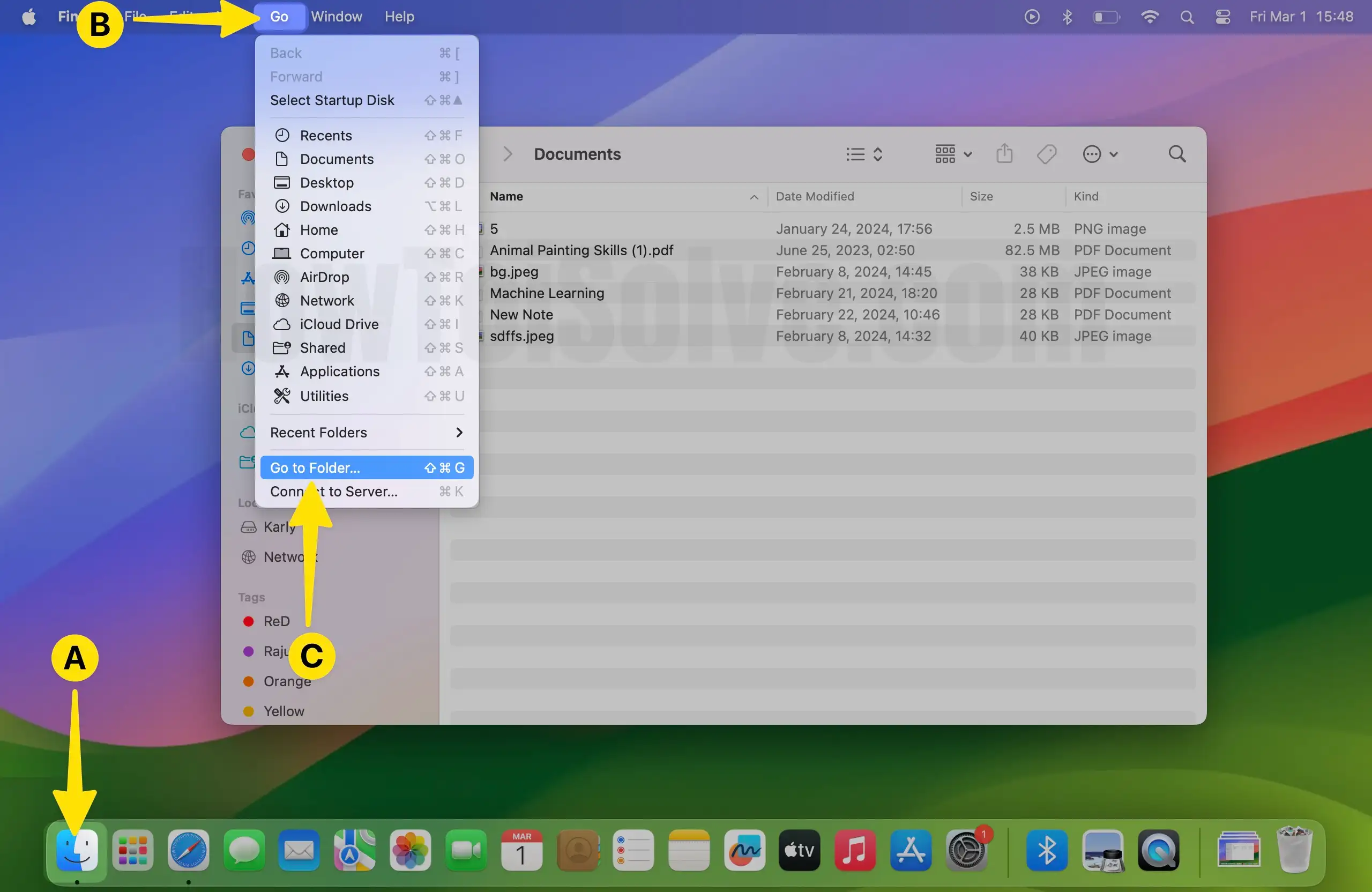
- Now, Type /Library/Preferences/ and Hit the return to see all the Preferences files.
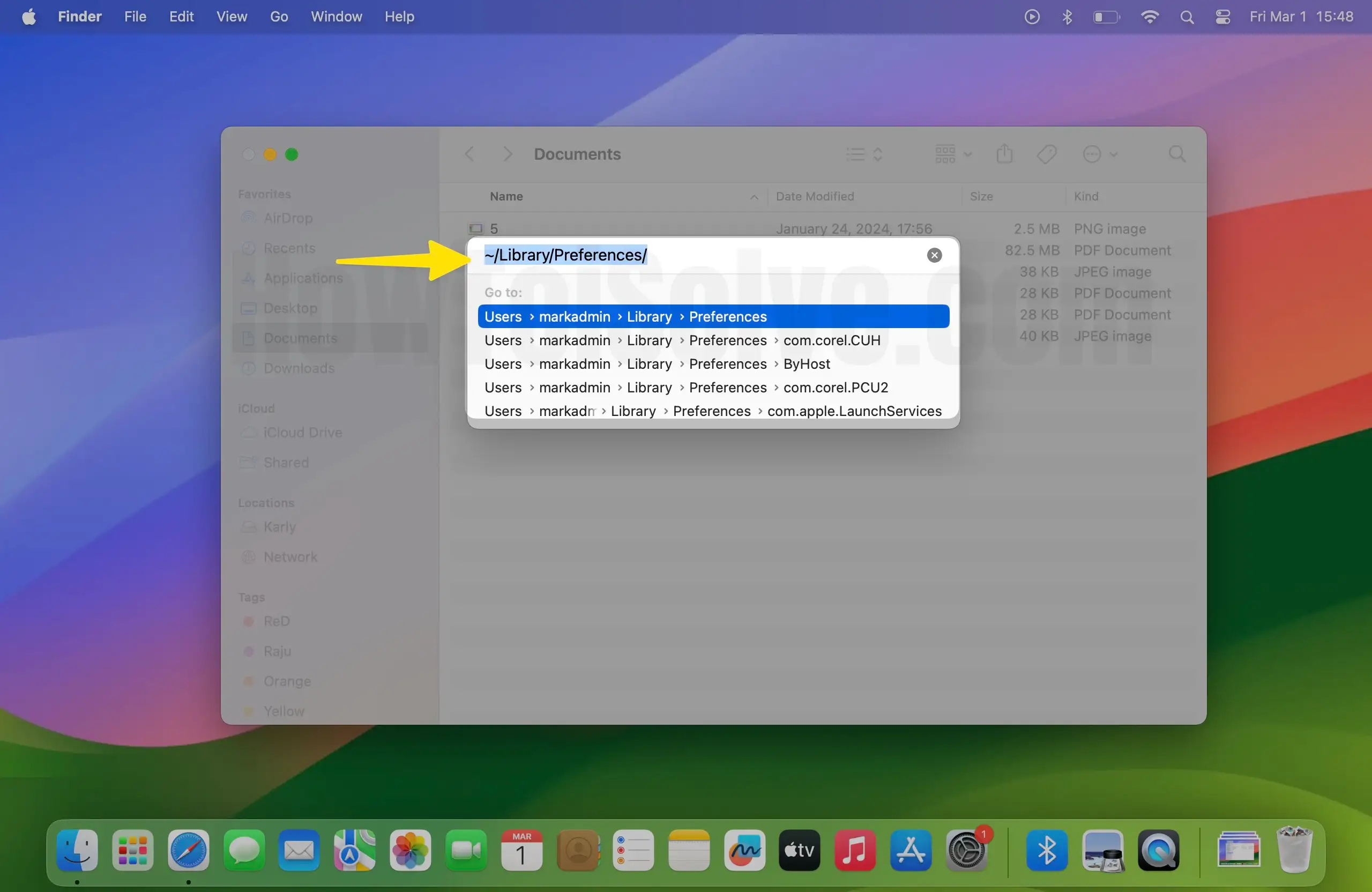
- Now, Search file com.apple.bluetoothuserd.plist.

- After Finding that delete the file, Right Click on that File to Select Move to Trash.
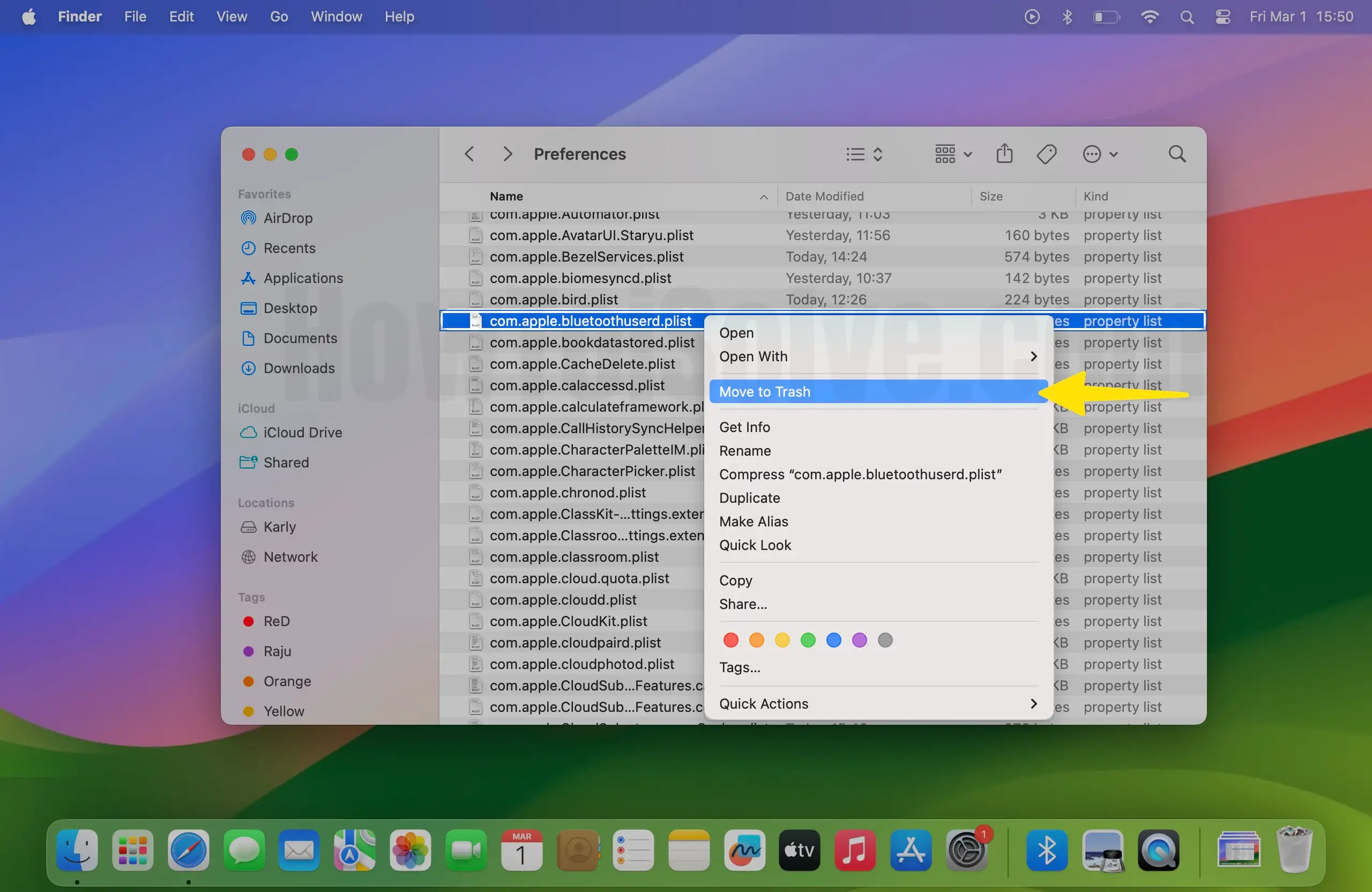
- Now, Restart your Mac, Click on the Apple Logo From the Menu Bar, and Select Restart.
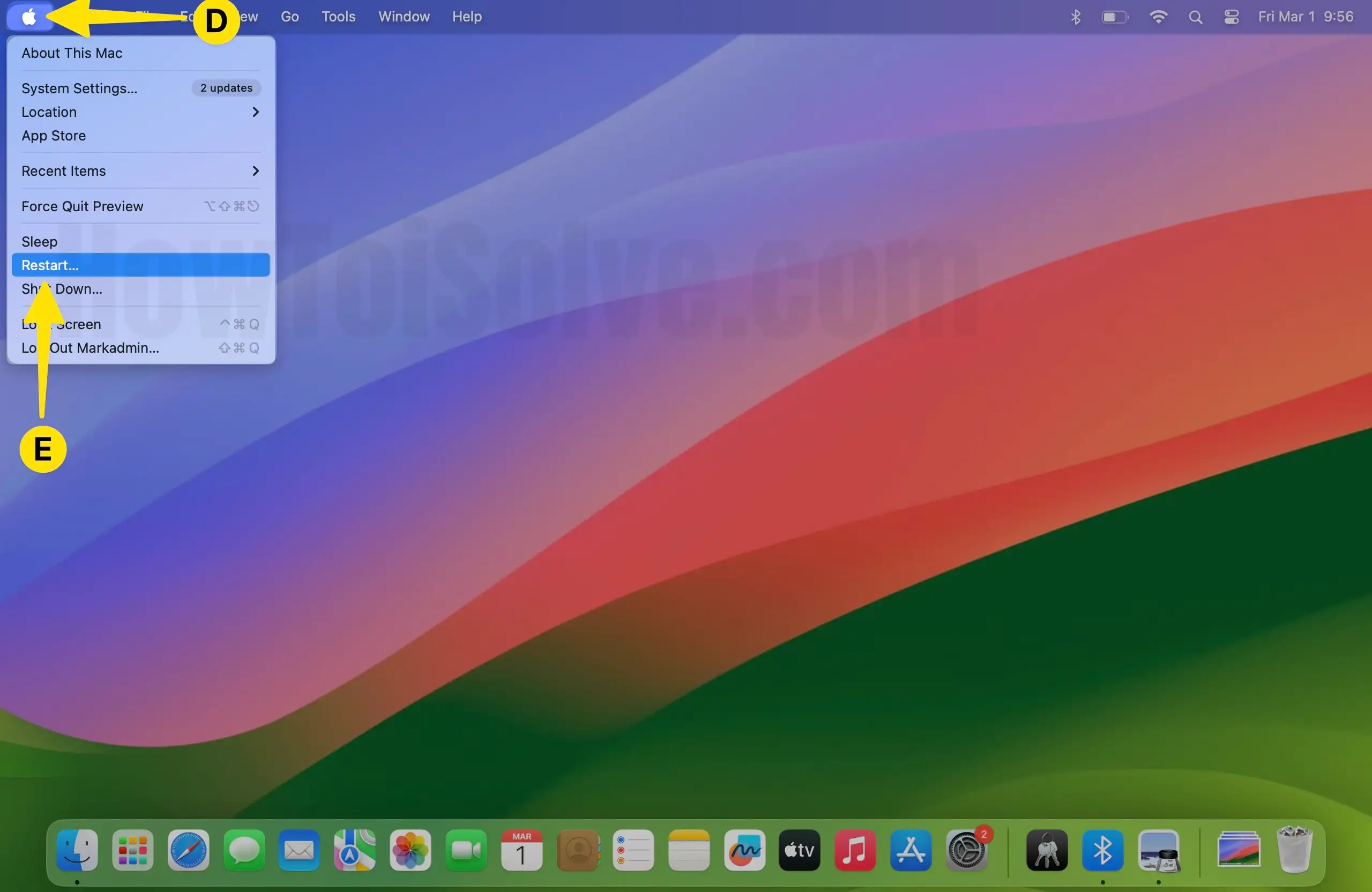
It will open with New Bluetooth Configuration. So here, your Error should fix to connect the Bluetooth device. If your issue is still unresolved, follow the given alternate way.
Solution 4: Reboot Your Mac SMC
Once you remove the bluetooth preferences file from the Mac, the next thing that should be done is reboot the system. All the changes that you have made will be effective after refreshing the Mac. This is how you can reboot your Mac SMC.
Get More: Fix Bluetooth issue on Mac
You can reset the Intel-based Mac’s SMC from the source of Reset SMC (System Management Controller). You can get from this link how to reset MacBook Pro, and Mac Book Air without batteries, and with batteries as well as iMac and other Macs.
Solution 5: Manually Search Device
Bluetooth device not appearing on MacBook Pro or any other macOS version, then make sure to search for the bluetooth device manually. Turn Off and On the bluetooth to refresh the bluetooth system of Mac.
- Click on the Apple logo on your Mac Menu and Choose System Settings.
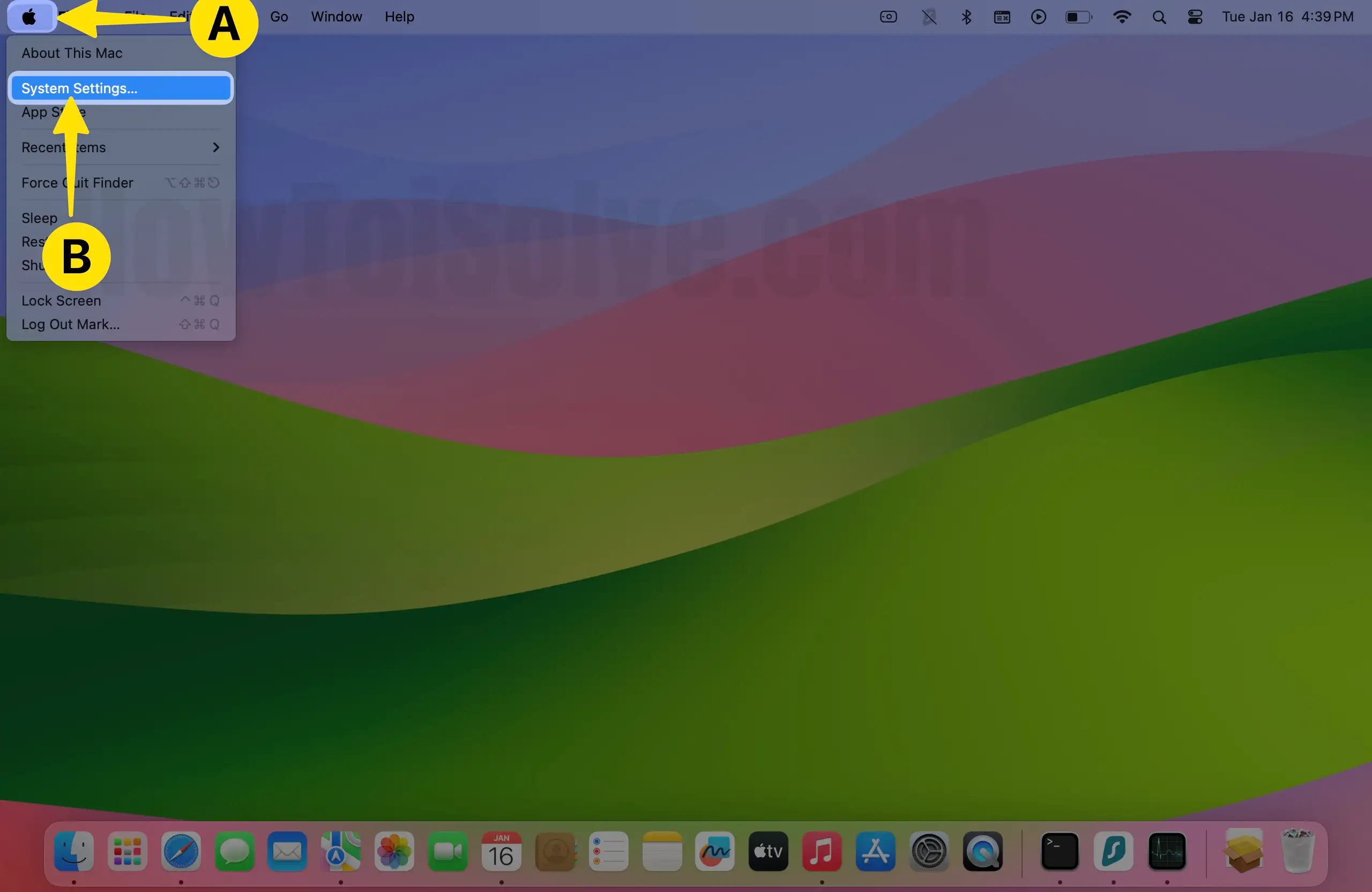
- Tap on Bluetooth. Bluetooth devices appearing on MacBook.
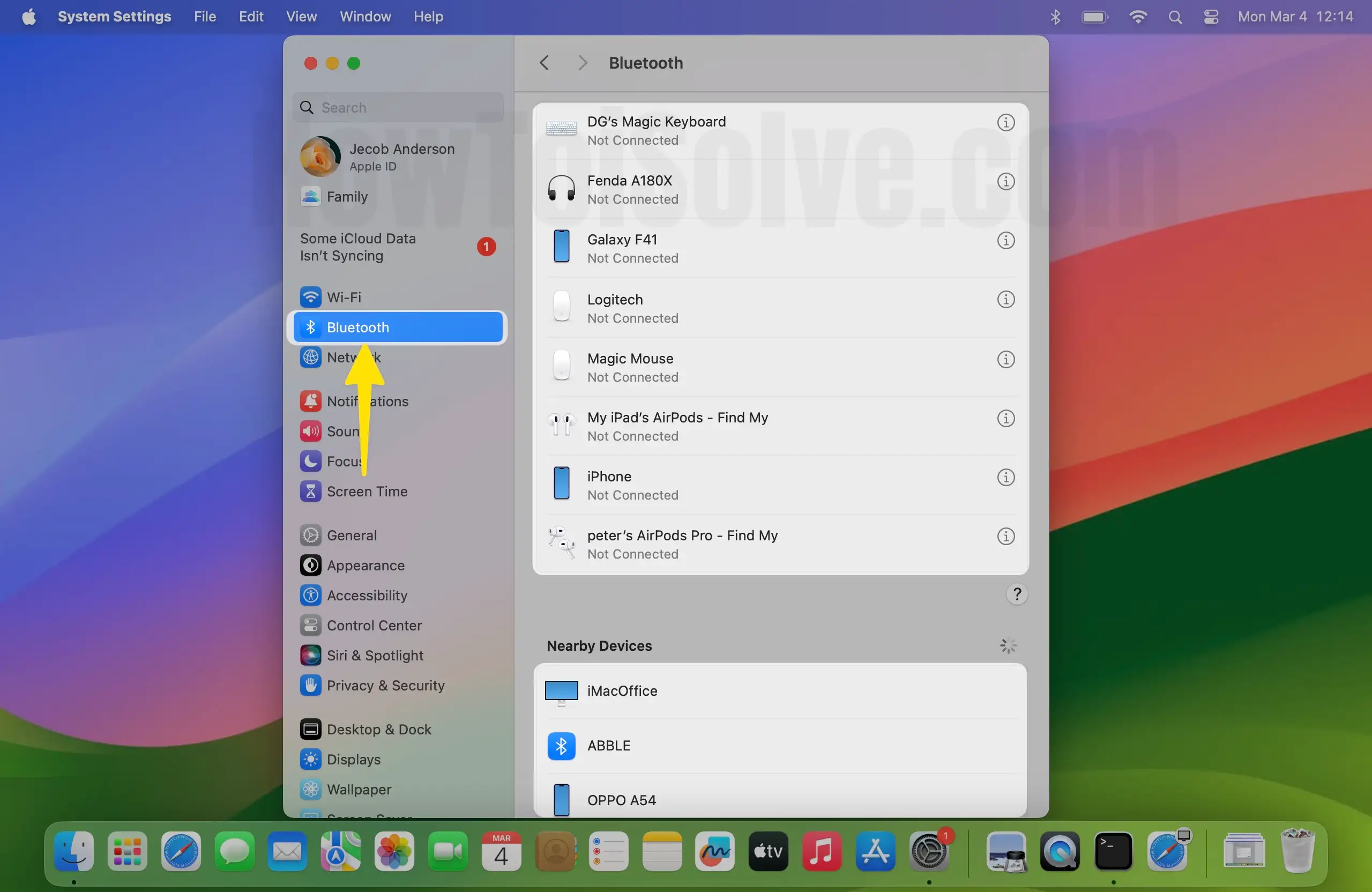
Solution 6: Restart the Bluetooth Device or Accessories
Many times we were busy teasing the Mac and, at last, found that the real culprit was the Bluetooth accessory or device that we were trying to connect with Mac. So, let your Mac rest for a while and restart the bluetooth device/accessory that you are trying to connect with Mac. Alternatively, connect the Bluetooth device to any other Mac or PC to ensure it works properly.
Solution 7: Check for System Update
Bluetooth device is working properly? Surely now there is a problem with your Mac System. Did you check for the updates on Mac? If not, then kindly do it. Updating macOS to the latest software version is the easiest way to Eliminate connectivity issues on Mac. Here’s how to update macOS.
- Click on the Apple logo on the top menu bar and Select System Settings.
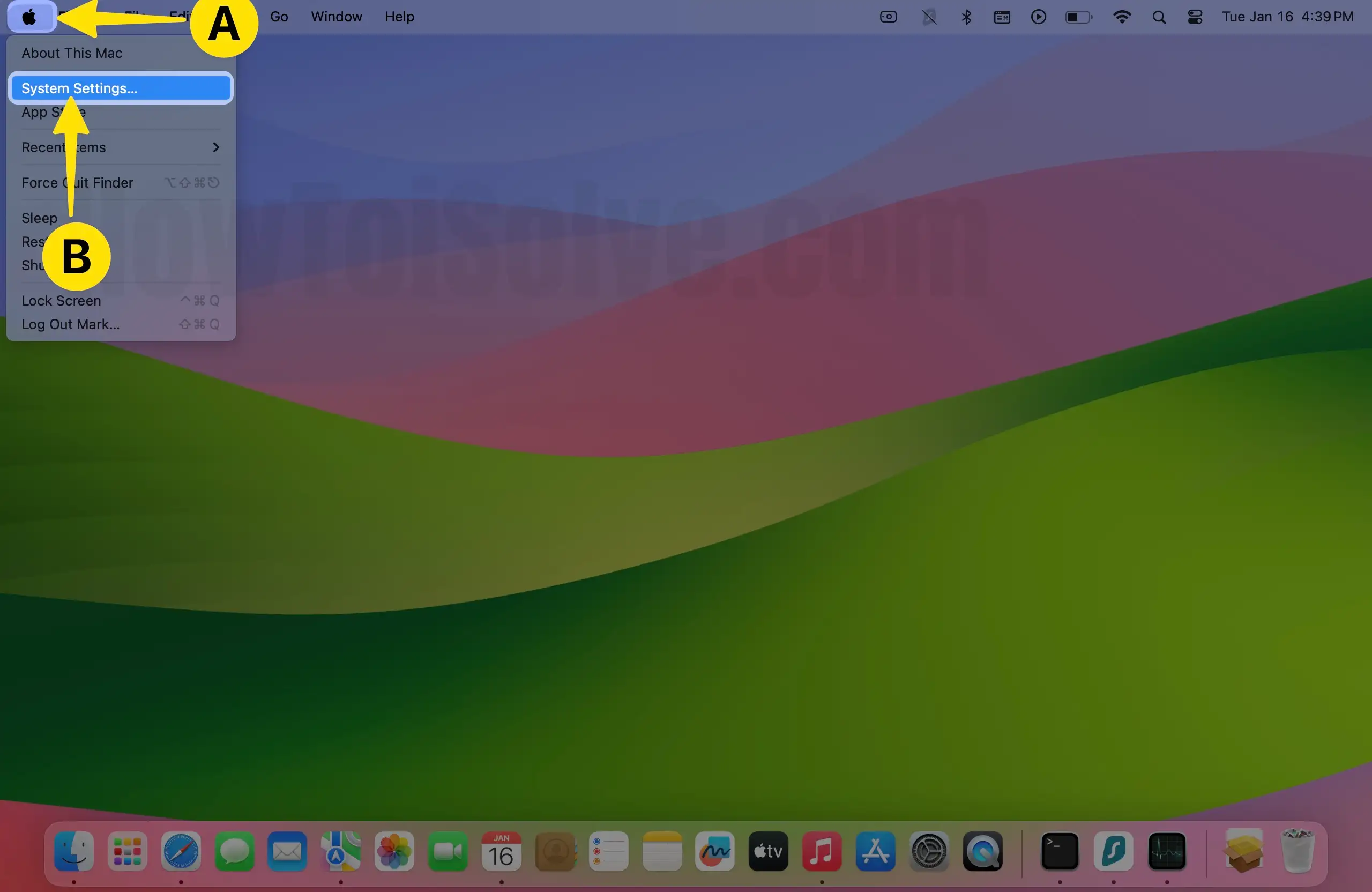
- Choose General From the Left Pane. Then, Select Software Update at the Right Pane.

- Tap on Update Now.

Don’t miss out on leaving your reply in the comment after getting perfect on Bluetooth not Available on Mac devices.
Solution 8: Reset the Bluetooth Module
If Bluetooth keeps disconnecting on macOS, reset your Mac’s Bluetooth module. This will remove all the connected Bluetooth devices, such as Mouse, Keyboard, etc., for once; later, you must reconnect them.
- Command+Space to Enter the Terminal App to Open on your Mac.

- Type sudo pkill bluetoothd.
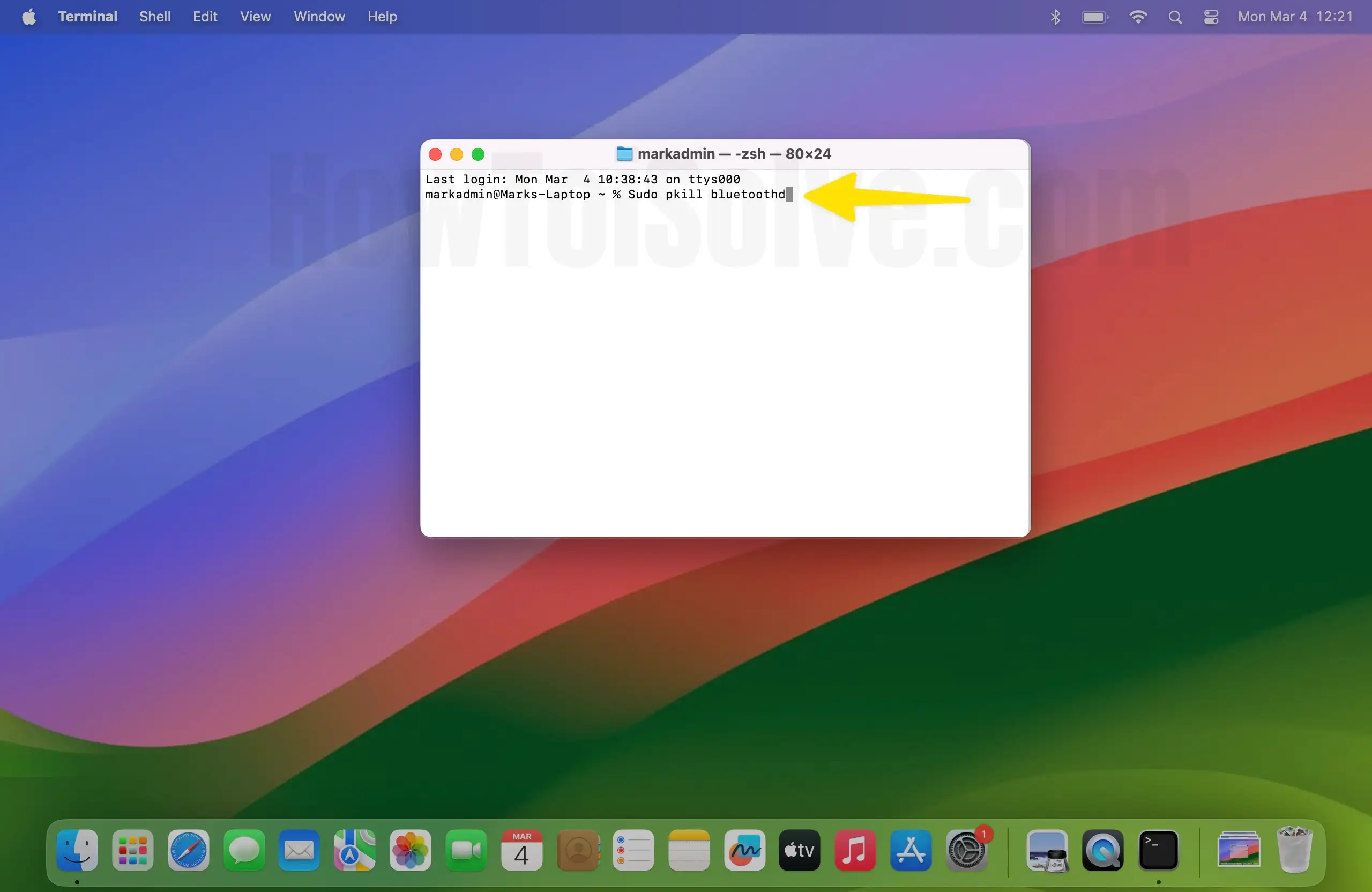
- Hit return and Enter the password.
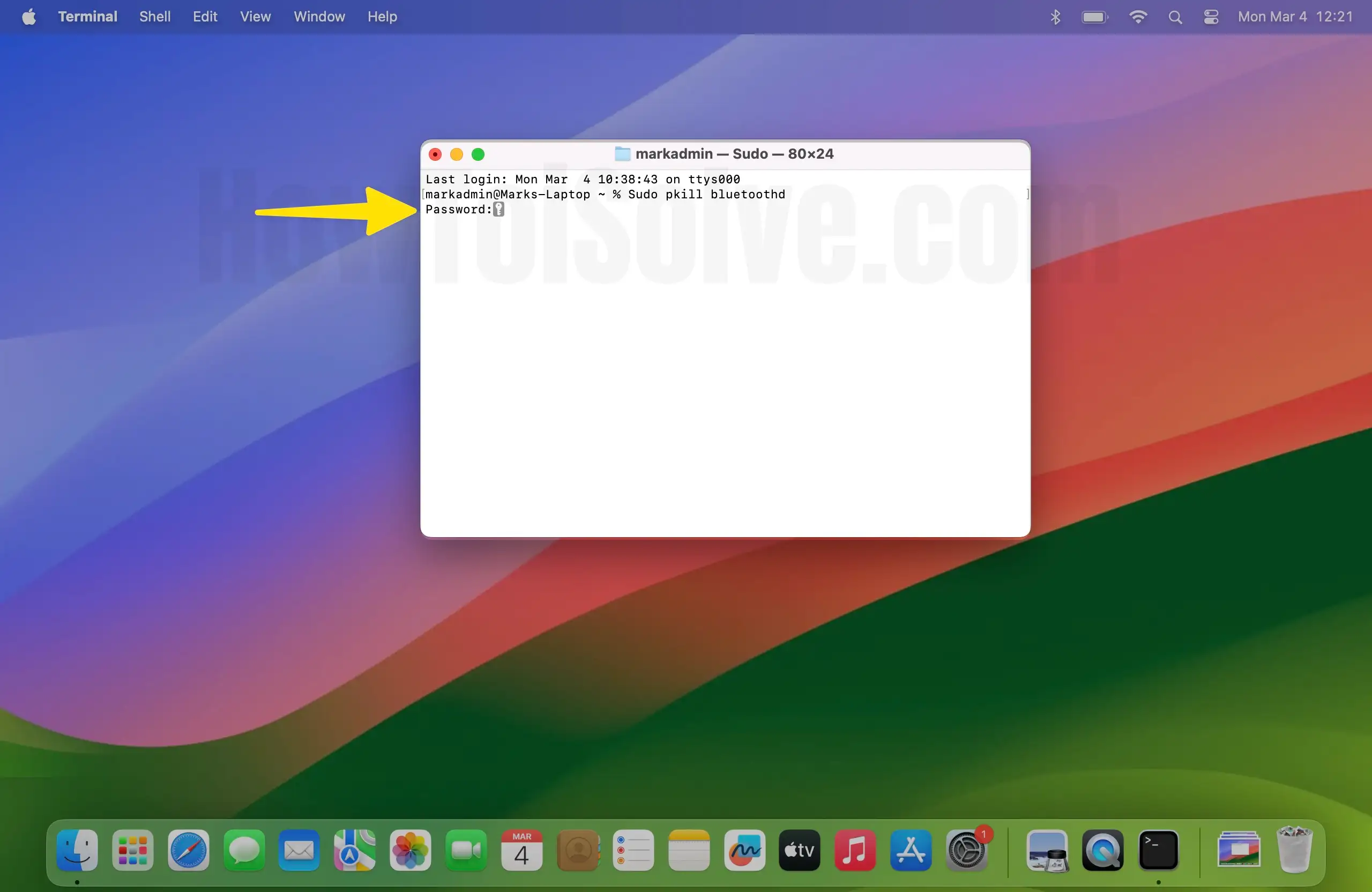
- Reset your Mac’s Bluetooth Module.
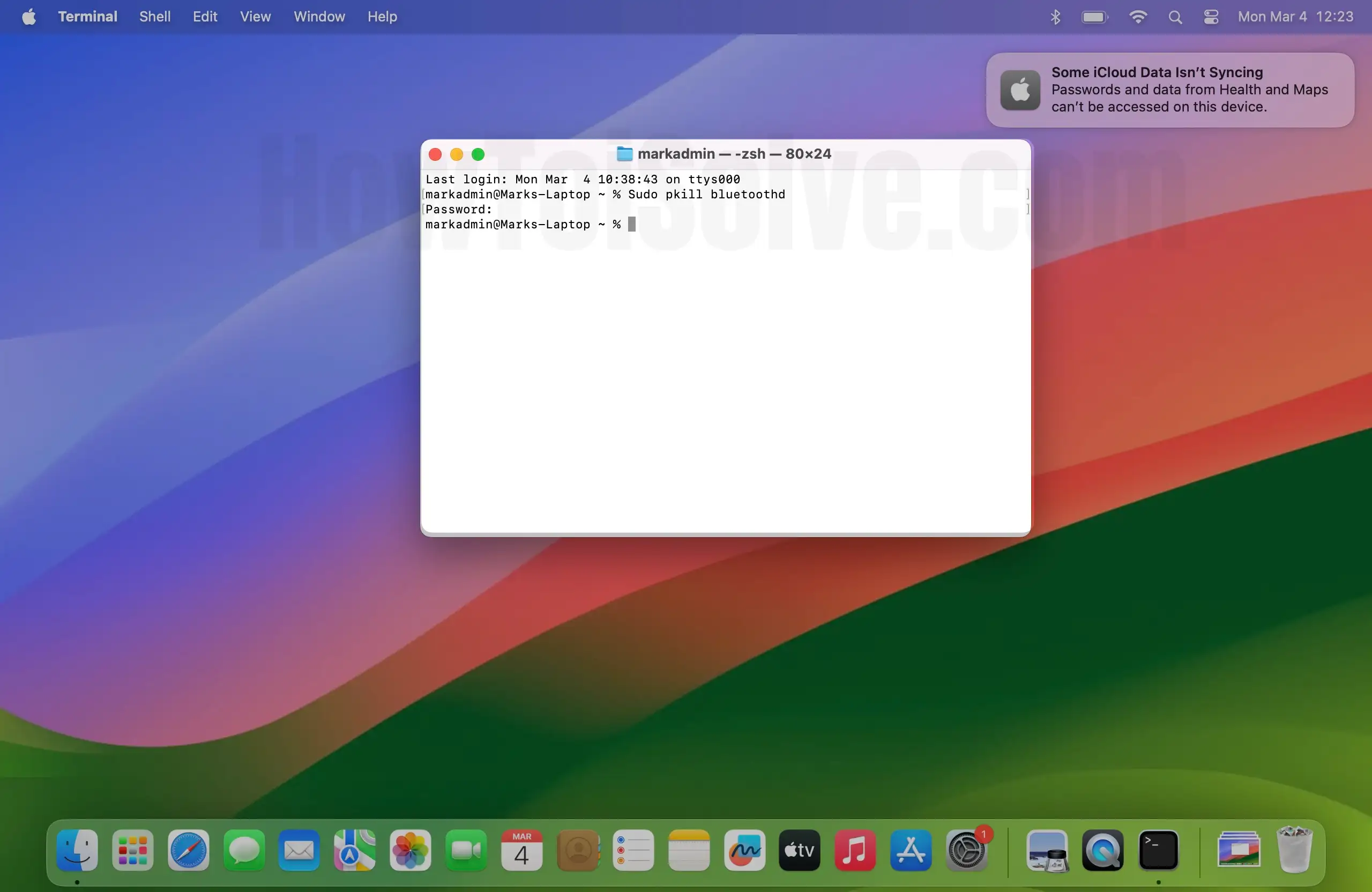
If you see the Bluetooth icon on the status bar, then you can follow these steps to reset the Bluetooth module on your Mac.
- Press the Shift+Option keys on the keyboard
- Now click on the “Bluetooth” icon on your Mac.
- Hover the mouse on “Debug” and click on the “Reset Bluetooth module.”






