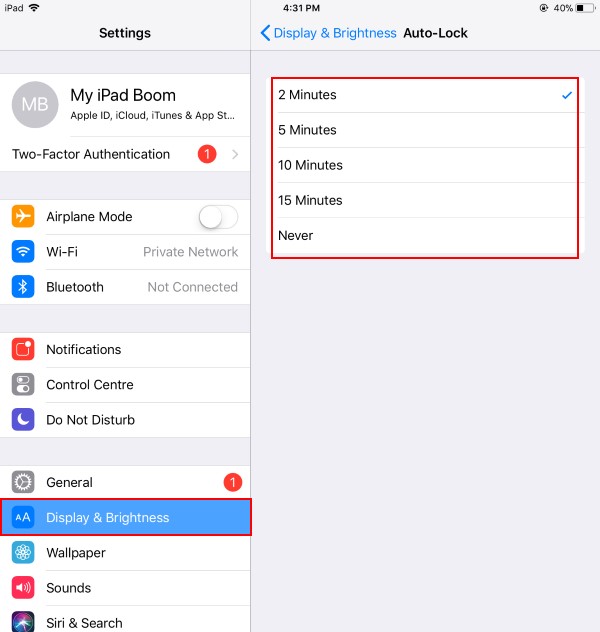All Apple devices have custom settings to prevent ipad screen from dimming or adjusting their own time interval from default. However, new raise to wake-up screen features are unavailable on iPad models. But changed the lock/ Unlock screen pattern applied to all iPad models. See the settings below to change the auto lock screen time. So, it is ideal, and the best way to set up lock screen time or Auto-lock with passcode should be Auto sleep screen time greater than the auto-lock passcode time.
Big-screen Apple Gadgets are used for continuous or long-term work, like reading eBooks, Watching Movies, Previewing pictures, and more. I often experience a child tempering on an accidental sleep screen or auto-locked screen. So, should you set it depending on who is using your iPad?
Note: Keeping the iPad screen ON an iDevice active all the time will greatly your gadget reduce battery life.
how do I stop my ipad screen from dimming
Steps how to stop ipad screen from dimming
the innocent question is asking all iPad fans: Where is an auto-lock Settings on iPad? Follow the steps below,
- Go to the Settings app on iPad,
- Tap on Display & Brightness
- Click on Auto-Lock.
- Next to Auto-Lock > Select Time interval (2 Minutes, 5 Minutes, 10 Minutes, 15 Minutes, and Never).
For iOS 10
- 1: Go to the Settings app on iPad
- 2: Next, Tap on General under the Settings App.
- 3: In General, Find the Auto-lock option. Time intervals are 30 seconds, 1 Minute, 2, 3, 4, 5 Minutes, or Never.
Never option: With this option, you can put into sleep mode by pressing the Sleep/ Wake button once.
Enable Touch ID & Passcode/ lock after Sleep iPad
- 1: Go to the Settings App.
- 2: Next, Tap on “Touch ID & Passcode”.
Note: Please check Touch ID is activated for the lock screen, and then you can see only on default settings “Immediately”. For security purposes, But Once you disable the touch ID for the lock screen, you will find more options for change the auto lock passcode after sleep the iPad.
- 3: Find require a passcode, Choose a longer time interval (I recommended only for you who doesn’t like to enter the passcode again and again).
iPad sleep time Not working?
You should Restart restart Your iPad.
I hope you are enjoying Changing Your iPad’s sleep time. If you have any trouble, then share it with us in the comment box.