Mange iMessage text in your iPhone or iPad very uniquely, so disable or Turn off iMessage for not saved contacts on your iPhone or iPad. This means not disabling or blocking all iMessages from an unknown number. After enabling this iMessage Settings within your settings app, your iMessage app automatically categories into two different tabs. Follow the below steps and Manage all text coming from known person text or unknown persons.
Useful: iMessage and FaceTime not working on iPhone.
Steps to View All Messages not Saved Contacts in Messages app on iPhone
Step 1: Go to the Settings app on your iPhone, iPad and iPod Touch
Step 2: Scroll below and Choose Messages.
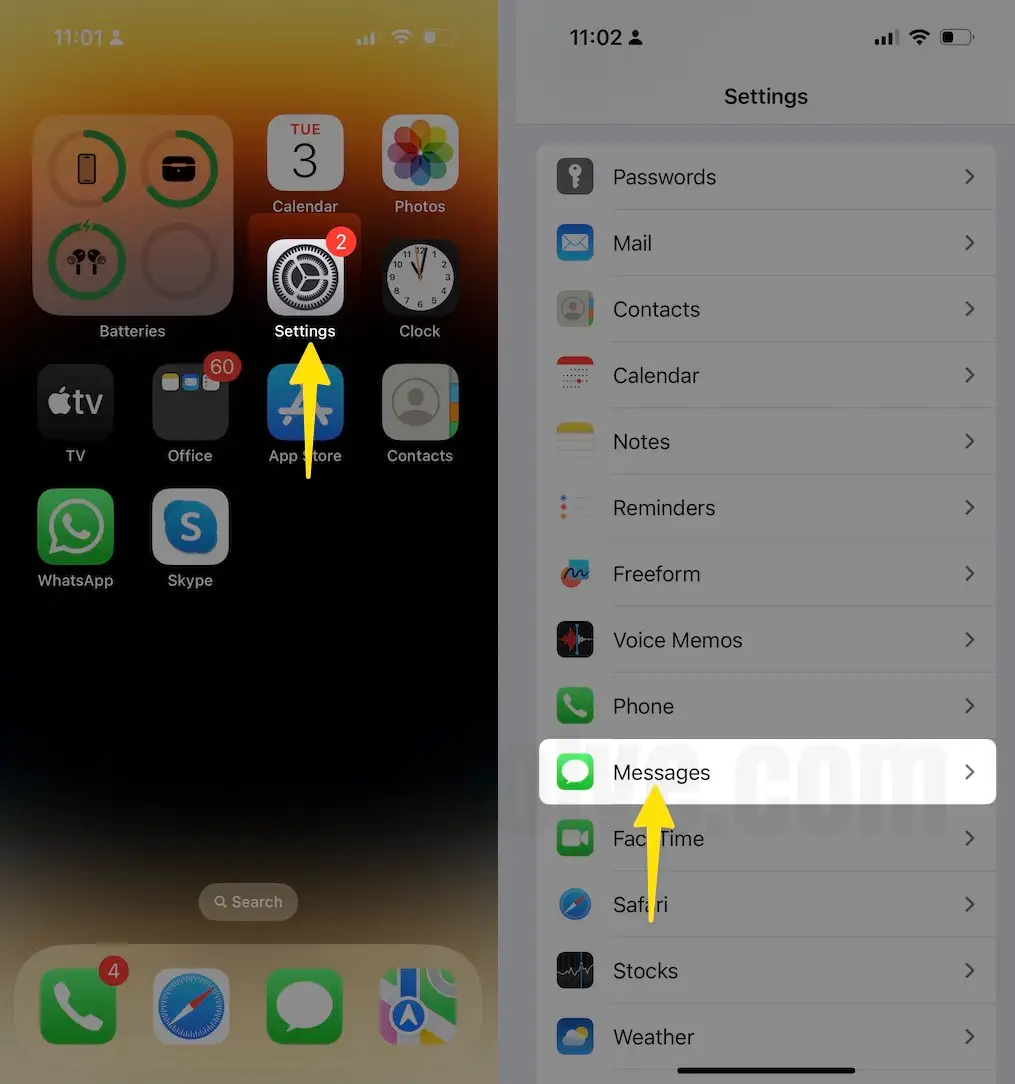
Step 3: Next, tap on scroll the Unknown & Spam messages settings.
Step 4: At last, you can see the option for Filter Unknown senders and Enable toggle.

Once you enable it, Launch the Message app, where you can see the Unknown Senders. in the list. Follow the below steps.
Step 1: Launch the Messages app on your iPhone > Tap on the Filters option to View all Filters.
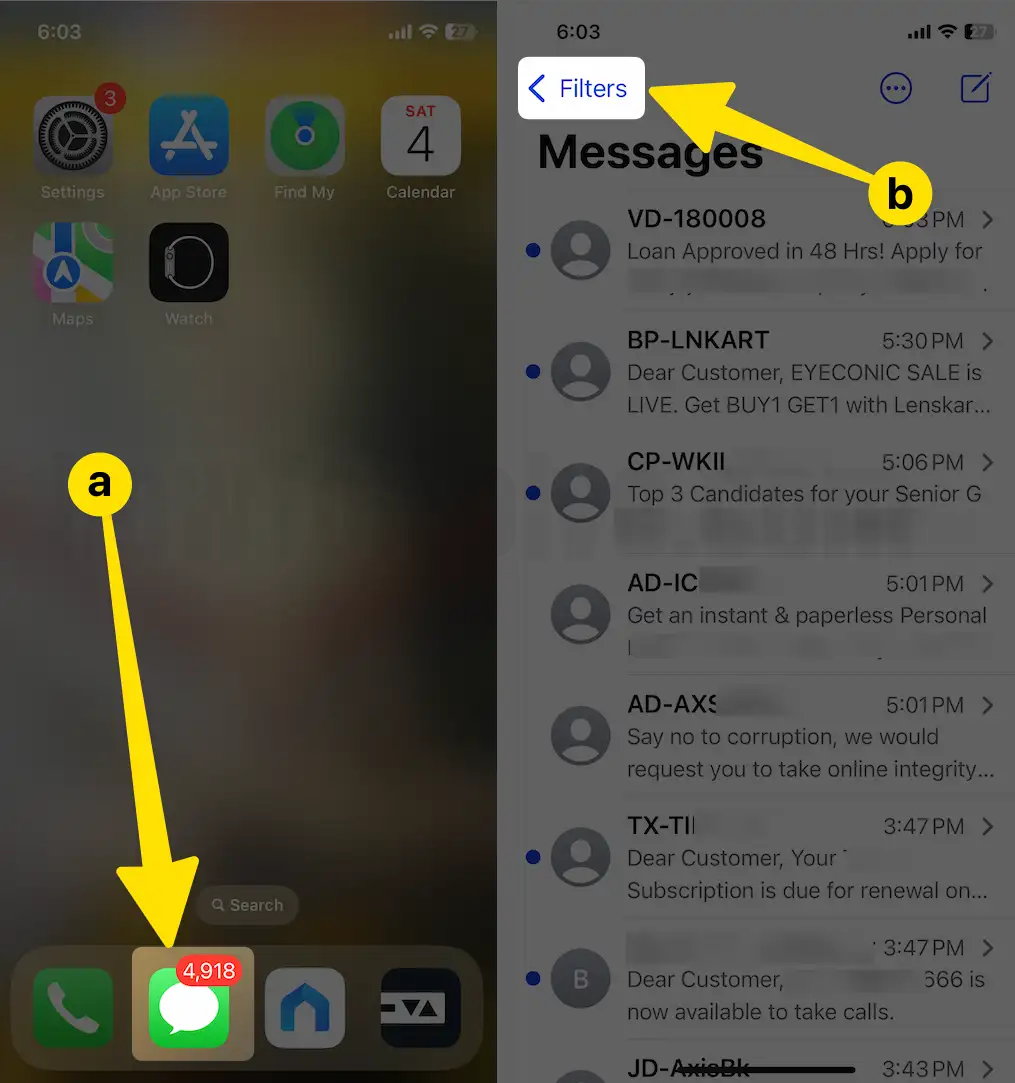
Step 2: Next, Tap on Unknown Senders > See the full list of Unknown Messages (Not saved in the contacts app). That is easy to Delete all messages at once.

Useful: Spy software for Messages, Calls, and more.
With the above Setting, you made your searching old messages easy compared to default settings.
Note: in any case, if you didn’t receive iMessage or test from the unknown or known/Saved contacts, then you must verify that his/ her contacts couldn’t be in the blocked contact list.
- Launch the Settings app from the iPhone.
2. Scroll the Messages settings app.
3. Below the SMS/MMS, tap on Blocked Contacts.
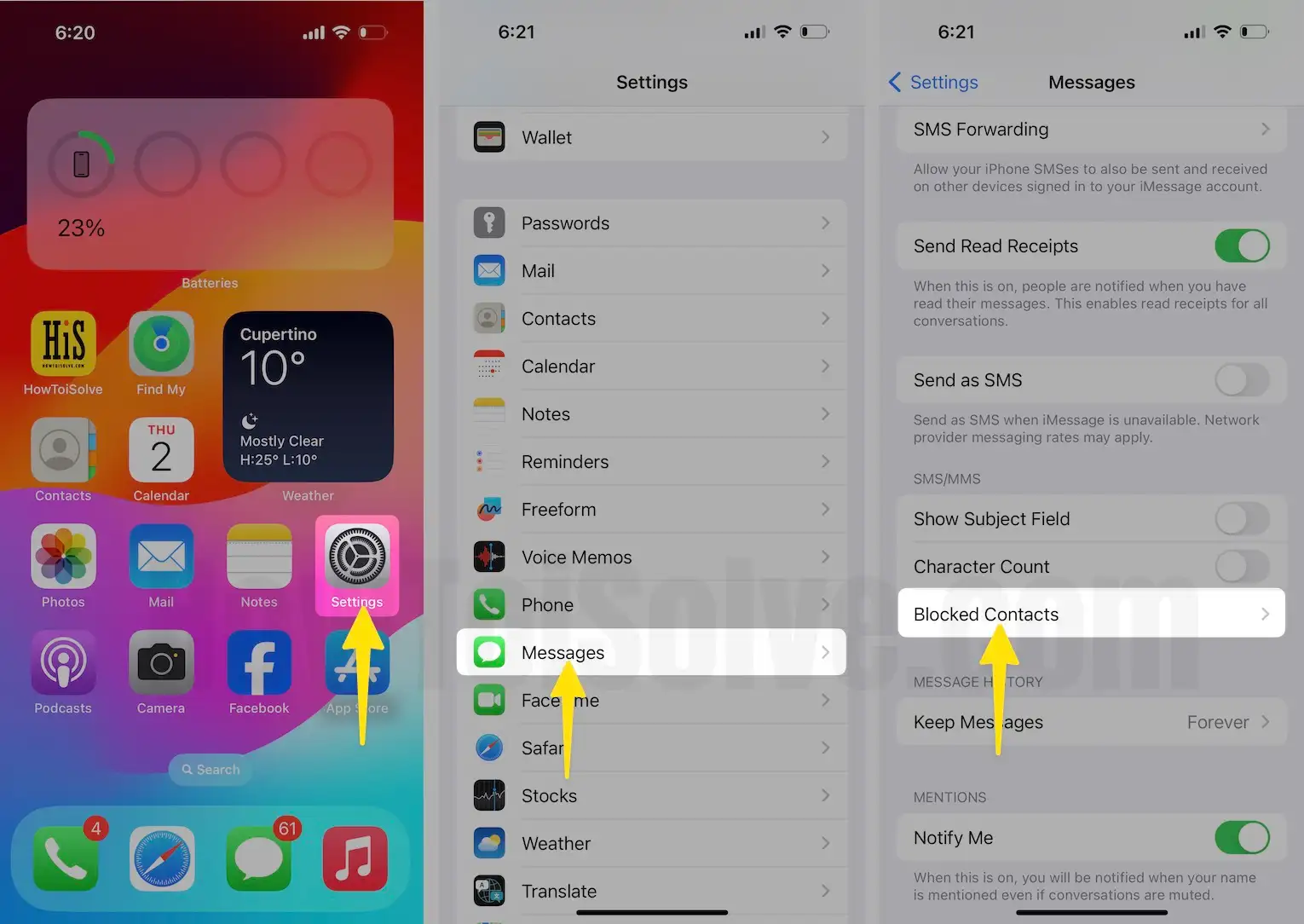
4. Tap on Edit in the right corner of the settings app.
5. Select any number and click (-) minus blocked contacts.
6. Click on Unblock on the settings app on your iPhone.
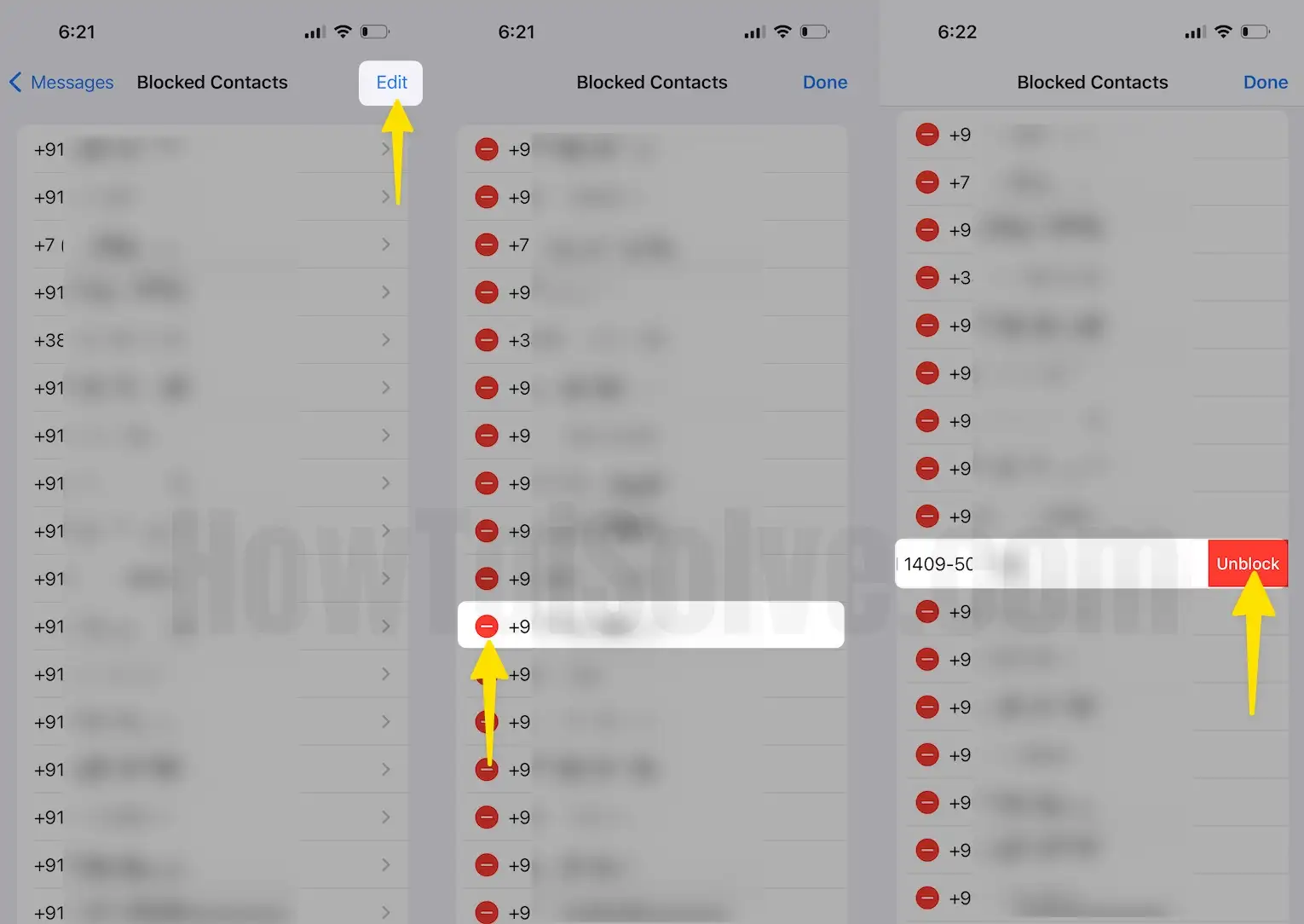
Above steps works like ignoring unknown message and are easy to delete from the useful message that will be listed under the Unknown Senders.
Have any queries on Turn Off iMessage for not Saved Contacts on iPhone, iPad, and iPod Touch running on iOS? Feel free and share with us.