If you want to stop sharing photos between devices with the same Apple ID, it’s simple to disable iCloud Photos. This feature syncs photos across all your Apple devices, but you can turn it off to maintain privacy. In this article, we’ll walk you through the steps to stop sharing iPhone photos across devices.
Here are some reasons to stop sharing iPhone photos across devices:
- Privacy Concerns
- Storage Management
- Avoiding Unwanted Syncing
- Reducing Clutter
- Control Over Photo Access
- Save Battery Life
- Avoid Syncing with Work Devices
- Prevent Data Usage
- Manual Photo Management
- Security Reasons
Stop sharing iPhone photos between your iPhone and other devices
- Open the Settings App on your iPhone.
- Tap your Apple ID at the top (your profile name).
- Select iCloud.
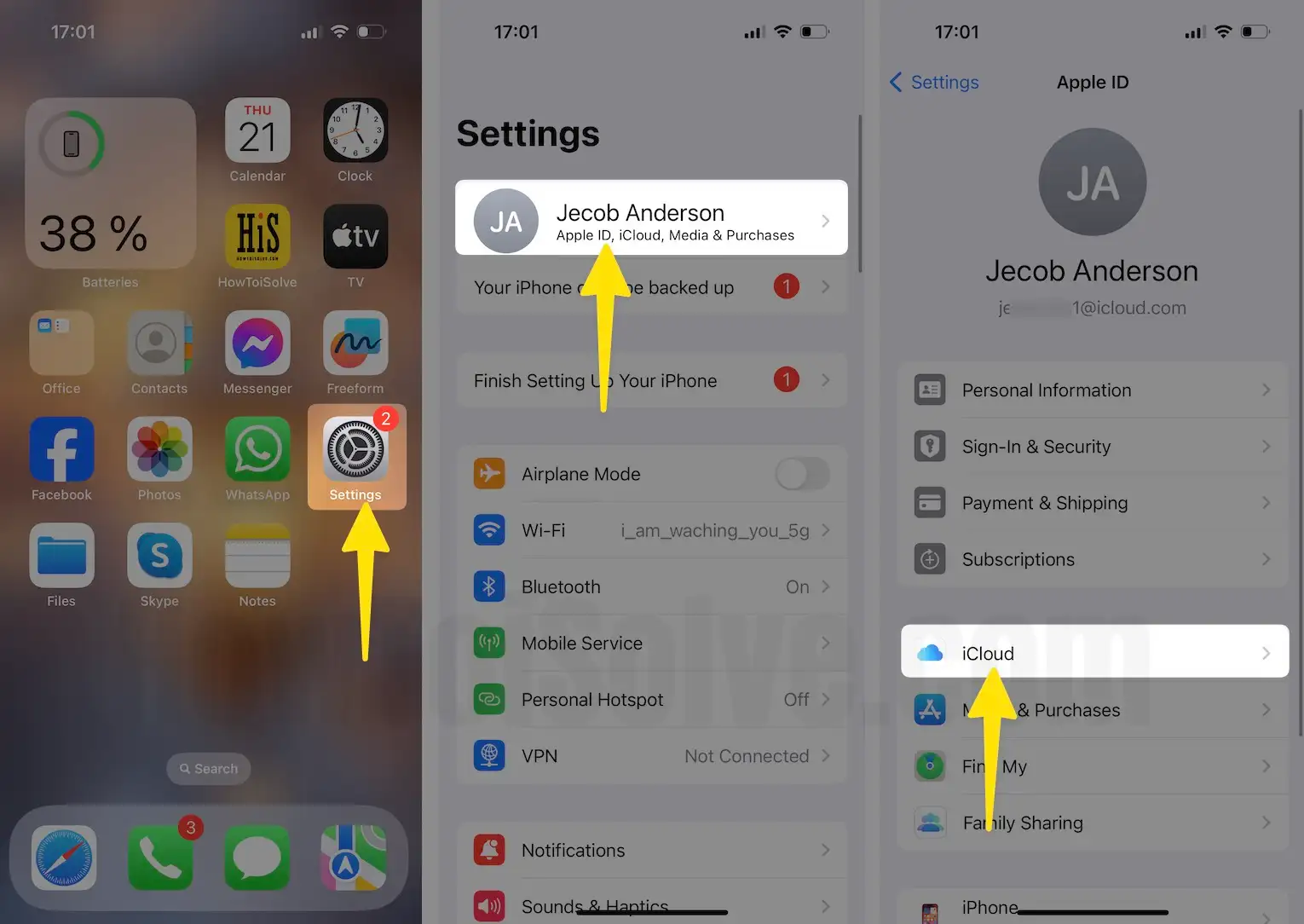
- Tap on the Photos option.
- On this screen, Please Toggle off Sync this iPhone (this will stop syncing your photos across devices).
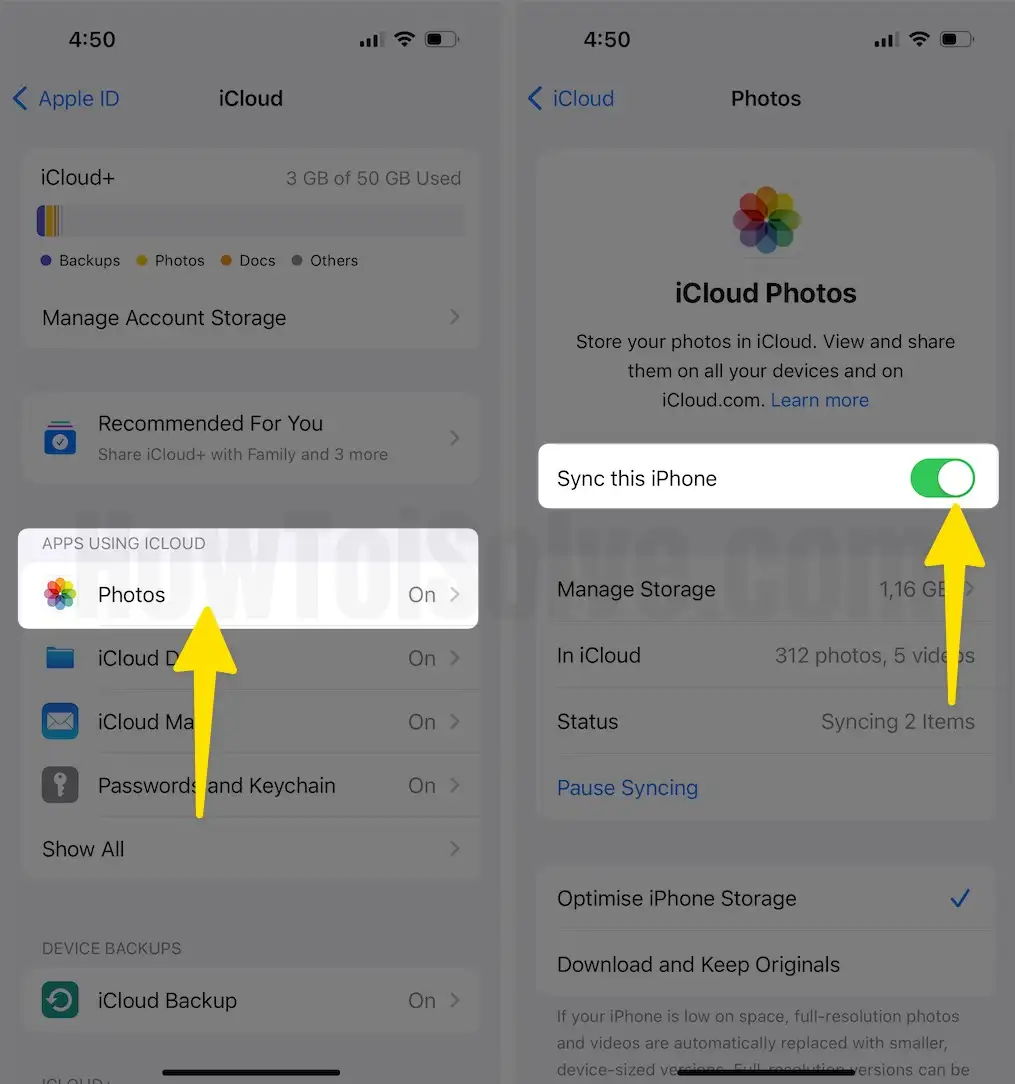
This will prevent photos from being shared across devices linked to the same Apple ID. Keep in mind that disabling iCloud Photos means your photos won’t automatically sync across devices anymore, and you may need to manually back up photos if needed.




