
Find out how to turn on or off FaceTime Live Photos on your Mac or iPhone. Resolve problems such as “Can’t take Live Photos” or grayed-out options so you can effortlessly record moments during calls.
The trick to using FaceTime live photos on iPhone, iPad, and macOS
Using these privacy settings, prevent your recipients from taking a live photo from a FaceTime video call.
1: Go to the Settings app on iPhone/iPad > Scroll to Apps.

3: Scroll to FaceTime > Tap on it and scroll down on the screen, Disable “FaceTime Live Photos”.
Note: The FaceTime live photo toggle is greyed out because it can’t be changed during a call.

While we tap the circle, hide the “FaceTime Live Photos of you” notification alert from the screen. It is no longer possible to hide warnings while taking live photo.
How to Turn ON/Turn off FaceTime Photos on Mac
- Open the FaceTime app on Mac.
- Go to FaceTime > Settings/Preferences.

- Under the Settings tab, see the checkbox option “Allow Live Photos to be captured during video calls”.

Option on Mac Greyed out or unable to change, make changes; we must turn off the FaceTime video call screen.
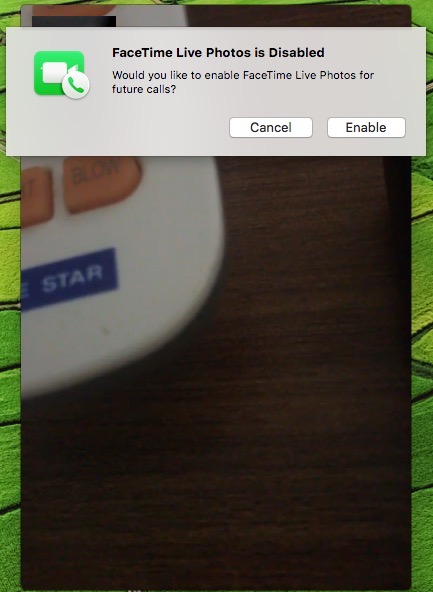
Helpful: Unable to make the call, Reconnecting, FaceTime video call Failed.
Enable/FaceTime Live Photos in iOS
Unable to take a live photo on a FaceTime video call, showing the message below:
The Query is “FaceTime Live Photos must be enabled on both devices to use this feature.” If the FaceTime Live Photos toggle is turned off/white, then turn it on.
#1: Go to the Settings app on iPhone, iPad
#2: FaceTime, Enable “FaceTime Live photos.“

That’s it!
Now, whenever you capture or click vivid pictures during a video call you will receive the message or notification text at both ends.
Can’t Find FaceTime Live Photos on Mac and iPhone
You can now take a live photo during a FaceTime video call on your iPhone and Mac with all other video callers. So they can take your pictures while you’re on FaceTime Live. You can also take a live photo if the person who called you let you do so.
The Big Question is where to automatically save live photos on a Mac or iPhone. If you didn’t see them, follow the steps below.
- On Mac, Open Photos app on Mac,
- See the Live Photos option in the Media Type folder under the Album section.
In the same way, iPhone users can see FaceTime Live Photos on the Photos app.
- Open the Photos app on your iPhone.
- Next, see the Album Tab and Live Photos option.
- Here are all the FaceTime Live photos and regular camera live photos.
Useful: Flip FaceTime camera on Video call.
The restriction on the FaceTime app on Mac is for Live Photo, available under FaceTime preference settings.
Do you want to block facetime users? You don’t know how to do it? Don’t worry. It’s effortless. Get here how to Block a Facetime Contact.
You can find more tips and help with New Features (Customize New FaceTime Live Photos Settings) and Guide by following us on social media or leaving a comment.






