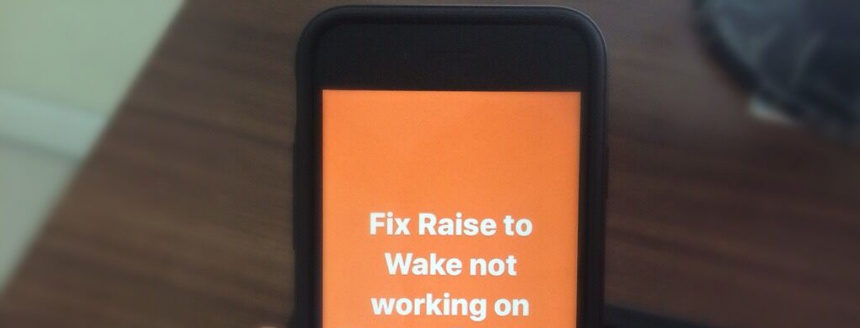
Many iPhone users on Reddit have reported that the Tap to Wake feature suddenly stopped working after an iOS update or without any clear reason. This handy feature lets you tap the screen to check the time, notifications, or unlock your device, but when it fails, it can be frustrating. While some users suggest it’s a software bug, others blame screen protectors or accessibility settings.
In this article, we’ll dive into the possible reasons behind Tap to Wake not working on your iPhone and walk you through effective fixes to get it working again.
Why doesn’t my iPhone light up when I pick it up? Follow Steps
Fixed Raise to Wake not working on iPhone before getting started solution, you should check your iPhone running on the latest iOS.
- Go to Settings App on your iPhone– Tap General – tap Software Update. If not, please download and install the latest one.
Fix #1. Make Sure Raise to Wake is Enabled
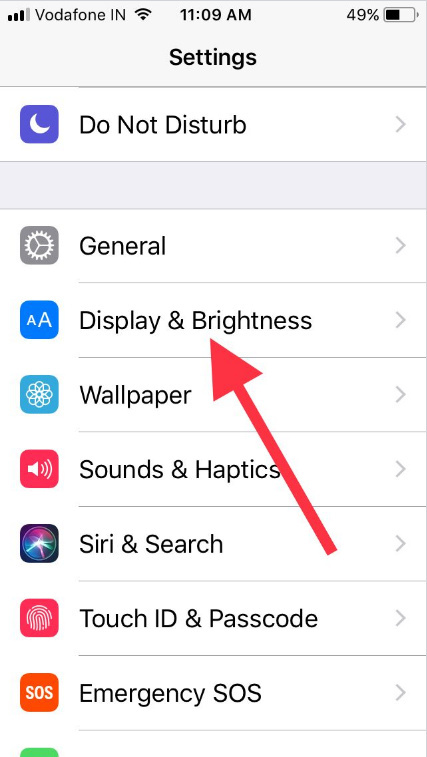
- Steps to check out – Settings App → Find Display and brightness → Check toggle Raise to Wake is ON/Green.
- If that trigger already On, however, raise to wake doesn’t work. You should try disabling and re-enabling then test again.

Fix #2. Reboot Your iPhone
In major cases rebooting iPhone works great to fix iOS raise to wake problems. Do restart by pressing the power button until you appear to slide to power off then slide to the right to power off your device.
- Open the Settings app > General > Scroll to Shut Down.
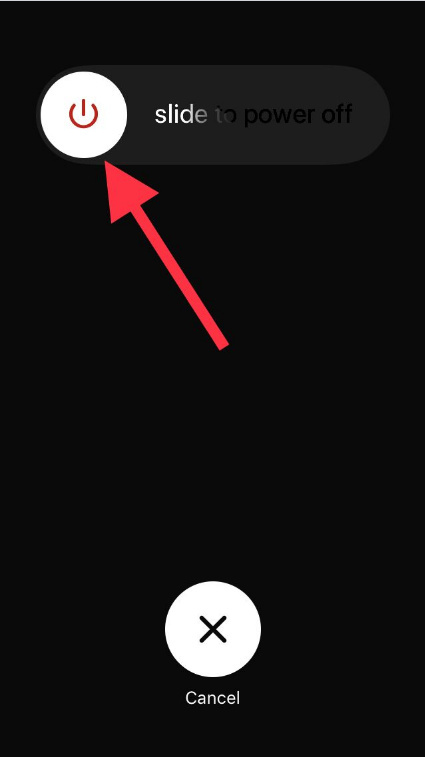
Alternative,ly you can also use the new Shut Down option
- (Settings – General – Shut Down appears near the Reset option) in iOS to restart iDevice without pressing the Sleep/Wake button.
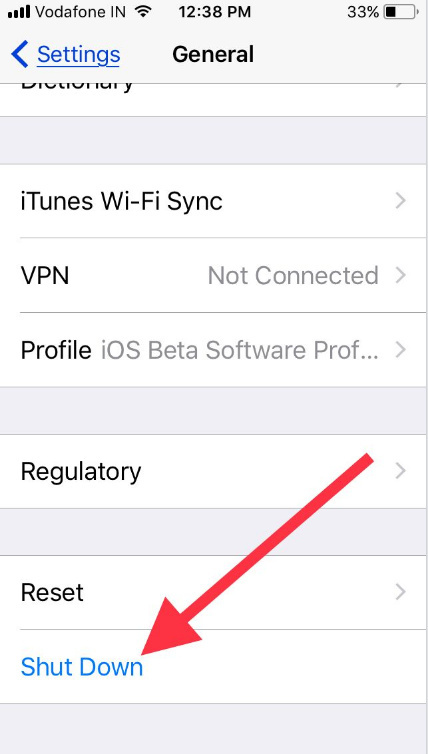
Turn on it again by pressing the power switch till you get the Apple logo on the screen. Enter your digit passcode because Touch ID is not working when you restart your iPhone.
In more, you can also try a hard Reboot to quickly solve Raise to Wake not working.
The same problem again, then you need to keep continuing steps given below.
Fix #3. Reset All Settings of your iPhone
Try this fix will erase all settings without deleting data or media files.
- Open up the Settings app, go to General and scroll down the screen to Reset, and tap Reset All Settings. Don’t worry. It will not remove any data or Media of your Apple iPhone.

That’s it!
Fix #4. Erase iPhone to Factory Settings iOS and restore from Backup
Note: Before applying this trick, you should take the latest backup on iCloud or using iTunes on Mac or PC.
Next, you will have to restore your iPhone to factory Settings underneath the listed steps.
- Settings App → Tap General → scroll down the screen at the end then tap Reset → tap Erase All Content and Settings. And after this follow on-screen instructions to complete the process.

You’re done!
→ As a second last resort is downgrade your iOS from the latest update to the previous version. For example, you can downgrade your mobile software version. Get Source Apple Guide
Tap to wake not working after Screen replacement on iPhone
Why won’t my iPhone wake up when I touch the screen? in case of Tap to wake not working after screen replacement, it means your Phone screen faulty. it may be possible fake or defective piece fitted by a Third-party repairer. once again contact that service provider or Contact Apple Support.
If you fail all workarounds still have an issue to raise to wake up stopped working after iOS updating on iPhone, then please contact the Apple Support care and get assistance, you will be getting it free of cost if your iPhone is still under warranty.






