
In Short
- Add the Apple emoji keyboard to your iPhone keyboard, as this article explains.
- Follow the other solutions to fix all issues on the emoji keyboard not working.
If your emoji keyboard has disappeared from your iPhone, you’re definitely not alone. Lots of people suddenly find that the globe key or emoji key is missing from their iOS keyboard, usually right by the microphone icon or space bar. In this article, we’ll explain why this happens and show you exactly how to bring back your emoji keyboard, so you can keep adding fun, expressive emojis to all your messages.
Configure & Fix Emoji Keyboard on iPhone
Solution #1. Get the missing Emoji icon on iPhone Keyboard
- Launch the Settings app on your iPhone.
- Scroll the General Tap.

- Click on the keyboard and then press the keyboard.

- Next, tap “Add New Keyboard..”
- Carefully search the bar Emoji keyboard (Pre-installed on all iOS versions by Apple).
- Then, keyboards are the find emoji keyboards.
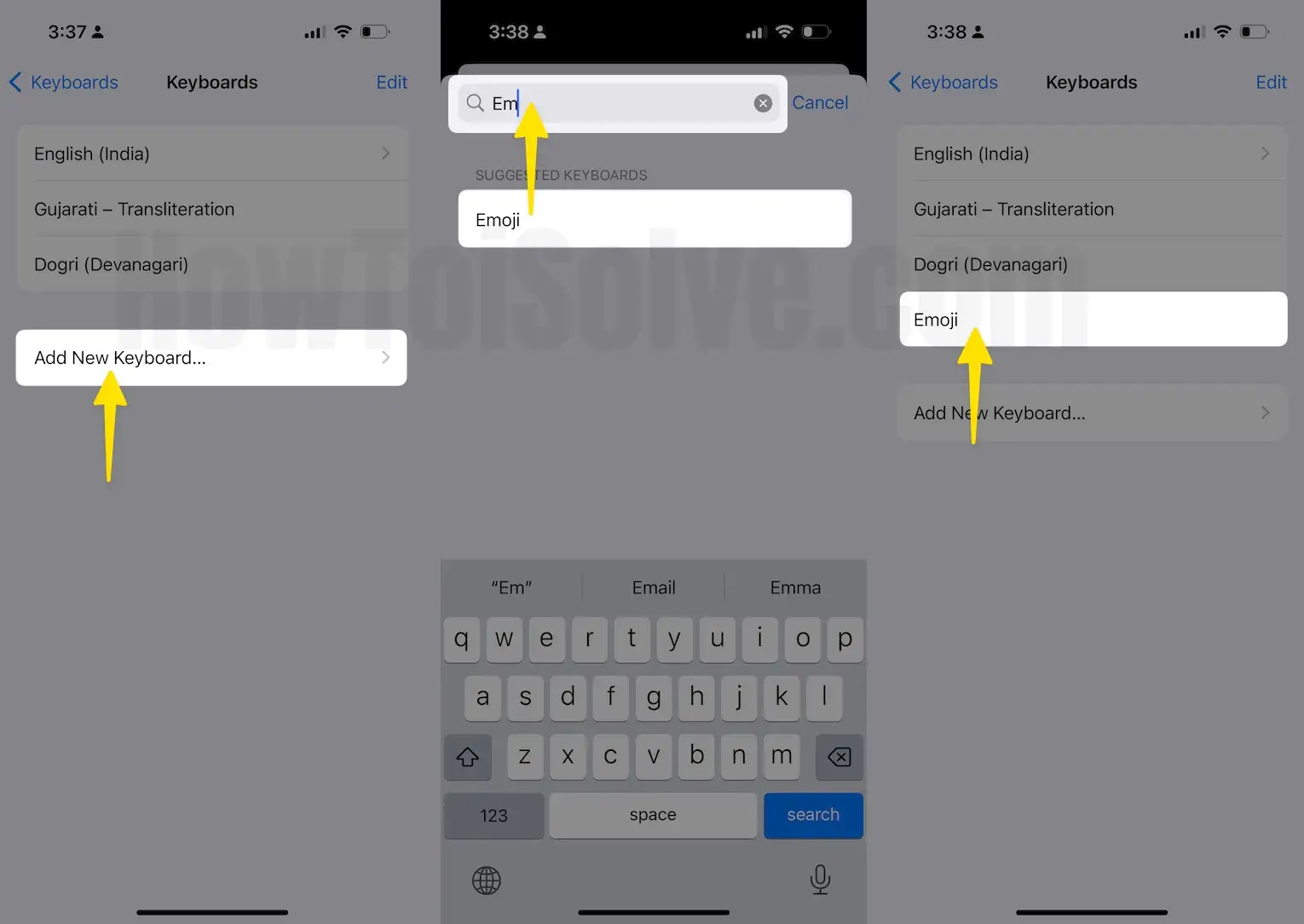
- Access the keyboard to verify and launch the Messages app on the iPhone.
- Tap on any Message conversation.
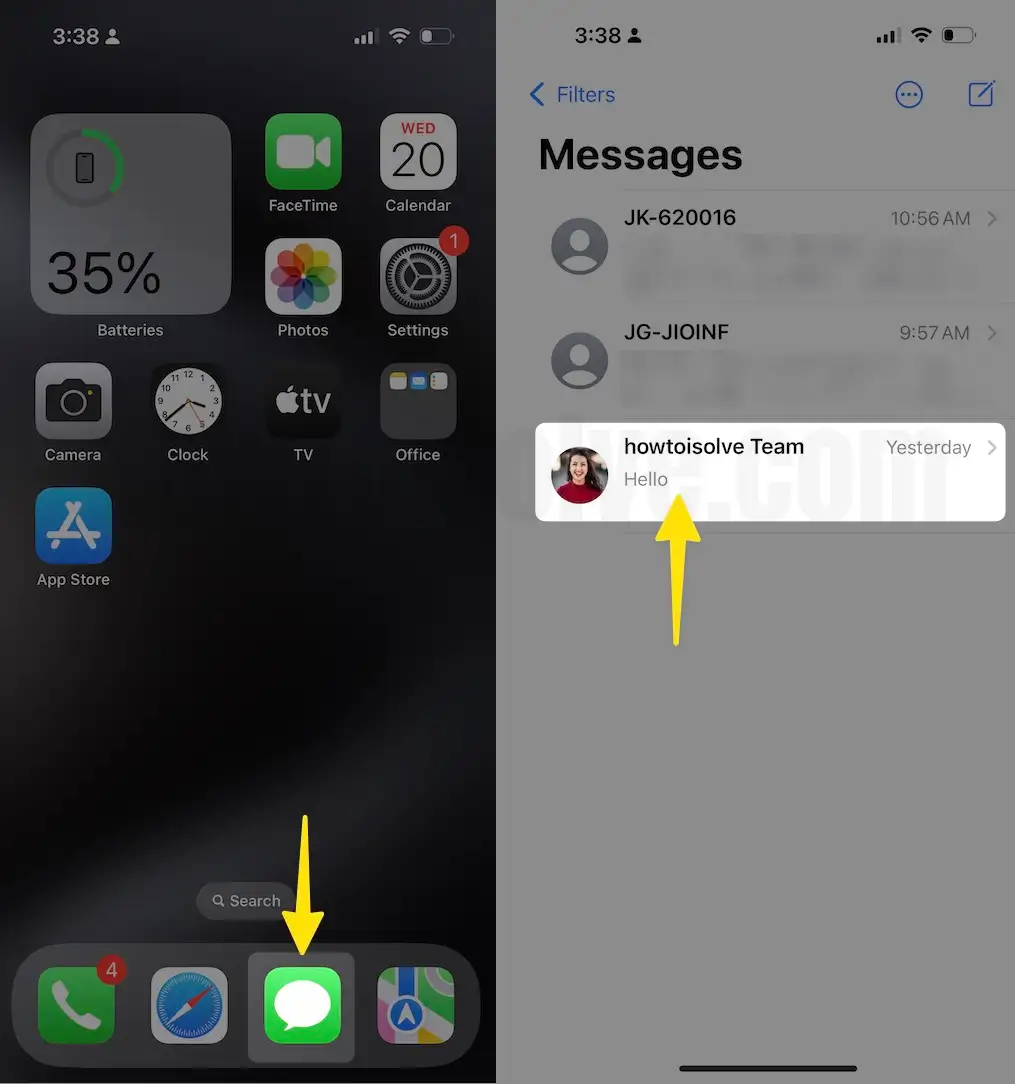
- Open the emoji keyboard by tapping the Emoji Key, OR select an emoji, click on the search bar, and select the desired emoji.
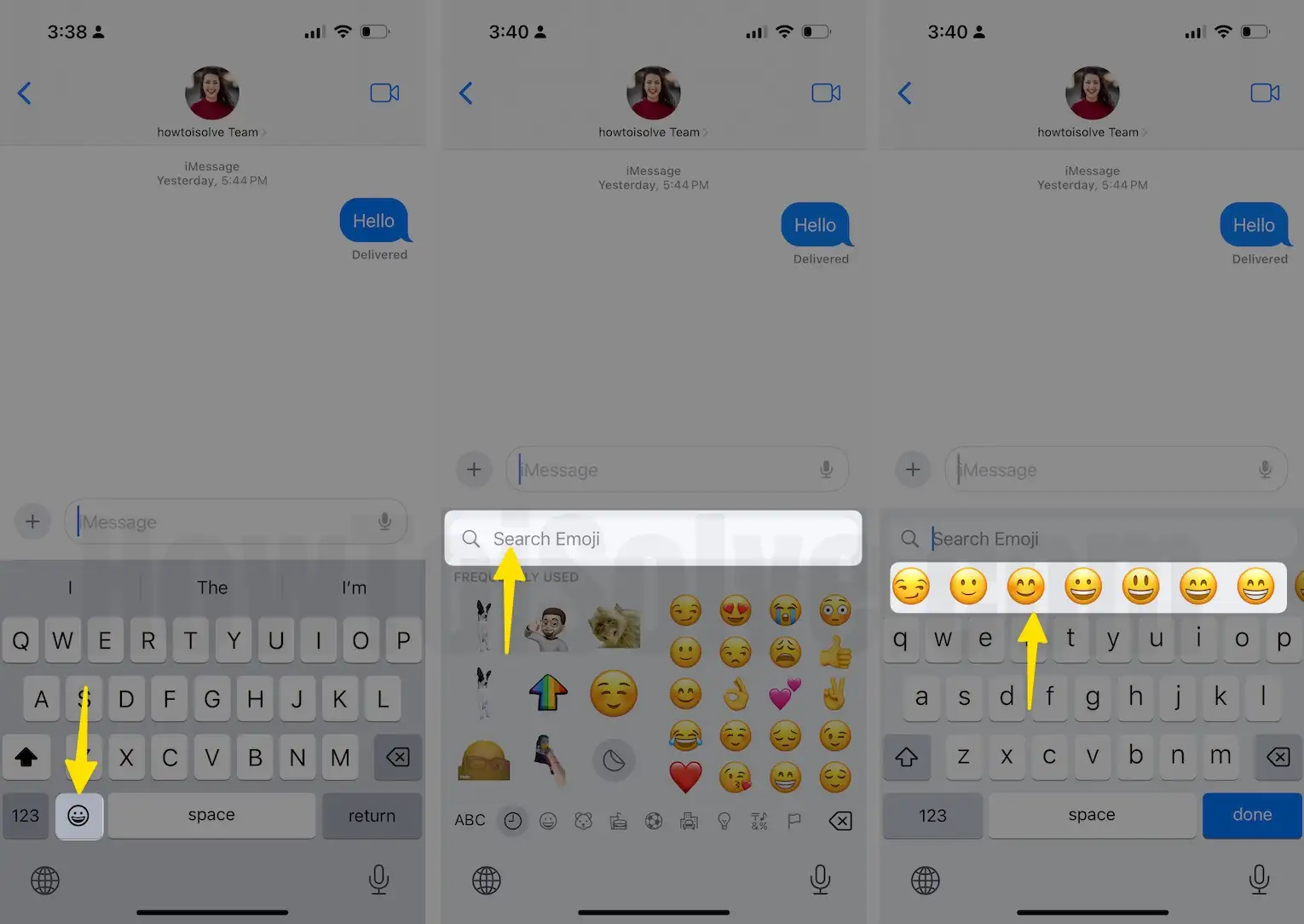
- Go with alphabetical order, See Emoji just like in my screen below.

Tap on it.
Now you are done, open the Message app for the test. Otherwise, you can check it on the Mail app, Note App, or Social app (WhatsApp, Instagram, Vine, Messenger, or any other).
For the Apple keyboard, the Third-Party app will also be listed there, Add this forsee and use by a switch in to the default keyboard
The new keyboard also comes with one-handed features. Get more on this tutorial and tips. I hope you get the Emoji/Glob icon back on your iPhone.
- Enable one-handed keyboard on iPhone.
- How to Use QuickPath on iPhone, iPad.
- Enable Floating Keyboard on iPad
Restart requires if the Icon is not showing:
Otherwise, your iPhone keyboard settings don’t see emoji keyboards in a list. Get more: Force Restart iPhone/iPad [Something is stuck with your Apple Keyboard, So you need to refresh the iOS/iPadOS using a hard Reboot. Use Multiple vital combinations to do it first.]
I hope you fix the problem with the Emoji Keyboard missing on iPhone and iPad or the Emoji/ Globe key not being found. Sometimes, It crashes as well. Also, see the best third-party keyboard apps for iOS. And use it instead of the default emoji keyboard.
Solution #2. Re-enable Emoji Keyboard
If the Emoji keyboard is already mentioned in the list but is still missing on your iPhone, we suggest re-enabling it.
Step 1: Go to the Settings App on your iPhone. Select the General Tab.
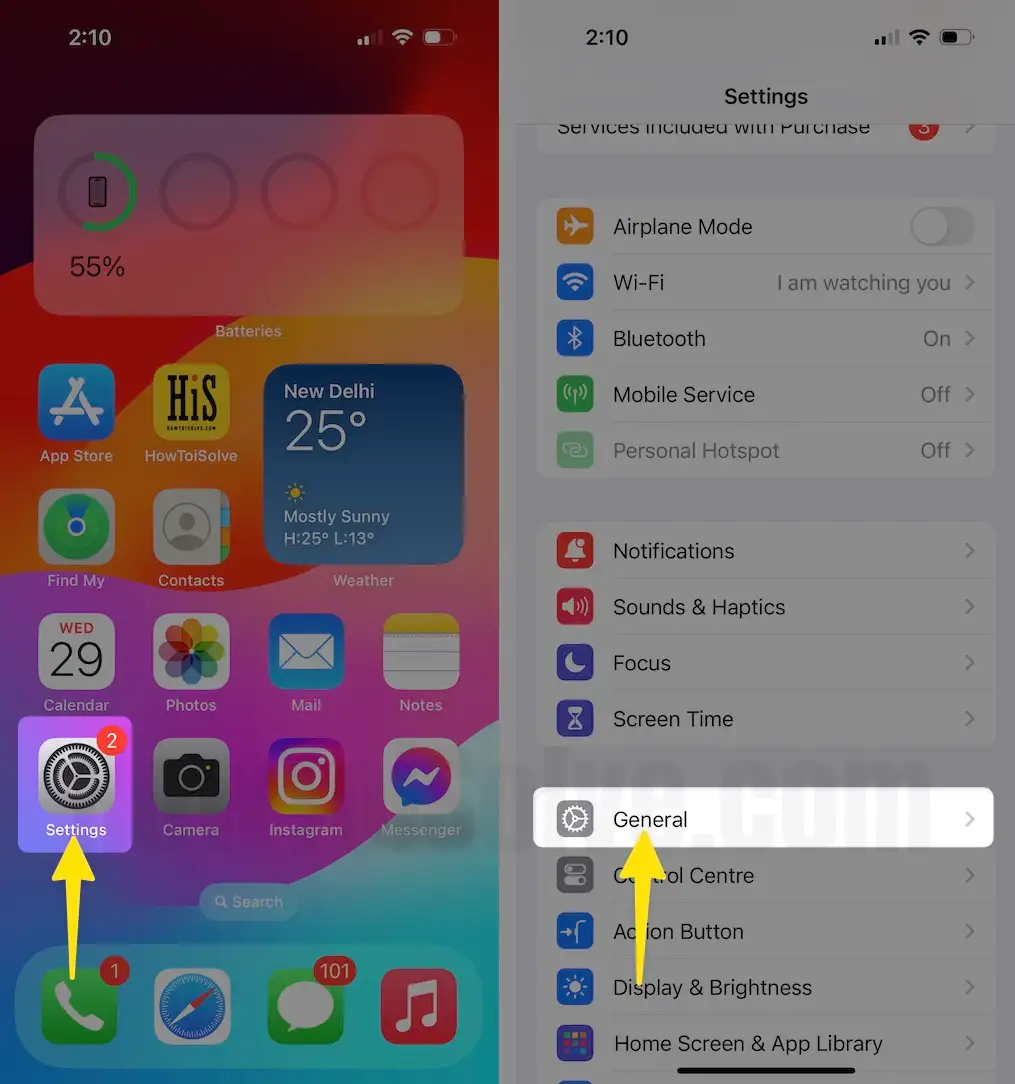
Step 2: Tap on the keyboard.
Step 3: On the next screen, tap on Keyboards. Tap on Edit from the top right corner of the screen.
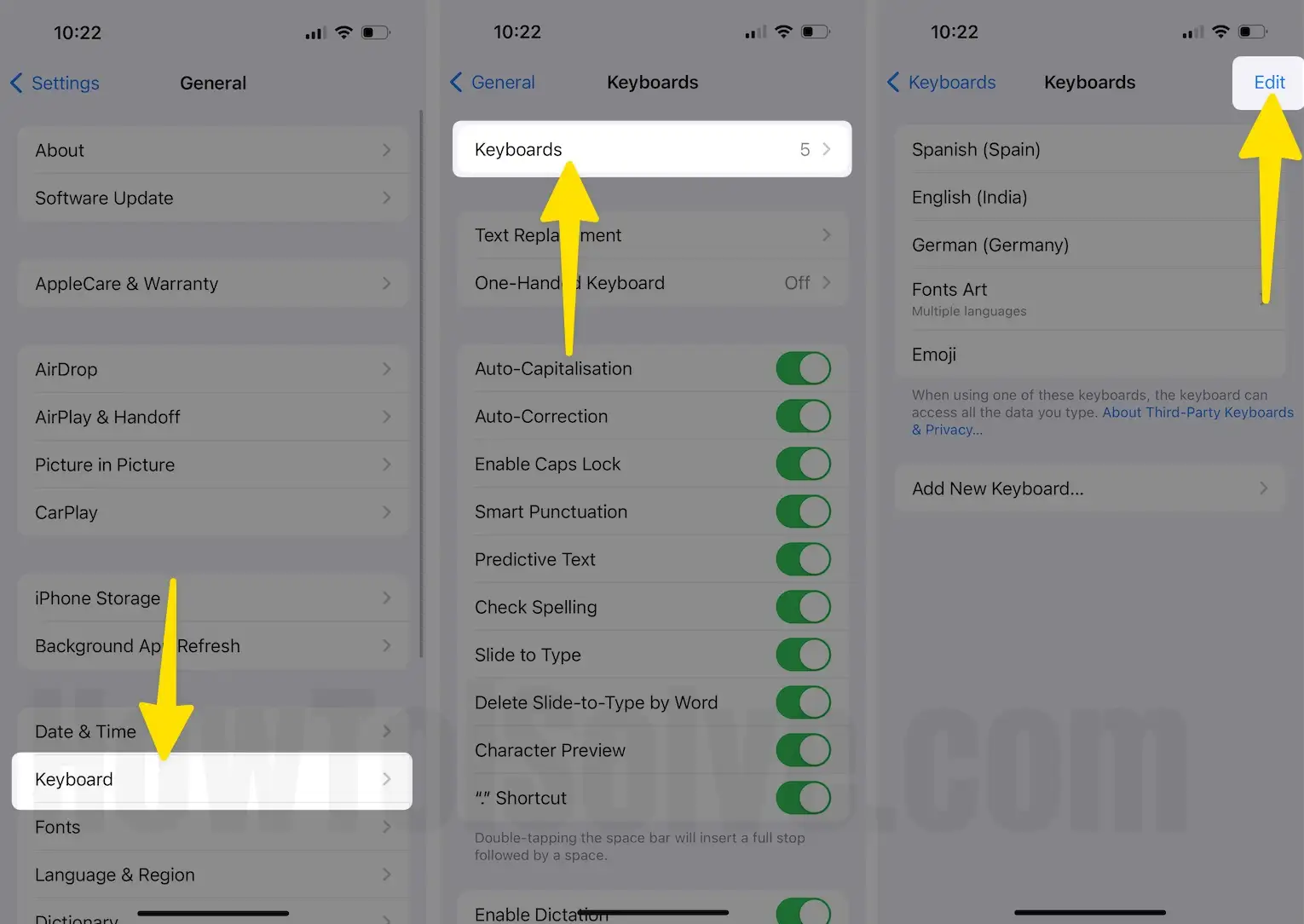
Step 4: Tap on – Minus Icon next to the Emoji and select Delete.

Hopefully, this trick will work wonder if the minor bug is the error for Emoji keyboard missing.
Solution #3. Update iOS
If you are experiencing a missing Emoji keyboard on your iPhone, a simple troubleshooting tip to fix it is to update your iPhone to the latest iOS version. However, a procedure for this is handy. Here’s how.
- Head to the Settings App on your iPhone.
- Scroll down and select General.
- Tap on Software Update. Now, let your iPhone check for updates. If available, tap on Install Now Option.
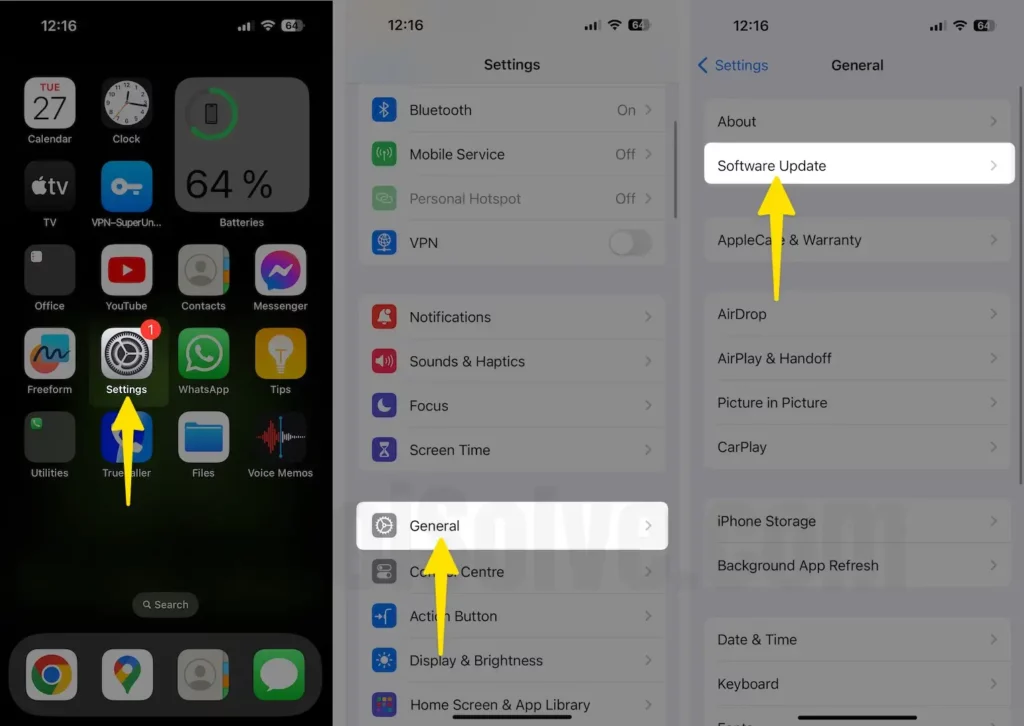
Solution #4. Restart your iPhone
For those still going through missing Emoji keyboard, a handy solution you must try is restarting your iPhone. However, this procedure is different for iPhones with Face ID and Home Button. To restart your device, follow the steps below.
iPhone with Face ID: Press and hold the either Volume Buttons and the Side Key simultaneously until the Power Off Screen appears. Next, drag the Power-Off Slider and let your device turn off. Wait a while, press the Side Key until the device switches on.
iPhone with Home Button: Press and hold the Side Key until the Power Off Screen appears. Next, drag the Power-Off Slider and let your device turn off. Wait a while, press the Side Key until the device switches on.
If a normal restart doesn’t work for you, then we suggest force restarting your iPhone.
- Press and quickly release the volume up button.
- Press and quickly release the volume down button.
- Press and hold the side button. When the Apple logo appears, release the side button.
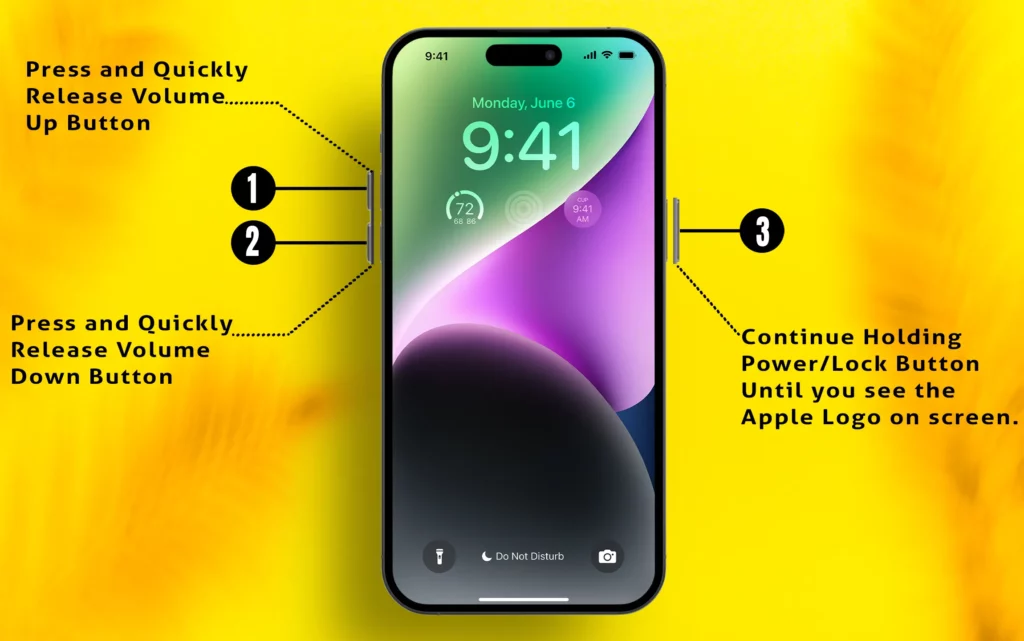
Solution #5. Reset Predictive emoji on iPhone
The Predictive emoji feature on your iPhone gives you recommendations for the following word you entered in the text field. If there is a glitch in this feature, then it could be the reason the Memoji keyboard is missing on the iPhone. To fix it, simply reset Predictive emojis by following the steps below.
- Head to the Settings App on your iPhone.
- Scroll down and tap on General.
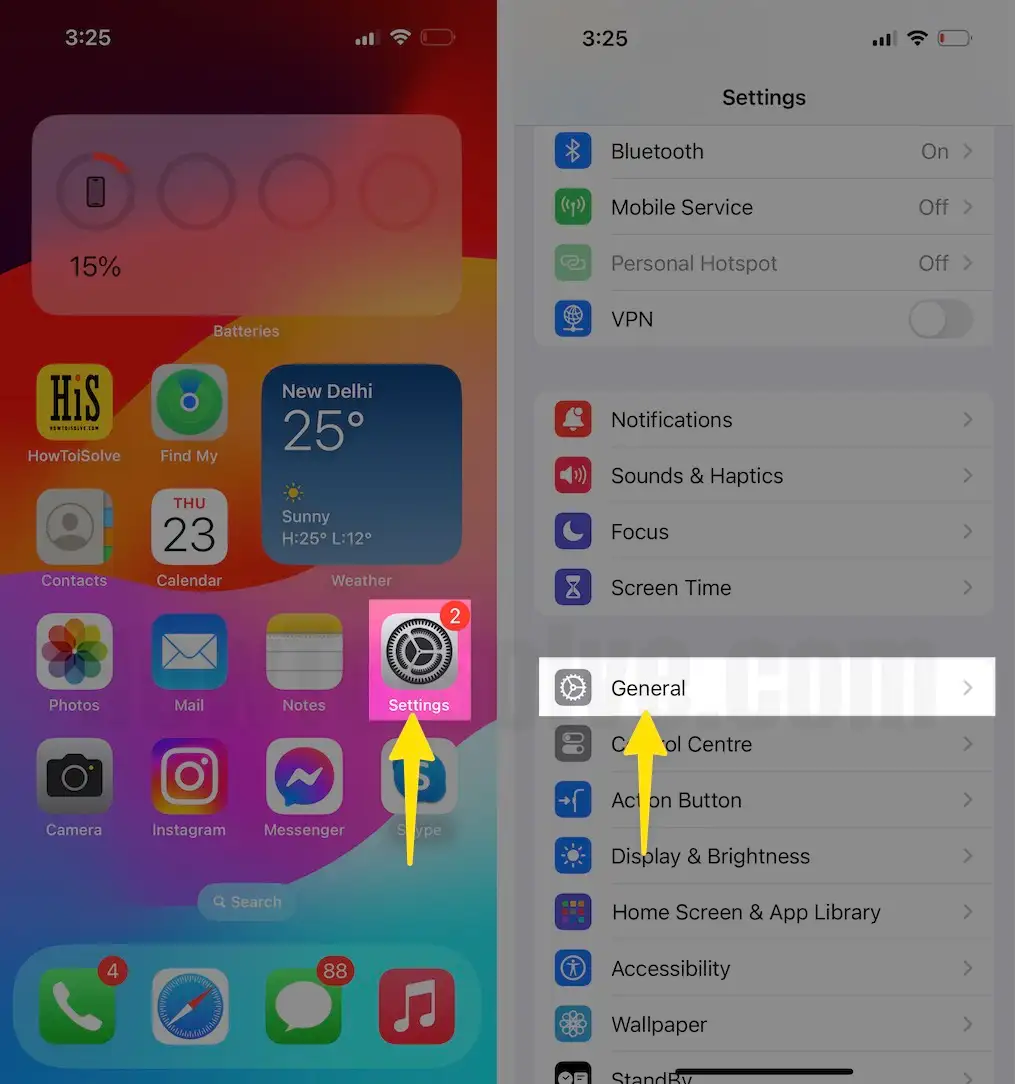
- On the next screen, hit Keyboard and turn off the toggle next to Predictive.
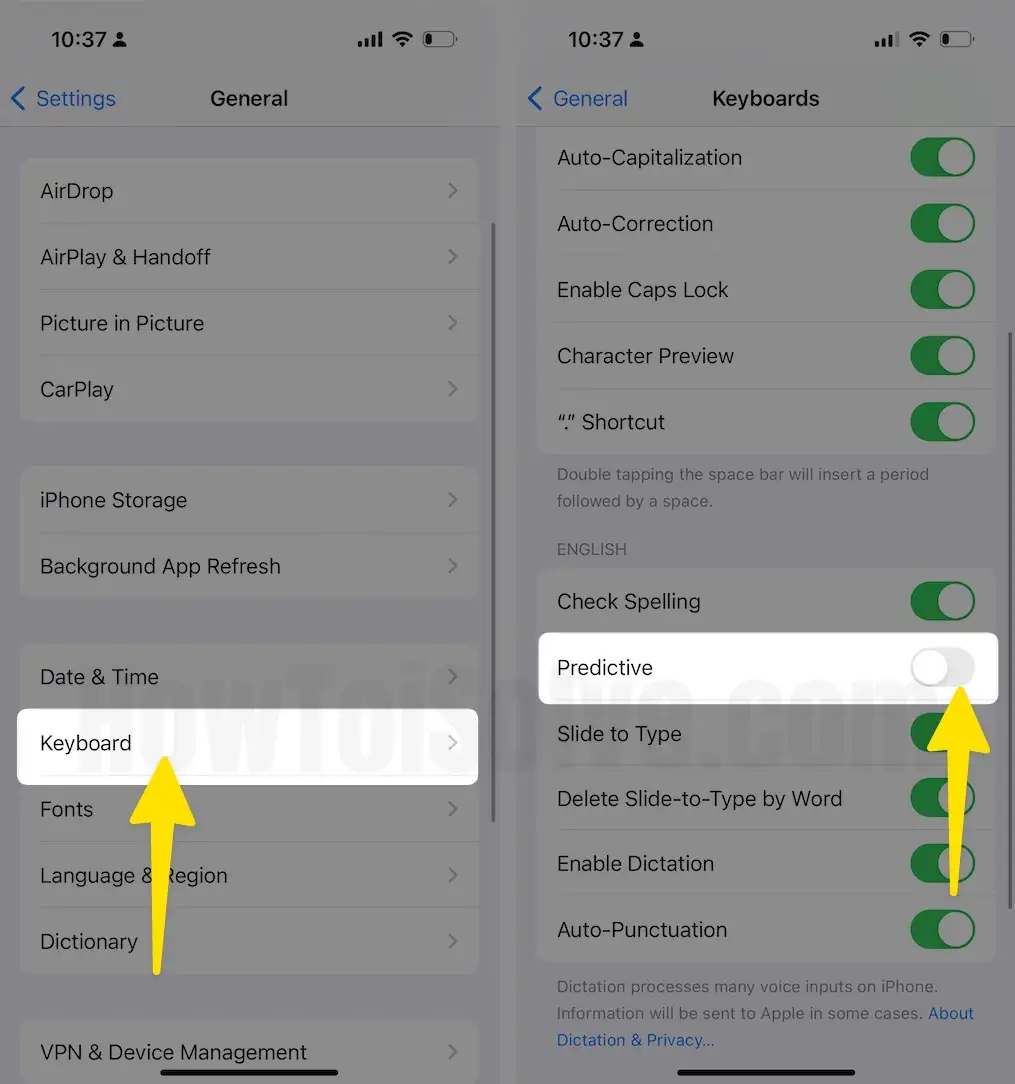
- After this, wait a while and re-enable the toggle next to Predictive. Besides this, also verify toggle next to the Stickers is enabled.

Solution #6. Reset iPhone
If emojis are still missing on your iPhone, at this point, all you can do is reset your iPhone to all settings. This option will not delete any of your iPhone Contacts, Messages, Photos, or Other media files. Still, we recommend create a backup of your iPhone. Once you do so, move forward to the next solution.
Step 1: After creating the backup on your iPhone, go to Settings App. Scroll down and tap on General.

Step 2: Swipe up from the bottom and tap Transfer or Reset iPhone. Select Reset.

Step 3: Hit Reset All Settings, enter your iPhone’s lock screen passcode, and enter Screen Time Passcode if asked.
Step 4: Next, tap on the Reset All Settings for confirmation.
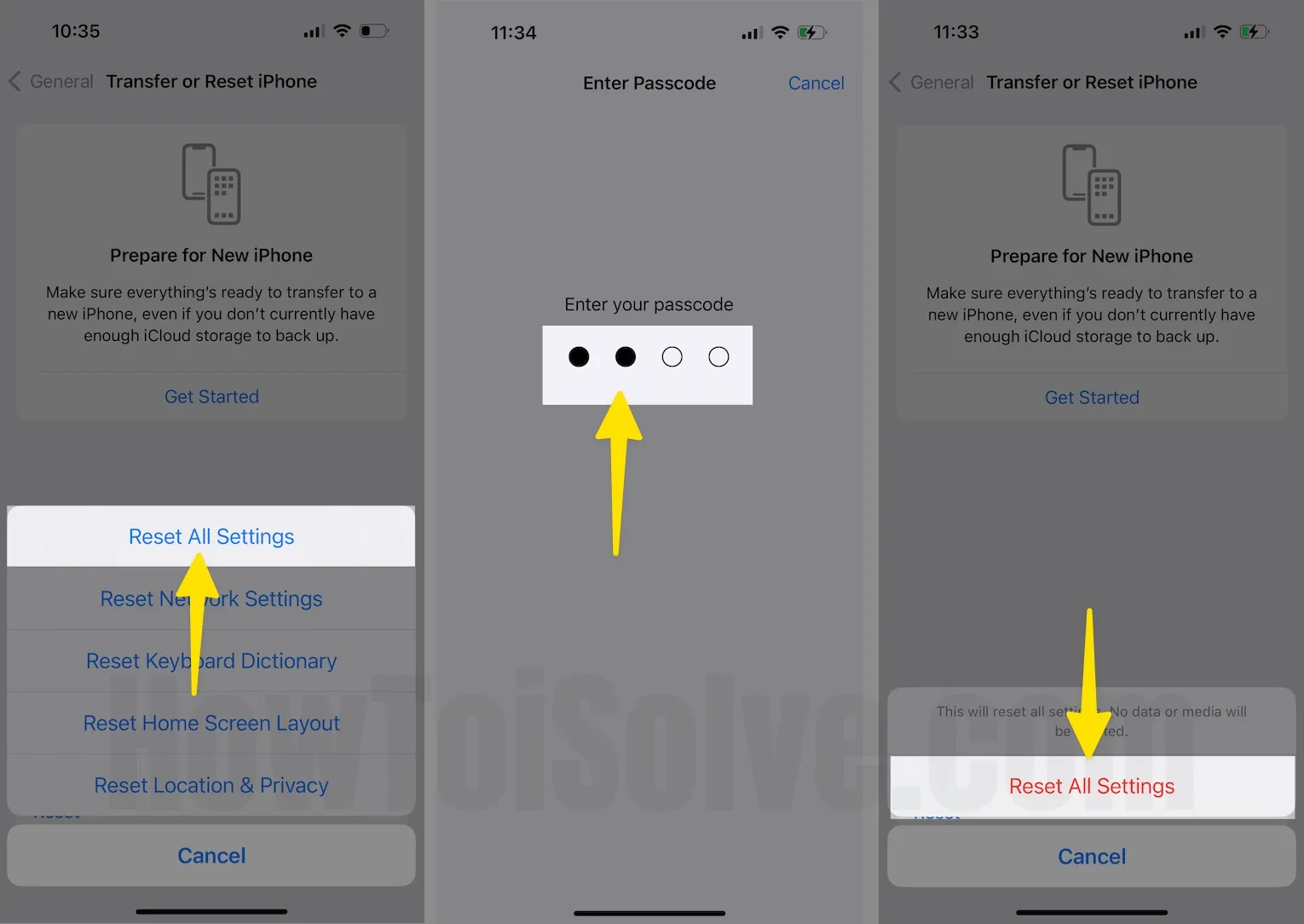
Solution #7. Contact Apple Support

If none of the solutions work on your side, it’s high time to take the help of a technician. There are different ways to contact them; for that, you can read our article on how to contact the Apple Support Team.





