Do you have a large collection of songs on your iPhone, iPad, or iPod Touch but want to free up some space by removing unwanted/old songs without the need for iTunes, Mac, or PC? Don’t worry, many iOS users do not know how to delete songs on their Apple music app. Luckily, a great tutorial can help you erase all the songs stored locally on your device’s music app with just one tap. This will allow you to keep the selected albums and songs you want while getting rid of the rest.
Apple Music automatically downloads online and iTunes songs, but you can delete them offline using the method below.
Master Removing Music From Your iPhone Device | How to Delete Music on iPhone
Step 1: Launch the Apple Music App on your iPhone > To view your downloads, Tap on the Library > Select Downloaded.

Step 2: Find the Songs, Album, or Music Video you want to remove > Touch and Hold the Song to Remove it.

Step 3: From the Pop-Up, Tap on Remove Option > Click on Only Remove Download to remove the Song from this device Or Tap Delete from Library to delete the Song across all of your devices.

To Delete any Songs on an iOS device, you can use the Settings app.
Step 1: Launch the Settings app on your iPhone > Tap on General.
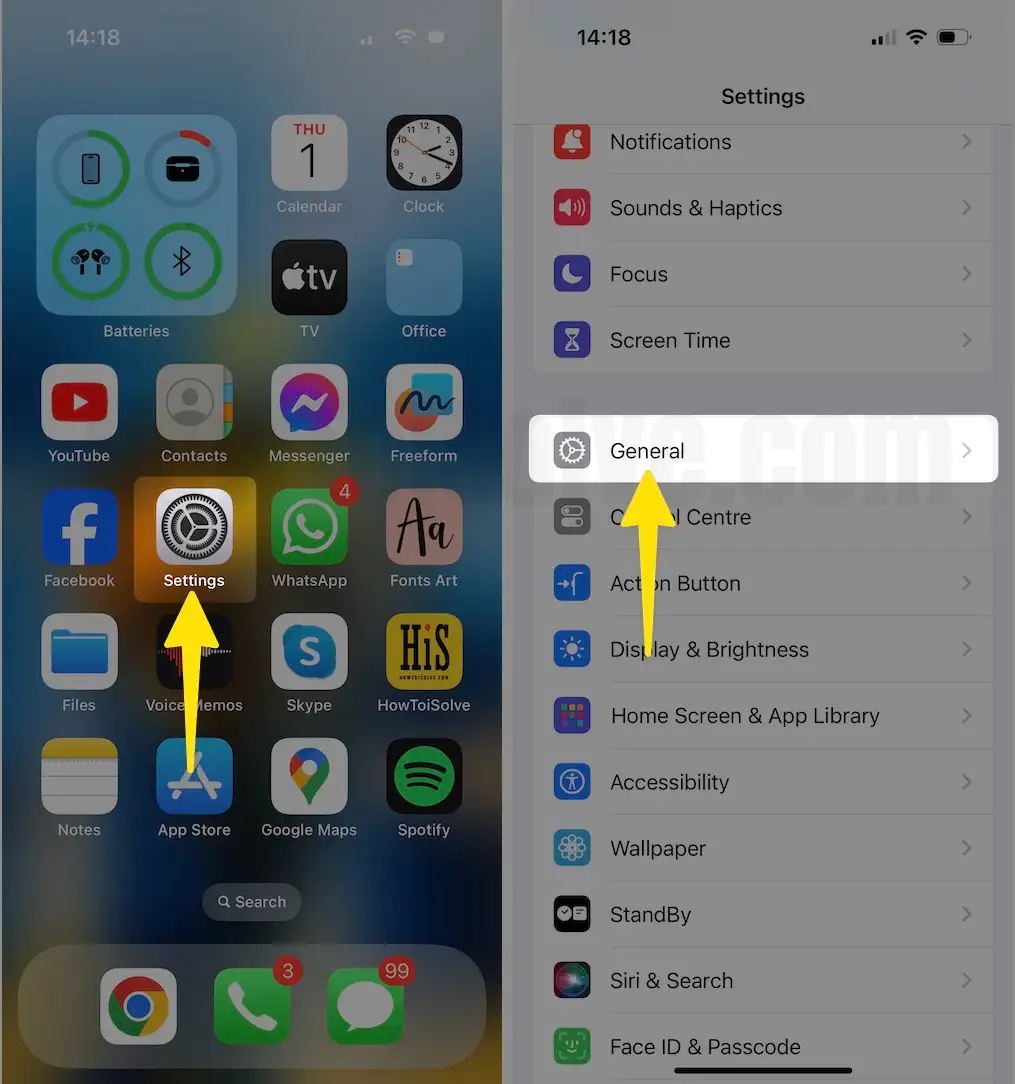
Step 2: Click on iPhone Storage > Swipe Down to Tap on Music.

Step 3: Now, Delete the Music File from the Apple Music app by tapping on Delete App > Select Delete App for Confirmation.

Step 4: To Remove all Songs, Tap on All Songs to Slide Right to the Left > Tap on Delete.
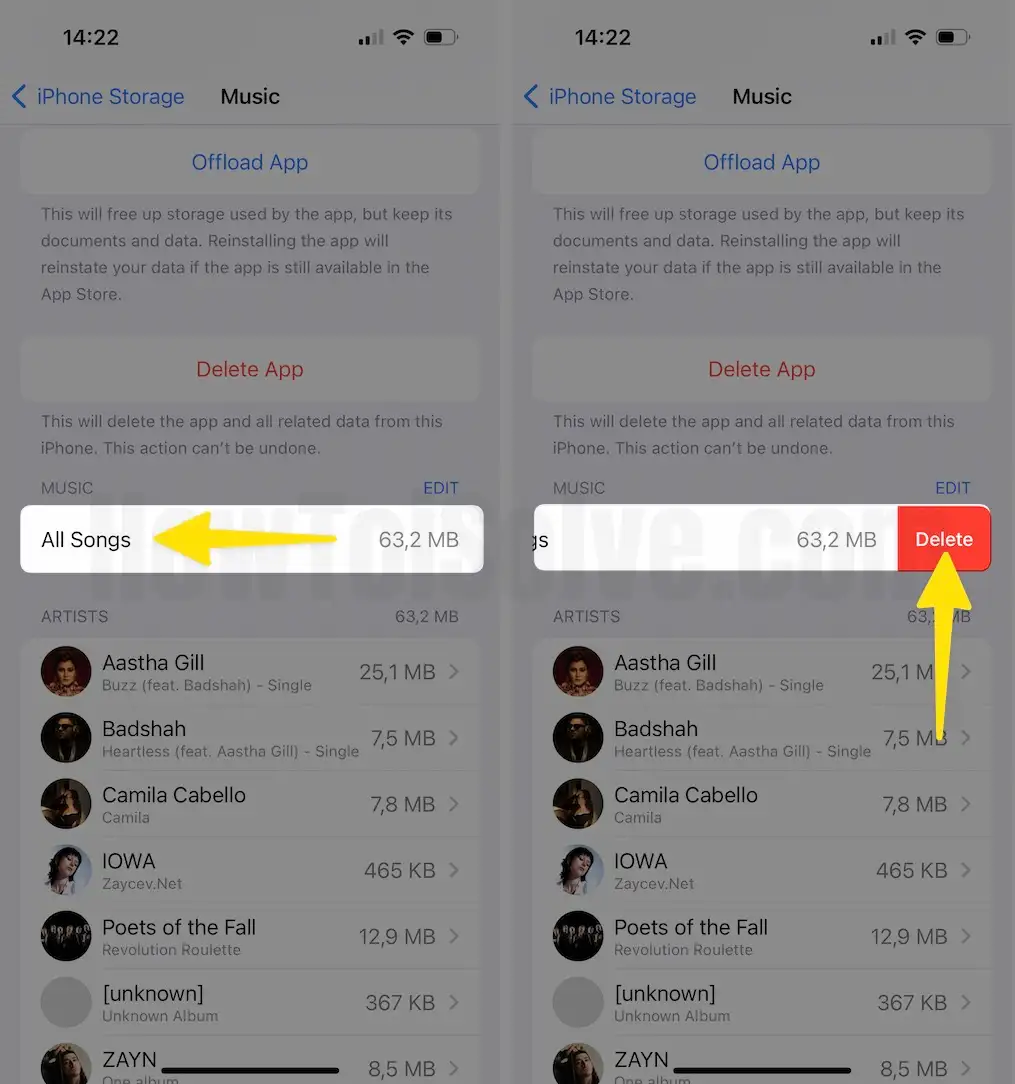
So, friends, this was all about How to delete all songs from the Apple Music library on iPhone.
Note: You can delete music songs using Finder also, But Directly from the iPhone is very, very easy. If you try with Finder, Then connect your iPhone using a Lighting cable to Mac Finder. Under the music, choose the selected track that you want to sync. Make changes on the iPhone by clicking on the Sync button on the Finder Screen.
We will update you with any easy alternate methods for deleting songs on iPhone, iPad or iPod. Stay connected with us on FB and Twitter.