Download macOS Sonoma/Ventura From mac App Store [Install macOS sonoma.app/ install macOS Mojave.app/ install macOS Catalina.app] is Easy on any Mac Desktop or MacBook, Once you update Mac, the company doesn’t allow you to downgrade the system software. For instance, if you have updated your Mac to macOS Ventura, then the Mac App Store won’t give you access to the macOS Monterey file. So, there is no going back once you update the MacBook/Mac. However, there is one method through which you can download the Latest macOS Version to your Previous macOS Version on your MacBook or Mac.
While there are some Macs on which Apple is giving up support for newer macOS Updates. On the other side, people who can update their macOS want to downgrade macOS. Let’s check out how you can download macOS on the Latest macOS without wasting much of your time.
Steps to Download Earlier MacOS From app store
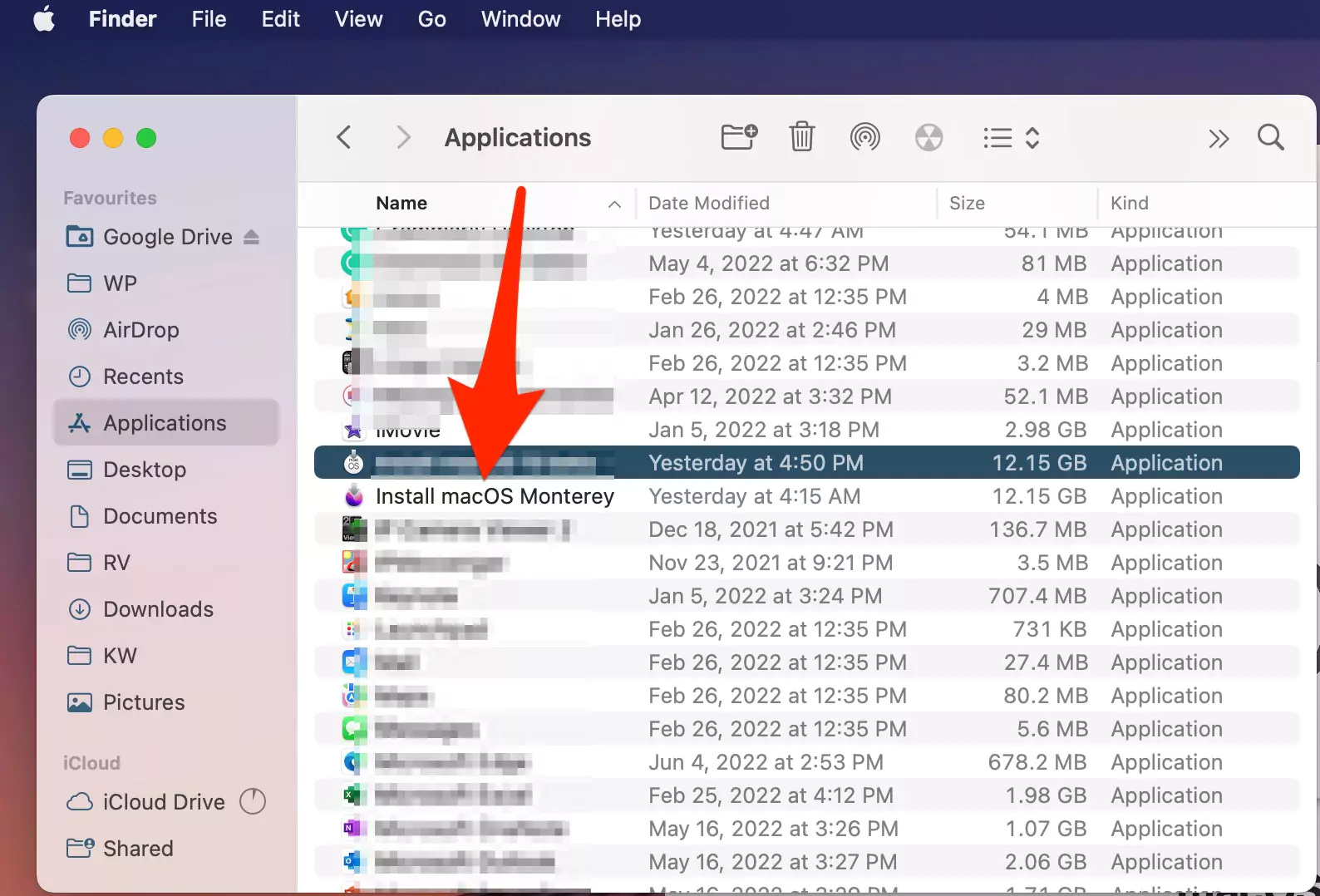
Step #1: You cannot download macOS Mojave from the Mac App Store once you have installed macOS Catalina or later, so click on this Link to
Download macOS Sonoma,
Download macOS Ventura,
Download macOS Monterey,
Download macOS Catalina,
Download macOS Mojave. [Open this link on Safari Web Browser]

Step #2: Upon redirecting to Mac App Store, Wait a few seconds and tap click on “Get” and download the macOS Catalin or Mojave.
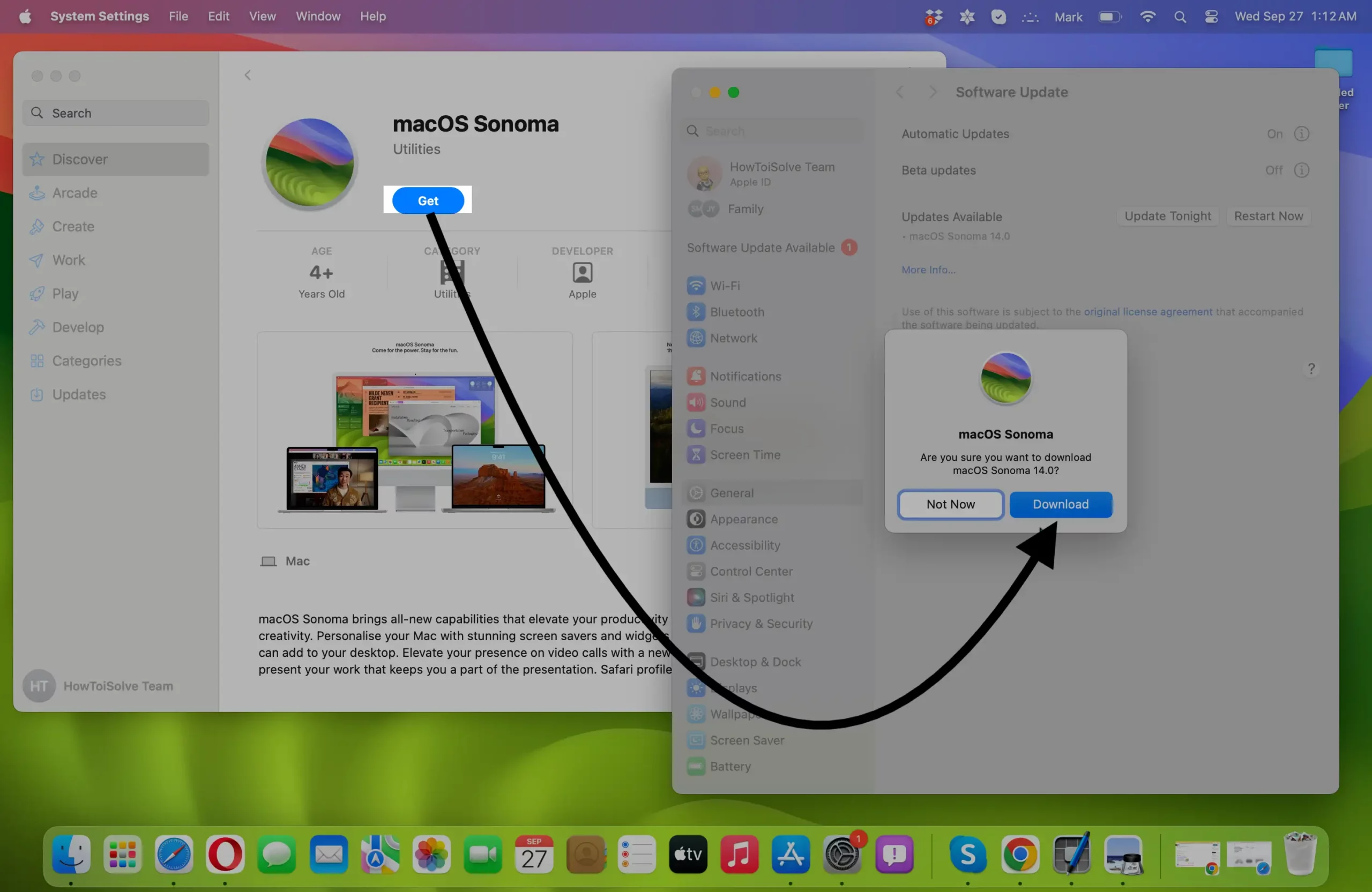
Step #3: Confirm, “Download”. and it will download only at first on Mac.
Step #4: You can find the Install macOS Mojave file in the “Applications” folder of your Mac.
Step #5: If you try to open the macOS Mojave installer on the Mac, it will show an error like “This copy of the “Install macOS” application is too old to be opened on this version of macOS”. Since you have installed the macOS Catalina.
Step #6: To overcome this error and install macOS, you will need to create Bootable Drive. That use for Downgrade MacOS or Install This MacOS on Another Mac Partition on the Same Mac.
Open Finder on Mac, Click on Applications from the sidebar, and here’s install macOS sonoma.app file around 6 Gigabyte of File size.
Video Tutorial on getting Earlier Version of MacOS To download on Any Mac, MacBook
What If I want to downgrade macOS Big Sur to macOS Catalina?
- How to Downgrade macOS Sonoma to Ventura
- How to Downgrade macOS Ventura to macOS Monterey
- How to Downgrade macOS Big Sur to macOS Catalina
- How to downgrade macOS Catalina to macOS Mojave.
Just like we have shown you can download macOS Big Sur on macOS Catalina, you can also downgrade the macOS Catalina with perfect procedure. Once, the macOS Mojave installer is downloaded on Mac, you must create a bootable Pendrive. Specifically, you can check this,
What If I want to use both macOS Sonoma and macOS Ventura?
Dual Boot Mac: Install Two Different MacOS on Different Partition!
Yes, using both macOS Sonoma and macOS Ventura in a single system is possible. But you have to create a new partition on the Mac and then install the macOS on the Mac. We have made a separate article on how to dual boot Mac and install two different macOS on Mac. Though a new partition you have to create, there will be no data loss or any harm to the system. Switch anytime between macOS Monterey and macOS, in a minute or two.
Moreover, when you install the latest macOS version, some of the applications we use daily don’t work appropriately. In such cases, you can switch back to macOS Monterey and continue to work uninterruptedly.