
Some iPhone users have reported that after updating to iOS 26, the Wi-Fi option in Settings or Control Center is grayed out and can’t be turned on. If you’re stuck with this issue, here are several solutions you can try.
iPhone Wi-Fi Greyed Out in Settings? Try These Solutions
If your iPhone’s Wi-Fi switch is stuck and grayed out, you’re not alone. Don’t panic—here are the exact fixes that can get you back online in minutes.
1. Restart Your iPhone
A quick restart can often fix temporary glitches caused by the update. Power off your iPhone, wait a few seconds, then turn it back on.
2. Check Airplane Mode
Open Control Center and make sure Airplane Mode is turned off. If the airplane icon is highlighted, tap it to disable.
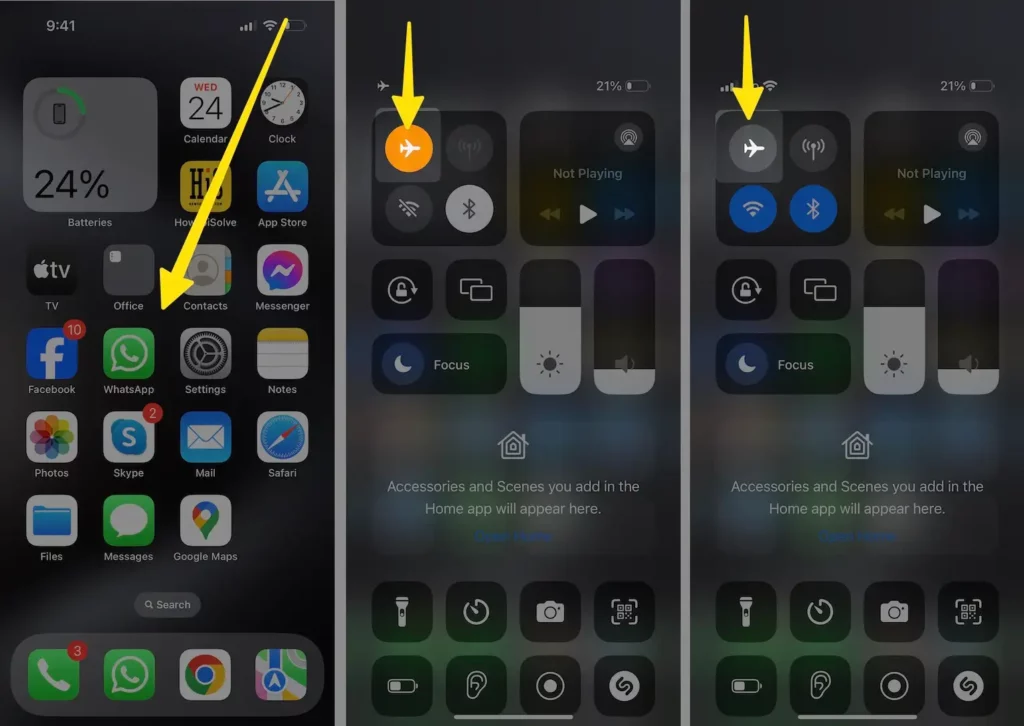
3. Reset Network Settings
Go to Settings > General > Transfer or Reset iPhone > Reset > Reset Network Settings. This will erase saved Wi-Fi networks, so you’ll need to reconnect afterward. Learn how to reset network settings on iOS step by step.
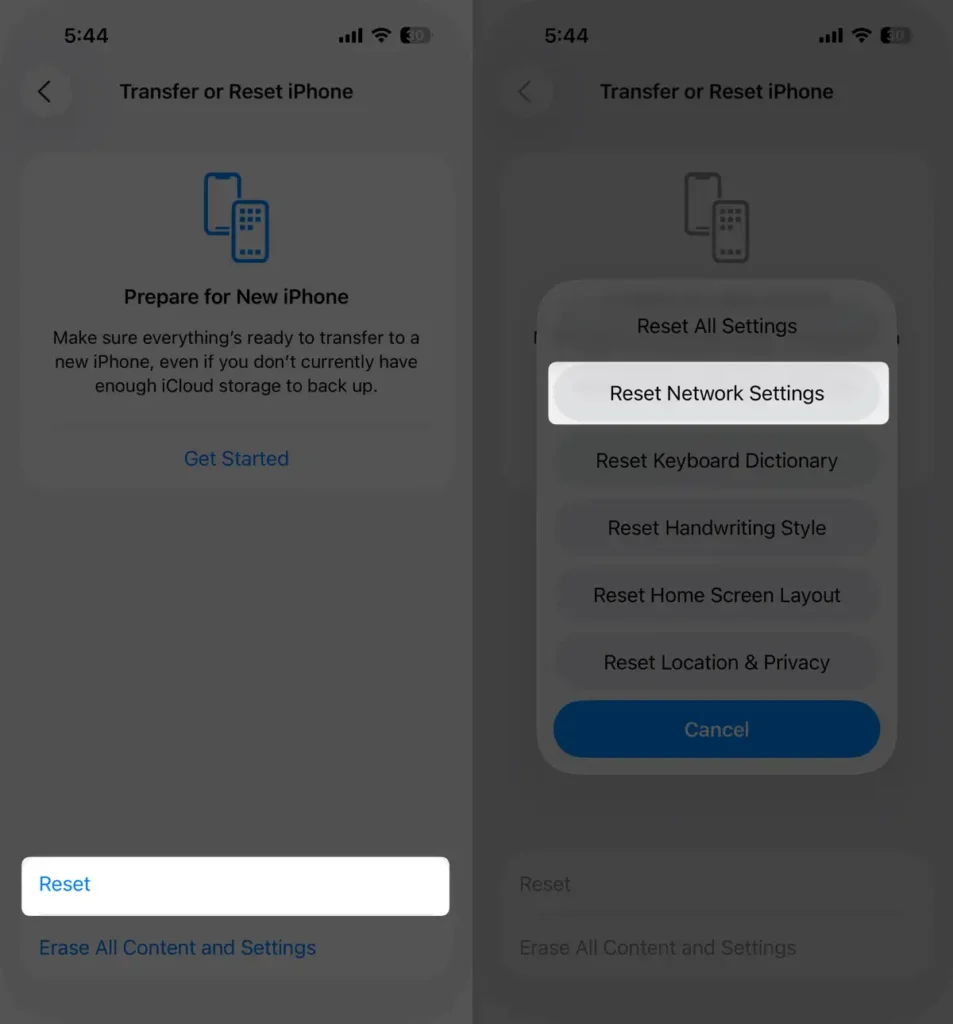
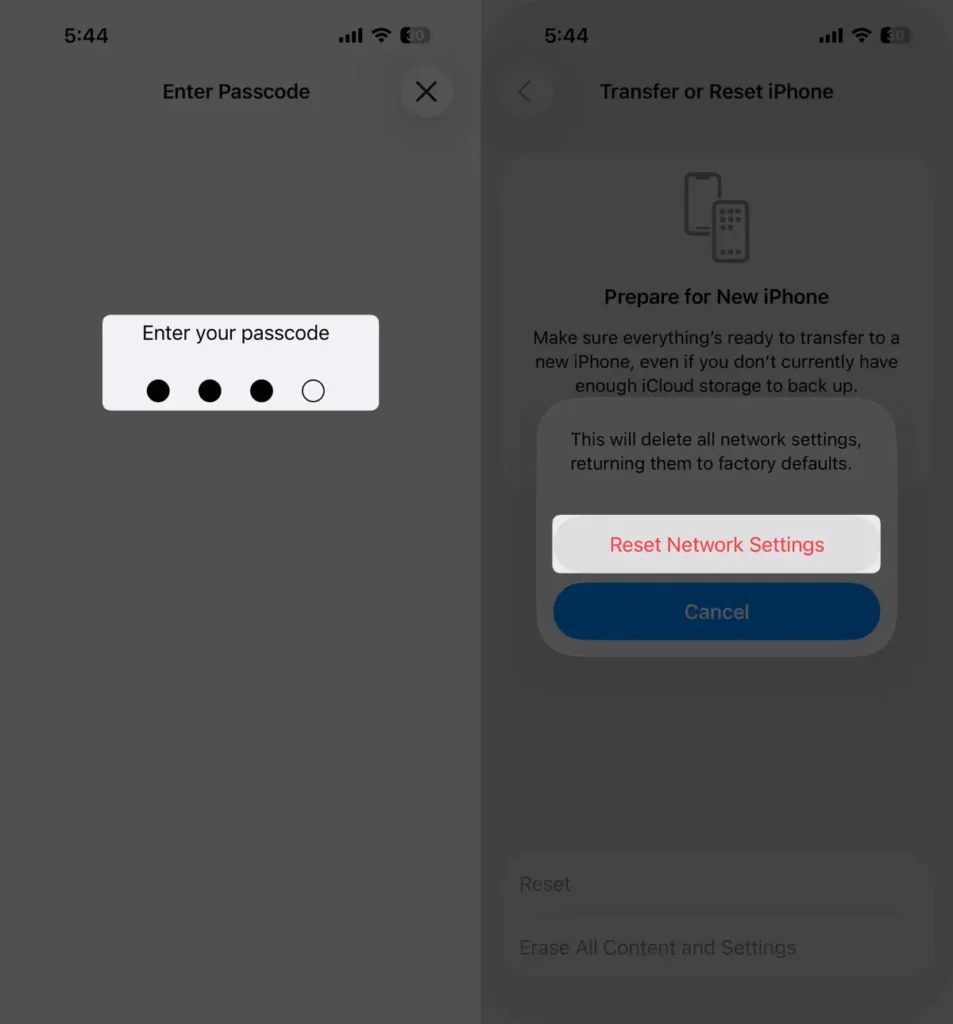
4. Turn Off VPN
If you’re using a VPN, try turning it off. Go to Settings > VPN and toggle it off, as VPNs can sometimes interfere with Wi-Fi.
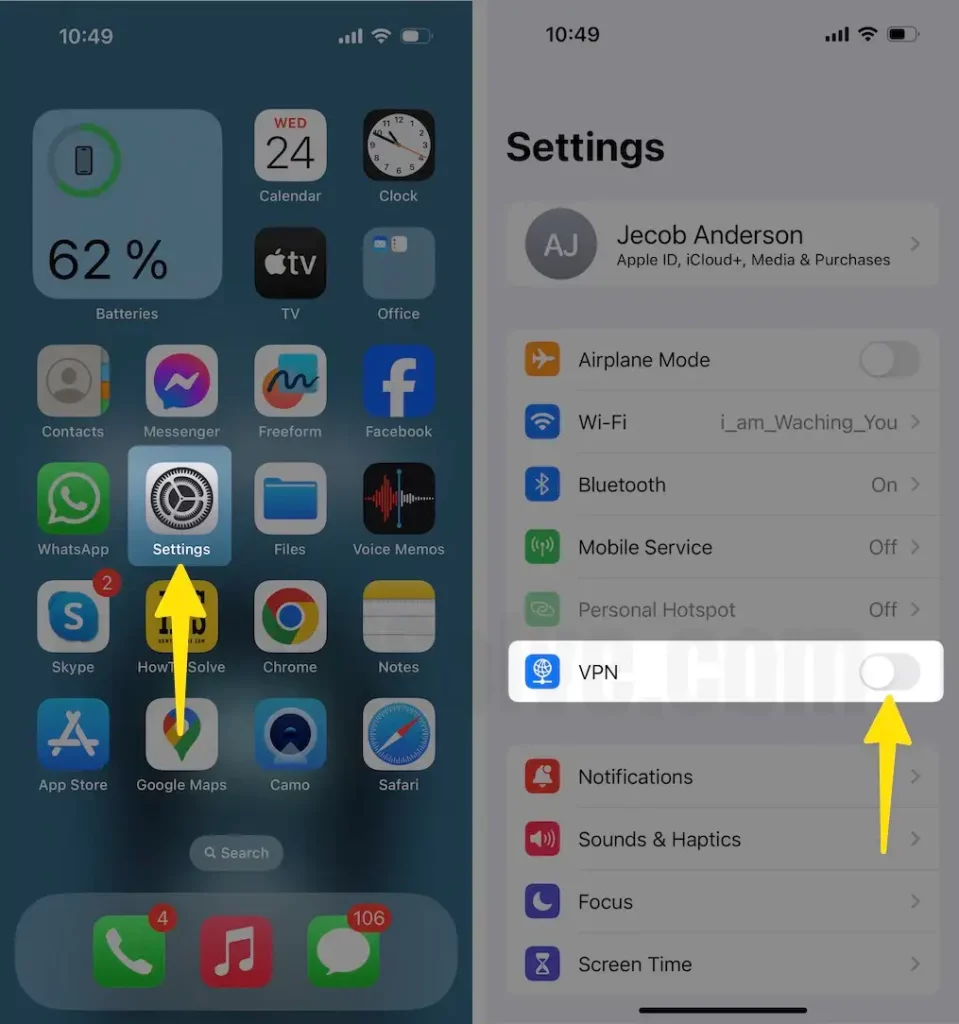
5. Check for Software Updates
Apple frequently pushes smaller updates to fix bugs. Head to Settings > General > Software Update and install any available updates.
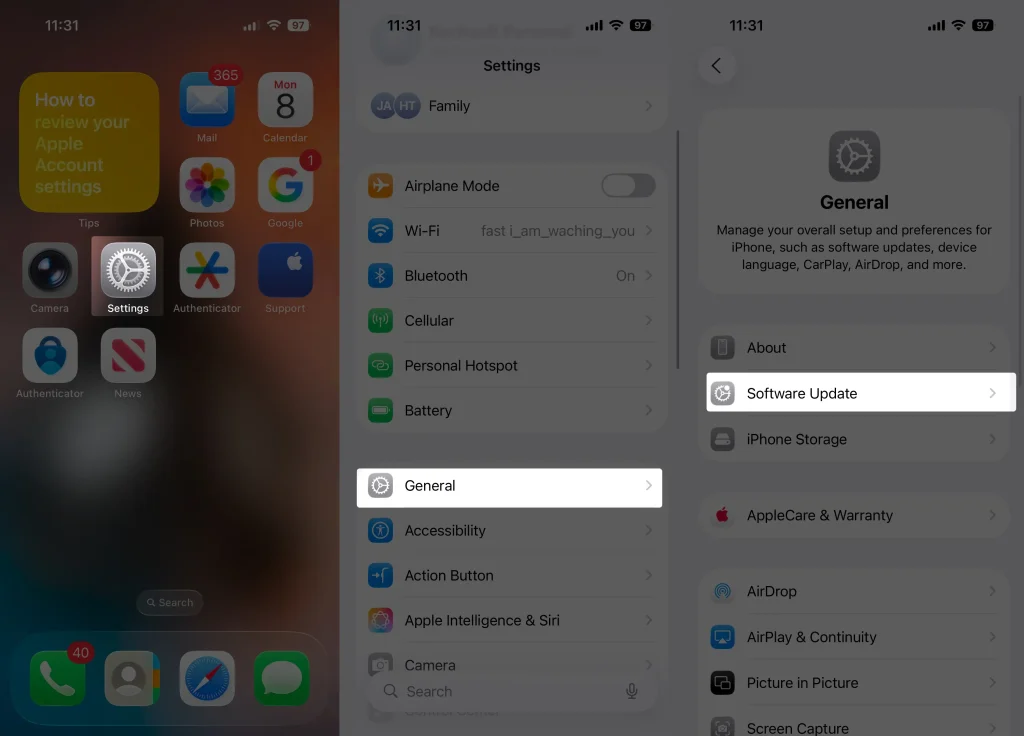
6. Let Your iPhone Cool Down
Overheating can disable certain functions, including Wi-Fi. If your iPhone feels hot, power it down and let it cool before trying again.
7. Restore iPhone Settings
As a last resort, back up your iPhone and reset it to factory settings. Go to Settings > General > Transfer or Reset iPhone > Erase All Content and Settings.
8. Contact Apple Support
If none of these solutions work, it might be a hardware problem. Contact Apple Support or visit an Apple Store for further assistance.






