If you’re a gamer trying to install the GBA4iOS iOS 17 emulator on your iPhone, we have a helpful trick for you. You can install both the Delta emulator and the GBA4iOS emulator on your iOS device, which will allow you to enjoy new or existing retro games on your iPhone or iPad. Follow the tutorial to install GBA4iOS on your iOS device and enjoy gaming!
Currently, the latest software update on iPhone is iOS 17 and later. So keep your iPhone firmware version up to date and stay away from bug behavior.
How to Install GBA4iOS iOS 17 on iPhone
What is GBA4iOS?
GBA4iOS is the easiest platform to play retro games on the iPhone and iPad. Unfortunately, Apple doesn’t allow GBA games on the iPhone, so people jailbreak their iPhone and iPad to play Game Boy Advanced games.
However, now you don’t need to jailbreak or follow the awkward procedure to play old games on iOS; download one of these emulators to play games.
Is GBA4iOS Safe?
Yes, the GBA4iOS is safe and secure for iOS; also, you are not jailbreaking the phone, which means your iPhone controls Apple’s security.
Downloading the emulators from a trusted source will not destroy your iPhone. But to be on the safe side, it’s good to keep an antivirus app on your iPhone.
How to Use GBA4iOS?
After downloading the app, you may need to download Game ROMS to play a particular game. Always download Game ROMs from safer and trusted websites to avoid future software problems.
Get more: A step-by-step guide to install SNES emulator
How to download and use GBA4iOS on iPhone and a Video Tutorial too
Today, we can’t play hundreds of Emulator games on our iOS devices; let’s break the boundary and enjoy all Retro Games for free. The good news is GBA4iOS is now working on iPhone full-screen mode.
Method #1: Steps to install GBA4iOS Using apphomie.com on your Apple iPhone
Would you like Gameboy Advanced and Game Boy Color to play on your iPhone? So you have definitely installed an emulator.
Don’t have a computer or a jailbreak phone? Don’t worry; follow the steps below to install the emulator you need (How do I download GBA4iOS 2024?).
#1: Open Safari browser and Enter apphomie.com
– once you are on the apphomie.com page, scroll the screen or Search (GBA Emulator), and Tap the Install Now (GBA App) button.
It says in a little prompt that would like to install it.
#2: Tap Install
- Note: Now before downloading install completion –
Go to the Settings – General – Profiles & Device Management (underneath the VPN tab) – now on the screen you get the Enterprise App section – click on Enterprise app (if don’t see it there, please wait for a while) –
Click on Trust “SIIC Shanghai (Holding) Co, LTD.
- Apps for developer ” iPhone Districtbutons: SIIC Shanghai (Holding) Co, LTD. are not trusted on this iPhone and will not run until the developer is trusted.
#3. Again prompted, so tap on Trust
- Note: Trusting will allow any apps from this enterprise developer to be used on your iPhone and may allow access to your data.
#4. Now go to the Home screen, and Open the ignition App.
on the app, click on the second tab appears on the bottom bar
on the Apps page – click on Emulators
So on the screen scroll down, you can see GBA4iOS and GBA4iOS17
you should go with GBA4iOS
Now click on the GET button to install an emulator
A prompt will ask you – ignition.Fun would like to install “GBA4iOS.“
Click on Install and go to the home screen.
#5. next to the ignition, you will get the GBA4iOS app,
let’s open the GBA4iOS App – a pop-up for notification appears- if you want a notification alert, then go with allow option, otherwise chose Don’t Allow.
Note: Now on the screen, there are NO games right now,
So what to do? Let’s read, continue to install the game, and play.
Note: if you previously had DRopbox Sync enabled, simply re-download your games, and then your saved data will be synced to this device.
#6. So click on the search icon that appears on the top-right side corner
- Page says 404 error with not found even a single game. for a solution, keep continuing to read
Click on All
Go to Settings (appear on the upper-left side corner) – scroll down the screen click on Home Page – now choose Google (you can also set custom page by enter URL on this page’s end screen) then Click on Done to save changes.
**
Now click on the Search icon – now enter the Game name that you want to download (for example, Pokemon red Rom)
Here you can get a direct link to download and put pokemon red rom on your phone.
But I suggest you Safari if you’re phone running on iOS 16 or later (you know safari on iOS has a built-in downloader)
– after downloading your game on safari – just click on magnifying glass icon that appears next to the search bar
– now, you should see inside your download folder
for instance – inside in iCloud drive
After finding a download file – tap and hold on it the game you are trying to install
for iOS 13 and later –
Click on Copy to GBA4iOS and open the GBA4iOS app – so you get the game there, now click on the game to play.
Get here- [What do you do when GBA4iOS won’t download?], or you can email us at our official mail address.
That’s it!!
Read more: Top 5 NES Emulators for All devices
Are there Pokemon emulators for iPhone?
Yes, there are several Pokemon Emulators of iOS in 2024 is available. The Emulators for iPhone are very useful, as they are specifically designed to enhance the gaming experience on iPhone. Unfortunately, not all the games on iPhone work fine; simultaneously, downloading the Emulator App is recommended.
The Emulators apps are a basic version of games that you play on PC, and they just let you play unlimited games like Game Boy, Game Boy Advance, Game Boy Color, and more. So why most people don’t download Emulators because they are not available on the App Store? Instead, you have to download them from another platform.
But still, Apple lets you download the Emulators on iPhone. So I would recommend iNDS and Delta Emulators for Pokemon Go on iPhone.
The next thing you have to do is, download the suitable ROM to play Pokemon Go on Emulator. The games are copyrighted so, and it is illegal to share the ROM with anyone. So, go and find the ROM for Pokemon Go to play on your iPhone.
Method #2: How to Install GBA4iOS
Another best choice to download GBA4iOS Emulator for iPad and iPhone is AppValley. AppValley is where you can find all the popular games, Cydia tweaks, free apps, and much more. So why wait? Here’s a way out to download the emulator to play retro games.
- Tap on the AppValley Installer Page to download the AppValley.
- Install AppValley app and open it.
- Let the app loads.
- If it shows Untrusted Developer Error then open the Settings app > General > Profiles > tap on the App Developer name and then Trust.
- Now the app is yours, use the search bar to quickly find and download the app or game.
iOS 12 and Earlier: Easy Steps for Install gba4iOS in iOS on iPhone [This method no longer work for iOS 14/iOS 13]
To run the gba4iOS on the iOS device, we don’t need any technical knowledge and crack out iDevice security or Without Jailbreak iPhone/iPad.
- Step 1: go to the iemulators.com on your iPhone/iPad’s Safari browser.
- Step 2: Now, Tap on the Apps tab on a webpage. Scroll to down on the page, Tap on BGA4iOS 2.1 updated.
- Step 3: Now Tap on Download Page button.
- Step 4: Again, Scroll down on a page to see GBA4iOS 2.1 icon on the page. You will see Signed or Date Trick.
- Note: For NDS4iOS, Download file for NDS4iOS from this page.
- Step 5: Again popup will appear and click on “install” button > “Install GBA4iOS”.
Are you getting unable to Download App GBA4iOS could not be downloaded at this time? Or Unable to install GBA4iOS” this is normal. So, please try again later.
This is not a big thing; you can try it after some time.
- Step 6: Installation process in start background, after allow “install” from the installation Pop-up again.
- Step 7: Trust the installed profile to run on the iOS device. You can allow permission under the
- Go to Settings App
- Tap General
- hit Profile & Device Management
- click on NARI Group Corporation
- Tap on Trust “NARI Group Corporation”
- Click on Trust.
You have successfully installed GBA4iOS on your device.
Download GBA4iOS Roms on iPhone/iPad in iOS/iPadOS
After following the few steps, start enjoying Pokemon, Metroid, Castlevania, the legend of Zelda, and many others.
- Open the GBA4iOS app from the home screen on iDevice.
- Tap on the Magnifying glass icon to search the name of the game. Otherwise, find a popular game from the “ROMSMANIA.COM” search in google and find more games.
- On the ROMSMANIA website page, see the search box and type the game name.
- Scroll down on the page to download the game with the download green button appear on the screen.
Now, rename the downloading file and save it. Wait for download complete, tap on downloaded Game to launch & start playing GBA4iOS on your iPhone/iPad or iPod Touch.
That’s it.
How to Delete GBA4iOS
If you are tired of playing Super Mario or Mario Kart or any other game on Emulator and want to switch back to battle royal games, here’s how to delete the GBA4iOS.
To delete GBA4iOS Profile,
- Go to the Settings.
- Open General.
- Tap VPN & Device Management
- Click on Profile.
- Now look for the GBA4iOS Profile and tap on it.
- Lastly, Delete the GBA4iOS.
To delete GBA4iOS App,
With iOS 13, Apple has introduced different ways to delete the app from the iPhone. The easiest is, to touch and hold on to the app icon until it starts jiggling and tap (x). This method works for all iOS versions, keeping it plain and simple.
If these tricks are not helpful and you are getting the error on your device, then sorry, and wait for the next update that supports your iOS version or model.
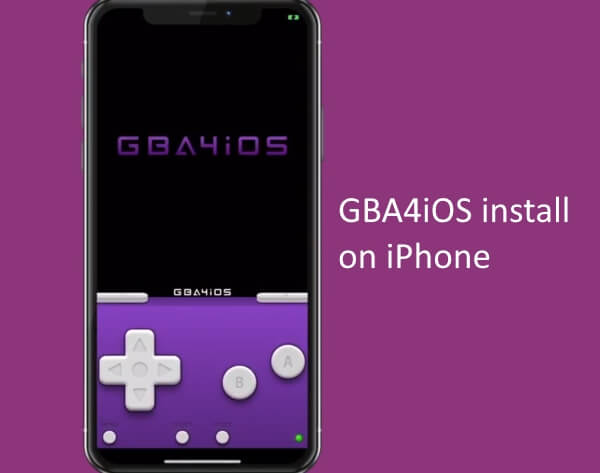
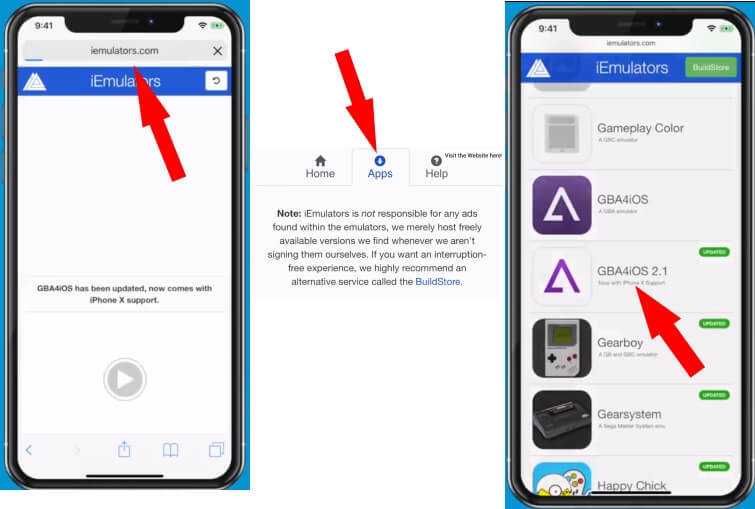
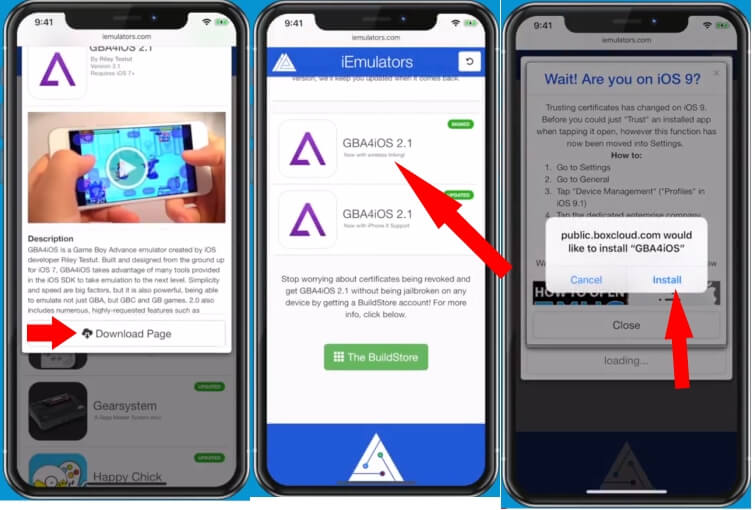

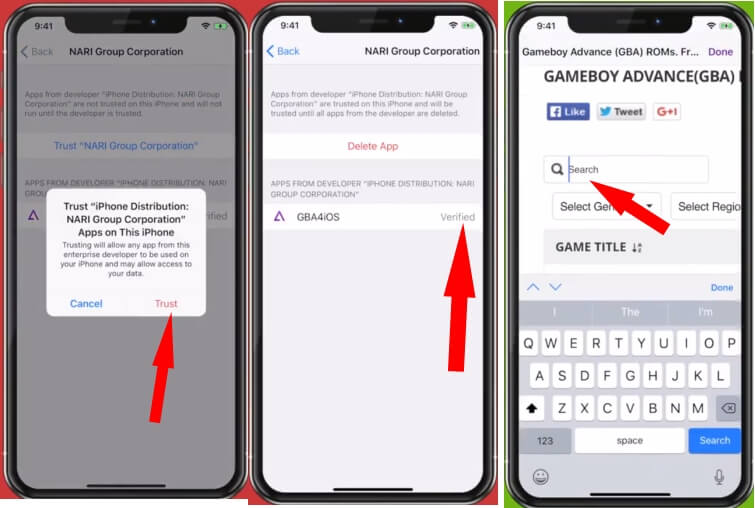
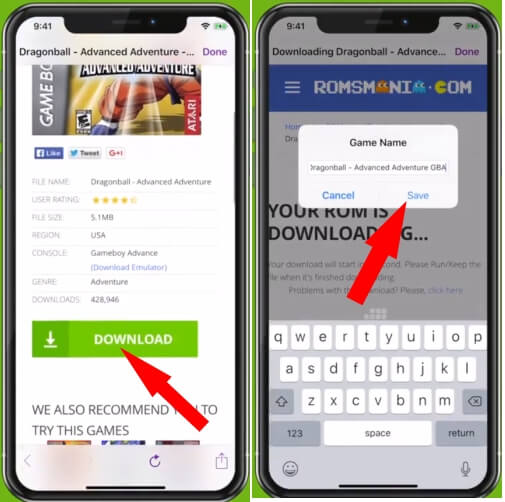
Great tutorial, it’s really a fun to lay with this emulator !
Thankyou sir for this detailed and easy tutorial !
Gba4ios really provides excellent gaming experience on iphones.. I have installed that it really gives a joy
thanks man for the easy tutorial!
Great post! I didn’t know that it was possible to install GBA4iOS on an iPhone, but now I do thanks to your informative article. Keep up the good work!