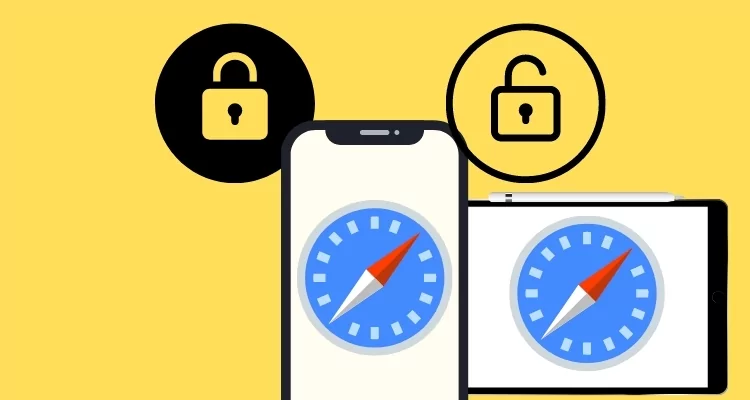
Where is the Safari Private Browsing button that’s missing after the iOS/iPad update? Open a browser in private mode on iPhone and iPad. Here are simple iPhone tips for professionals, business users, and children. If you are one of them, then you can use the following guide. Now the question arises as to why Safari gives private browsing options. Hence, by using private Browsing, you can stop malware, harm, and threats from the web to your iPhone or iPad. But, of course, that will hang your iPhone; it will consume more battery power or harm other valuable data.
Most of the hackers doing this type of activity through this any hackers can cheat you by saving a password on your iPhone, or iPad Safari browser easily. Most iPhone lovers are always aware of excellent functionality, “How to Access browser in private mode?”,” How to start the safari in protected mode?”, “How can I browse in an insecure way?“, “How can I access internet surfing securely? On iPhone, iPad on iOS.
How to Open Private Browsing in Safari on iPhone and iPad
Method 1: Enable Safari Private Mode in iOS 15 & Later
Step 1: Launch the Safari App On your iPhone > Tap on the Tab Preview icon from the bottom right corner of the screen > Select Select Profile.
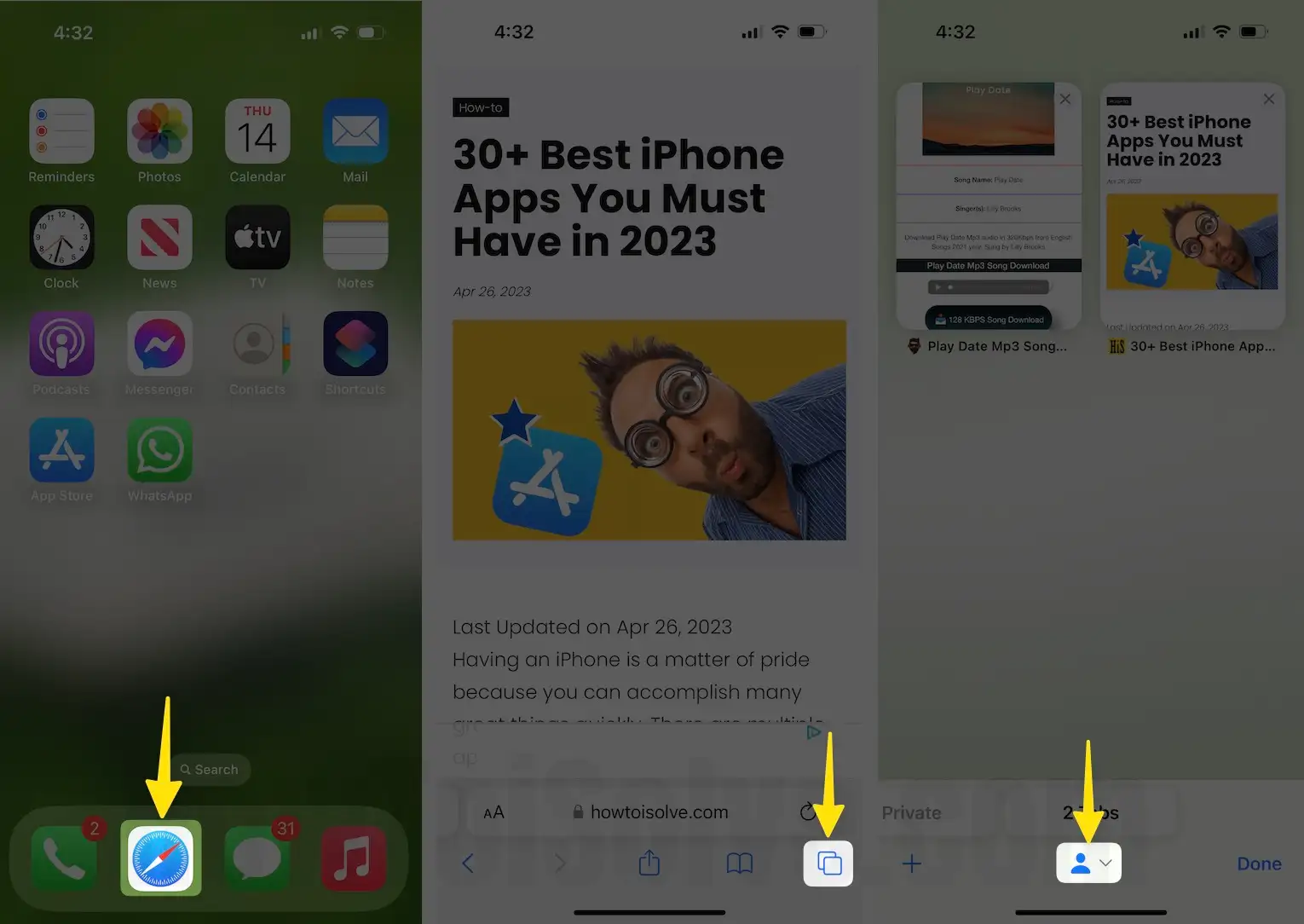
Step 2: Now, Your iPhone Safari is in Private mode > Tap on the (+) Plus icon to Add a Private Browser Tab.
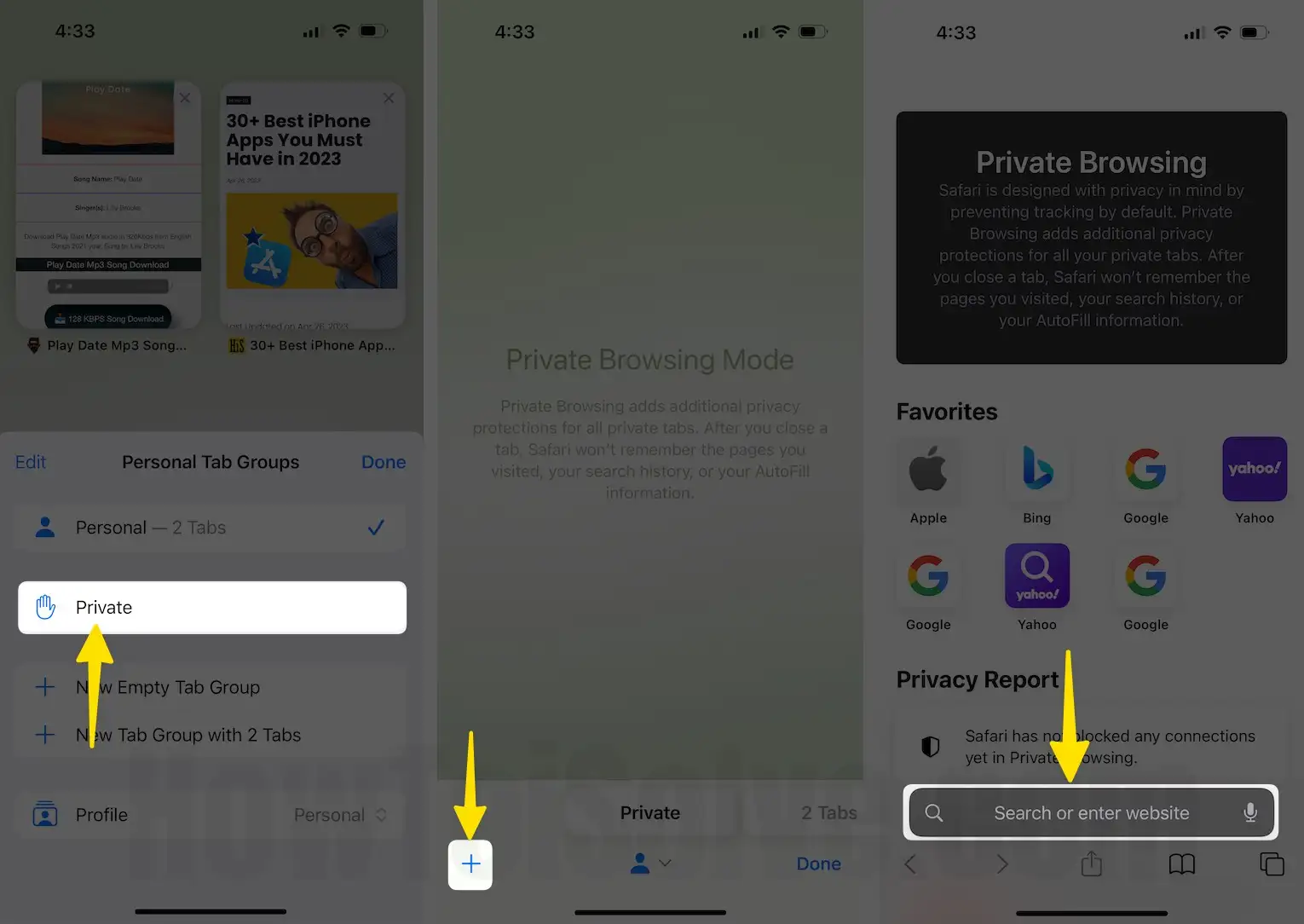
That’s it.
Steps to Turn Off Private Browsing in Safari
This will Disable incognito Mode in Safari iOS 15 on iPhone
Step 1: Launch the Safari App on your iPhone > Tap on the Tabs Preview icon from the bottom right corner of the screen.
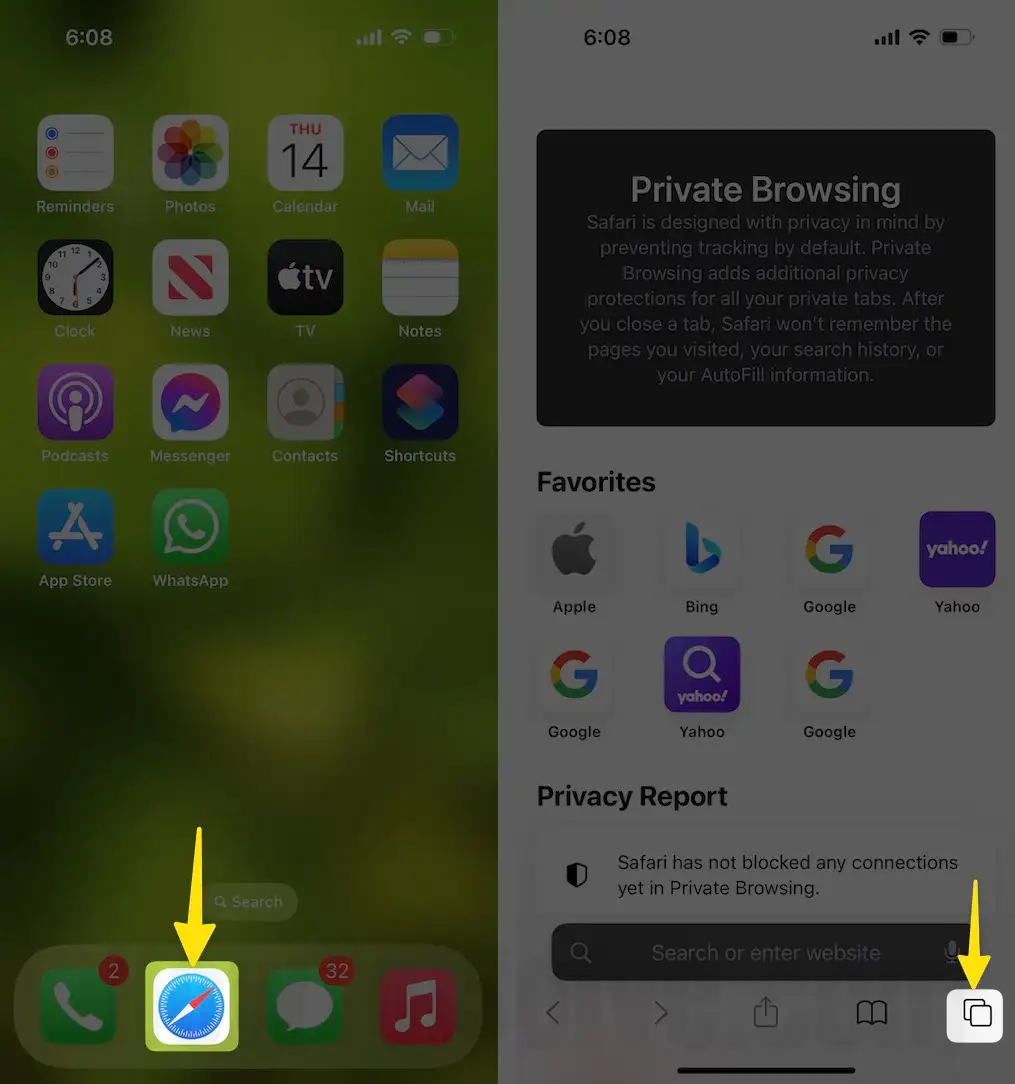
Step 2: Select the Profile Icon at the bottom center > Tap on personal Tabs > Next, click on the Done button on your iPhone.
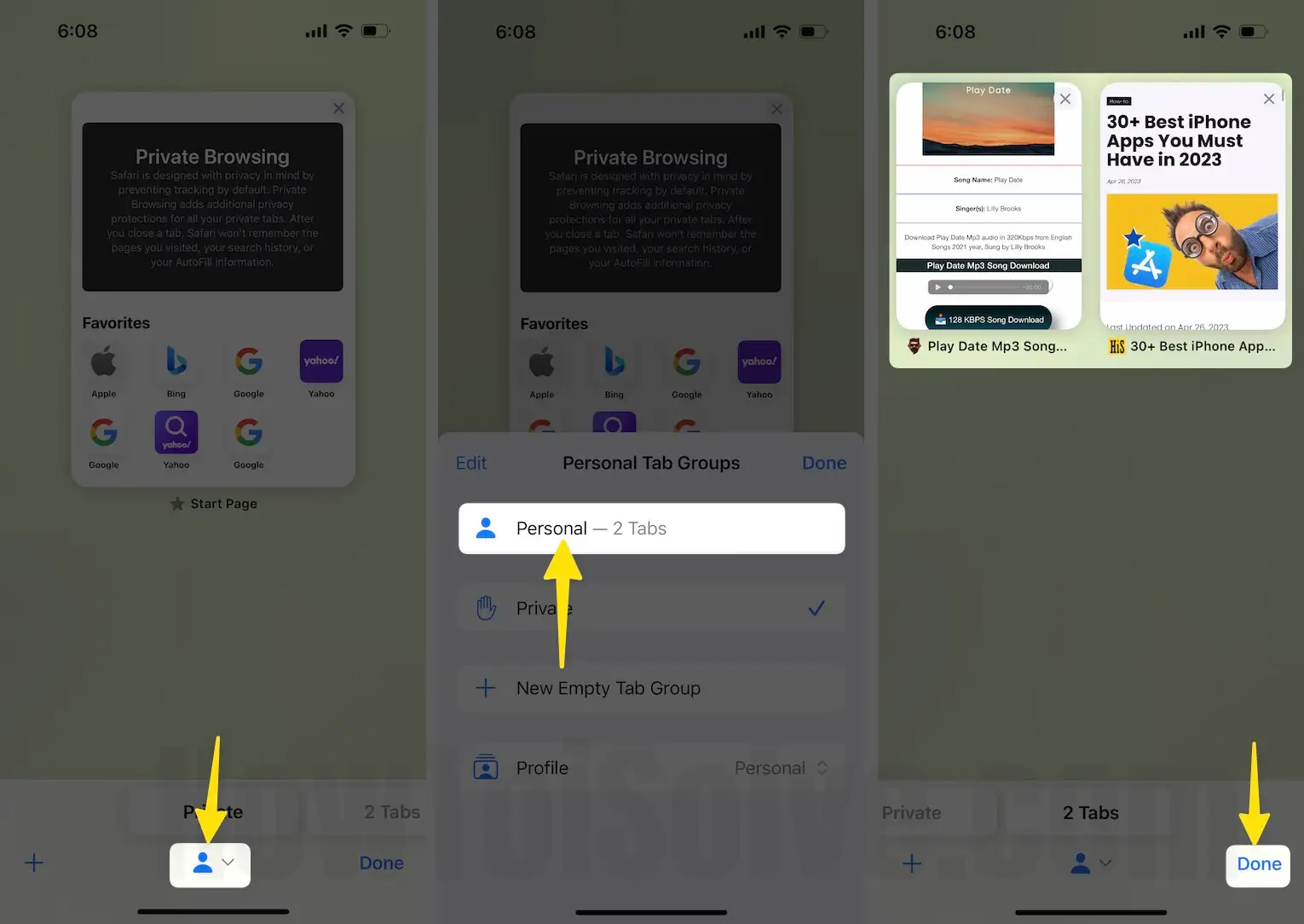
That’s it.
Alternate Method:-
To Quickly Start Private mode, Long Touch and Hold on the Tabs Preview option and Select Start Page for Exit Private mode or Select Private to Switch to the Private Browsing tab.
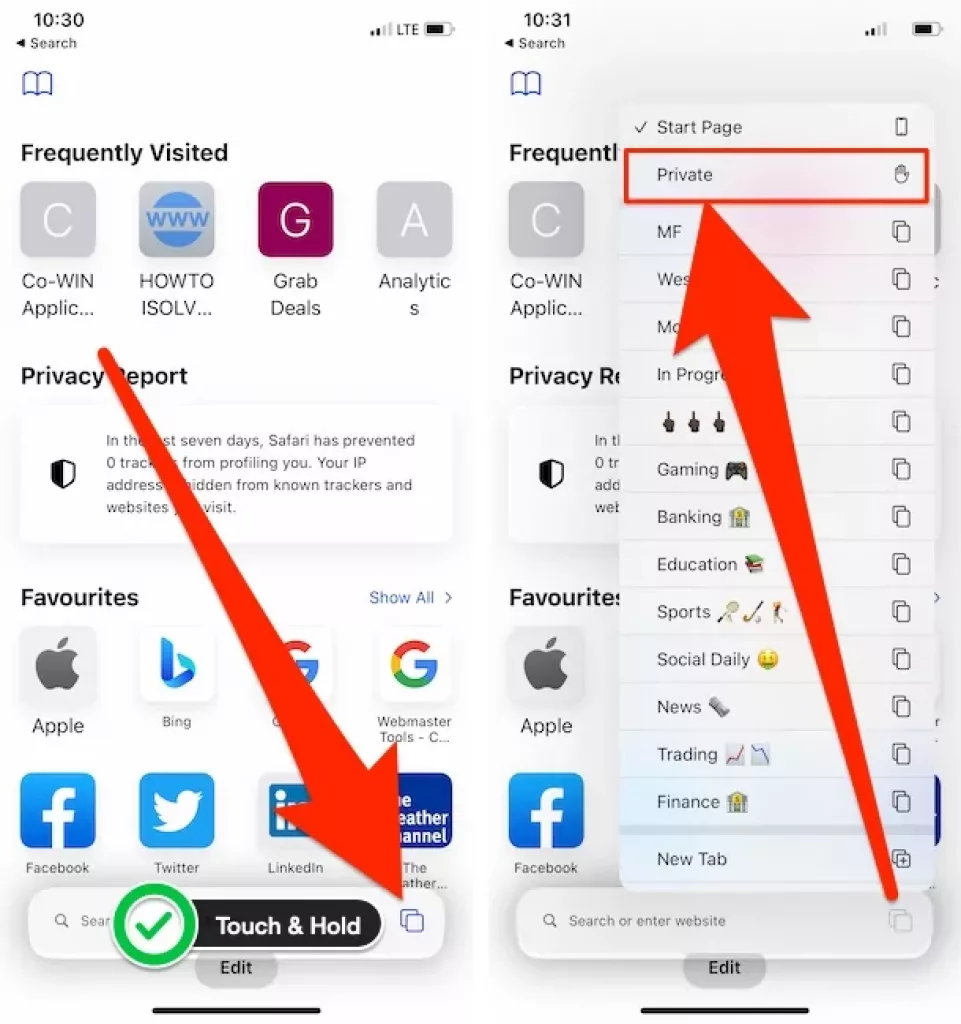
in the same way, Exit from Private mode, Touch and Hold on Tabs Preview, and Select the Start Page Option.
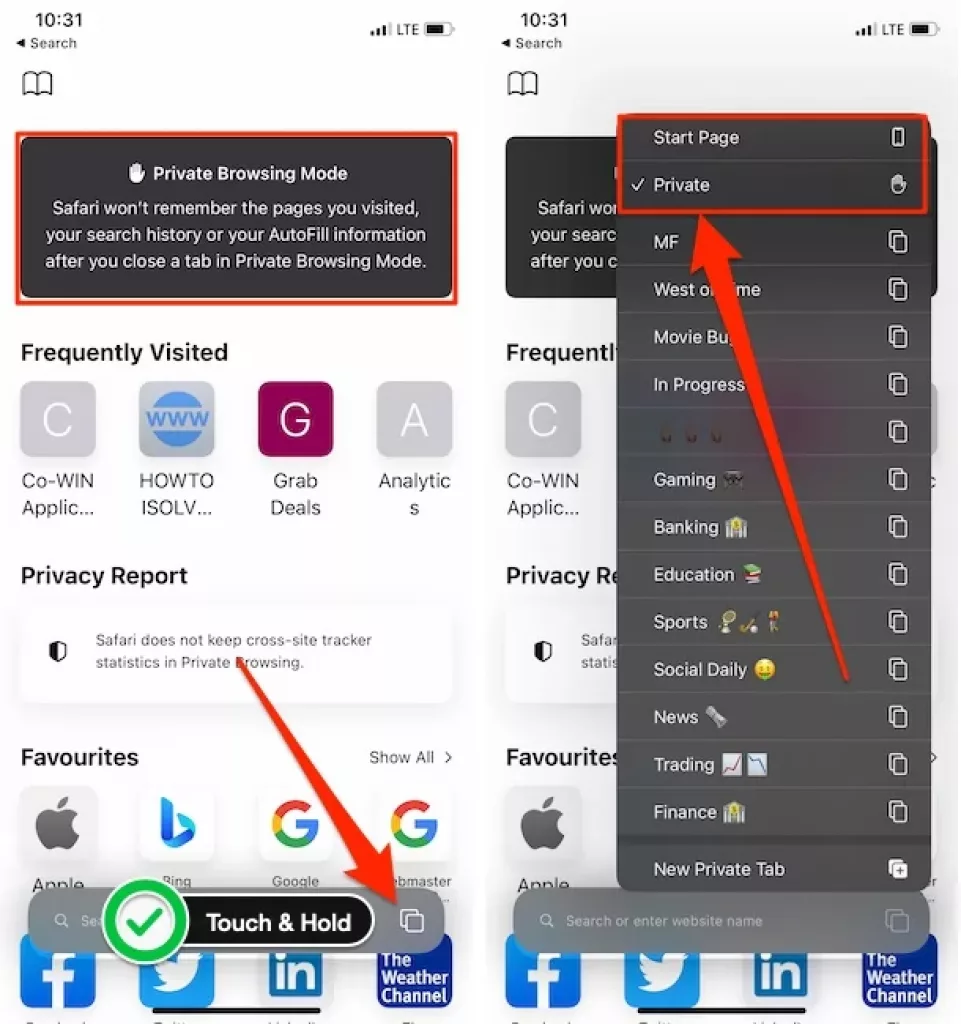
iOS 14 & Older
Step 1: Open Safari from the iPhone > Tap on the Tabs Button icon at the bottom right corner of the iPhone and iPad screen.
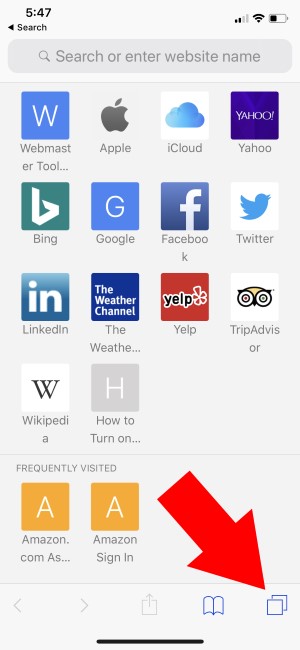
Step 2: Now, from the bottom black strip, you will see text to Enable the private option > After making it private, submit this option with the Done button option.

Now you are done, feel free and do any remote job online with complete proof of security.
Video to Disable Private Browsing on Safari on iPad and iPhone
Why can’t the iPhone use private browsing? Why is my private browsing button greyed out?
This video guides you through disabling and enabling private Browsing in settings on iPhone and iPad.
How to Exit iPhone Private Browsing Mode
Private browsing mode for all browsers never saves the visited website URL in history, Downloaded File in Safari Download Manager on iPhone and iPad. Also, We can’t save or Autofill passwords or credit card details from Keychain access. So for lazy people, Private mode is no longer useful but easy to use for a short time. So Follow the below steps to get it out from Private Safari Mode to the normal mode. To Exit Private Browsing mode on Safari is the easy reverse process of putting Safari in Private mode. Here is my example, I show my Safari iPhone and iPad screen.
Launch the Safari on your iPhone > Next, Tap on the Tabs Button at the bottom right corner of the screen > Select the Private button and Tap on it to Exit from Private Safari Browsing mode. See My iPhone screen below,
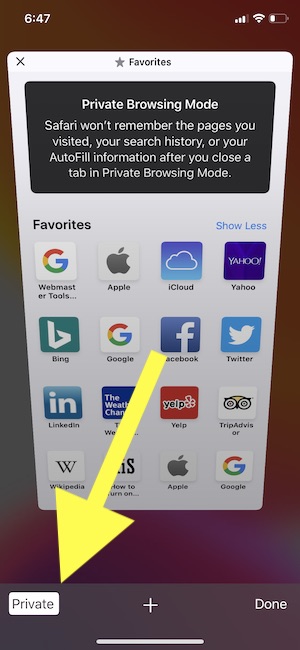
Video Guide How to Turn On Private Browsing in Safari
How to Enter/ Turn Off Private Browsing in Safari on iPad
Just like the iPhone user’s private browsing experience, we can also use it on the iPad. So here’s the guide with the images that show where the option is on the iPad, Because of the significant change in the user interface but nothing big changes at all.
iPadOS 15 Or later
Step 1: Launch the Safari app on your iPad.
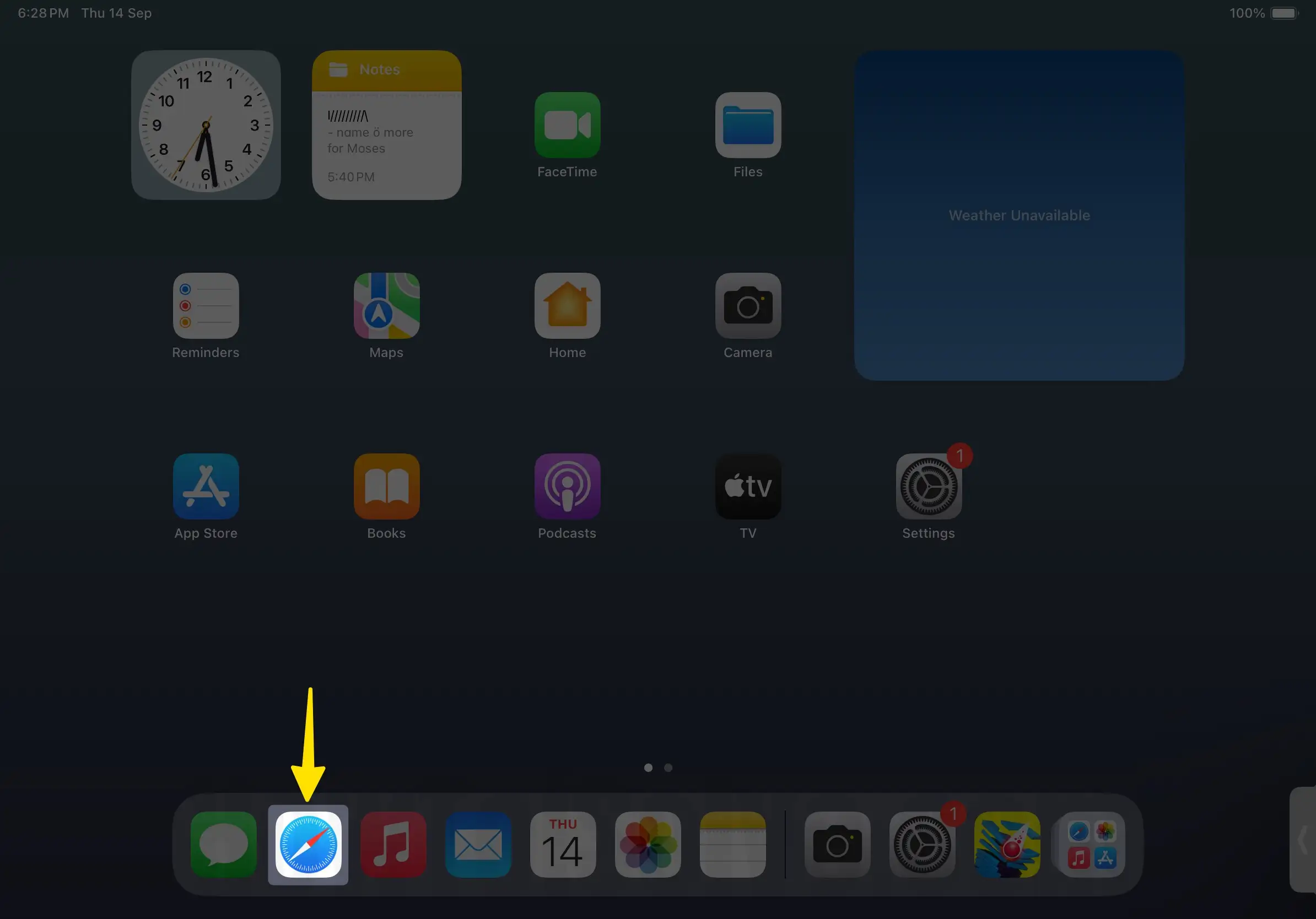
Step 2: Tap on the Sidebar preview option.
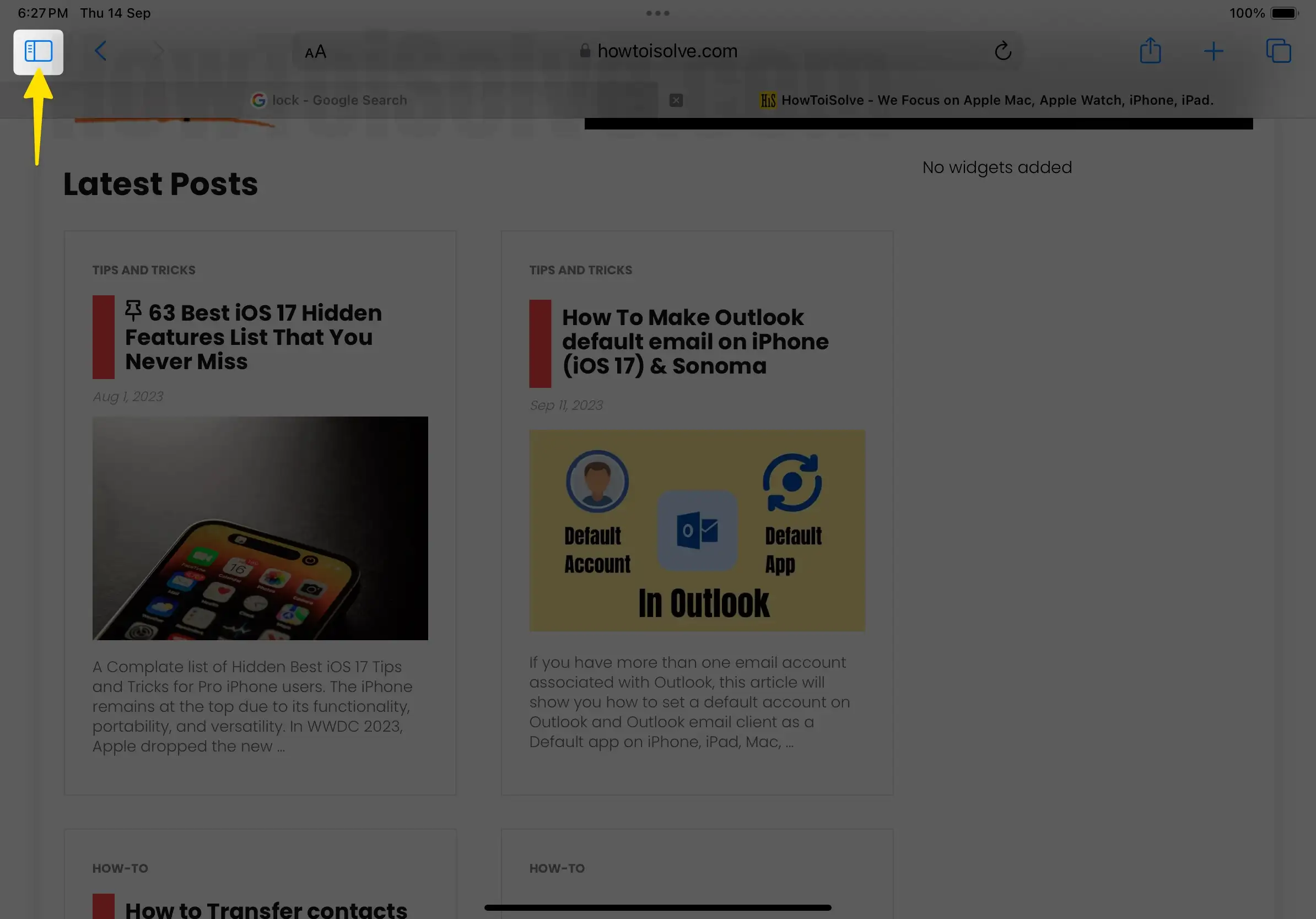
Step 3: Select the Private Option.

Step 4: Next, Turn on Private Browsing mode and the Start Page option to Disable Private Safari Mode on iPad.
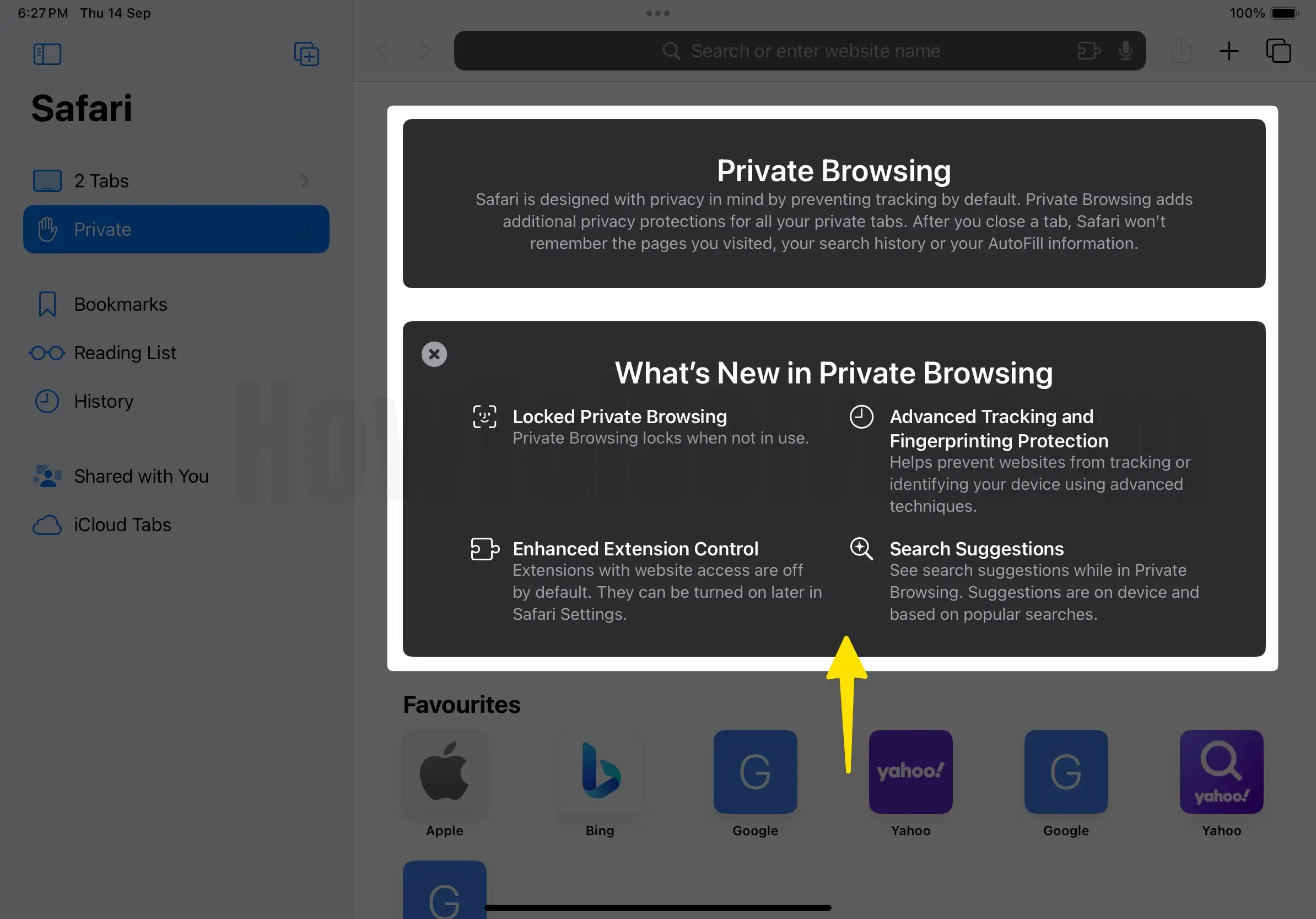
That’s it.
iPadOS 14 or Earlier,
Step 1: Launch the Safari on your iPad > Tap on the Tabs button to See all Safari windows on the screen at the top corner.
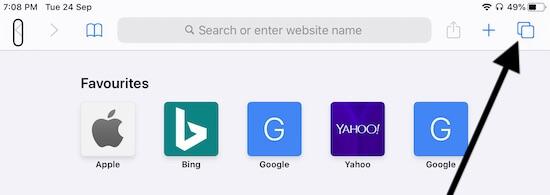
Step 2: just beside this button, Tap on private to put Safari Browser in Private mode. and Start Surfing by a tap-on + icon that opens a new safari window.
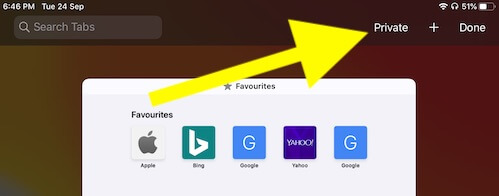
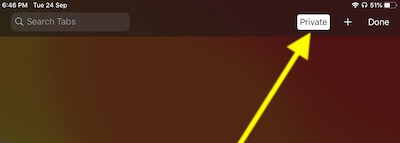
To Go back to normal browsing, Tap on the Tab icon. and Tap on Highlighted Private Button. Now you will switch to the normal browser.
An alternate way for a safe browsing experience using/Without 3D Touch Safari Shortcut
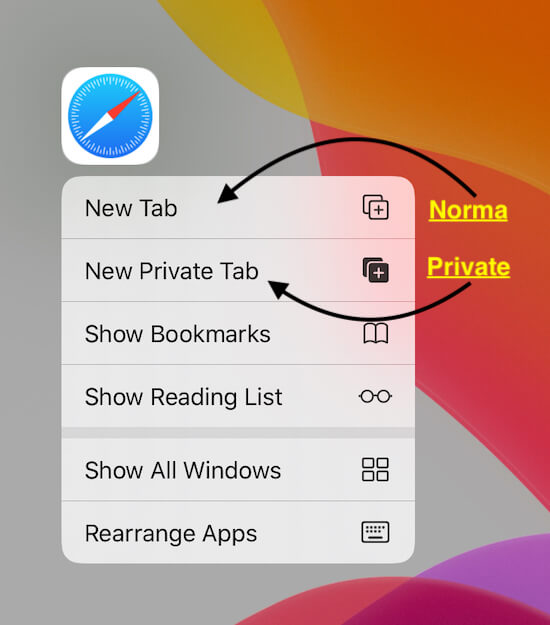
iOS 13/iPadOS or later iOS users can use this Popup menu to quickly open a New Tab on the Safari browser from the iPhone/iPad home screen. Touch and Hold on to the app icon until the Safari popup shows with two options.
Go with the preferred option to use Browsing mode. 3D Touch was officially removed by Apple on a new iPhone/iPad model. So these techniques will work on the old iPhone/iPad model that installed the latest iOS Version. This way won’t turn off or Switch the Browsing mode. But an easy way to use Any method of security without the waste of time.
Free full-screen private Browsing gives guaranteed security on iPhones and iPads. More the 5 million trusted users are active now. You can get the download link, and for more about it, click here.
Don’t miss:
Make it private to buy an online product from the online store, Private messages to others, and more.
Don’t miss sharing your thoughts on how this article helps you: Open the browser in private mode on your iPhone and what you want in the next iOS update on security features. So comment below. If you like, then don’t miss to share.






