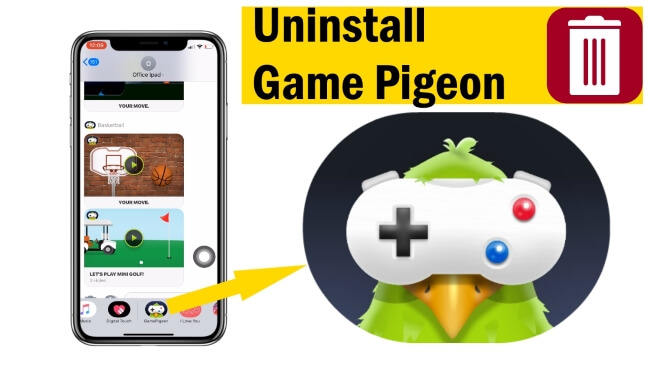
In Short
- Delete Game Pigeon completely from your iPhone using the Settings app. Go to Settings > Apps > Messages> iMessage apps > Delete the app. Follow the steps below.
- Get steps for iOS 17 & iOS 16 – Older iOS versions.
Game Pigeon is a popular iMessage extension that allows you to play games like 8-ball, Gomoku, and more with friends. However, if you no longer use it or want to free up space on your device, you might want to delete it. Here’s a complete guide on how to remove Game Pigeon from your iPhone.
Steps to Delete Game Pigeon iMessage on iPhone and iPad
- Open the Settings app.
- Scroll all the way to the Apps section on the screen.
- Please scroll down the screen to access the Messages section.

- Select the iMessage Apps option.
- On this page, you can view all installed apps within the Messages app.
- Tap the red (-) button next to GamePigeon.

- Now, click on the “Delete” button.
- To confirm, click on ‘Delete‘ in the pop-up window. This concludes the instructions (Deleting this app will also delete its data) for deleting Gampigeon in iMessage on an iPhone.

Steps for iOS 16 and earlier versions
- Launch the “Messages” app.
- Select any Contact (Conversation).
- You will see multiple applications under the text bar (Horizontal App Drawer).
- Slide over them to the left.
- Tap “More”. Tap on the Edit button in the top right corner of the iPhone screen to hide from Favorites. See the picture below. If you wish to delete it entirely from your iPhone, then swipe the app or Game name to delete it [Please refer to the following picture for more information.].

Step #6: Now, locate “GamePigeon” and Disable the toggle to remove it from favorites.
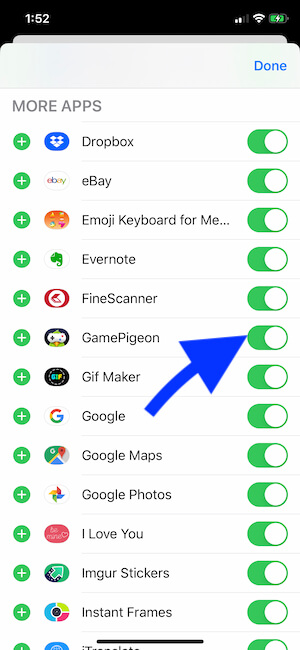
Get more: Tips to Play Basket Ball and Golf Mini in iMessage
Remove the GamePigeon app from iMessage
- Next, scroll down to find “GamePigeon” in the More Apps section.
- To delete, swipe left to reveal the “Delete” option.
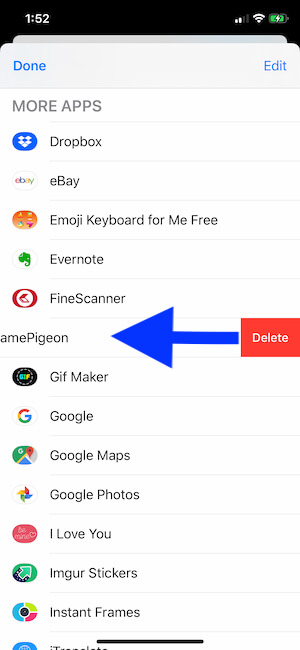
- Step #9: Press the “Delete” button..
That’s all.
Congratulations! You have successfully uninstalled the GamePigeon app from iMessage. This same process can be used to remove iMessage apps from your iPhone.
If you are unable to remove GamePigeon from iMessage, Try force-rebooting your iPhone or force-closing the iMessage app and try later to delete it.
Also read: Tricks to Play Tanks Sea Battler Game in iMessage
How to Hide GamePigeon in the iMessage App Drawer?
If you prefer not to delete the GamePigeon app from iMessage, you can choose to hide it instead. Hiding the GamePigeon app will make it invisible in the App panel of the chat screen. To do this,
- Open the “Messages” app.
- Tap on a particular contact.
- Slide the apps to the last and tap “More”.
- Tap “Edit”.
- Find “GamePigeon”.
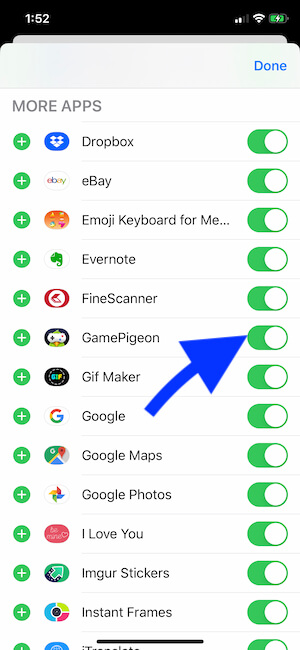
- Select the GamePigeon app to hide from iMessage.
- Tap “Done”.
I hope you find a solution for deleting GamePigeon from iMessage on your iPhone or iPad. To uninstall the app, simply go to your device settings and remove it. You can reinstall it later from the App Store using the Message app’s app store. Please send us your feedback and leave a comment for more tips!
FAQ:-
Game Pigeon is an iMessage app, so it doesn’t appear as a regular app on the home screen. Instead, it’s integrated into the Messages app.
Yes! You can reinstall Game Pigeon anytime by visiting the iMessage App Store:
Open Messages, tap the App Store icon, search for Game Pigeon, and install it.
Yes, deleting Game Pigeon removes its data from your iPhone, including game history and settings.
Yes, your friends will still have Game Pigeon if they haven’t deleted it from their own devices.
Game Pigeon doesn’t typically take up much space, but removing it can help if you’re trying to free up room for other apps.





