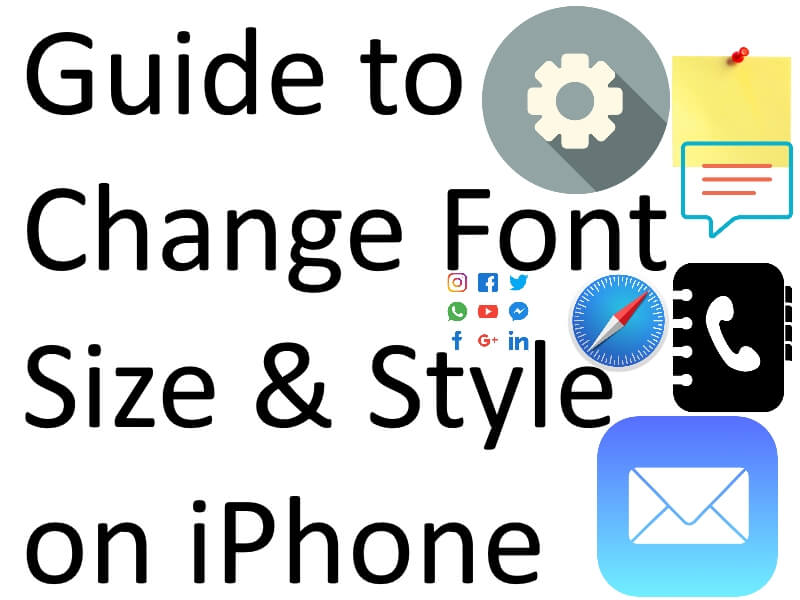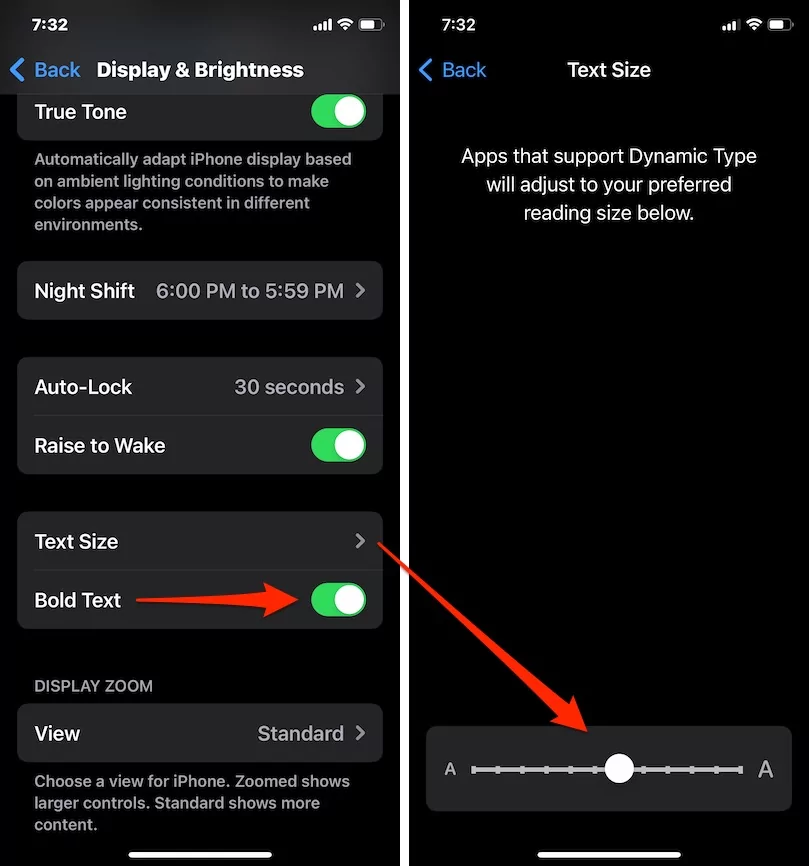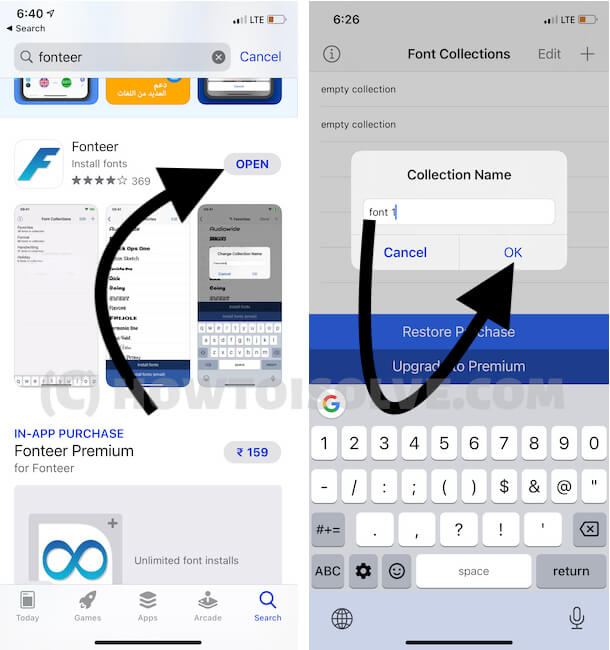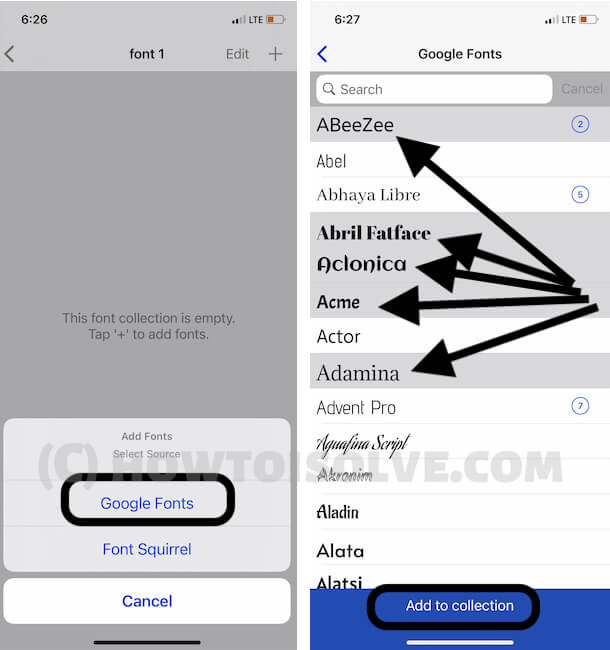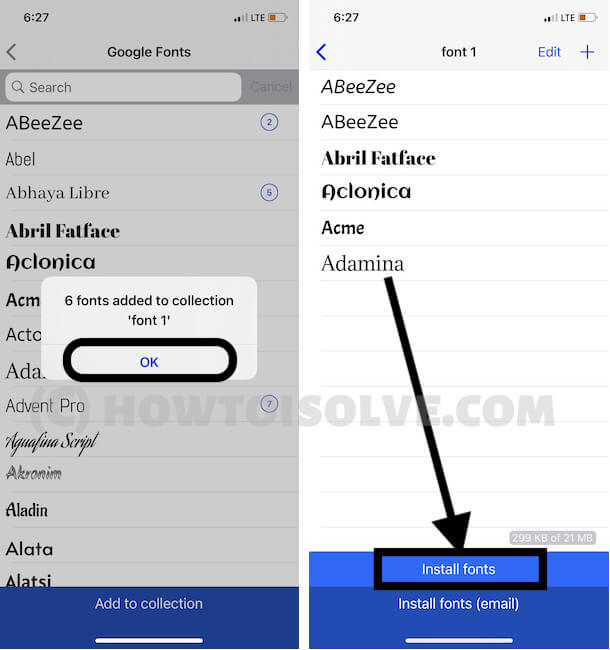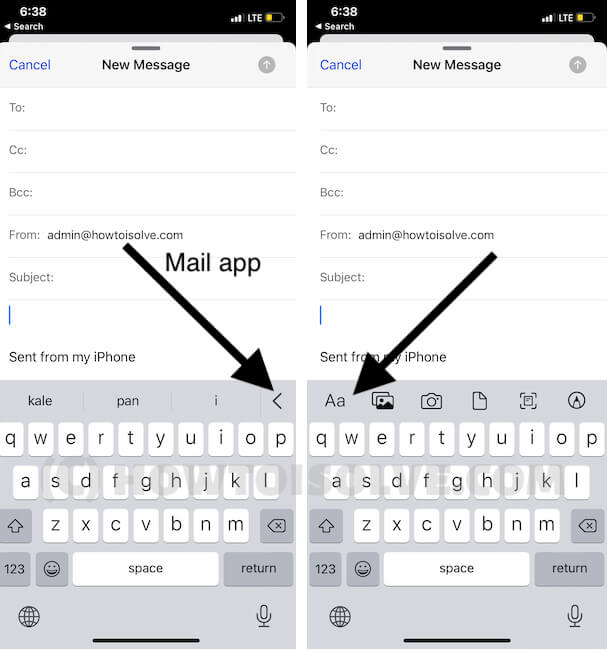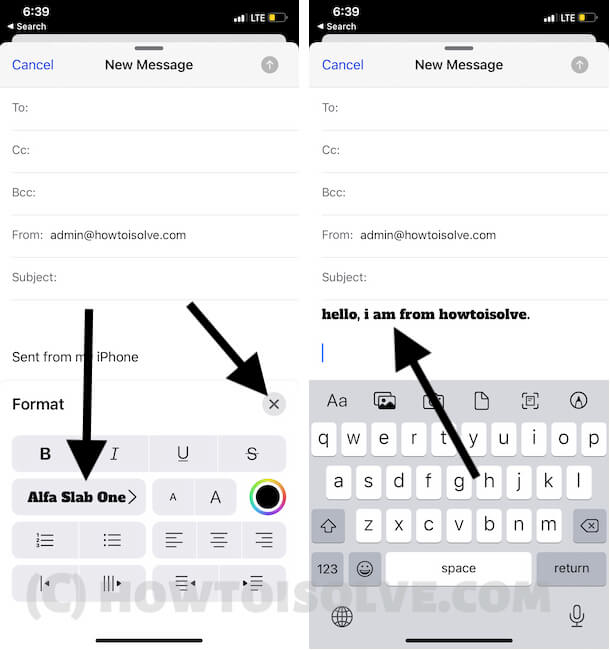You need to Know
- We can change the System Font Style (Bold) on iPhone.
- We can change the System Font Size (Smaller to Bigger) on the iPhone.
- We can change the font size (Smaller to Bigger) for specific apps on iPhones.
- We can install the custom font and change the font style in Mail, Notes, Whatsapp, Chats, and other apps.
Here I show you how to change Font Style (Bold/Itali/Underline) on Mail, Notes app, and Change Text size of Settings text or app name. Also, Apple introduced new custom font support for iPhone, iPad, here you will learn how to install and Use Custom Fonts for the Mail app. With every new iOS and iPhone, you have a chance to grab the best smartphone at your convenience.
If you got bored with the same font style on your iPhone, then you will love to hear that you can change the font style on the iPhone in a minute. These types of settings make the Apple product unique and more likely to gain more and more users. So in this post, we have addressed the most common query of people which is how to change font style on iPhone. Read on to change the font on the iPhone.
Below settings auto-applied to iOS Home app name, Settings app, Safari, Contacts app, Messages app. And Manual ways for a Notes app, Mail app (Read my last section of this tutorial).
Change Font Size for Specific App on iPhone
in iOS 15 or later update, iPhone and iPad users can change the Font size for the app running on screen from the Control center. Keep the app open on screen for you to change screen size, Here I am changing the font size for my Instagram app.
- Open the app on your iPhone’s screen for you want to change the font size.
- Swipe down to open the control center according to your iPhone model.
- Touch and Hold on Font aA shortcuts, Select App, (Add Shortcut to Control Center) Instagram only and change the font size.

That’s it.
How to Change System Font Style on iPhone
- 1: Unlock your iPhone and navigate to the “Settings” app.
- 2: Scroll down and tap “Display & Brightness”.
- 3: Toggle on the slider next to “Bold”.

- 4: When you see Applying this setting will restart iPhone, hit “Confirm”.
- 5: Wait for a second, the iPhone will restart, and you can enjoy the changed fonts on iPhone.
How to Change The Font Size on the iPhone?
Moreover, if you want to make fonts on iPhone even smaller then also we have the best way to do it,
- Step #1: Go to the “Settings” app.
- Step #2: Select “Display & Brightness”.

- Step #3: From the options, tap on “Text Size” (Change Text for Specific app on Mac)..
- Step #4: Move the pointer towards the left side to reduce the text size on the iPhone.

Once you change the font size on iPhone, you will experience the better iPhone at your convenience. If you want to change the font size on the iPhone email, this will definitely do it for you.
Change Font Style on the mail app or Notes app
- First, create a new mail or reply to existing mail. Type anything that you want to send in highlighted text means a change in text style. Tap and hold on text or Word until you see popup option with B/I/U option. Select All text at first Tap on it and Select I for Italic style, B for Bold style and U for underline of text.
Or Use Installed Third-Party Fonts on iPhone Mail
iOS 13, iOS 14 or later Users can use the Custom Font feature on iPhone.
- Open the App Store and Download the Fonteer app on your iPhone. Once you have installed it on your iPhone, Open the App and Start Installing a new font on your iPhone using Profile. Give a New Collection name.
see the result below on my iPhone screen,
Hope you learn the basic and curious thinks here, also share with your friends, comment or like us. You can also put your problem and share with us on the comment box.