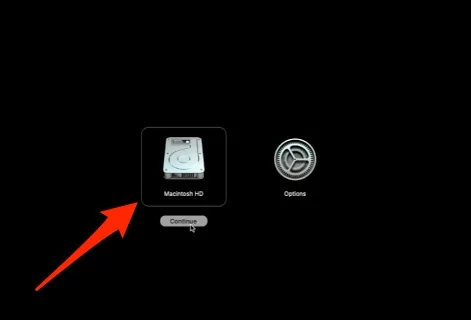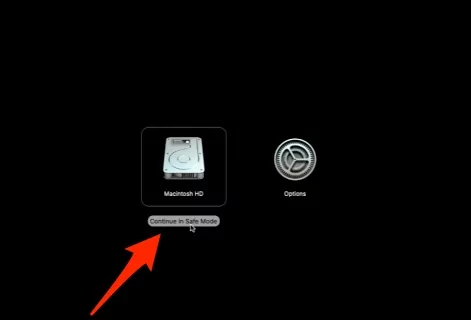Many Mac users have run into a problem where the Music app quits unexpectedly — often when clicking on a playlist or trying to play a song. This usually starts happening after a macOS update. In most cases, it’s caused by minor firmware issues or glitches in the app. That’s why we’ve put together this detailed troubleshooting guide to help you fix Apple Music crashing on your MacBook, Mac M1, or other Mac models.
If you haven’t reported the issue to Apple yet, try the workarounds listed below. There’s a good chance one of these solutions could fix the problem for you.
Fix Apple Music App Crashing, Quits Unexpectedly on Mac, MacBook
1: Check Apple Music Status
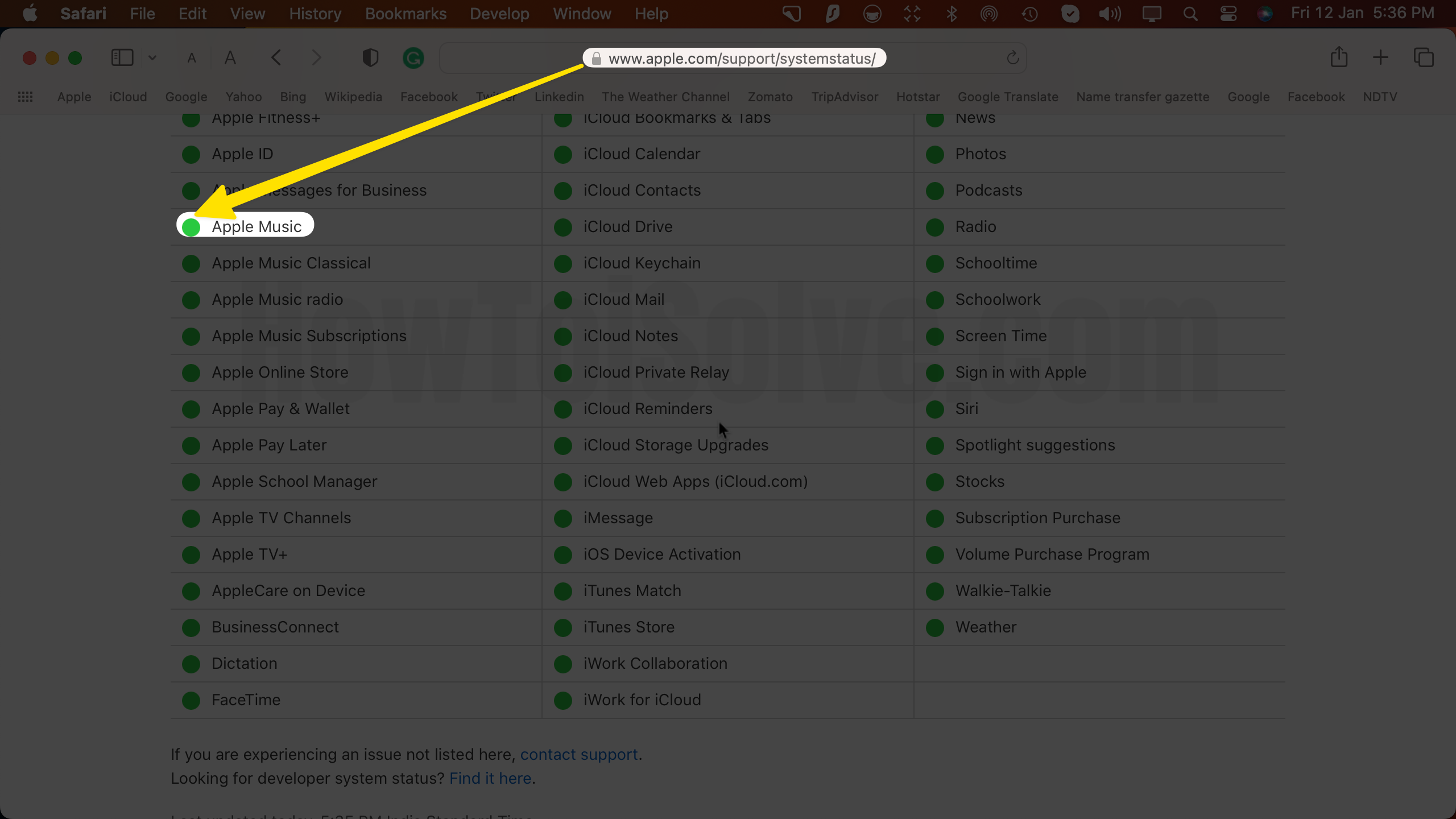
Visit the Apple System Status page or Apple System Status in Another location to ensure the Apple Music is actively working and there is no issue from Apple’s end. Often, the Apple Services undergo maintenance; in that case, wait until the Music App resumes. If Apple Music has a Green Label, it is working, and if it has a Yellow or Red Label, it is under maintenance.
2: Force Quit Apple Music App
Music on Mac keeps crashing on macOS 12 Monterey or M1 Mac? Restarting the Music App on Mac might resolve the freezing, Lagging, and Unresponsive issues.
1. Click on the Apple Logo icon on a Mac computer.
2. Select Force Quit.

3. When you see the dialogue box, click on the Music app and then select Force Quit.

4. Choose Force Quit.

This will completely close the app without saving any recent changes, so you might lose anything you didn’t get a chance to save.
Once the Music app has force quit, you can reopen it by clicking the Reopen button in the pop-up box. Then try playing some music, go into Settings, and see if the app is still crashing or if it’s working properly now.
3. Restart Your Apple Mac Computer or laptop
Another basic but worth trying workaround is to restart the Mac to deal with random bugs and software glitches across the macOS System. Do you power off the Mac after completing work or frequently? If not, make it a habit to power off the Mac when you’re done; this will boost the device’s performance and help avoid app crashing errors.
Close all the apps on the Mac. [Apple Logo > Force Quit > Select All Apps > Force Quit]



1. Click on the Apple Logo on a Mac computer.
2. Select Restart.
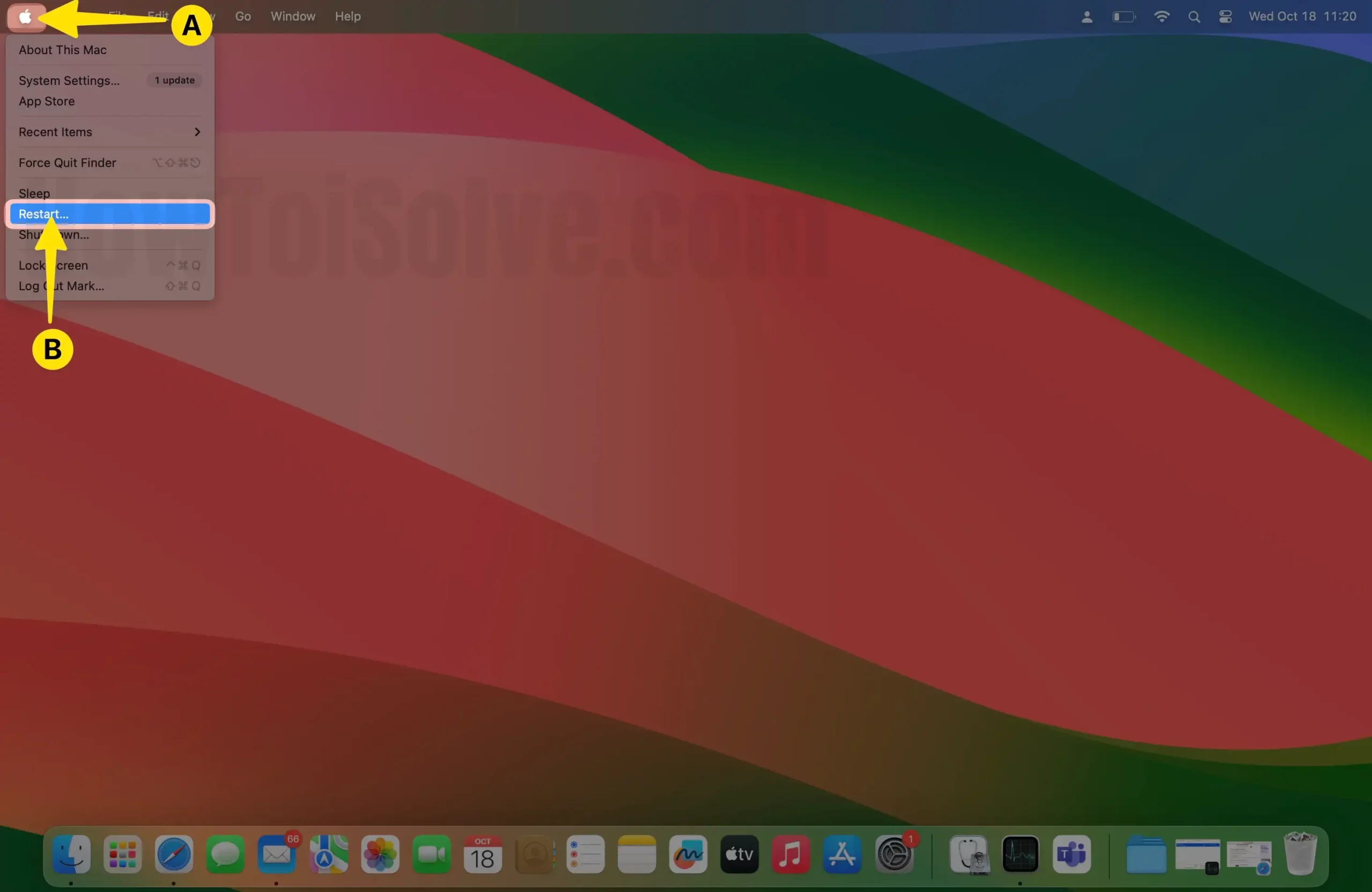
3. Choose Restart.
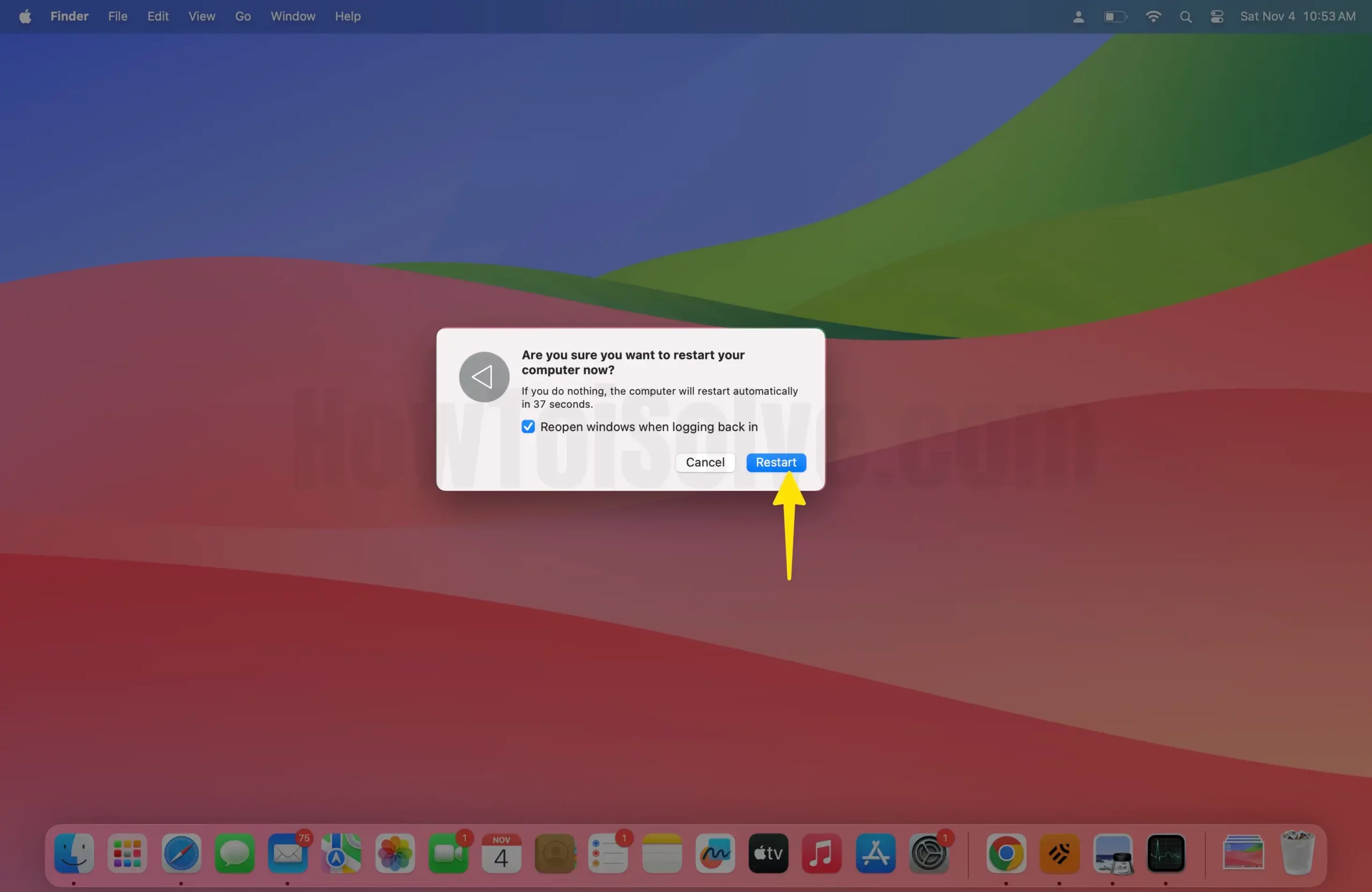
4. Update Music App and MacOS
If Apple Music keeps quitting unexpectedly on your Mac or MacBook, make sure your macOS and the Music app are compatible with each other. Usually, when you update macOS, all the built-in Apple apps — including Apple Music — get updated automatically. Still, it’s a good idea to manually check for updates to the Music app even after updating your Mac.
To update MacOS,
1. Click on the Apple Logo on a Mac computer.
2. Select System Settings…

3. Go to Software Update.
4. Download and install firmware if available.
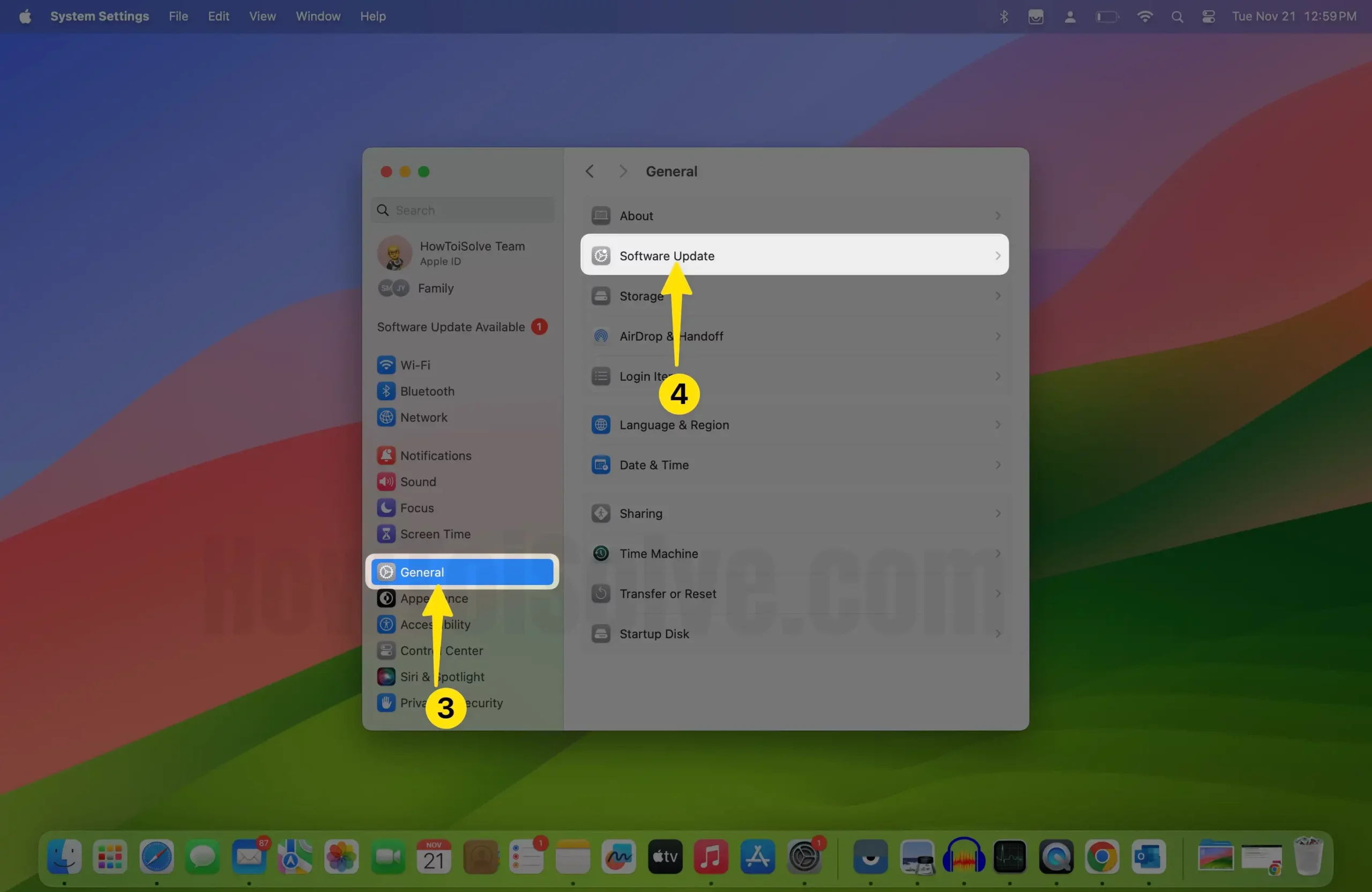
To update Apple Music,
1. Open the Mac App Store on a Mac computer.

2. Select Update from the sidebar.
3. Click Update All. To update individual apps, click on Update next to each app.
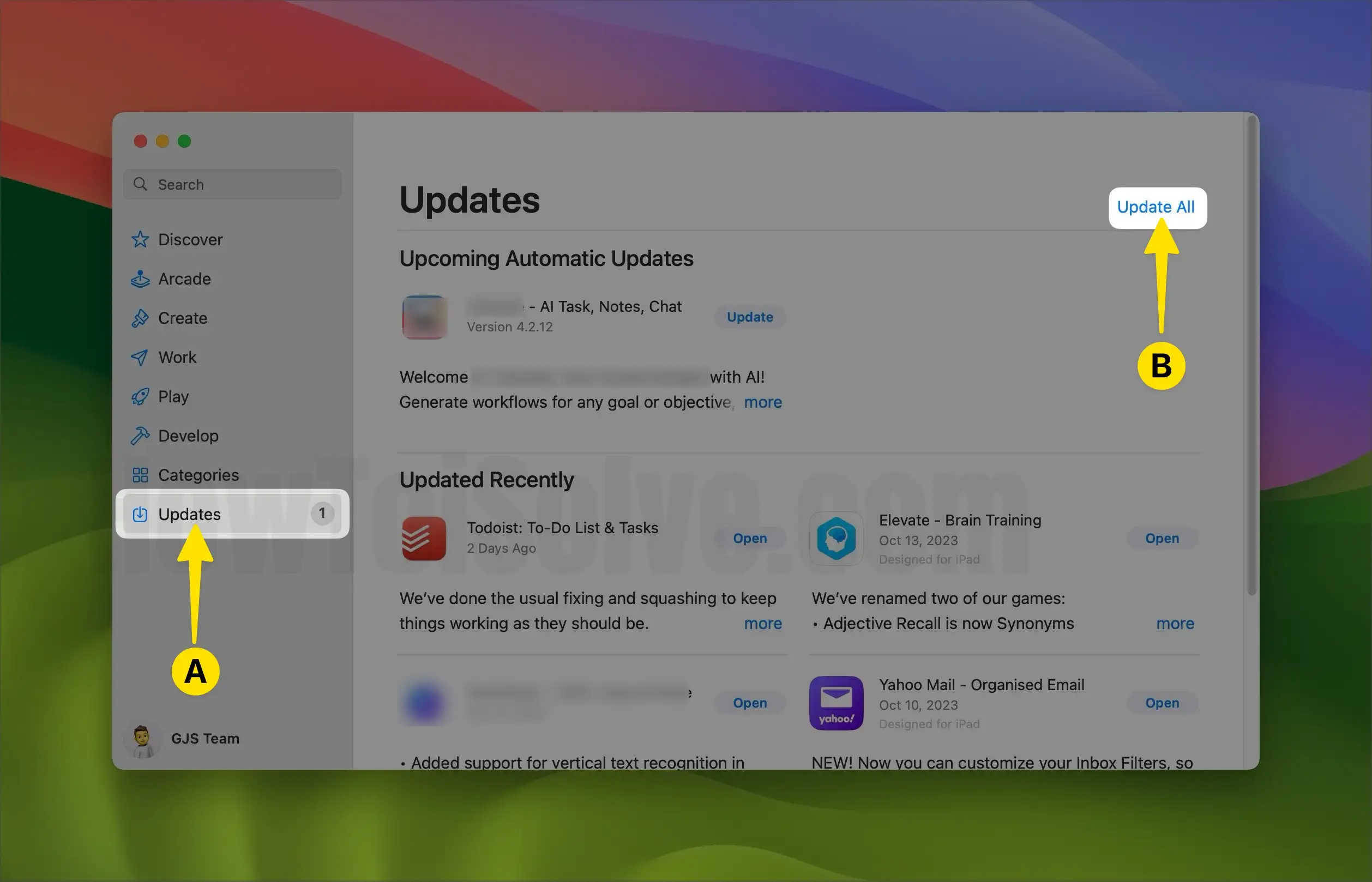
5. Restart the Mac in Safe Mode
Safe mode helps you determine whether the Music App crashes on a Mac due to startup programs loaded on the Mac. Follow the steps below to start up the Mac in safe mode. Get a Detailed guide in this linked article.
For Apple Silicon-based Mac:
- Power off the Mac, click on the Apple menu, and select Shut Down.
- Let the Mac turn off completely.
- Press and hold the Mac Power Button to turn on, don’t release the power button until Startup Disks and Options appear.

- Choose Startup Disk.
- Now press and hold the Shift Key, then select Continue in Safe Mode and release the Shift Key.

- That’s it. Turn on the Music app and hope this fixes the issue. Safe mode on Mac automatically fix the issue and will be working fine after turn on your Mac in normal mode., Restart your Mac to Exit safe mode and Start normally.
For Intel-based Mac:
- Click on the Apple icon.
- Select Shut Down.
- Once the Mac shuts down completely, press and hold the Power button to turn it on.
- And immediately hold down the Shift Key until the login window shows up.
- That’s it.
To Exit Safe mode on Mac: Restart Your Mac, only.
6. Remove Apple Music Caches & Plist Files
Another way to reset Apple Music settings and related issues is to delete the configuration files associated with the Music App. Property files (plist) store the cache data. Here’s how to remove them.
1. Open the Finder App on a Mac computer.
2. Click on Go > Go To Folder…
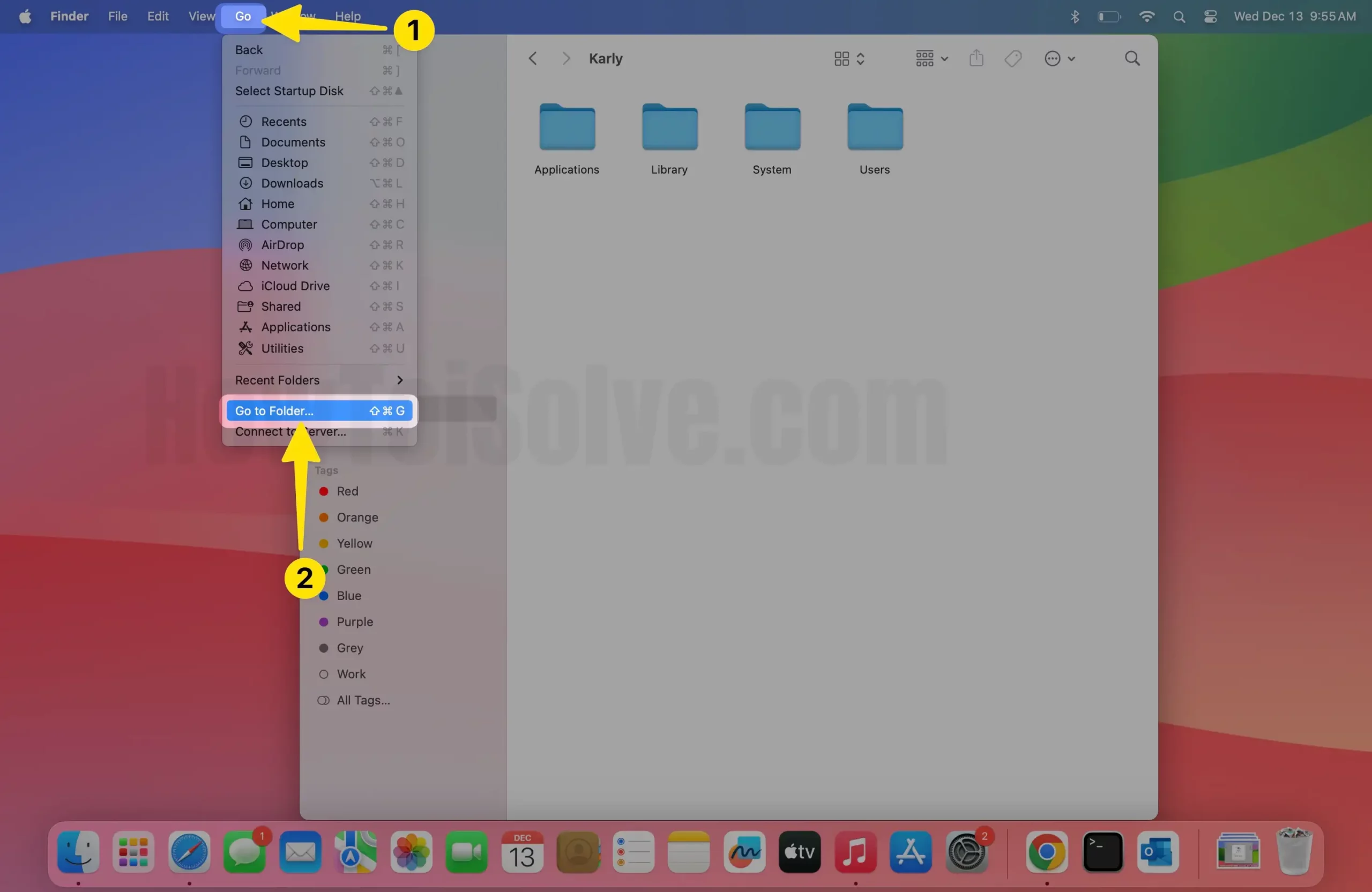
3. Enter the following path in the Go to the folder dialogue box,
~/Library/Preferences

4. Search for Music in the Search Box within the Preferences folder.

5. Select the PLIST file and delete it. Also, delete the Caches file.

6. Enter the following path in the Go to the folder dialogue box,
~/Library/Caches

7. Search for Music in the Search Box within the “Caches” folder.

8. From there, find the Music Plist files and drag them to Trash.

7. Try Alternate User Account
Sometimes a problem is associated with the user account that you’re using. Nevertheless, you can create a new user account, or if you already have, then switch to it and see if Apple Music App works on Mac.
To Create a New User Account,
1. Click on the Apple Logo on a Mac computer.
2. Select System System…
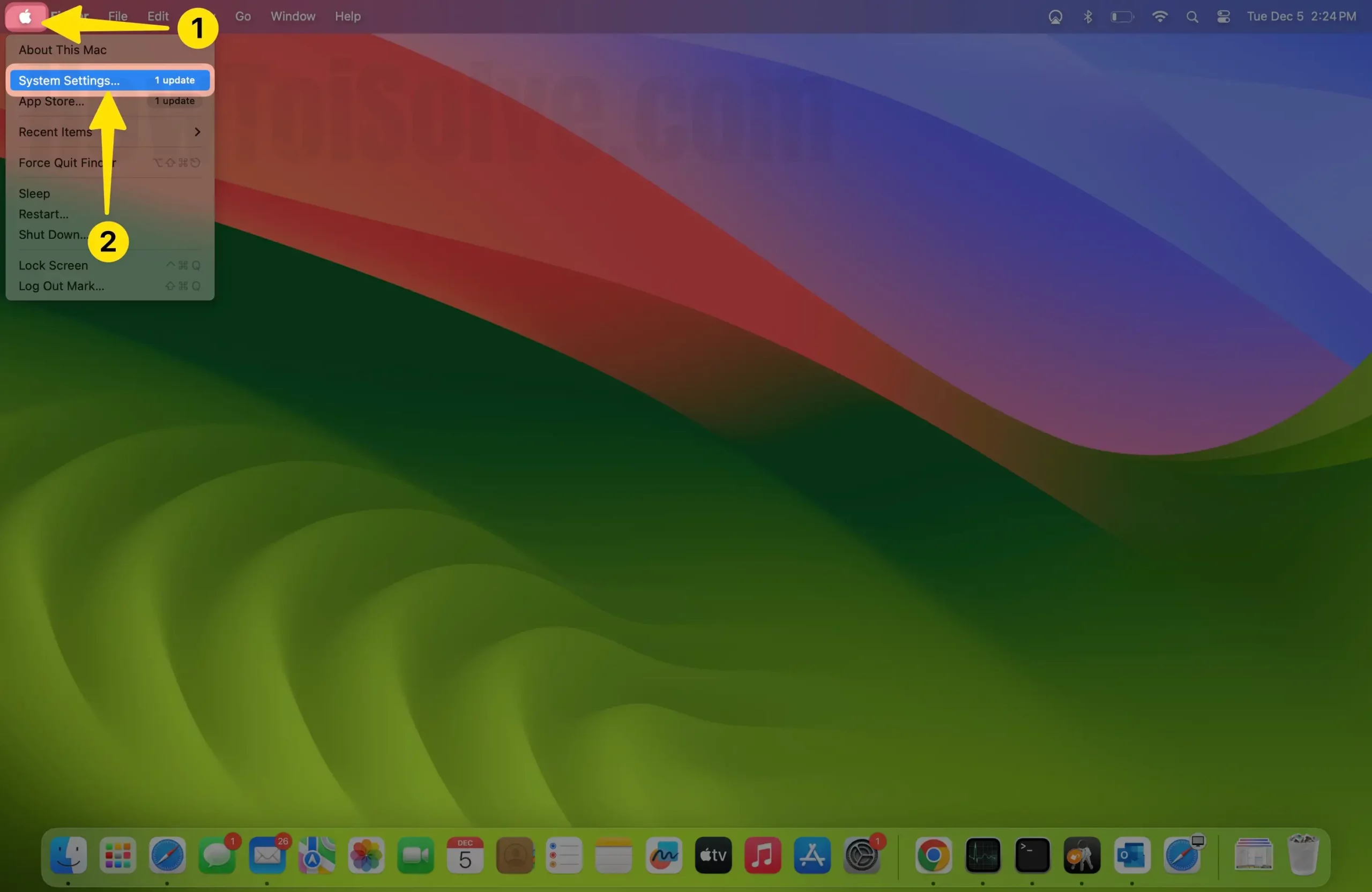
3. Select Users & Groups.
4. To add a new user account, click the lock button in the bottom-left corner and enter the admin password.

5. Click on the Plus(+) button in the sidebar.
6. Choose New Account and select a type of user.
7. Fill the required details and then click Create User.

If you already have an alternate user account, then click on the Apple icon > Restart. From the login screen, change the user account and log in.
8. Contact Apple Support

If the aforementioned solutions didn’t fix the Apple Music Crashing or quitting unexpectedly on Mac, then contact Apple Support. They will determine the issue, might ask you for Error Logs of Apple Music, and provide them to get it fixed.