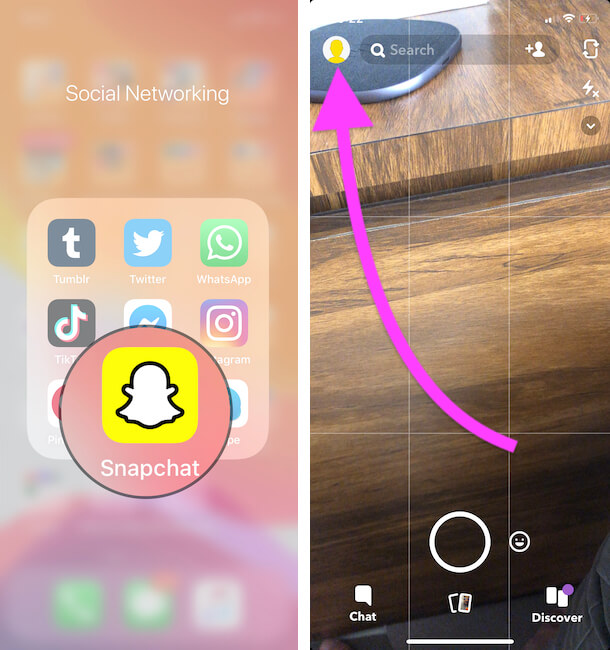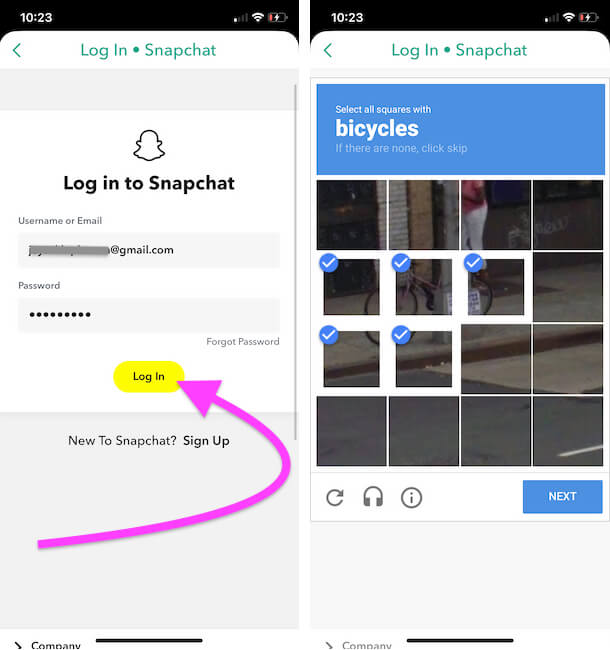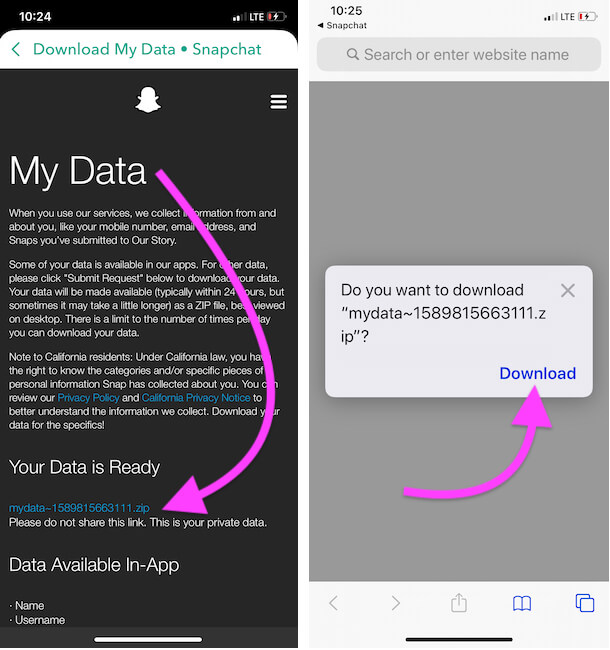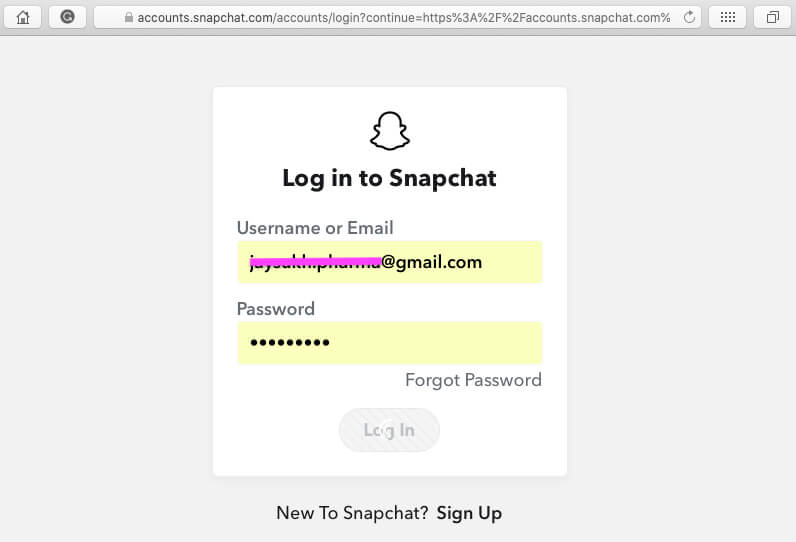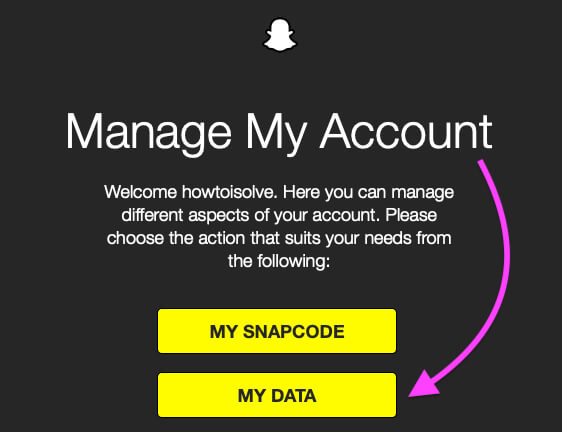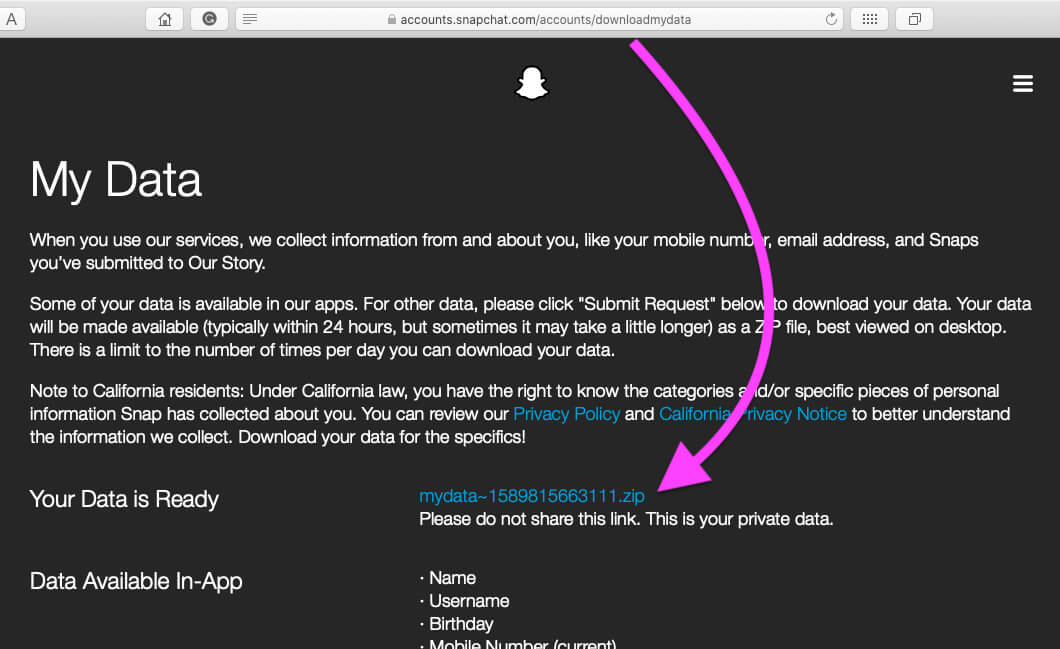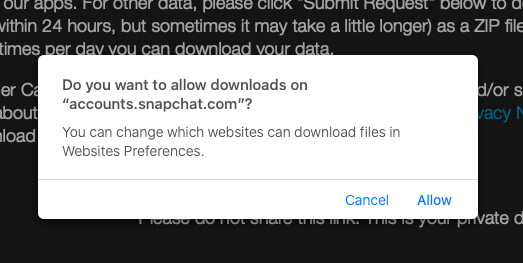What to Know
- Go to profile picture > tap Settings > Scroll to My Data > Checked the Memories And Other Media > tap Next > Submit.
- Keep an eye out for an email from Snapchat containing a link to download all your Snapchat Memories.
- To create two copies of your Memories for backup purposes. change the Save Button option in Settings > Memories.
- Contact Snapchat Support for assistance.
Snapchat stores all your data, including Stories, Snaps, phone number, and email. You can download this information as a backup in case you lose access to your account and use it as proof if someone accuses you of something related to Snapchat stories.
Export your Snapchat history as a ZIP file to download photos, videos, and messages. Categorize the media in different folders for easy access. Check out this article for more details.
How to Recover Deleted Snapchat Photos, Videos, Messages, and Memories from iPhone
On iPhone, Android: How to Recover Deleted Chats, Snaps, Photos, Videos from Snapchat App
To recover lost Snapchat data, check the section above for details on which data can be downloaded. To access all your Snapchat data on your Mac or PC, follow these steps: Snapchat will email you an attachment, which you can download by logging in to your PC.
- Open the Snapchat app.
- Tap on the Profile icon on the upper-left side.
- Tap on the Settings gear in the top-right corner.
- Please scroll down the screen to the last and select My Data.
- Log in with your Snapchat Account for the Re-Verification.
- Now check the box next to the Memories And Other Media
- tap Next
- Click on Submit.
Hint- Some users are getting errors like Security restriction: Please try again from this device after 72 hours. If you are one of them, Follow the same steps on your desktop, which are given below.
Now you can download the data file in the .zip folder. Tap on it to Download using the Safari Download manager
- Note: As An Alternate Open Your will Receive Mail from Snapchat to Download Your Data file through the mail. Open zip file and Run index.html file on your Desktop or Mac Browser. Next, we will see how to access on mac or PC.
- Click on Download manage on safari at the top right corner of the screen.
- Now, Tap on Downloaded File Using Safari Download Manager, Tap on the Download Manager icon at the top right corner, and Tap, So, Your iPhone will open the File app and Downloaded the file.
You’ll need software to extract the ZIP file to access the Data.
What information can you recover from “Download My Data” in the Snapchat App?
Not all the Data is available to download; here’s the list of categories of data you can download. Recover all the Data from your Snapchat Account. According to the Terms and conditions, Below Data is ready for download, which may change in the future. Let’s Do it in Two Ways, 1. Using iPhone/iPad, 2. Using Mac or PC Browser
- Login history and account information
- Snap history
- Chat history
- Purchase history
- User profile
- Out story and crowd-sourced content
- Snapchat support history
- Account history
- Friends
- Location history
- Ranking
- Search history
- Terms history
- Subscription
- Bitmoji kit
- Bitmoji
- In-app surveys
- Reported content
Steps to Download Snapchat Data On Mac and Pc
Snapchat has mainly designed the web interface to provide several features for accessing functionalities like downloading photos, videos, chats, Snaps, etc., right on the Mac.
- Visit the Snapchat Account Login on your PC or you can use the mobile browser to do the same. Log in with your Snapchat Username and Password.
Use These two Alternate methods for Download and Access your Snapchat account Data for Offline view and History as well. That’s it.