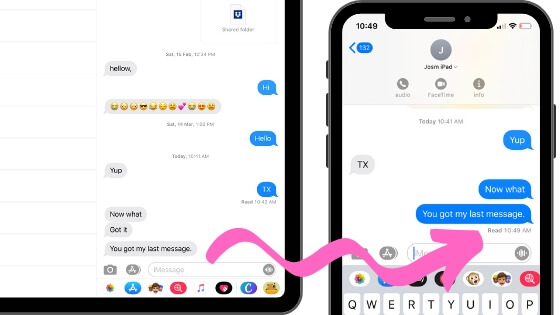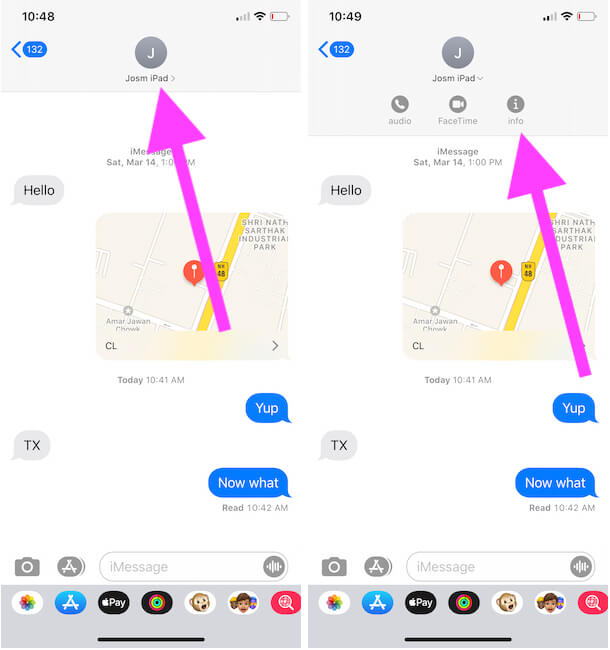Apple is concentrating on one to one iMessage conversation now, Learn how to activate for specific conversation thread or for all recipients. iMessage Send Read Receipts setting option available commonly for all that we can manage from settings iPhone/ iPad app. But here you can do Turn off/ Disable iMessage Send Read Receipts for individual conversation.
Person specific setting is really helpful and very easy to change that within iMessage iOS app. Let’s check how to do with iMessage screen.
Note: The guide is useful for all iOS/iPadOS updated with the latest version. Supported devices including newer iPhone 12 Pro/Max/Mini, iPhone 11(Pro Max), iPhone XR, iPhone Xs, iPhone XS Max, iPhone 5, 5S/SE, iPhone 6/6 Plus, iPhone 6S/6S Plus, iPhone 7/ 7 plus, iPhone 8/8 Plus, and iPads.
2 Ways to Enable or Turn off Send Read Receipts For iMessage on iPhone, iPad [Seen & Read Message Time]
From tens to hundreds of iMessage conversation, you want Enable Send read recipients for selected iMessage conversation or Turn on for selected, then here are the steps. Next, we will see how to manage all at once, not individually.
Turn On/Off individual Read Receipt in iMessage iPhone for one person
- Open the Message app on your iPhone/ iPad.
- Tap on iMessage Conversation, for that you want to stop (Stop identity)

Open iMessage Conversation on iPhone or iPad from Messages app - Next, Tap on the top corner (i) icon. And Disable Read Receipts toggle. Are you agree for show read time at another and then Enable Read Receipts toggle.
- That’s it. See my iMessage conversation iPhone screen. First I Sent ‘Yes’ text message to my Friend “Josm iPad”. Other Screen Show “yes” text with Time on Read with Time on a Day.
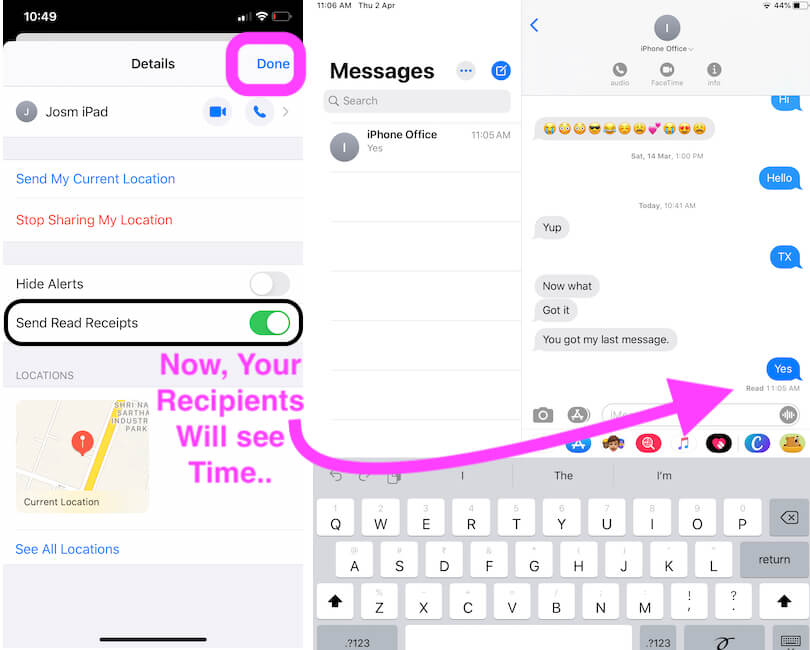
Enable/ Disable iMessage Send Read Receipts for All users Conversations
- Step #1. Go to the Settings app from your iPhone Home screen.
- Step #2. Navigate Messages appears between Phone and FaceTime Setting preferences.
- Step #3. Tap on Messages and Turn toggle Send Read Receipts Off/White.
You’re Done!
For the information: Other useful features or Customization settings you will found here also.
Extra Tidbits
If you guy having issue iMessage send read receipts not working, don’t worry. you should Reset Next network Settings on your iPhone. if that that not work for you, then you will have to do take the latest backup and Restore like a new Smartphone.
- To Reset Network Settings, Go to Settings → General → Reset → Tap on Reset Network Settings.
Is your iMessage not working on iPhone? Don’t worry. Get Free Solution like a Pro – Fix iMessage not working after updating iOS.
Hidden feature Enable/ Disable iMessage send Read recipients most useful from other best iOS 11 Features and New Features in iMessage. Share if you have any suggestions and Guide on iMessage tips.