
Want to personalize your Mac with a dynamic touch? Setting a video as your screensaver adds a unique and engaging visual experience. While macOS doesn’t support video screensavers natively, third-party apps make it possible. This guide shows you how to easily turn any video into a screensaver on your Mac.
Apple Computer’s macOS uses a third-party app to configure video or photo as a screensaver. To make you familiar with the process, we have created a guide on how to use video as a Mac screen saver. Read it carefully, paying attention to the necessary steps.
Amazing Screensaver trick for Mac Users
Every Mac user knows how to change screensaver. Simple right? But did you know how to use a video clip as a screensaver on a Mac? If not, read this article! To be continued after the following tips,
Tips for macOS Sonoma,
After downloading supported wallpaper types, users can set Slow Motion Screensaver as Wallpaper to Mac. Move under the Wallpaper settings > Select Wallpaper (Landscape, Cityscape, Earth, Underwater) and apply.

Tips for Earlier macOS,
First Thing First Download And Install SaveHollywood
As I mentioned, there is no built-in aspect; you must install a free SaveHollywood third-party app.

Allow, Once the download procedure finishes.
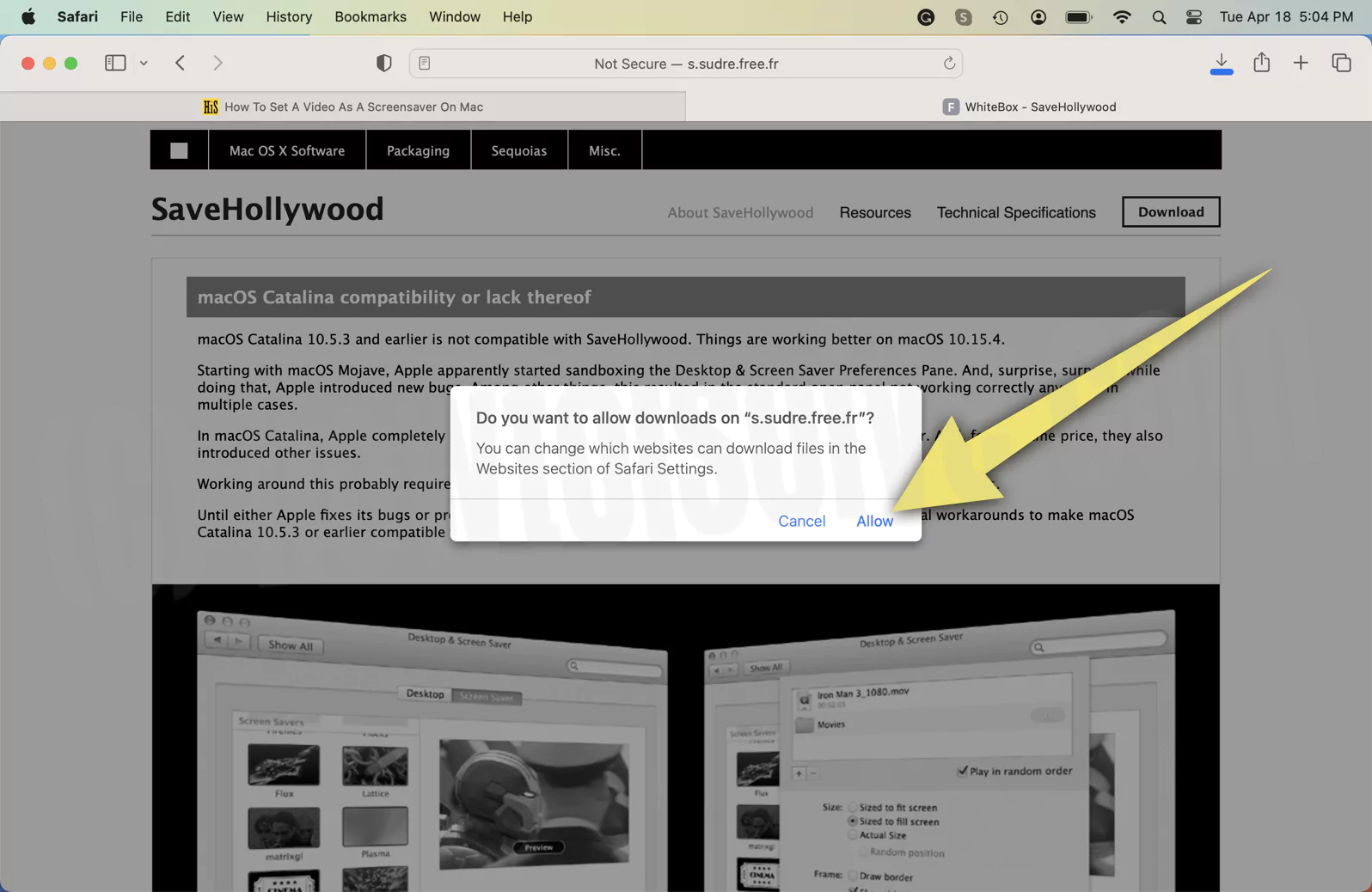
Open the dmg file of the application, and from the following pop-up, select the box next to the For This User Only and click Install Button.
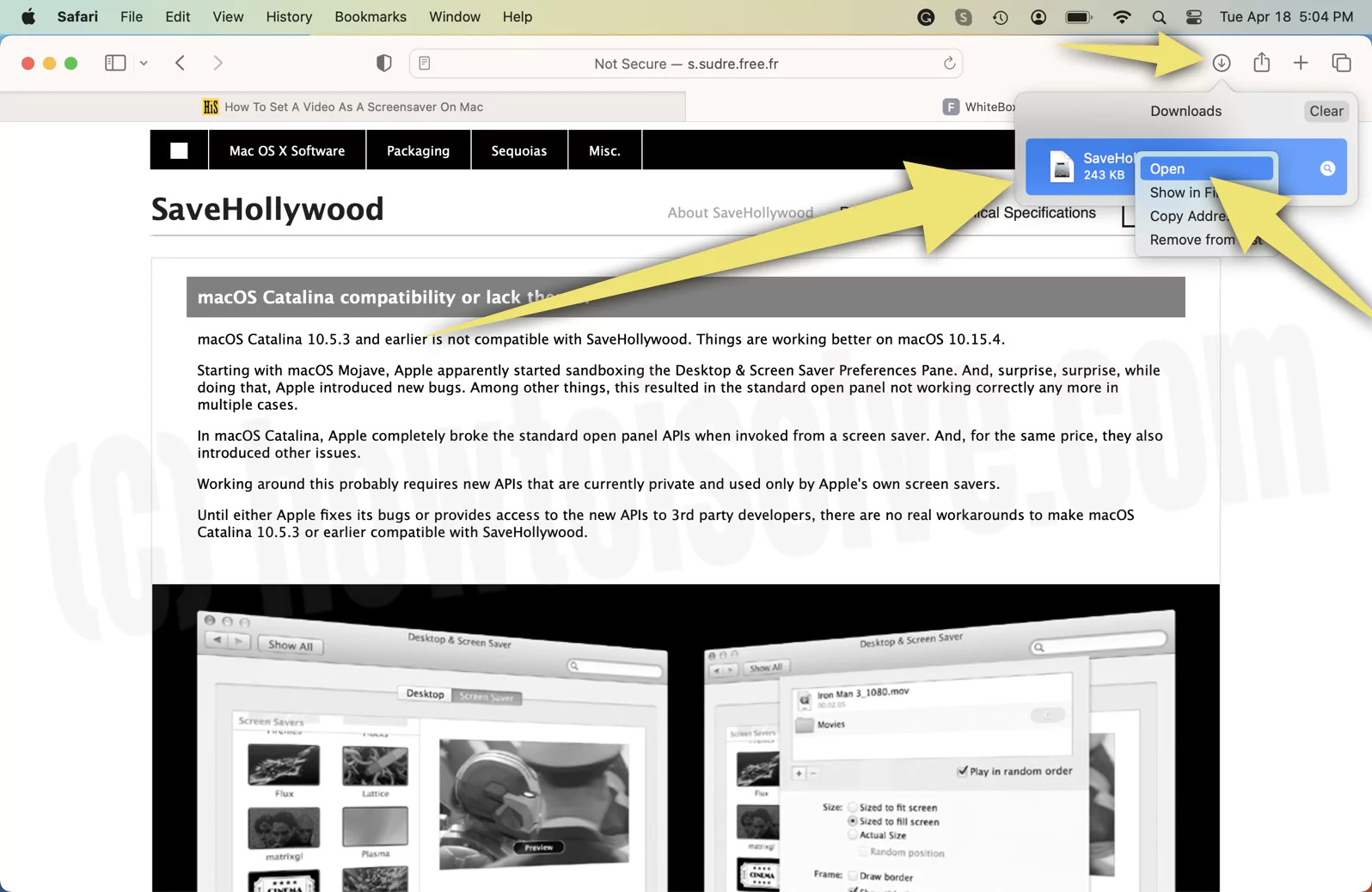
And let it install; once the procedure gets finished, follow the steps below.
How To Use a Video Clip As a Mac Screensaver
Follow the steps below to use video as a screensaver on all macOS.
For macOS Ventura And Later
1→ Select the Apple Logo. Click on System Settings…

2→ Search and select Screen Saver from the left sidebar.
3→ Choose SaveHollywood from the right side.
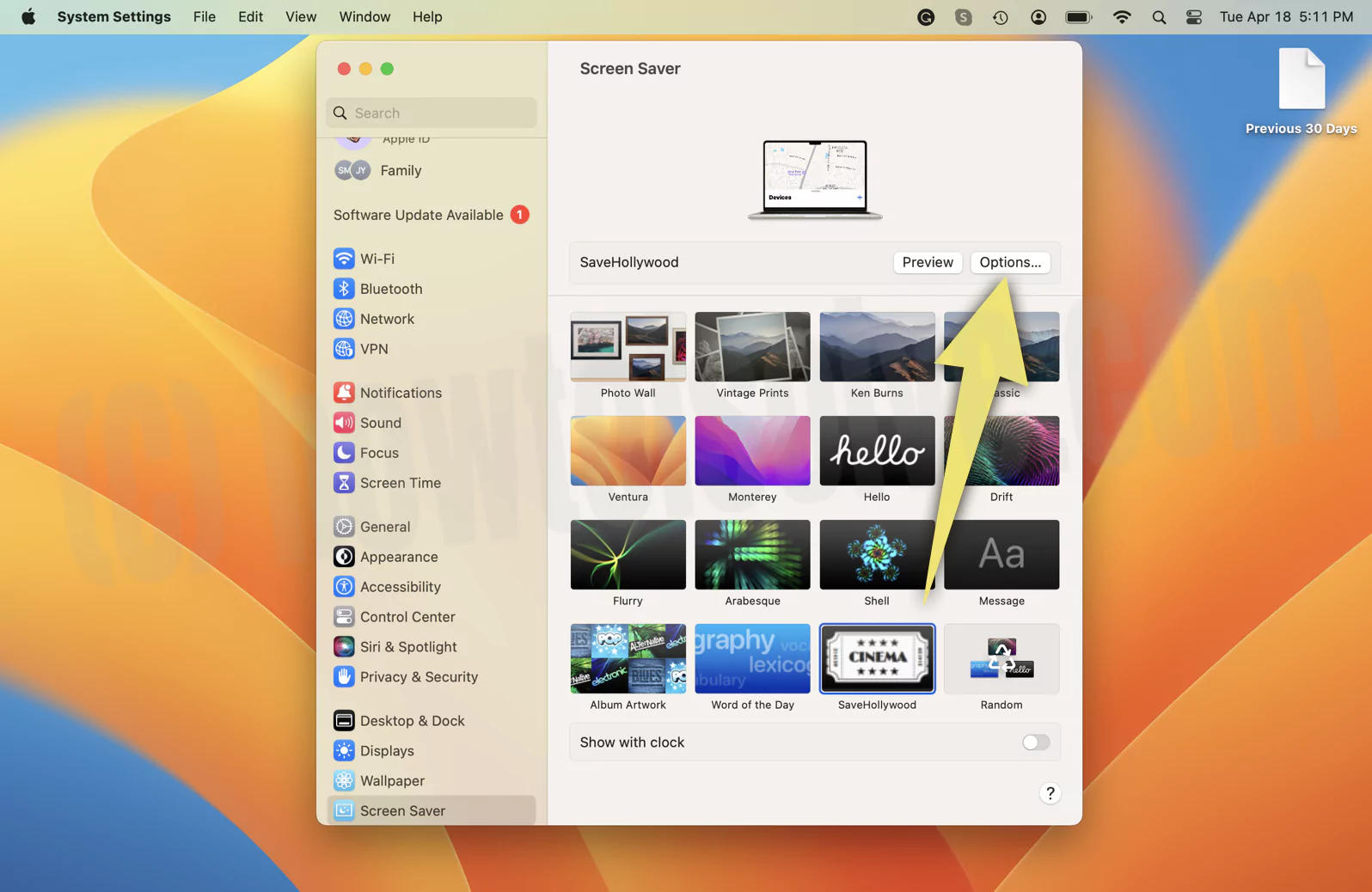
4→ Next, click Options > + Icon from the next screen.

5→ From the next screen, select either one video or multiple videos(Press Shift + Left Mouse Button). Then choose Add from the bottom right corner.
6→ Now select the size between Size To Fit Screen, Size To Fill Screen, or Actual Size.
7→ Choose Ok. Click on Preview Button to see the result. To show screensaver with timing, enable the toggle next to Show With Clock.

Additionally, go to System Settings… > Lock Screen to see the result. Then set up the Start Screen Saver When Inactive for 1 Minute. And don’t perform the activity for 1 minute. Finally, you will see the video as a screensaver on Mac.
For macOS Monterey And Earlier
- Navigate to the Apple Logo from the top left.
- Choose System Preferences…
- Select Desktop & Screen Saver.
- From the next screen, choose Screen Saver.
- In the left sidebar, scroll down and select SaveHollywood.
- Click on SaveHollywood Option… from the right side of the window.
- Click on the + Icon.
- Select one or multiple videos(Press Shift + Left Mouse Button). Then select Add from the bottom left corner.
- Now select the size between Size To Fit Screen, Size To Fill Screen, or Actual Size.
- Lastly, click OK.
If you want to check before implying the video to the screensaver, hover the mouse over the video and then select Preview Option. Moreover, you also get an option to customize Start Screen Saver When Inactive; we suggest setting it up for 1 minute.
How to Uninstall SaveHollywood From Mac
Uninstallation for Screensaver is not Easy. Like app installs mac from Applications or Launchpad on Mac. Here are the steps to uninstall or Remove SaveHollywood from Mac.
1→ Go to the Apple logo from the top mac menu > System Settings.
2→ Next, Click on Screensaver from the left side of the windows > Right-click on SaveHollywood > Delete SaveHollywood.
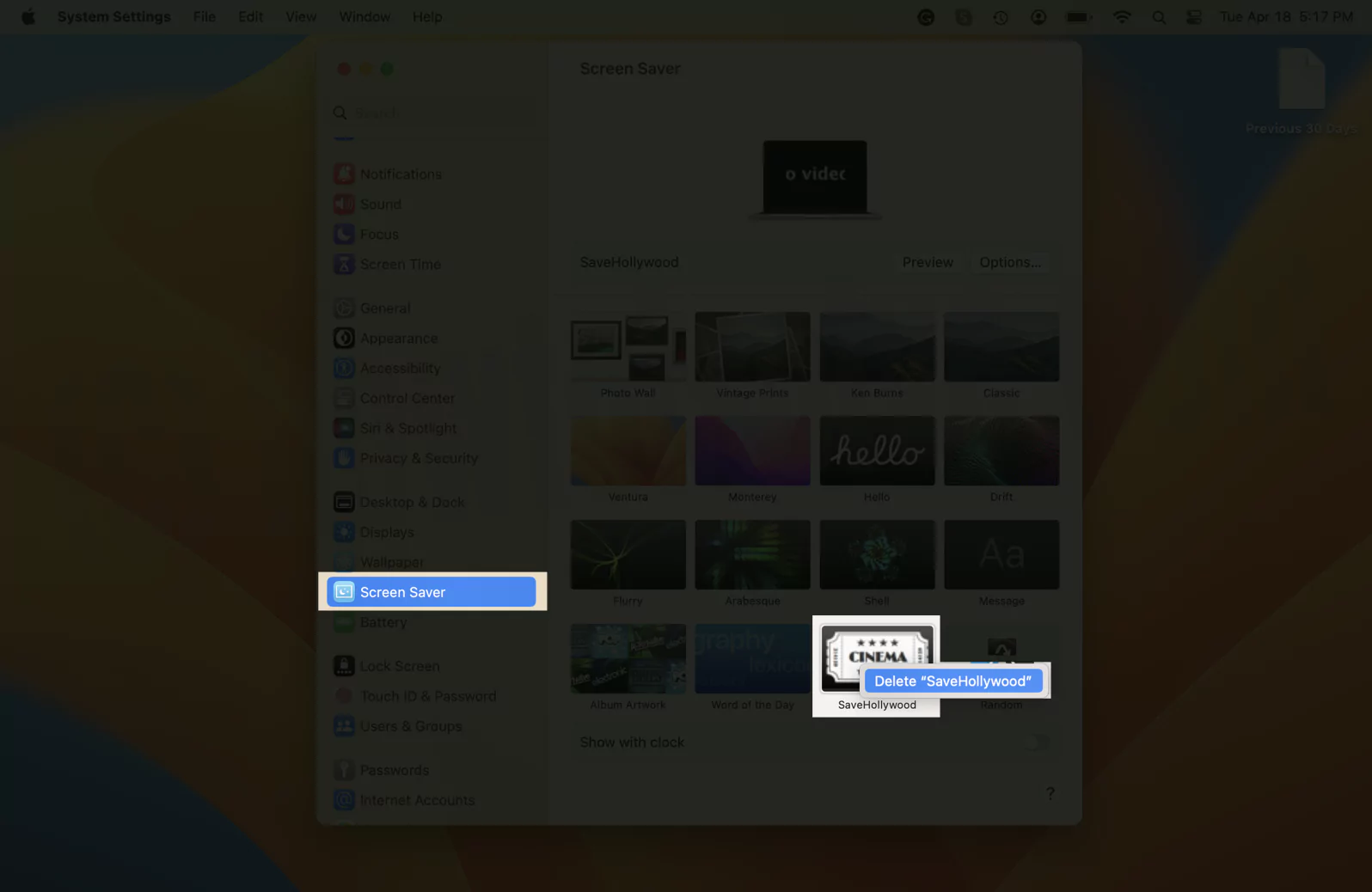
3→ Confirm the Move to Trash screensaver from Mac.

That’s it.
How To Use YouTube Video Clips as a Mac Screensaver
If you want to set up a Youtube video as a screensaver on Mac, simply navigate to Youtube on Safari or an alternative browser. Then follow the steps below.
- Search for the Youtube video you want. Press Shift + Command + 5; to enable the screen recording tool.
- Click Record Select Portion, and crop the portion as per your need.
- Click on the Record button.
- Once you capture the video, re-press the Shift + Command + 5. And click on the Stop Button.
Records will be stored on the Mac. Now download and install SaveHollywood and follow the steps mentioned above in the How To Use Video Clip As Mac Screensaver.
Bottom Line
Adding the SaveHollywood extension on Mac makes setting up the video as a screensaver relatively easier. Share it with your family or friends if it seems really helpful.
How Long Do Screensavers Last On Mac?
The screensaver can last up to 30 hours on a Mac, but it depends on the time frame you have set for the Mac’s Display.





