
Nowadays, a bunch of websites and applications use the Mac computer’s location services to show off the best of them. For example, you are using the Airshot Application On Mac which ultimately depends on the location service to get the real-time wallpaper of your current location on the desktop.
Sometimes, the triangle location icon seems to be helpful for some users on Mac Menu Bar as they get the confirmation regarding macOS access to the location service for real-time data. However, for some users, it isn’t very pleasant. Well, in this article, we will teach you how to deal with the little compass arrow icon on the Mac computer.
How To Show/Hide Location Icon On Mac Computer
Showing off the location on the Mac is relatively easy to perform. However, please read the complete guide if you have purchased a Mac with the latest macOS version and are unsure how to show or hide the location usage icon in the menu bar.
Enable/Disable Location Service On Mac
In the case when enabling the location feature on the Mac, it will automatically appear on the left side of the Mac Menu Bar. However, this feature is disabled by default on the latest macOS to prevent various disturbances caused by interacting with the icons present in the menu bar. To show or hide the location usage icon, follow the steps below. Which macOS Version is installed on your Mac?
Enable/Disable Location Service macOS Ventura & Later,
Step. 1→ Go to Apple Logo > System Settings…

Step 2: Choose Privacy & Security > Location Services.
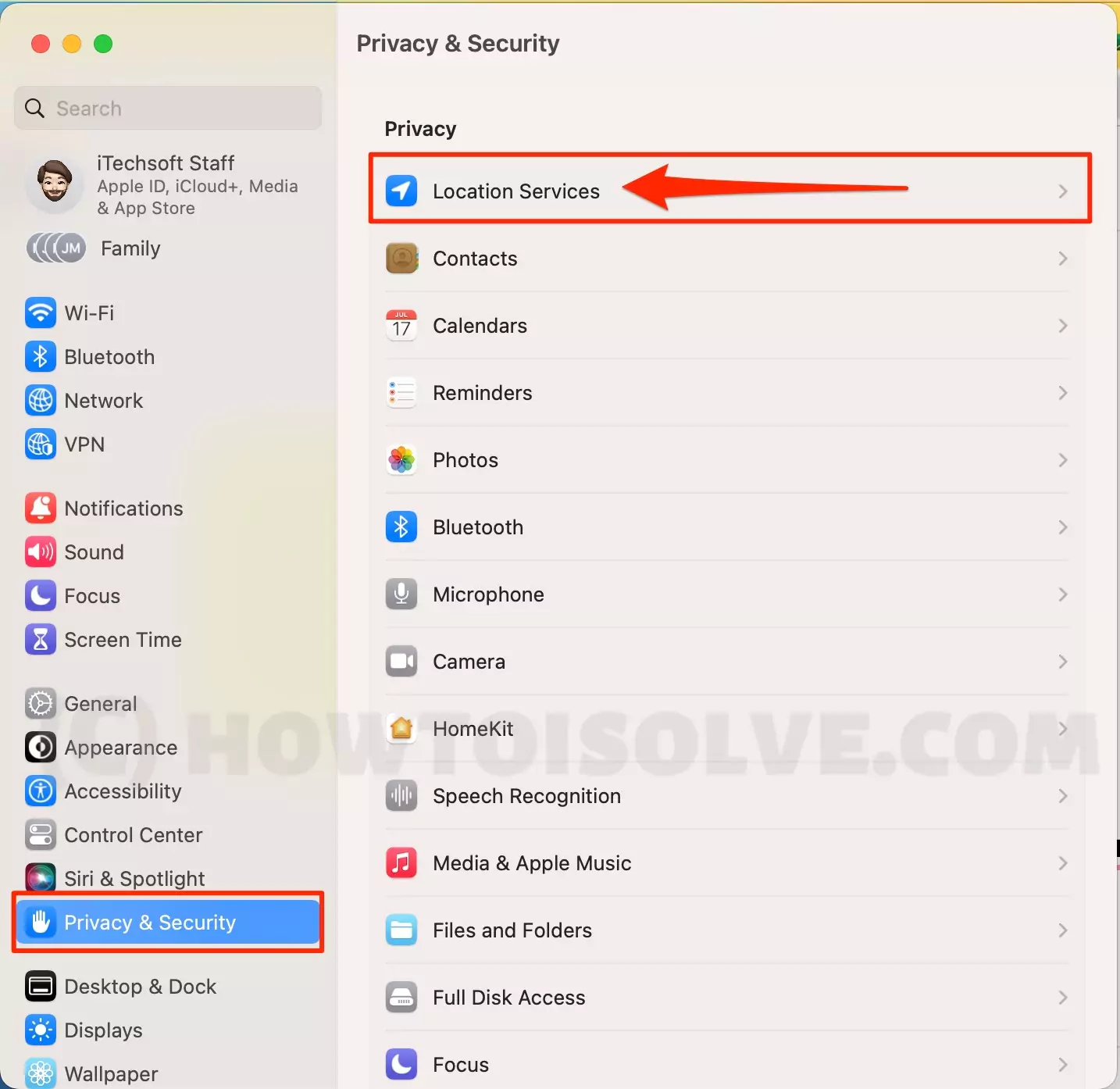
Step 3: Swipe down and choose Details…
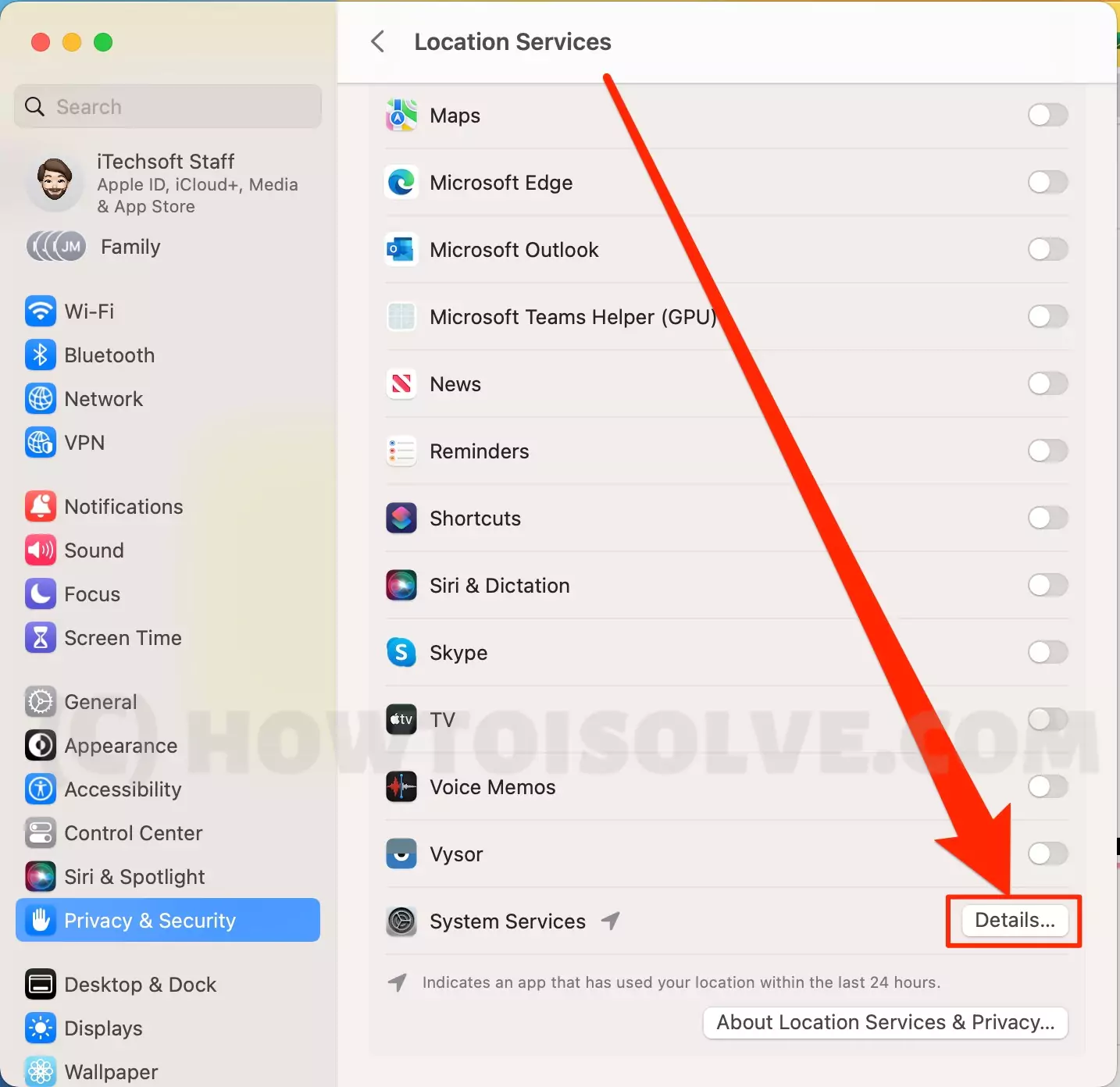
Step 4:Enable/disable the Toggle present next to the “Show location icon in the menu bar when System Services request your location.”
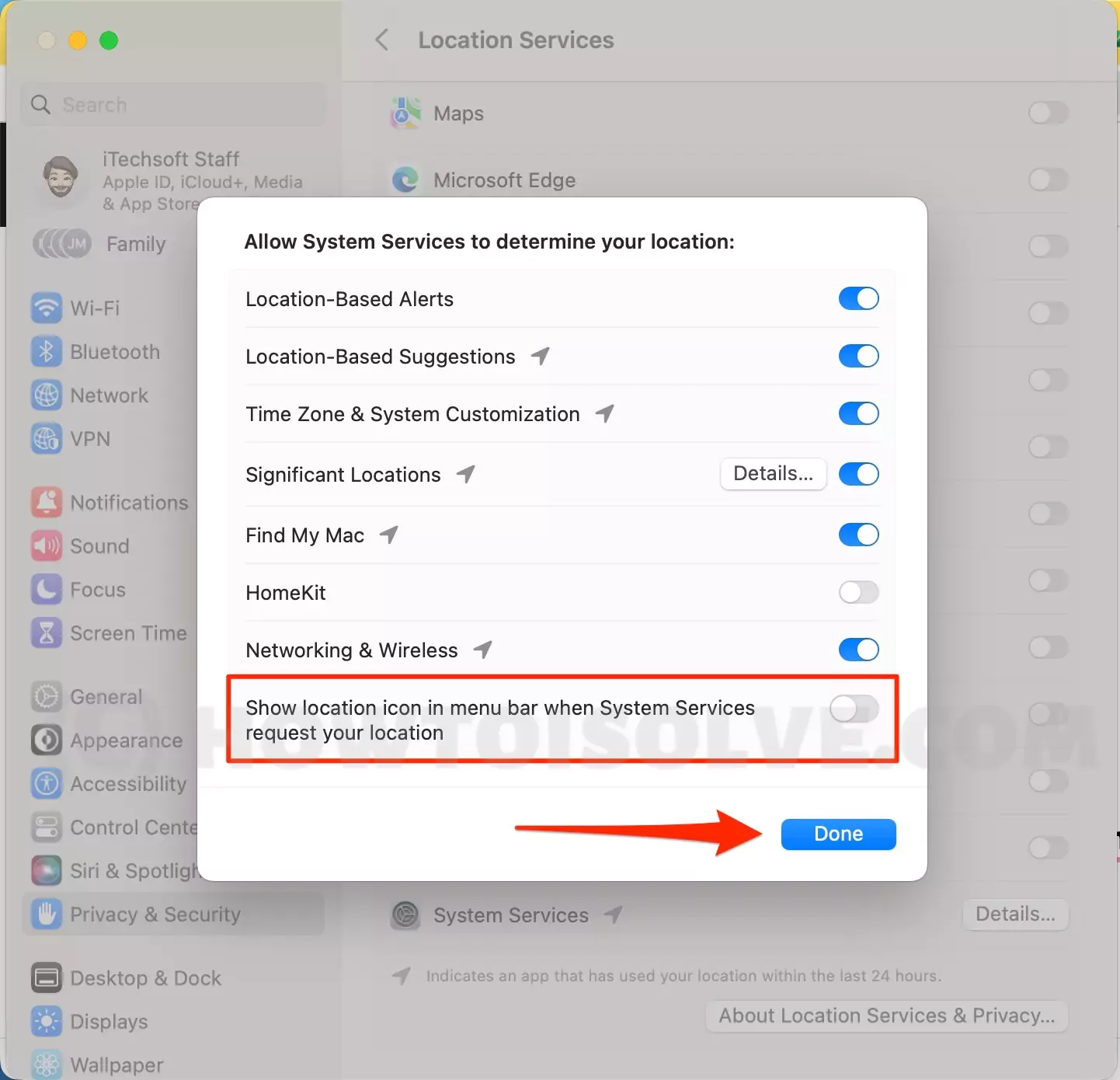
Enable/Disable Location Service macOS Monterey Earlier,
Step 1: Navigate to the Apple Logo > System Preferences…
Step 2: Choose Security & Privacy > Privacy.
Step 3:Select the Lock Icon present at the bottom of the screen and enter the Administrator Name & Password.
Step 4: Scroll down the page Allow Apps And Services Below To Determine Your Location window. Then choose the details… presented beside the system services.
Step 5: From the next window, Check/Uncheck the box present next to “Show location icon in the menu bar when System Services requests your location.”
That’s how you can rule over the location service symbol in macOS. So now the users are always stuck over is, should location service turn on the Mac computer.
GET THE LOCATION ICON ON MENU BAR!
The location icon in the menu bar is a valuable feature for an application using the map to do several tasks, so at some point, having the location usage icon on the Apple menu bar confirms that the feature is turned on in the Mac computer.






