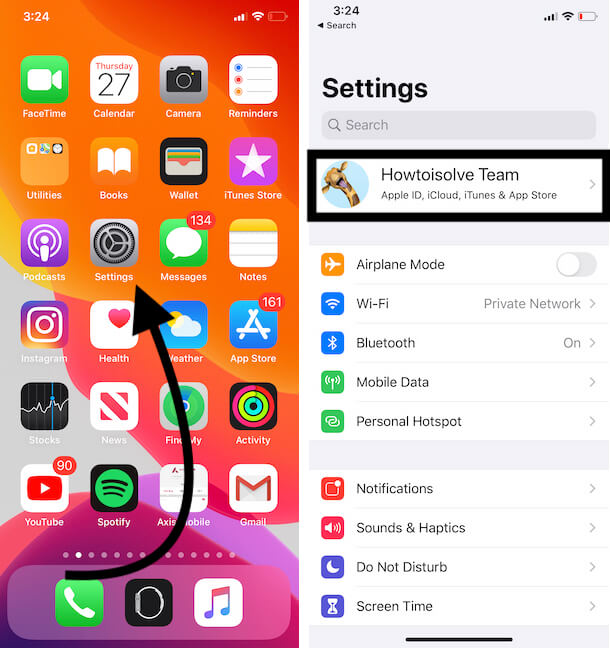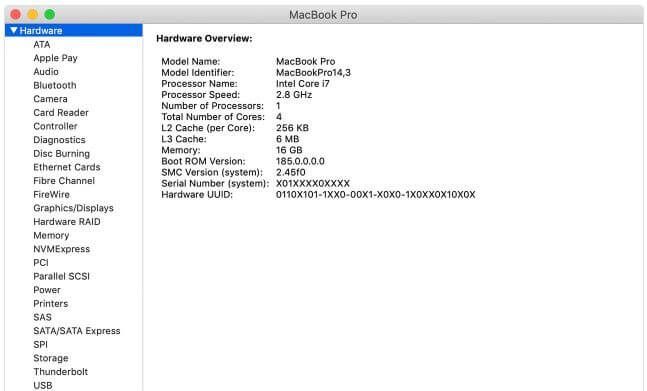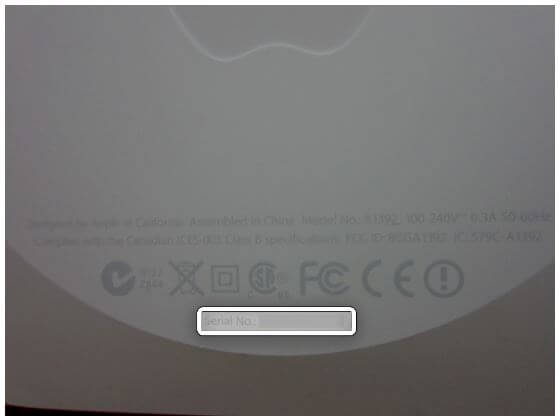How do you check the serial number on MacBook and iMac? When did you need the serial number of the Mac or MacBook? Don’t know? Basically, the serial number is very useful when we want to purchase a used MacBook to check the warranty period or when the Genius Bar executives ask when you bring the MacBook or Mac to get repaired.
Therefore, we have made this guide on how to find the serial number of MacBook Air, MacBook Pro, Mac Mini, and other Apple devices. There are several ways to find the serial number, choosing whichever is convenient for you. Also, refer to our tutorial on Know Serial Number for iPhone, Serial Number for AirPods, Serial Number for Homepod, Serial Number for Apple Watch.
Where to Find the Serial Number on iMac and MacBook
Universal Method to Find the Serial Number of Your Other Apple Devices
With this trick, you can access the serial number of any Apple device that is signed in with the same Apple ID as the iPhone.
- Navigate to the Settings app on your iPhone.
- Tap on your Apple ID name.
If this trick doesn’t work for you, then continue to explore other methods.
How to Find iMac and MacBook Serial Number [MacBook Pro, Air, iMac Pro]
Method 1: From About This Mac
If the Mac is in working condition, then this is the easiest way to check the serial number of your MacBook.
- Click on Apple Logo () From Top Mac Menu. which is on the left corner of the screen and then select About This Mac.
- The entire data, including System Details, Model Number, Serial Number, etc, will be displayed for your reference.
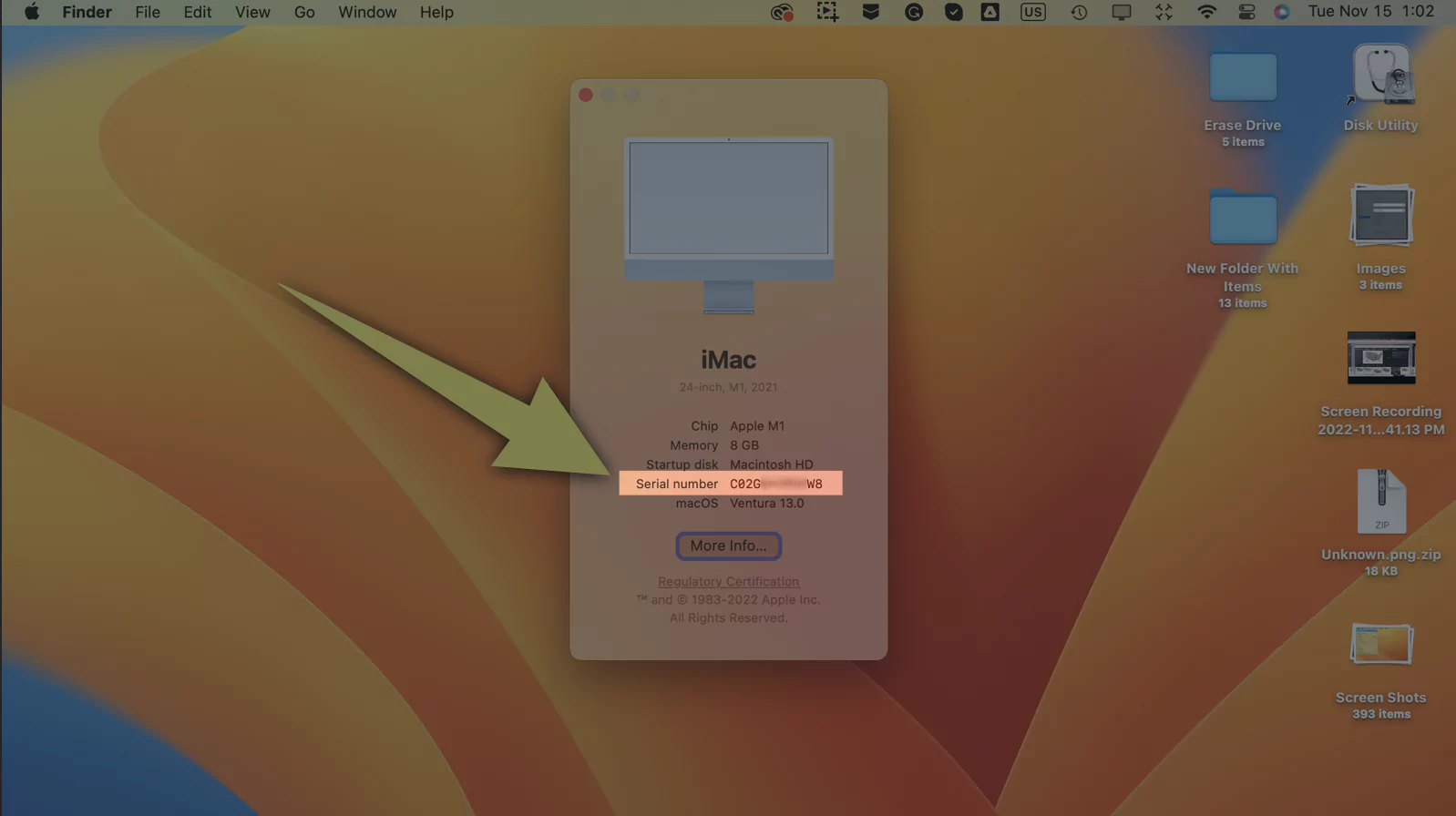
- That’s it.
For older MacBook and iMac, this window doesn’t appear, then double-click on the version number which is under OS X, this will bring the Serial Number on the screen.
Method 2: With The Help of a System Information App
This option is also similar to the first one. However, Apple has designed a separate application that lets you access all the product information in one place.
- Search the System Information app on the Spotlight Search and open it.
- Once the System Information app is launched, on the left-panel, click on Hardware.
- Now, with several details mentioned, you can have the Serial Number of your MacBook and iMac.

Method 3: Check for the Serial Number on the Mac’s Body
If the iMac or MacBook isn’t turning On, but you still need to know the Serial Number for some or another reason, check the external body of the Mac or MacBook to locate the serial number.
For the Mac Mini:
- Turn the Mac Mini upside down to see the Serial Number, refer the image⇑, you’ll get the perfect location where the serial number is written.
For MacBook:
- To check the serial number on MacBook, check the below image.
For iMac:
- Similarly, for iMac, it will be mentioned on the backside, near the stand.

Method 4: Check on the Original Packing Box
Another best alternative is to bring the original box in which your Mac is delivered by Apple, that box is the ultimate option if your Mac won’t turn on or stuck on Apple logo. It would be great for you if you’ve managed to keep the original packing of Mac, MacBook or iMac.
Do you have an Invoice or Receipt? On the Invoice or Receipt, Apple always mentions the serial number for security reasons.
Method 5: Visit Apple’s Official Website
For those, who keep only one Apple ID across all the Apple Devices, this trick would work without any effort. All you need to do is, open the applied.apple.com and sign in with the Apple ID, that you are using on MacBook, iMac or Mac Mini.
On Apple’s website, locate the Mac, after signing in and search for the serial number.
How to Check Serial Number of Apple TV
Method 1: From the Settings of Apple TV
Apple TV is working perfectly but needs a serial number for another reason or to file a complaint? Here’s the quick option to locate the serial number of Apple TV.
- Open the Settings on the Apple TV.
- Then go to General and About.
- The About section contains all the details such as Name, Model, tvOS, Serial Number, and more.
Method 2: Check on the External Surface
This method to find the serial number on Apple TV is quite difficult, as you have to lift the Apple TV and throw the light on the reflective bottom surface and then only the serial number will be visible.
Method 3: Find it with Apple ID
If you have an iOS device that is using the same Apple ID as the Apple TV, then open the Settings app on your iOS device, then tap on your name and tap on Apple TV.
Besides, open the applied.apple.com and sign in with the Apple ID that Apple TV is currently using. After that, click on the Apple TV on the left side, to find detail information about Apple TV including Serial Number.
Method 4: Check the Serial Number on Invoice or Original Packing
Your last hope is to bring the original packing in which Apple TV was packed by Apple, and locate the serial number written near the barcode.
Where to Find the Serial Number of iPod?
An important thing to be remembered while checking the serial number of iPod, the serial number may contain 0(zero) but it will not have letter O. so don’t interpret wrong.
Method 1: It is already Engraved on iPod
iPod Nano and iPod Touch:
iPod shuffle 4th Generation and iPod nano 6th Generation
- These iPod models are completely different than above, so you can find the serial number near the clip of the iPod.

Method 2: From Settings of iPod
iPod Touch and iPod nano (6th Gen or later) could use this trick to find the serial number.
- Open the Settings
- Go to General and then select About.
Method 3: On iPod Invoice and Packaging
Like all the devices comes with a serial number printed outside the packaging box, you can do the same for iPod and alongside, if you have an invoice of iPod, grab it and you may find the serial number there.
Where is Serial Number of Apple Wireless Mice?
This is how you can find the serial number of Apple wireless mouse,
Magic Mouse 2
- You can check the serial number of Apple wireless mice where all the details and markings are printed, at the bottom of the mice and the serial number is the combination of 17 numbers and letters.
Earlier Wireless Mouse
How to find the Serial Number of Wireless Keyboards
Magic Keyboard with Numeric Keypad and Magic Keyboard
Just like a wireless mouse, you can locate the serial number of magic keyboard and magic keyboard with a numeric keypad with other markings at the bottom.
Other Earlier Wireless Keyboards
How to find the Serial Number of Wireless Trackpads
Magic Trackpad 2
- You can find the serial number of Magic Trackpad 2 undersurface of the device.
Earlier Wireless Trackpads
- Likewise, the serial number of other wireless trackpads can be found on the underside of the trackpads.

How to find the Serial Number of AirPort Express
Method 1: Use AirPort Utility
For AirPort Utility 6,
- Launch the AirPort Utility from the Utilities folder or make the search for it in Spotlight.
- Choose the base station.
- Enter the base station’s password to catch up with the serial number.
For AirPort Utility 5,
- Go to the AirPort Utility.
- Find and choose the AirPort.
- Open the Manual Setup.
- Select the AirPort option from the toolbar and click on Summary.
- You can take the serial number listed in the summary tab.
Method 2: Check on the device
AirPort Express 802.11n (1st Generation)
AirPort Express 802.11n (2nd Generation)
Method 3: Check the AirPort’s Original Packaging
The product package of AirPort also have the serial number, if you have the box, then check for the serial code there.
Method 4: On the Invoice or Receipt
Some of the retailers or Apple Stores include the Serial Number in the invoice or receipt.