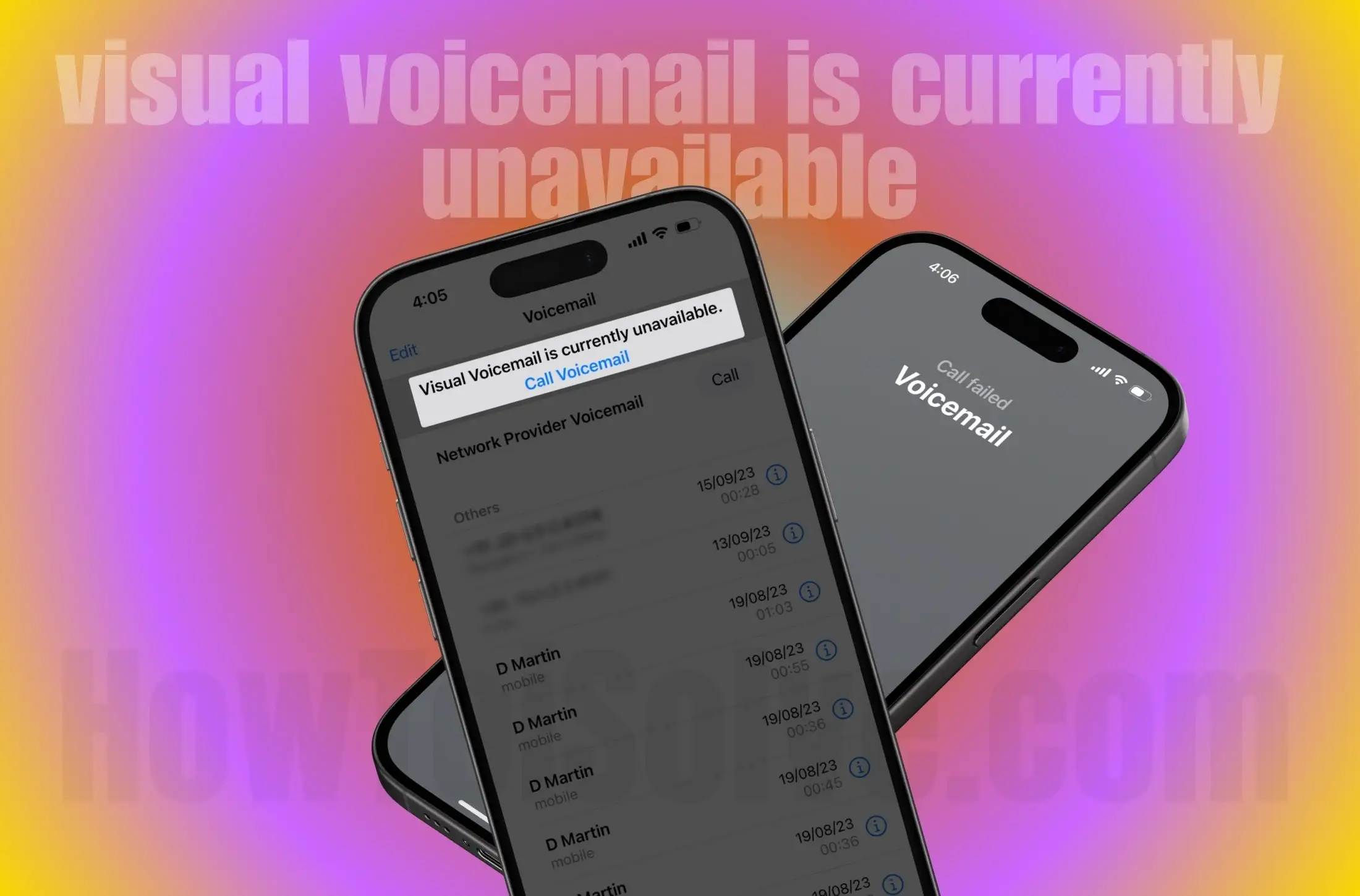What to Know
- Visual Voicemail Currently Unavailable error due to iPhone network issue
- Incorrect voicemail settings, or software problems.
The iPhone Phone app has a dedicated voicemail tab that manages all voicemail messages on Apple iOS. However, this feature is not available from all SIM network providers, nor in all regions. If you are encountering issues with your voicemail, follow my guide carefully to get a speedy solution.
Instructions to fix Visual Voicemail Currently Unavailable on iPhone
Several reasons for the error of the Visual Voicemail currently being unavailable/not working on the iPhone
- Turned off cellular data
- The glitch in Network Settings
- If, the iPhone is in Airplane Mode
You may be familiar with visual voicemail; it is a carrier feature. Therefore, you may be only out of range, thus rendering the Visual voicemail feature completely inaccessible. Consequently, this bug is from the carrier side and not the fault of the handset makers.
USA – Canada Carriers that Provide Visual Voicemail Service
| 1. Bell | 22. Boost Mobile | 43. Pioneer Wireless |
| 2. Eastlink | 23. Bravado Wireless | 44. PureTalk |
| 3. Fido | 24. C Spire | 45. Red Pocket |
| 4. Fizz | 25. Carolina West Wireless | 46. Simple Mobile |
| 5. Freedom Mobile | 26. Cellcom Wisconsin | 47. Silver Star Wireless |
| 6. Koodo | 27. Chariton | 48. Spectrum |
| 7. MTS | 28. Chat Mobility | 49. Strata |
| 8. PC Mobile | 29. Copper Valley Telecom | 50. T-Mobile USA |
| 9. Rogers | 30. Consumer Cellular | 51. Thumb Cellular |
| 10. SaskTel | 31. Credo Mobile | 52. Ting |
| 11. Shaw | 32. Cricket | 53. TracFone / Straight Talk |
| 12. Tbaytel | 33. Family Mobile | 54. Truphone |
| 13. Telus | 34. H20 Wireless | 55. Ultra Mobile |
| 14. Videotron | 35. Illinois Valley Cellular | 56. Union Wireless |
| 15. Virgin Mobile | 36. Inland Cellular | 57. United Wireless |
| 16. Xplornet | 37. Metro by T-Mobile | 58. US Cellular |
| 17. Alaska GCI | 38. Mint Mobile | 59. Verizon Wireless |
| 18. Altice Mobile | 39. Nemont | 60. Viaero |
| 19. Appalachian Wireless | 40. Nex-Tech Wireless | 61. Virgin Mobile USA |
| 20. AT&T | 41. Northwest Missouri Cellular | 62. Visible |
| 21. Boost Infinite | 42. Panhandle Wireless | 63. West Central Wireless |
| 64. Xfinity Mobile |
This is a table outlining possible causes and solutions for the “Visual Voicemail Currently Unavailable” issue on an iPhone:
| Cause | Solution |
|---|---|
| Poor network connection | 1. Check your network connection by toggling Airplane mode on and off. |
| 2. Switch between Wi-Fi and cellular data to see if the issue persists on both networks. | |
| 3. Restart your iPhone to reset network settings. | |
| 4. Contact your carrier to ensure there are no network outages or account issues. | |
| 5. Update your iPhone’s carrier settings by going to Settings > General > About. | |
| 6. Reset network settings. | |
| Software glitch or bug | 1. Update your iPhone to the latest iOS version available. |
| 2. Reset your iPhone by holding down the power button and home button (for older models) or volume down button (for newer models) until the Apple logo appears. | |
| 3. Reset all settings on your iPhone. | |
| Visual Voicemail server issue | 1. Contact your carrier to inquire about any known issues with their Visual Voicemail service. |
| 2. Sometimes, Visual Voicemail service can be temporarily unavailable due to maintenance. In this case, waiting for a while may resolve the issue. | |
| 3. If the problem persists, your carrier may need to reset your Visual Voicemail service on their end. | |
| Corrupted Visual Voicemail settings | 1. Reset Visual Voicemail settings by going to Settings > Phone > Reset Voicemail Password. |
| 2. Disable and re-enable Visual Voicemail by going to Settings > Phone > Change Voicemail Password. | |
| 3. If using a carrier-specific voicemail app, try reinstalling or updating the app. |
These steps should help diagnose and resolve the issue with Visual Voicemail on your iPhone. If the problem persists after trying these solutions, contacting Apple Support or your carrier’s customer service may be necessary for further assistance.
Solution #1. Force Close Phone app
Please force close the Phone app and retry to use visual voicemail. If you still encounter the same visual voicemail problems, then the next clue is waiting for you.
Solution #2. Check out Cellular data is turned on
Sometimes you’re outside the data coverage area or have mobile data disabled on your device, you miss out on all the pros of being connected to the internet.
1. Go to Settings app.
2. Tap Cellular Data or mobile data.
3. Turn the toggle to the right side next to Cellular data. So, your device can use mobile data for the internet. It is a Wi-Fi alternative option for iPhone users.
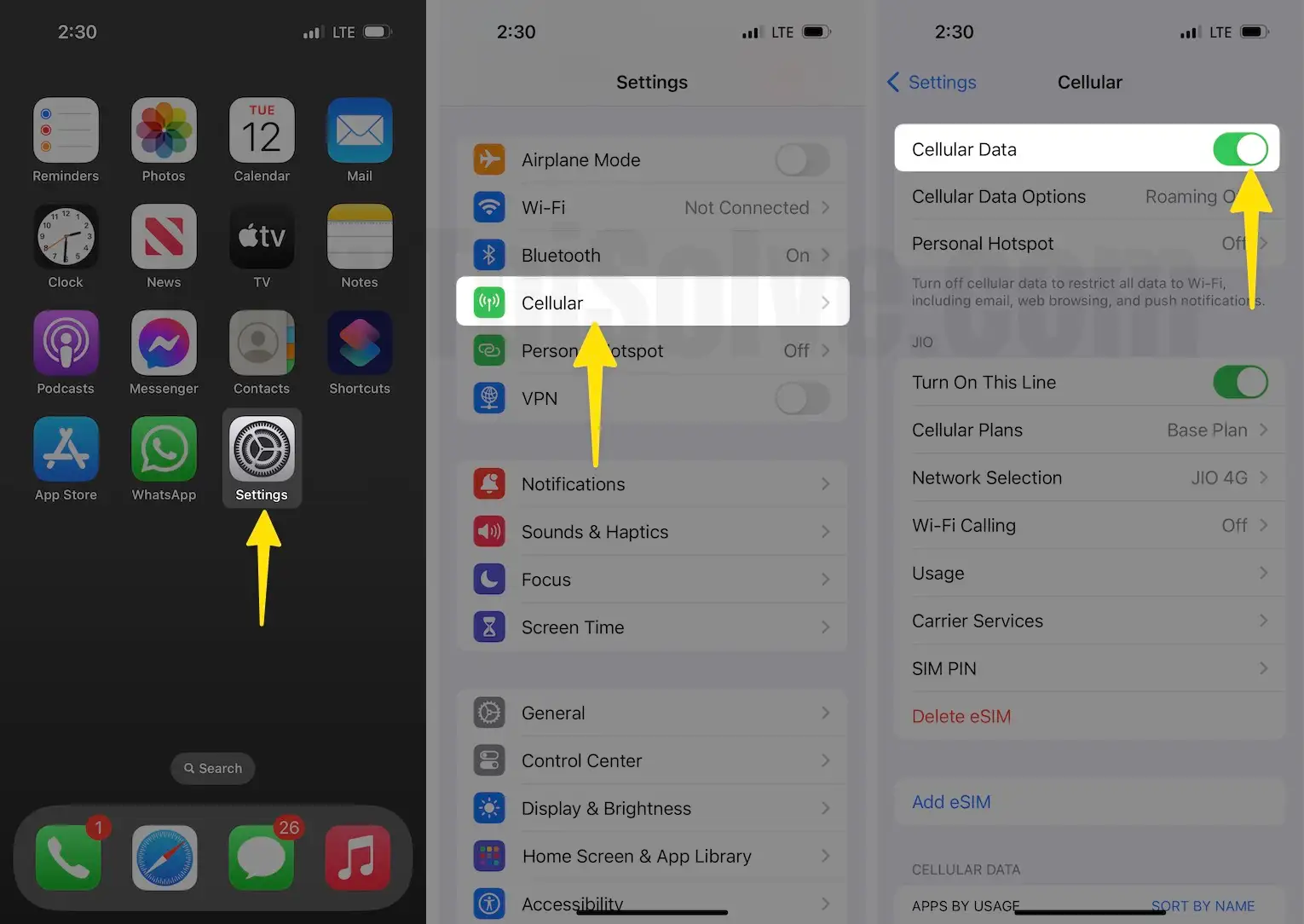
If it’s already enabled, then make the turn-off and back on again, and if, you have an issue regarding voicemail, then try the next way.
Solution #3. You Should toggle AirPlane Mode Turn on and Turn off
Some of the users say AirPlane mode works like a charm. The flight mode is an option to disconnect your cell phone from the cellular signal. And by default, it’s always turned off because you stay connected to the cell tower. So, let once make AirPlane mode turn ON for 25 seconds and then turn AirPlane mode off.
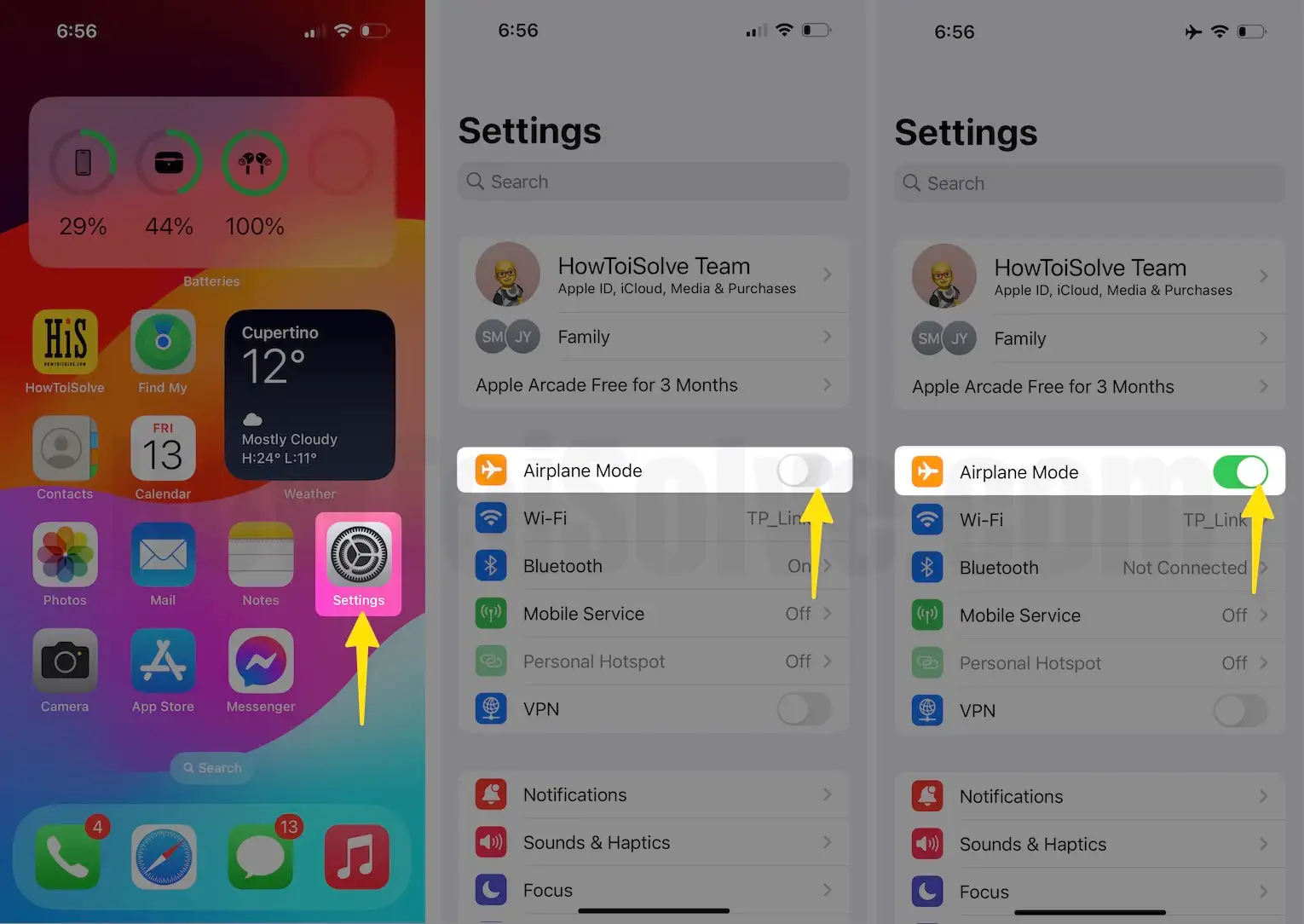
I hope it will be rendering your voicemail turned on. Generally, this AirPlane mode will resolve an issue of voicemail not being available. But if doesn’t work for you, then move to the last clue.
Solution #4. Reset Network Settings to repair Voicemail problems
Now, you need to reset the network setting on your iPhone. If you have no idea how to reset network settings, then go this way. Follow the steps below to resolve voicemail issues.
- Open up “Settings”.
- Tap on “General”.

3. Now scroll down the screen to tap on “Transfer or Reset iPhone.”
4. tap “Reset”.
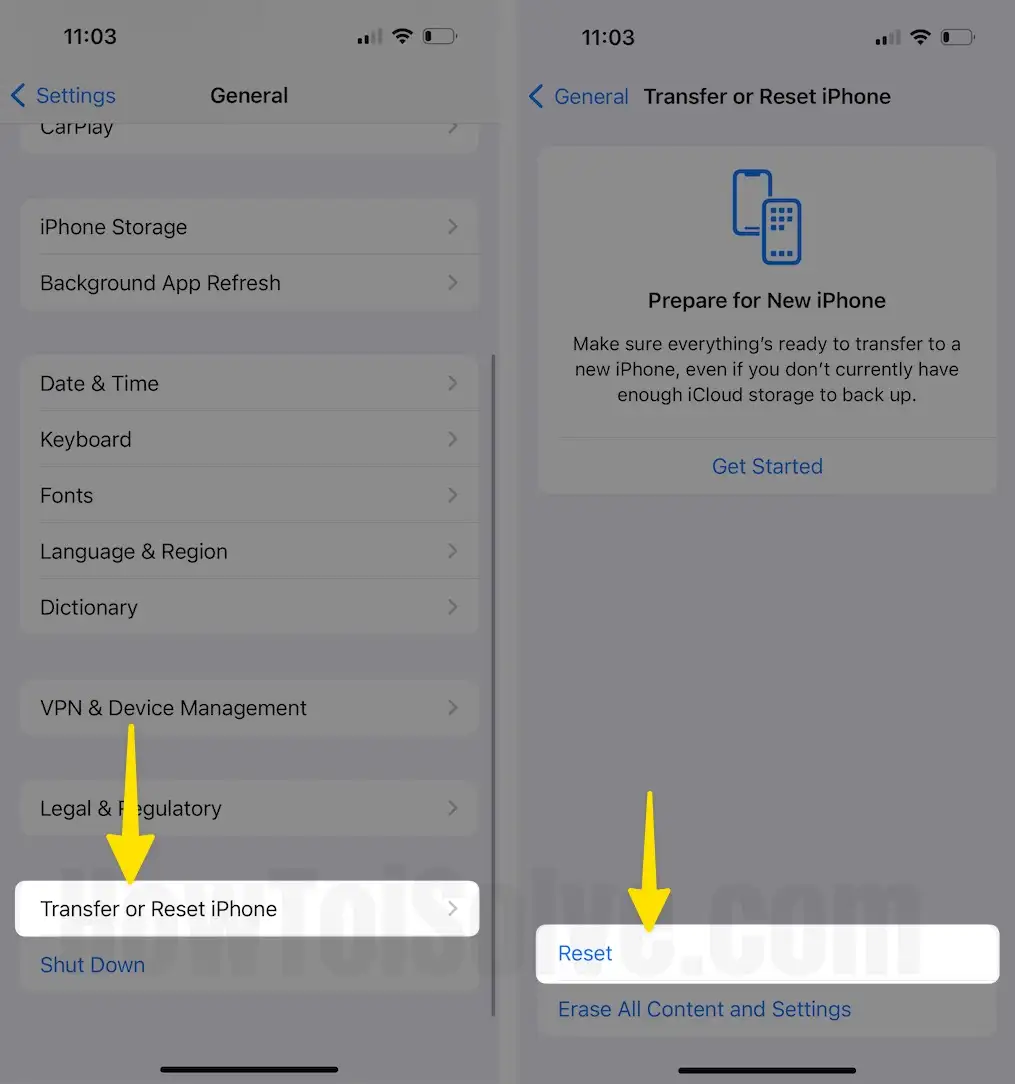
5. Select the Reset Network Settings.
6. Enter your iPhone Lock screen passcode and Try after Reboot once.

Note: You will lose all Wi-Fi router passwords after Resting Network Settings.
This Process won’t erase other important settings, Media, Messages, and more.
Solution #5. Restart your iPhone
Follow this article to Restart your iPhone and fix your Apple iPhone Voicemail issues.
Solution #6. Check for Carrier update
Outdate carrier firmware trouble service. So please check for carrier updates and install the latest carrier version to resolve hard issues. Even your Phone has the latest carrier update, but visual voicemail problems as it is. You need to go with the next clue.
Solution #7. Contact your Carrier Customer Support
You should contact your carrier support center online or visit a nearby carrier store help center. Ask them why the Visual Voicemail Currently Unavailable error not fixed.
So let me know in the comment which is the best solution to fix your iPhone error visual voicemail currently unavailable.
if none of the above solutions worked for you, no worry. Certainly! Here’s a table outlining some alternative voicemail apps for iPhone users:
| App Name | Description |
|---|---|
| YouMail | Provides voicemail-to-text transcription, personalized greetings, and call blocking features. |
| Google Voice | Offers free voicemail transcriptions, call forwarding, and integration with Google’s ecosystem. |
| HulloMail | Provides visual voicemail, voicemail-to-text transcription, and the ability to share voicemails. |
| InstaVoice | Offers voicemail-to-text transcription, voicemail greetings customization, and call forwarding. |
| Voxist | Provides voicemail-to-text transcription, smart inbox organization, and voicemail sharing. |
These apps can serve as alternatives to the built-in Visual Voicemail feature on the iPhone, offering additional features and customization options. You can find these apps on the App Store and choose the one that best fits your needs.