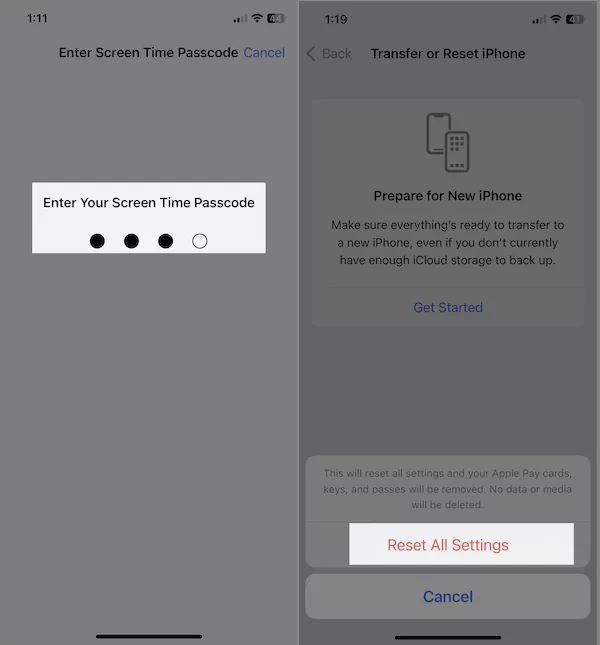Your iPhone supports a variety of swipe gestures that allow you to compile certain tasks, such as unlocking or powering off the iPhone. Using them frequently can be inconvenient when swipe up to unlock your iPhone stop working. Unfortunately, that is exactly what many iPhone users are experiencing.
If you’re facing trouble using the swipe gesture, this post contains a few workarounds you must try on your device.
How To Fix Swipe Up To Unlock Not Working On iPhone
There are various reasons for swipe up to unlock not working on iPhone, such as a non-genuine screen protector, a greasy iPhone screen, an outdated iOS version, unwanted iPhone settings, etc, fuss not, here below are all possible solution to fix it out.
Solution#1. Clean the screen

There are chances where your iPhone screen gets greasy and it cannot adequately respond to your swipes and touches. So, it would help if you tried cleaning your iPhone screen with a soft microfiber cloth.
Solution#2. Detach Lightning Cable
There are instances where swipe to unlock may not work your iPhone is connected to the computer or power outlet. If you’ve connected your iPhone to a power outlet or a computer, you can try detaching the cable and check for issues.
Solution#3. Change Screen Protector
If you’re using a low-quality or corrupted third-party screen protector, it might be time to change it. Some screen protector that we usually recommend is manufactured by reputed companies like Spigen, Ailun, etc.
Solution#4. Restart your iPhone
The following workaround you must try to fix your iPhone won’t swipe up to unlock or power off is simply restarting your device. Here’s how you can do it.
iPhone with Face ID: Press either the Volume Buttons and the Side Button. From the Power-Off menu, drag the Power-Off slider. Wait for 30 seconds and then press Side Button to enable the device back.
iPhone with Home Button: Press and hold the Side Button. From the Power-Off menu, drag the Power-Off slider. Wait for 30 seconds and then press Side Button to enable the device back.
Solution#5. Force Restart your iPhone

If a normal restart doesn’t work for you, it’s time to force restart your Apple device to fix iPhone won’t swipe up to unlock. Here’s how.
- Press and instantly let out the Volume Up button.
- Press and instantly let out the Volume Down button.
- Press and hold the Side Key.
- When the Apple logo appears, let out the Side key.
Solution#6. Enable Control center to access on lock screen
In case you aren’t able to access the Control Center from iPhone’s lock screen, you cross-check whether the Control Center is turned on for the lock screen. If it’s turned off, the swipe-up menu of the control center will not appear on your iPhone’s lock screen.
- Go to the Settings App on your iPhone.
- Search and select “Face ID & Passcode.”

- Swipe down to the “Allow Access When Locked” menu and enable the toggle next to the Control Center.
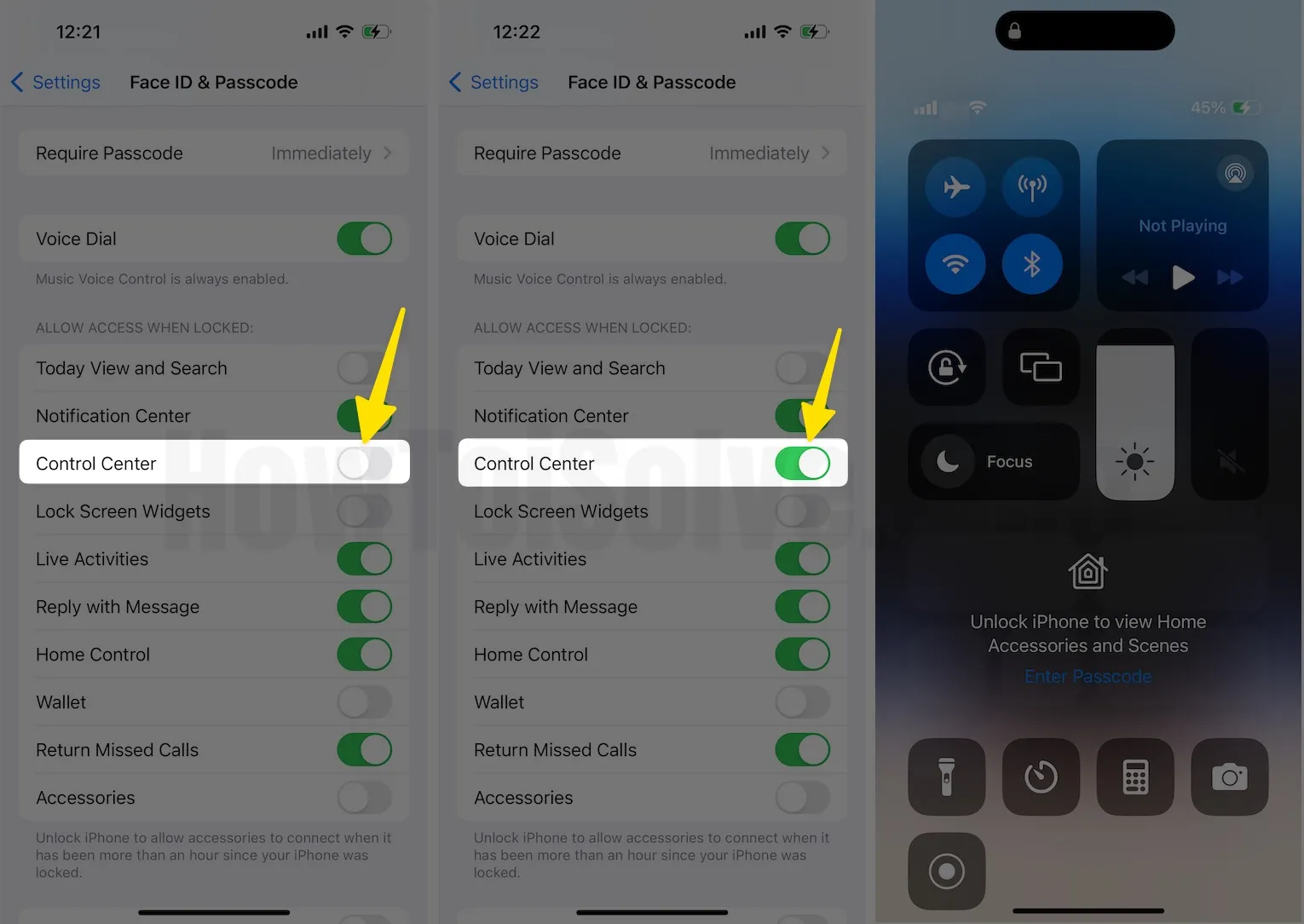
Solution#7. Enable control center within apps
If you cannot access the control center within the apps, you must check whether control center access within the apps is turned on.
- Go to the Settings App on your iPhone.
- Swipe down and select Control Center.
- From the next screen, enable the toggle next to Access Within Apps.
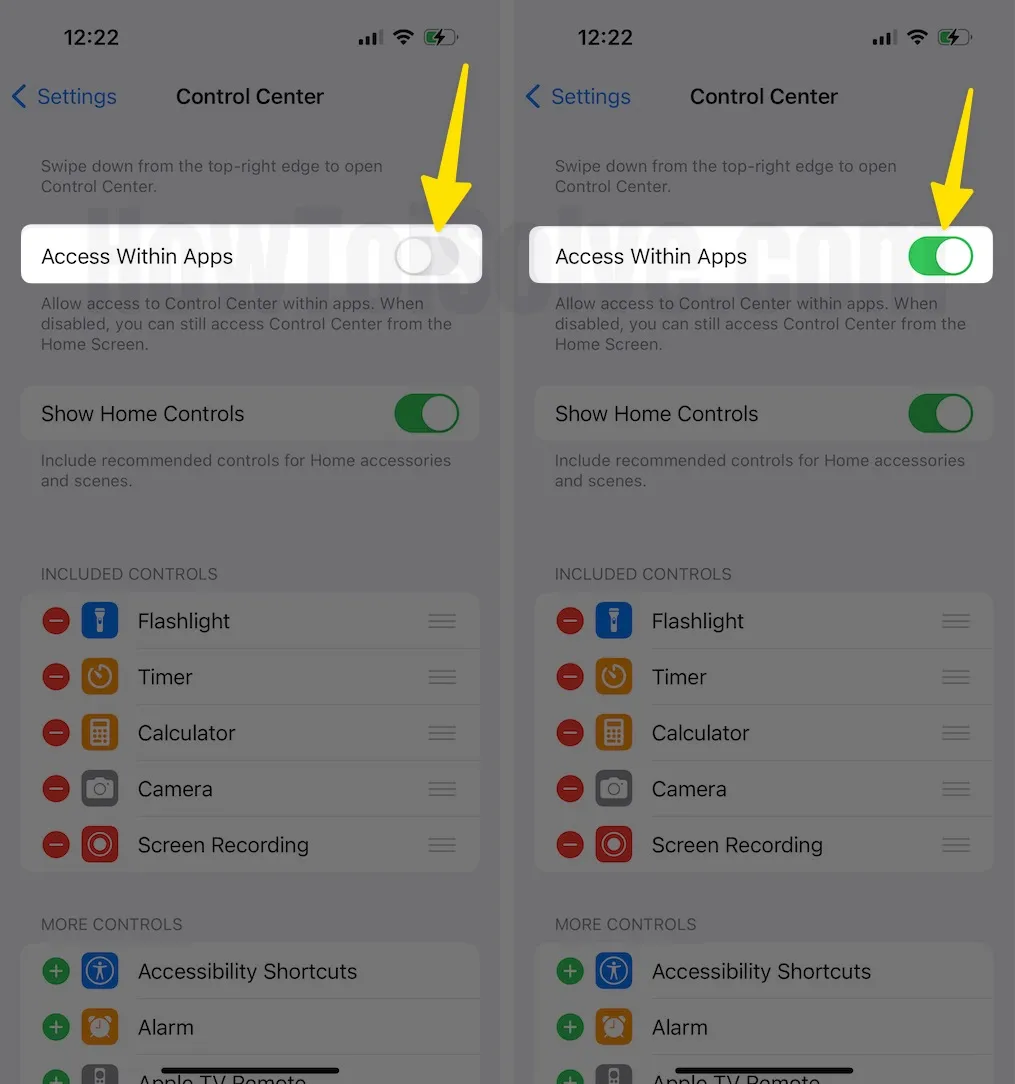
Solution#8. Update iPhone to the latest iOS
Often, swipe gestures not working on iPhone can be due to the corrupted iOS version. In this scenario, check if your device is updated to the latest iOS. For this, follow the steps below.
- Move to the Settings App on your iPhone.
- Swipe down and select General.
- Tap Software Update.
- Now, let your iPhone check for updates.
- If available, tap Download & Install.

That’s It!
Solution#9. Disable VoiceOver (100% Works)
The VoiceOver Accessibility settings hinder specific settings on your iPhone. In case you have recently enabled this feature, try turning it off and check whether iPhone won’t swipe up to unlock or power off is fixed or not. To do so, follow the steps below.
- Navigate to the Settings App on your iPhone.
- Select Accessibility.

- From the next screen, tap VoiceOver.
- Then, turn off the toggle next to VoiceOver.

Solution#10. Modify Touch Accommodation
Apple offers an array of accessibility features to make everything easy for you. And one such feature is Touch Accommodation. In this scenario, try turning on and back off Touch Accommodation to verify if the swipe gesture is working on your iPhone.
- Tap Settings App on your iPhone.
- Select Accessibility.
- In the Physical And Motor menu, tap Touch.
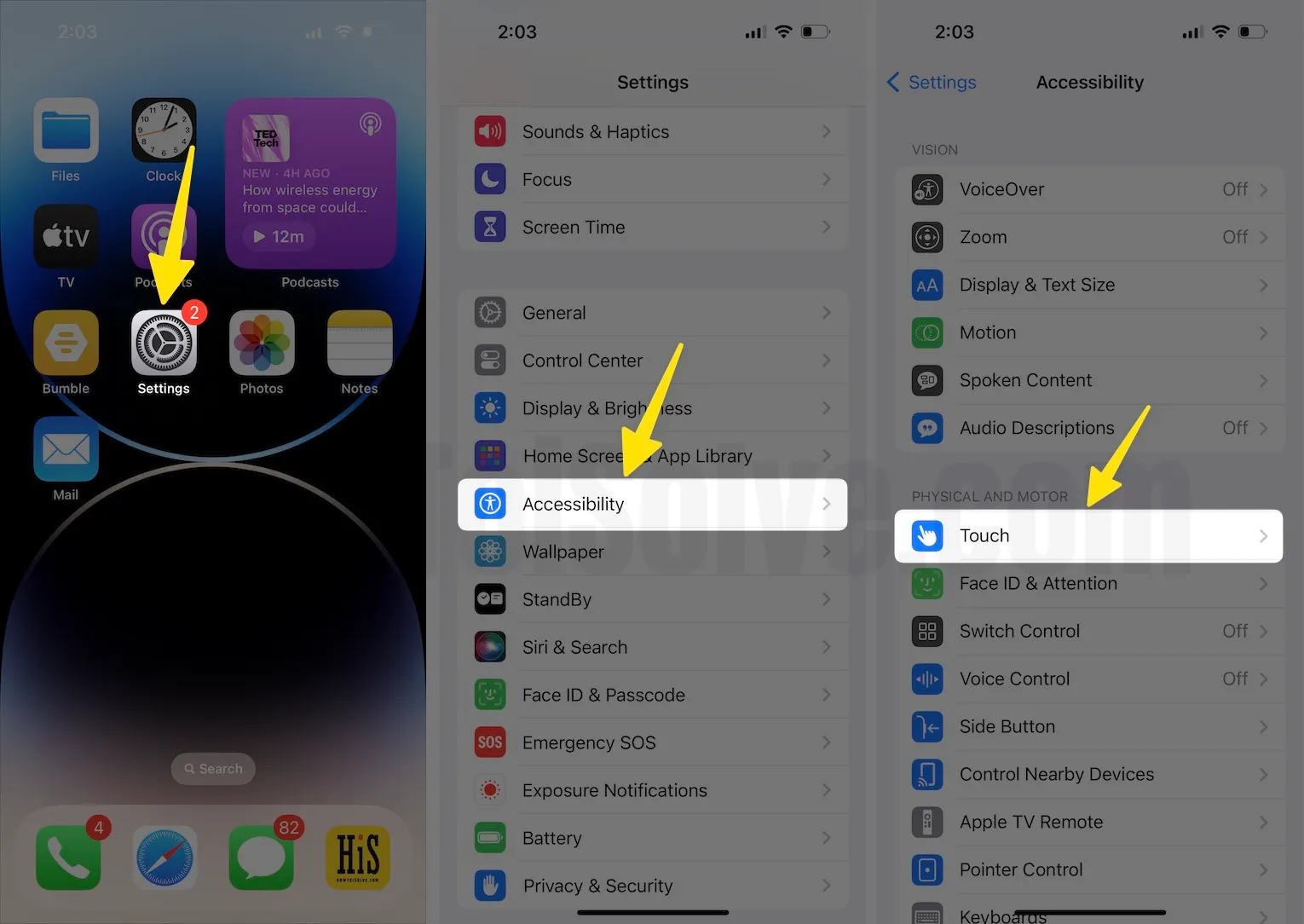
- Hit Touch Accommodations.
- Enable and disable the settings to get the right combination.
- Try turning on Touch Accommodation and configure Tap Assistance to ‘Use Initial Touch Location.’

Solution#11. Disable Reduce Motion
Another possible reason why swipe gestures not working on iPhone is to enable reduce motion features. You must try turning it off by following the steps below. You must turn it off by following the steps below.
- Navigate to the Settings App on your iPhone.
- Select Accessibility.

- Hit Motion.
- Now, turn the toggle to the left side to turn off Reduce Motion.
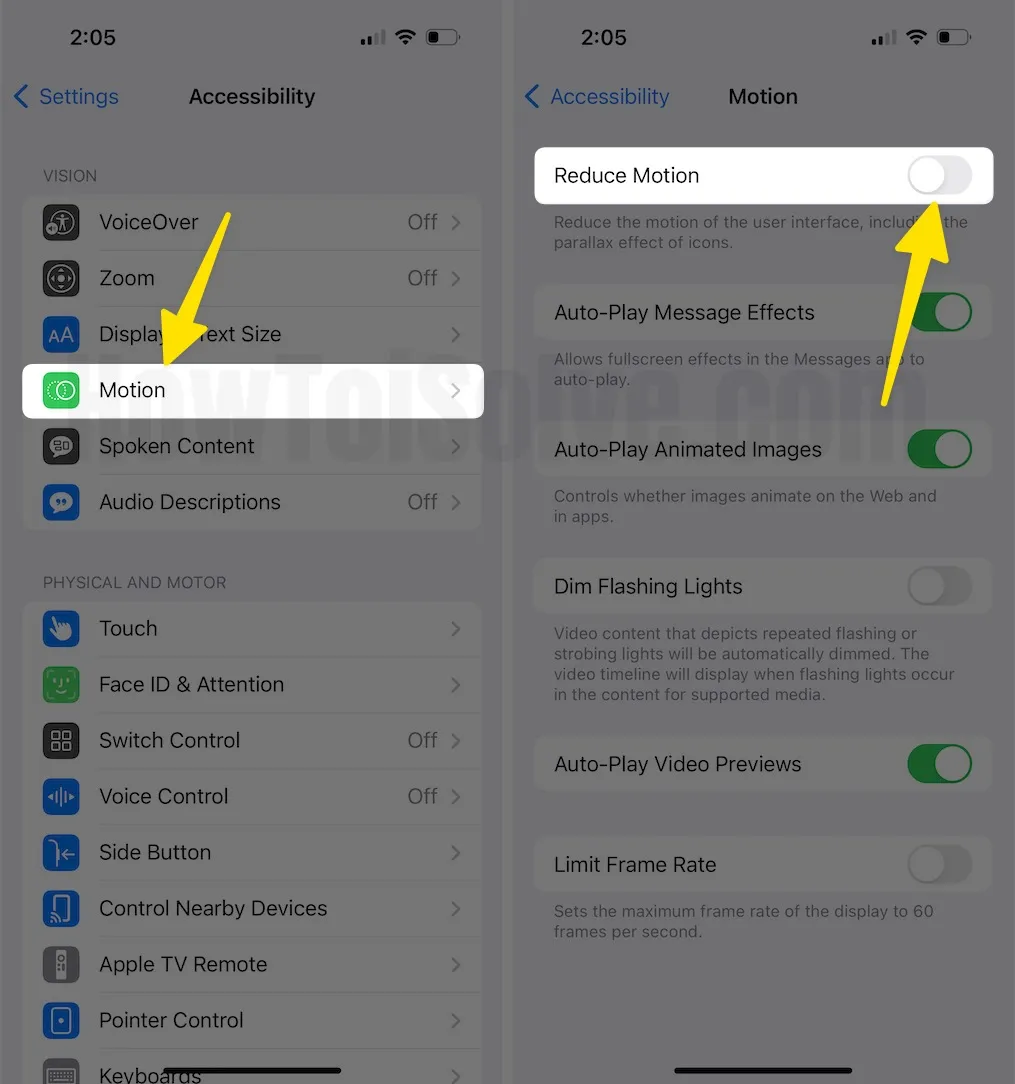
Solution#12. Reset iPhone Settings
The only solution you must try on your iPhone is resetting its settings to default. For this, follow the steps below.
- Head to the Settings App on your iPhone.
- Tap General.
- Select Transfer or Reset iPhone.
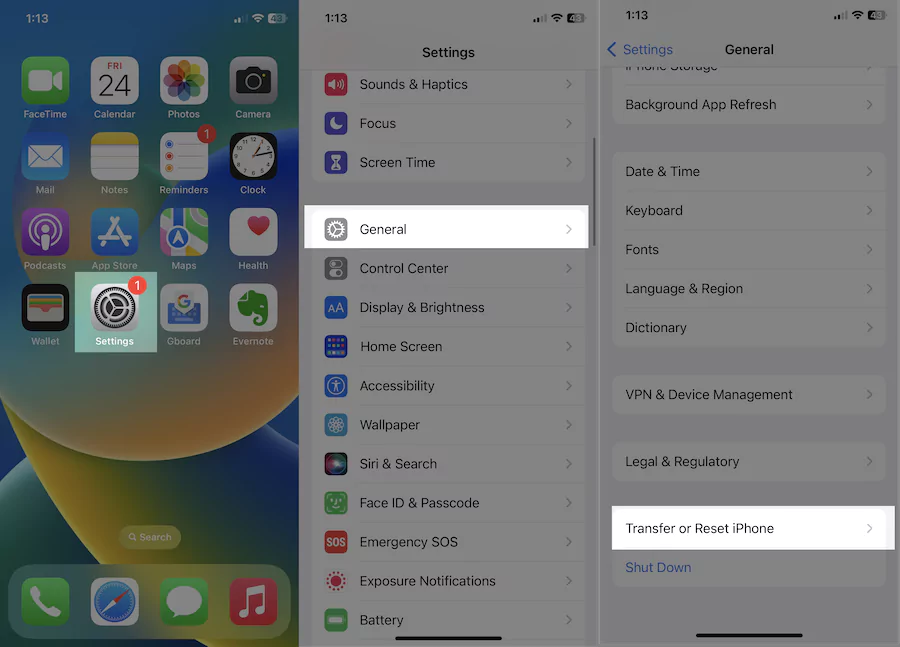
- Hit Reset > Reset All Settings and then follow the on-screen prompt to reset all settings.
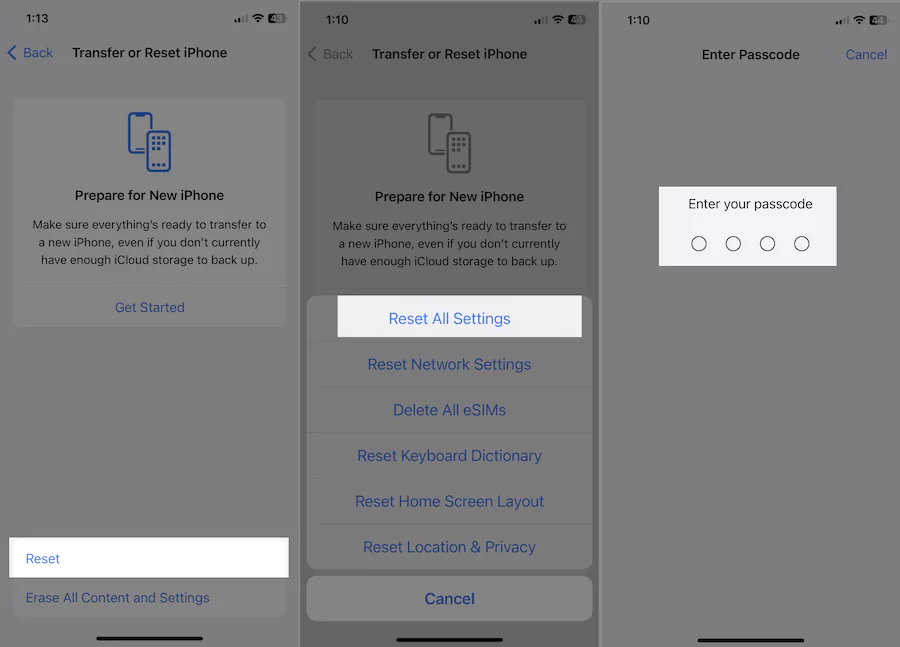
Solution#13. Ask for screen replacement
The last solution left in this troubleshooting to fix the swipe to unlock not working on iPhone is looking for a screen replacement. If your iPhone screen is cracked or initially replaced with a low-cost third-party screen, it could be a reason for swipe-up to unlock or power off not working. In this scenario, move to the nearest Apple Service Station and ask for repair.
Final Thought!
The guide mentioned above helps resolve the iPhone won’t swipe up to unlock or power off. If this guide helped you, let us know which solution helped you in the comment box below.