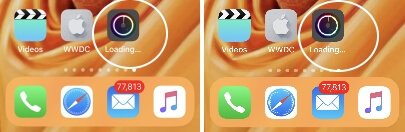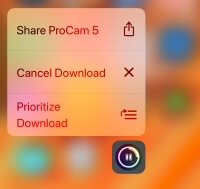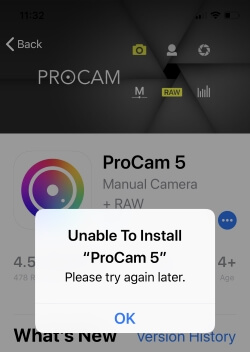Get Fix Can’t Download Apps after iOS Update on iPhone after Update & Stuck on Loading… App Store is the only source for all Apple devices to download and use new apps and games. At that time, iOS users were unable to download apps and were stuck downloading. See what causes iOS not to download apps on iPhones and iPads. The download goes into pending or loading…[Stuck Mode] in the queue, how to download the app first from the Queue or Multiple downloads running simultaneously. Download the Progress bar on the Button stopped.
In the last tutorial, we show how to Re-download all purchase apps on your iPhone or your other Apple Devices (iPad, iPod).
Troubleshooting tips won’t download apps on iPhone, iPad
1: Too many Downloads are running simultaneously
Set the Downloading priority using 3D touch if you are downloading multiple apps or backup running in the background. Other Downloading and Uploading processes on your iOS devices are iCloud Photo library sync, Update apps in the background (Disable Auto Update apps), Download App Data from online,
3D Touch Enabled Device use the below steps,
Press and Hold on the App icon from the home screen while it is in the download process.
See the 3D touch popup menu options > Prioritize Download.
Set the Download app as a priority, which still shows no quick effect, then follow the next step.
2: Cancel Download and Re-Download the stuck app
Please don’t interrupt the download process by stopping, pausing, or Starting while it is downloading from the app store. I failed many times after pushing the download using the 3D touch option shown on the above screen.
Now, Stop and Cancel the app download (Touch and Hold on the App icon > on 3D Touch Popup > Cancel Download) and update. (See Above Step)
Re-download from the app store. Open App Store> Search App name > Tap on Cloud icon (Instead of Download/Get)
3: Turn off or Disable Restriction for Installing app
The user can set a restriction on Downloads and install a new app on iPhone and iPad running in iOS. See, installing apps should be Enabled. here’s New Settings Screen Time to enable and disable Restrictions settings.
1. Launch the Settings App and tap on Screen Time on your iPhone.

2. Scroll the below RESTRICTIONS and click on Content & Privacy Restrictions turn on Content & Privacy Restrictions and select the iTunes & App Store Purchases on iPhone.

3. Enter Screen Time Passcode and tap on Installing Apps check on Allow settings app.

Sign out and Sign in to the App Store
Open the App Store on your iPhone, Tap on the Profile icon > Scroll down to the bottom end and See the “Sign out” app store.

Sign in again. Hope you verified your Apple ID On the app store. If you find “cannot connect app store” when you download and install the app.
4: Check Available Free Storage
- Launch the Settings App and tap on the General Tab on your iPhone.

2. Select About in the general tab, then Check “Available”. This is the amount of space available to use or install a new app.

Need instant large free space, transfer photo from iPhone to the computer. So you don’t need to delete iBooks, podcasts, and videos. Also, search for essential tips on making free up space in iOS.
5: Delete or Remove the App Store Cache
We can erase your iPhone memory cache using simple tricks that you should follow. After following the steps for the remove cache of the App Store, you can reload the App Store and try to start downloading the app.
6: Delete App
Just like other iOS apps delete after the jiggle icon, we can not remove the app that is stuck on downloading. So what do we do? Cancel the download first, the app will automatically disappear from the home screen. Cancel the Download from the app’s 3d touch popup.
Are you unable to download the update for the pre-installed app in iOS? Above Method Doesn’t work then Delete apps in iOS on iPhone and iPad.
7: Turn on Location service
Most of the online apps use location services to get essential options and internet based on your geo area. Enable Location Service if the app uses GPS Service. Due to a developer bug, you can get an Allow popup for the Location service.
1. Launch the Settings App and tap on Privacy & Security on your iPhone.

2. Click Location Services and turn on Location Services on the settings app for iPhone.

8: Force Close app or Restart/Reboot your iPhone
Double-tap on the home button for the home button iPhone and Swipe up from the bottom edge of the screen iPhone with no home button. Touch and hold on the App that is showing on the multi-tasking screen until you see the red (-) button on the app preview.
Swipe up on the app preview to close all from the iPhone.

Useful: Hard Reset or Reboot your iPhone
9: Reset All Settings
Reset all settings and move back to the default value of your settings. That auto removes particular app settings, notifications, and more.
Steps to Reset All Settings for iOS 15 and Later Version
1. Go to the “Settings App” on your iPhone.
2. Tap General Tab.
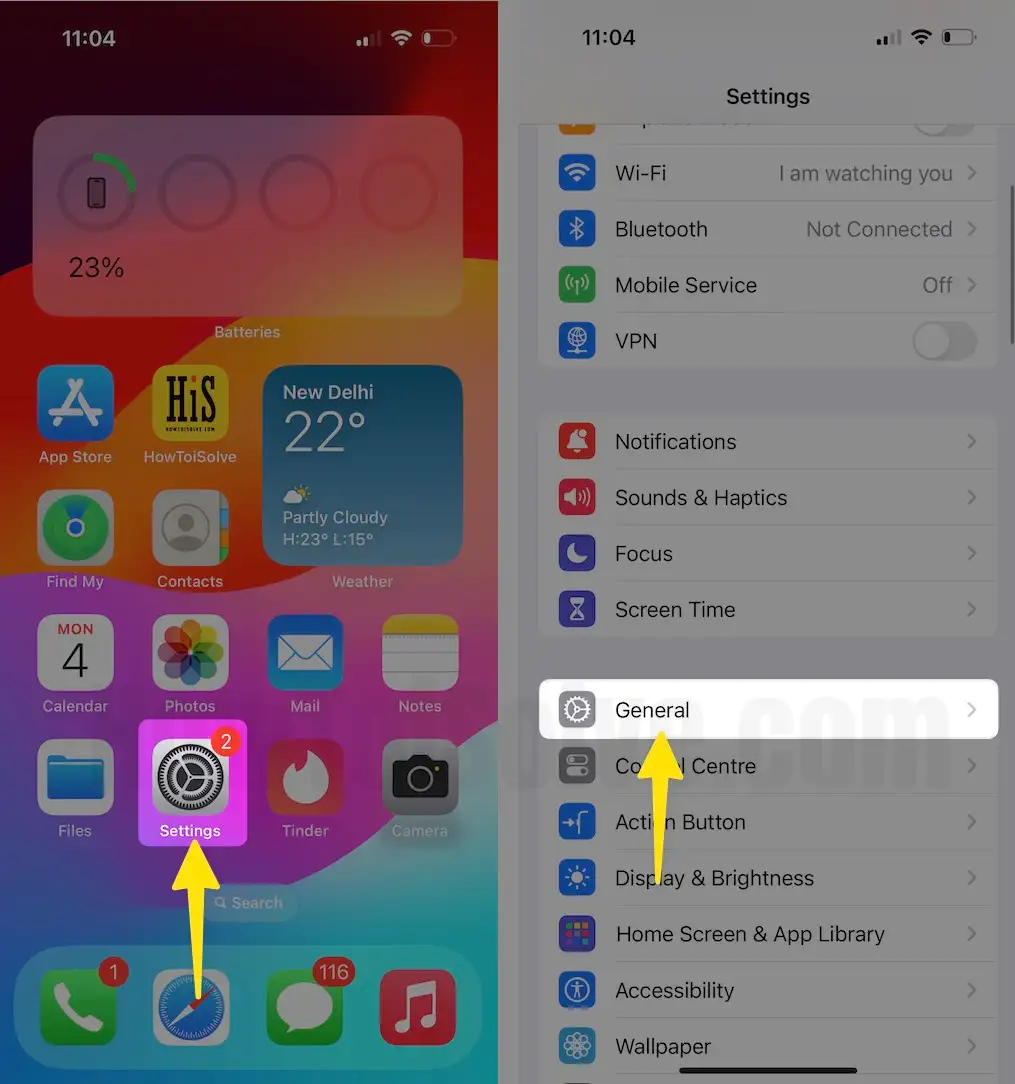
3. Find and open tap “Transfer or Reset iPhone”
4. Tap on last for the “Reset” option.
5. Lastly, tap on “Reset All Settings”.
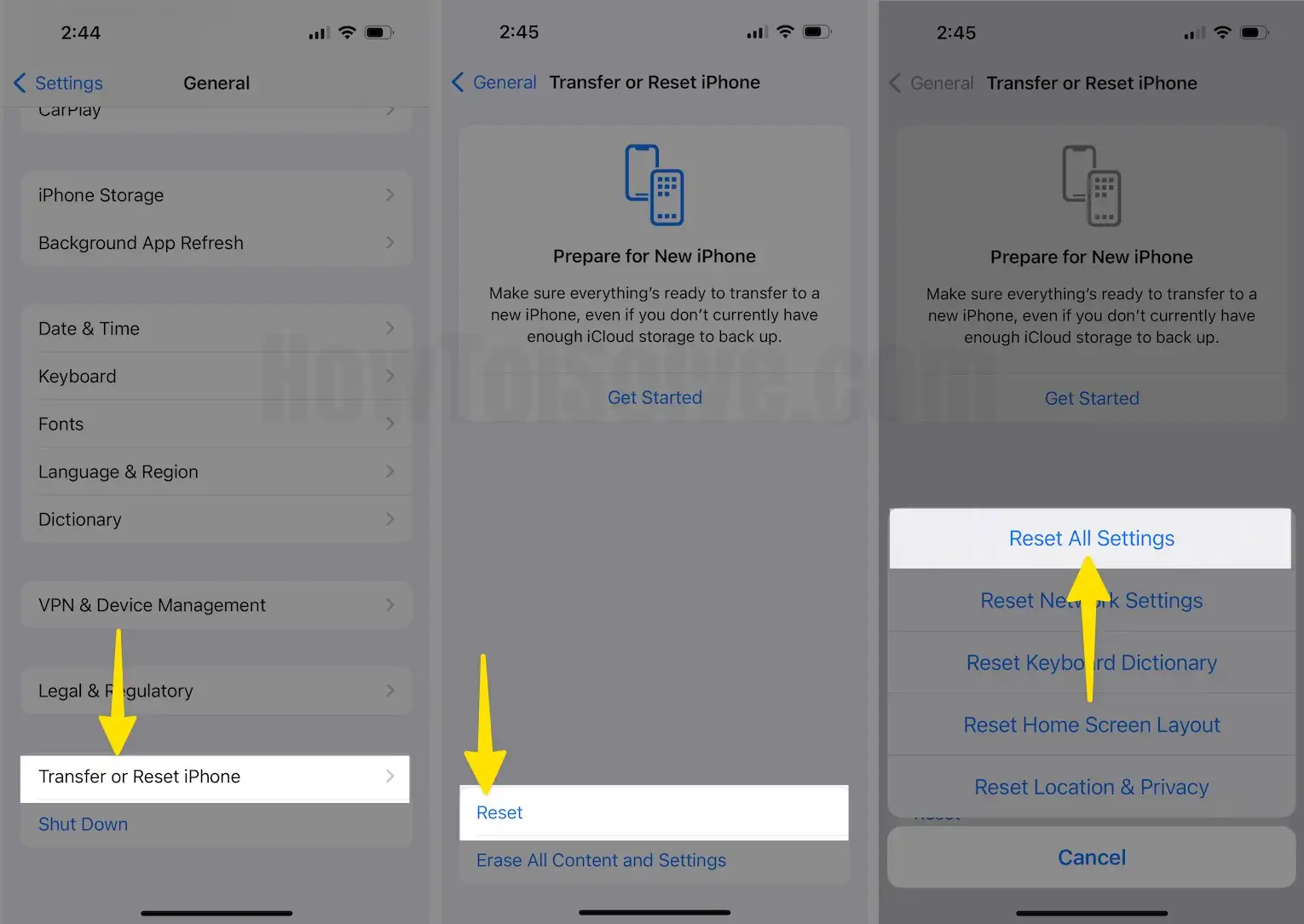
Steps to Reset All Settings For iOS 14 and Earlier Version
Go to the “Settings” > “General” > “Reset” > “Reset All Settings”. Enter the passcode and go for Reset all the settings.
Extra Dose: Contact the Apple Support Center and Fix your App. Cannot download app problems and other iOS problems with free help and guidance. Also, contact the Apple developer if your app won’t launch and the App doesn’t support after the iOS update.
Cheer and enjoy your bug-free iPhone/iPad. That is helpful on your iOS won’t download apps on iPhone or iPad.