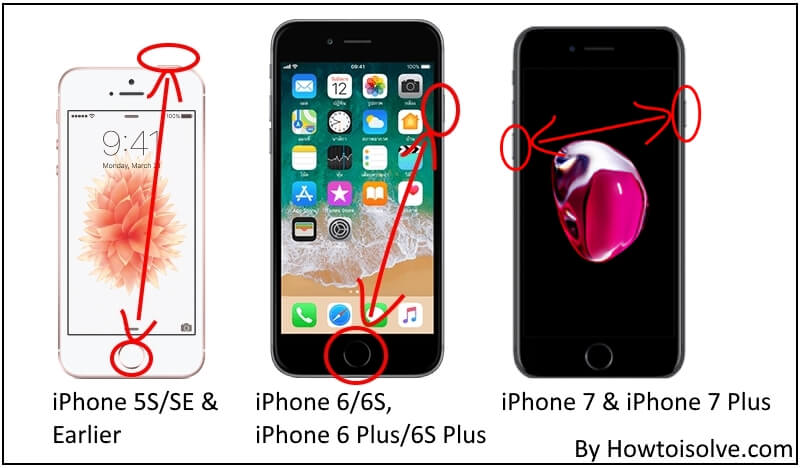Apple recently made the iOS 17 update available for mobile and tablet devices. After installing it, some users experienced iPhone overheating after iOS 17 update. Why is my iPhone overheating after the 16.5 updates?
Issues are facing such as phones warming up for no reason while performing daily tasks or exploring apps. You’re not alone! To get cool down it, please follow my suggestions given in this blog post.
Best Ways to Fix iPhone Overheating Problems
In actuality, the device not getting overheating but hmm it’s getting very hot. In this spot, first of all, you should check out the Power usage logs, and through that, you can get approaches to what apps are killing your device’s battery power too fast. The cause of mostly warming is an indication of power usage. And it could become a hardware issue, not a software issue.
I hope this would work best to reduce too warm and double the battery’s lifetime.
Quick Tips:
- Disable Bluetooth when not needed.
- Turn Off Location Services.
- Avoid using the iPhone continuously.
- Keep your gadget away from direct sunlight
- Apple also recommending not leave your iOS device in the car in hot weather season
- You should limit to use of unnecessary functions such as location services
- On a beach, you should pack your iPhone into a cover
- A portable cooler for drinks is an ideal tactic for putting your iPhone
Fix #1. Let the iPhone Cool Off
Is your latest iOS device’s internal temperature sensor showing forcing the device to shut down? Or just the iPhone is overheating, doesn’t matter. Turn off the iPhone and let it cool for 30-40 minutes, and then turn on the iPhone.
To shut down your iOS device,
Way 1: From the Settings app
- Go to the Settings → General → scroll down the screen to the end and tap on Shut Down → next up, Slide to Power Off to shut down your Apple iDevice.
Way 2: From the Power key
- Press and hold the Power button and choose to Power off the device.
Alternative you can also force the device to shut down using the Power button,
Please leave the device for few minutes before you that button press down until the Apple logo comes back again. Don’t worry. You don’t lose any documents and data.
Related more: How to Save iPhone battery life
Fix #2. Check Out Power Usage
Overusing the iPhone and its applications increases the iPhone temperature and iPhone overheating while charging or using the Messages app, with no doubt. Use the Battery feature to know which applications is used more by you and try to avoid it at least cut the usage by half.
Open the Settings App – Tap Battery – under the Battery usage section what app eats much battery.
Navigate and force close apps.
An area where there is a hot temperature, and it can also happen it’s charging, playing high intensive GPU 3D graphics game.
Fix #3: iOS 17 too hot making your iPhone burn? Remove Case
Don’t Wrap up your Phone in a thick Case because A thick iPhone case is helpful to make device CPU overheating like Otterbox. So I recommended you leave habit to use that type of Case and keep your phone in the crisp case which also provides safer protection against bump, drop and daily wear and tear.
Fix #4: Check for iOS Update to get rid of heating up Phone issue
Apple frequently pushes a new update if ever it gets feedback from many users and developers too. Therefore, you should check for new firmware through below given step.
- Settings App – General – Software Update.

If any update is available, please update it via OTP or using iTunes on Mac or PC.
Still, the latest iOS is available to download and install.
If not update there – you can downgrade to iOS. For more, don’t miss the remaining workaround to overcome iPhone overheating trouble.
Force Close your all-running Apps || Turn off Wi-Fi and bluetooth || Go Simple with directions (Stop turn-by-turn navigation GPS)
If none of the above way works then you need to take the latest backup and erase all data + Settings of a device. Next, you should restore the iOS device using iTunes.
Fix #5: Force Reboot Your iPhone
one time; force restarts your iPhone to make your device cool compared to the current position. Apple’s different iPhone model wise force reboot method is different from that thing you can know from below. Note: Don’t worry – you don’t lose any data and documents from your device.
Force Reboot iPhone 8 Plus/8 Plus/ iPhone X:
First Press and Quickly Release Volume Up button, then Press and Quickly Release Volume Down Button, now Press and Hold Side Button until you see the Apple logo on Screen. Get more details- how to force restart iPhone 8 Plus-iPhone X

To Start the iPhone, Again press the Side button until the startup apple logo on the screen.
To force restart iPhone 7/7 Plus users: Press and hold Sleep/Wake button + Volume Down button at a time
To force restart iPhone 6S and Earlier users: Sleep/Wake button + Home button simultaneously
The iPhone 7 and iPhone 7 Plus, iPhone 8 Plus, iPhone 8, and iPhone X users can able to put (its own risk) into cold water for a while cause of both are IP67 water resistance models.
An iPhone 6S Plus, iPhone SE/ 5S, and earlier models are not water-resistant henceforth don’t take the risk to submerge your iPhone in cooling water or the ice cube.
Whether your iPhone getting overheats notice like iPhone needs to cool down before you can use it at that moment, you can call an emergency contact.
Fix #6: Contact Apple Support
Still no luck with iPhone overheating and lagging? Take your iPhone to Apple Support; the best part about Apple Support is you dont have to waste time waiting for your turn, make a Genius Bar appointment at the Apple Support and reach there in time.
Related Article – How to add emergency contacts on your iPhone.