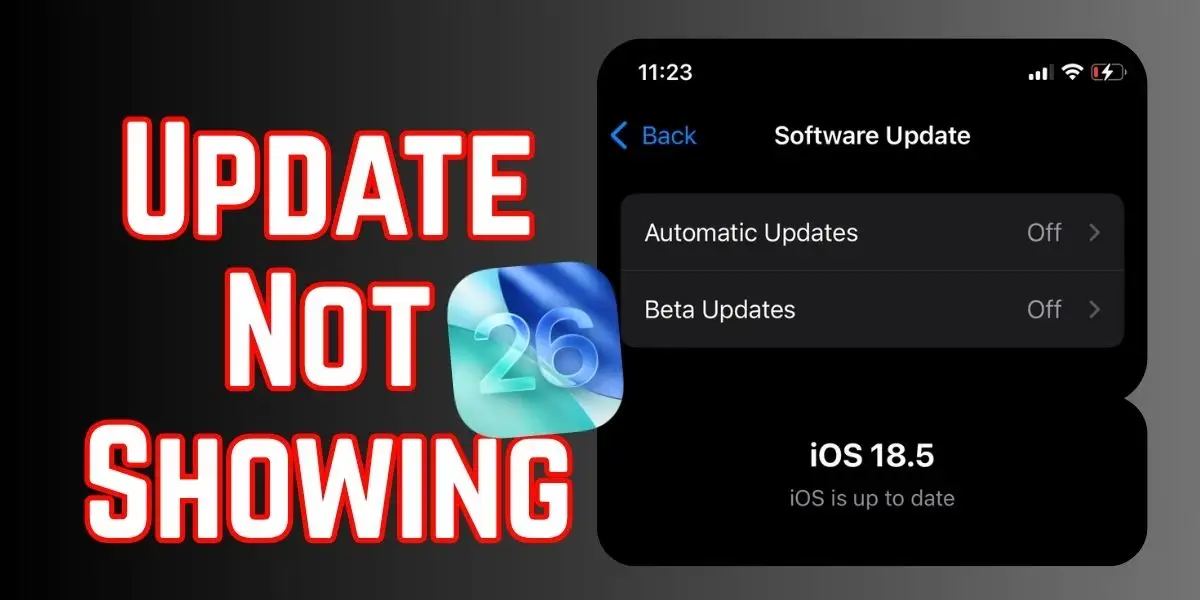
If you’re not seeing the recent iOS update on your iPhone, it can be frustrating, especially when you’re eager to access the latest features and security improvements. This issue can arise due to several reasons, including poor internet connection, outdated settings, or problems with Apple’s update servers. In this article, we’ll walk you through the common causes of iOS updates not showing up and provide actionable solutions to fix the issue. Whether it’s a network issue, storage problem, or software glitch, we’ve got you covered with the best troubleshooting steps to get your iPhone up to date.
Also Read – What to do if iOS Download and Install option not showing

Why is the latest iOS not showing up? The Phone says iOS 18.7 Software is up to date.
Two significant reasons bother you about not showing up iOS updates on iPhone and iPod touch.
1) Your iPhone is not supported to upgrade iOS 26
2) Your iPhone must be updated with the latest iOS 18.7
3) Laggy internet connection – Your phone requires a stable network connection.
Are Beta Profiles Safe?
Beta means under development, it is not adequate to use, So beta mode is not safe for any kind of software; Similarity, Apple iOS 26 Beta too.
If you want to early access the all-new iOS 26 lock screen, then you can install it at your own risk.
Source – Apple
How to Get the iOS 26 Update Early?
Right now iOS Developer beta is available to download and install for testing purposes. So I can say that this is too early to iOS update. Each year, the beta firmware consistently causes issues with the Phone system, resulting in some apps crashing, others not working, and various other problems.
iOS 26 Update Not Showing up iOS 18.7 Up to Date?
Here’s How to Download & Install iOS 26 without a Developer Account
#1. Check whether Your phone is supported to the latest iOS or not
would you like to test iOS 26 beta before officially arriving for public users? Ok, cool, but your device must support the latest version.
What phones can get iOS 26?
- iPhone 17 Series
- iPhone 16e
- iPhone 16 Series
- iPhone 15, 15 Plus, 15 Pro, 15 Pro Max
- iPhone 14 Series (iPhone 14/ Plus/ Pro/ Pro Max)
- iPhone 13
- iPhone 13 mini
- iPhone 13 Pro
- iPhone 13 Pro Max
- iPhone 12
- iPhone 12 mini
- iPhone 12 Pro
- iPhone 12 Pro Max
- iPhone 11
- iPhone 11 Pro
- iPhone 11 Pro Max
- iPhone SE (2nd generation or later)
This year, Apple shocked iPhone XS series users because these models dropped support for iOS 26.
Major All iPhone XR, XS, XS Max, X, iPhone 8 and iPhone 8 Plus users are waiting for iOS 26, but this year Apple ditched iPhone X series and iPhone 6S series handsets. Now, No more major updates for iPhone XS Max and earlier users for now and in the future. It means iOS 18.7 or sub update of iOS 18, is the last update for All iPhone XS and earlier phone users. This is a clear sign that users with iPhone XS and earlier must buy a new iPhone, which is listed in iOS supported devices.
iPhone 11 or later users can Download & install iOS 26 Beta Profile, but the Software update screen holds on the message that iOS 18.7 – iOS is up to date. Even restart or try using Finder on Mac and Using iTunes on a PC computer.
#2. Remove beta profile if any
Let’s uninstall the Beta Profile or any other profile. To Remove Beta profile, you can watch our video given below as well as go with the following steps;
Open Settings App > Tap General > Click VPN & Device Management > Click on iOS 26 Beta Software Profile appears under the Configuration profile section > Click on Remove Profile > Enter Your Passcode > Tap Remove> Finally, your Device will Restart.
Note: You should install the latest public iOS version after that install beta profile otherwise, your phone won’t show you iOS 26 update to install even if you have installed iOS 26 developer beta profile.
For example, currently, public iOS is iOS 26, which means you have to install iOS 18.7 on your device after that, go for the iOS 26 beta profile otherwise, you may get stuck in your iOS is up to date.
During the Update may your Phone will overheat, so please remove the phone case cover or anything else that affects your phone system.
#3. Reset Network settings and reconnect Wi-Fi
Note: keep in mind that after resetting network settings, your Phone lost the wi-fi password, so please carry your wi-fi password on hand before attempting to reset network settings, if you know it, then ignore this note and move to the next steps given below.
Resetting your iPhone network settings will resolve any network-related issues.
- Go to the Settings app,
- Next, general and scroll the screen till the end
- Now, click on Transfer or Reset iPhone
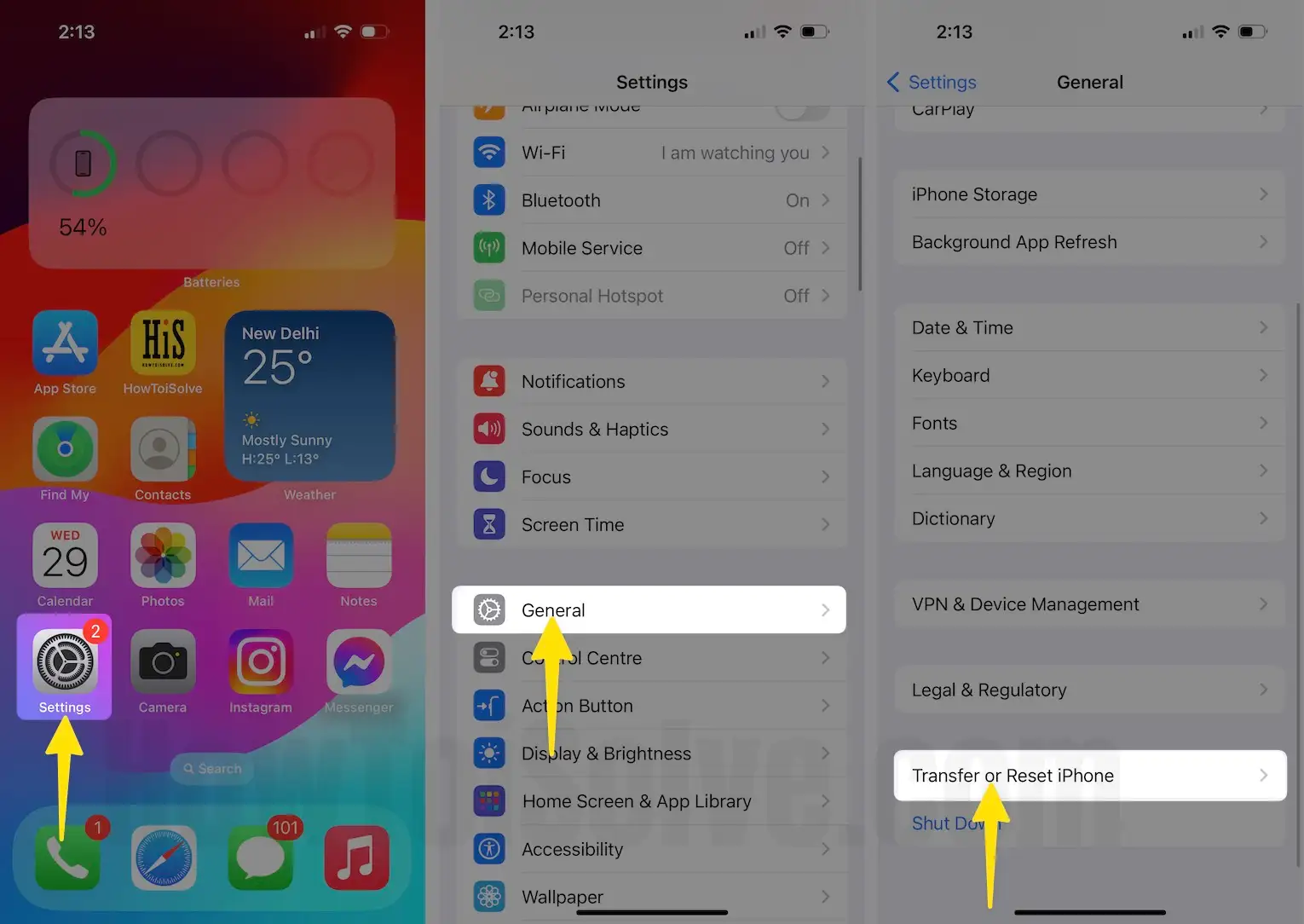
- Choose Reset,
- Click on Reset network settings
- Enter the lock screen passcode
- Again, tap on Reset Network Settings.
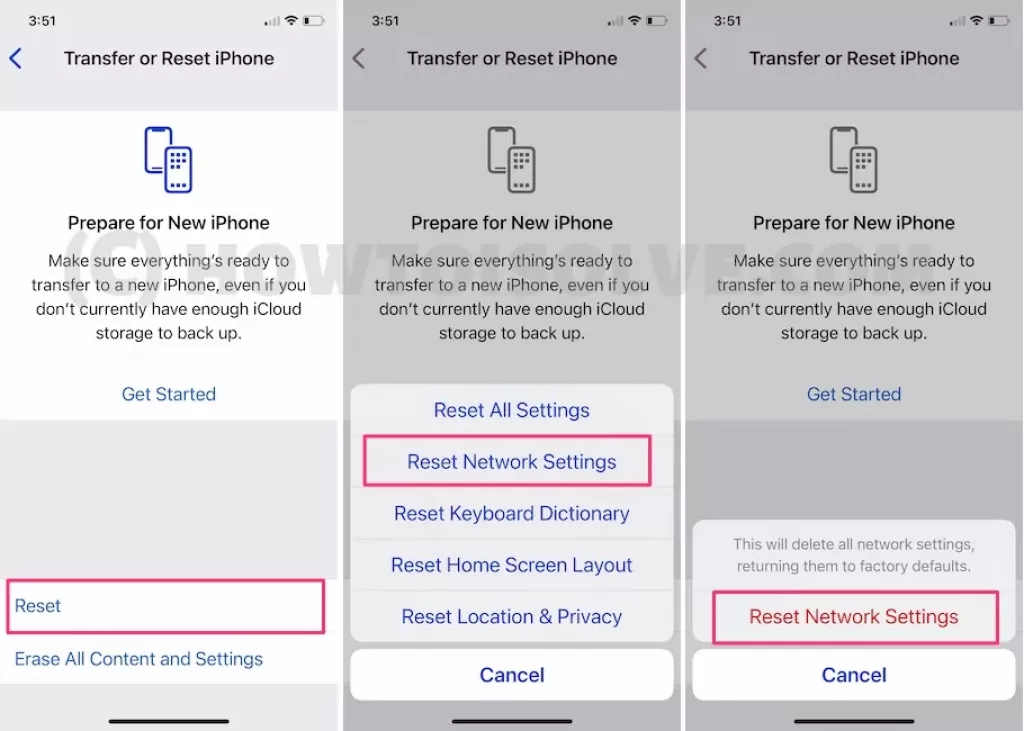
#4. Restart Your Device [100% workable solution]
Force restart your iPhone to fix issues after deleting the iOS 26 beta profile. Follow the steps below to restart your device:

- Press and quickly release the Volume Up button.
- Press and quickly release the Volume Down button.
- Press and hold the Side button until you see the Apple logo.
#5. Use iTunes on a Windows PC or Finder on your Mac Computer
If none of the tricks work for you, let’s connect your Phone to a computer or a Mac via a USB to a lightning cable.
Conclusion:
Suppose your device is outdated and won’t receive the latest iOS update. In this case, upgrading to the newest model will give you access to free iOS updates for the next 4-5 years.






