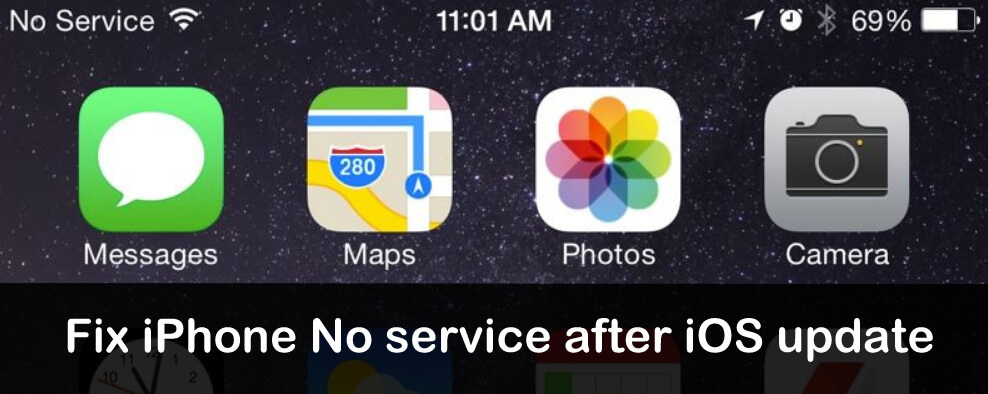iOS has been causing many errors for iPhone users. A new issue is the “No Service” error after updating to iOS 17. This could be a bug in iOS or due to carrier maintenance like AT&T or Sprint or Verizon, or T-Mobile.
We can’t judge the main reason behind No service after updating to the latest iOS version. However, instead of cursing the carrier or recent iOS; we better try some potential solutions that may solve today’s issue. The iPhone No Service issue is also indicated in the suburbs area due to the lack of coverage as well as after airplane mode, battery replacement, and after screen replacement.
You have never had iPhone NO service problems. Henceforth, you are worrying and thinking that no service is the hardware problem (due to the component that has failed on the main logic board) or a software bug.
Why does my iPhone say No service after iOS 17 update? Get Fixes
The most Helpful solutions are,
1. Hard Reboot/ Force Restart your Device
2. Reset Network Settings
Re-Scan the Network or Get out iPhone Stuck
This is a quick and easy method for all iPhone and iPad model users; in some situations, your iPhone drops the network connectivity; mostly after using a lift in an apartment or Basement of the Building. Many people lose the Network signal and after all No Signal label on the iPhone Status menu.
We can fix it without a reboot or hard Reboot if this solution does not work, then I recommend Hard Reboot and Follow the other troubleshooting that helps in your iPhone says No Service after recent iOS Update.
- Go to the Settings app on the iPhone. [You can also Enable toggle under the control center, Swipe down from the top and under Network card AirPlan icon it there, use it for enable and disable]
- Next, just next to the profile name Find the AirPlan Mode option. Toggle it on and Off. Wait for 5 to 15 seconds until your iPhone recognizes new signal status.
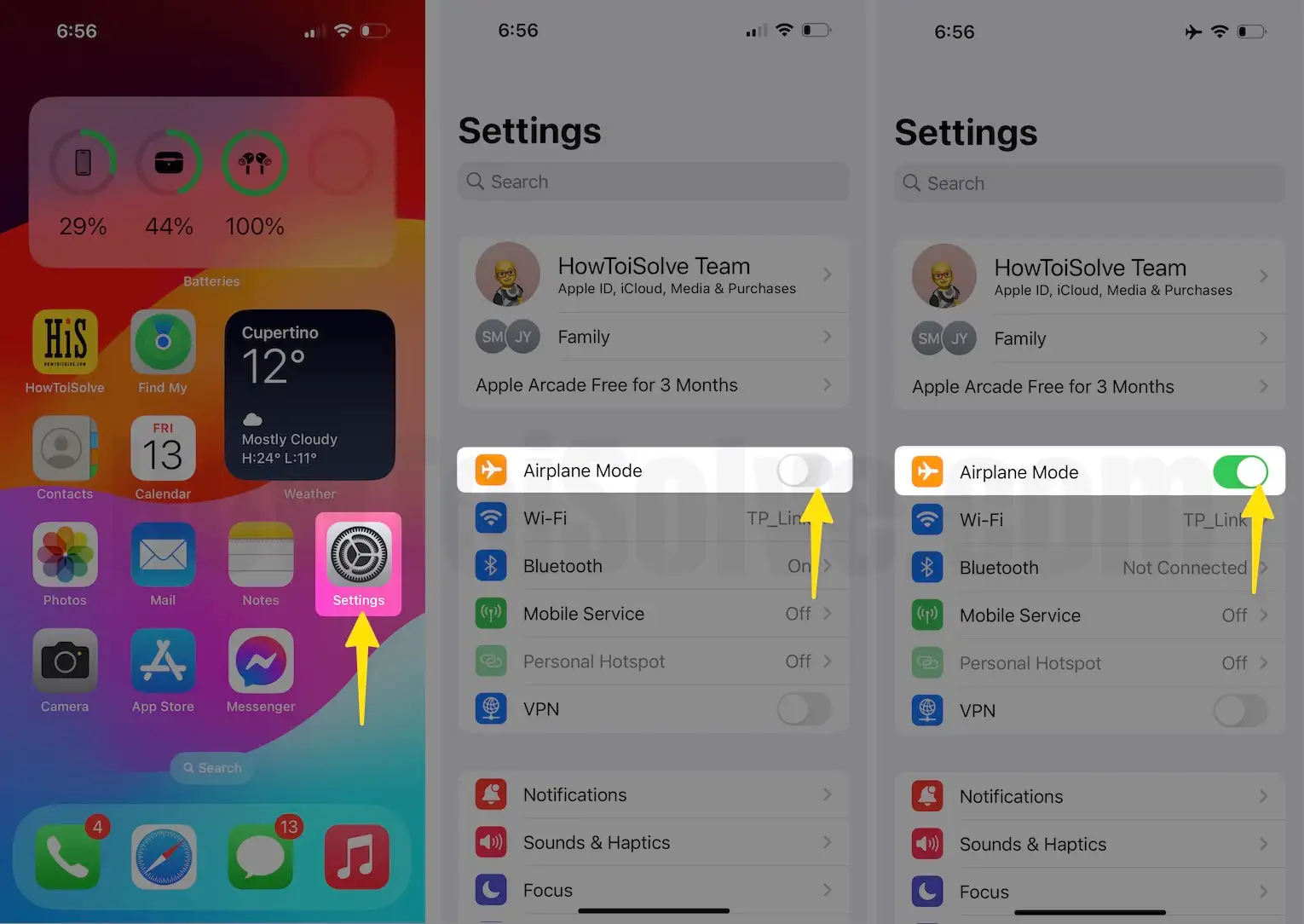
People often won’t activate SIM after buying a new SIM or Portability from other networks. Make sure the SIM card is activated by the company in these cases.
Solution 1: Contact Carrier about your Account
Poor network connection? Check with your carrier if your SIM is active, cellular services are enabled, and there are no outages in your area.
In some cases, the carriers cancel consumers’ accounts for various reasons, including late payment, suspected fraudulent activity, or disgruntled spouses who didn’t want to hear from their ex-boyfriend or girlfriend. So please call your carrier and make sure everything is okay with your account.
Solution 2: Check your coverage area
Make sure that you are in the field of good network coverage. If it is still showing no service, then try this,
- Go to “Settings,”
- Tap on “Cellular,”
- Now, turn toggle to the right side next to the “Cellular Data.”
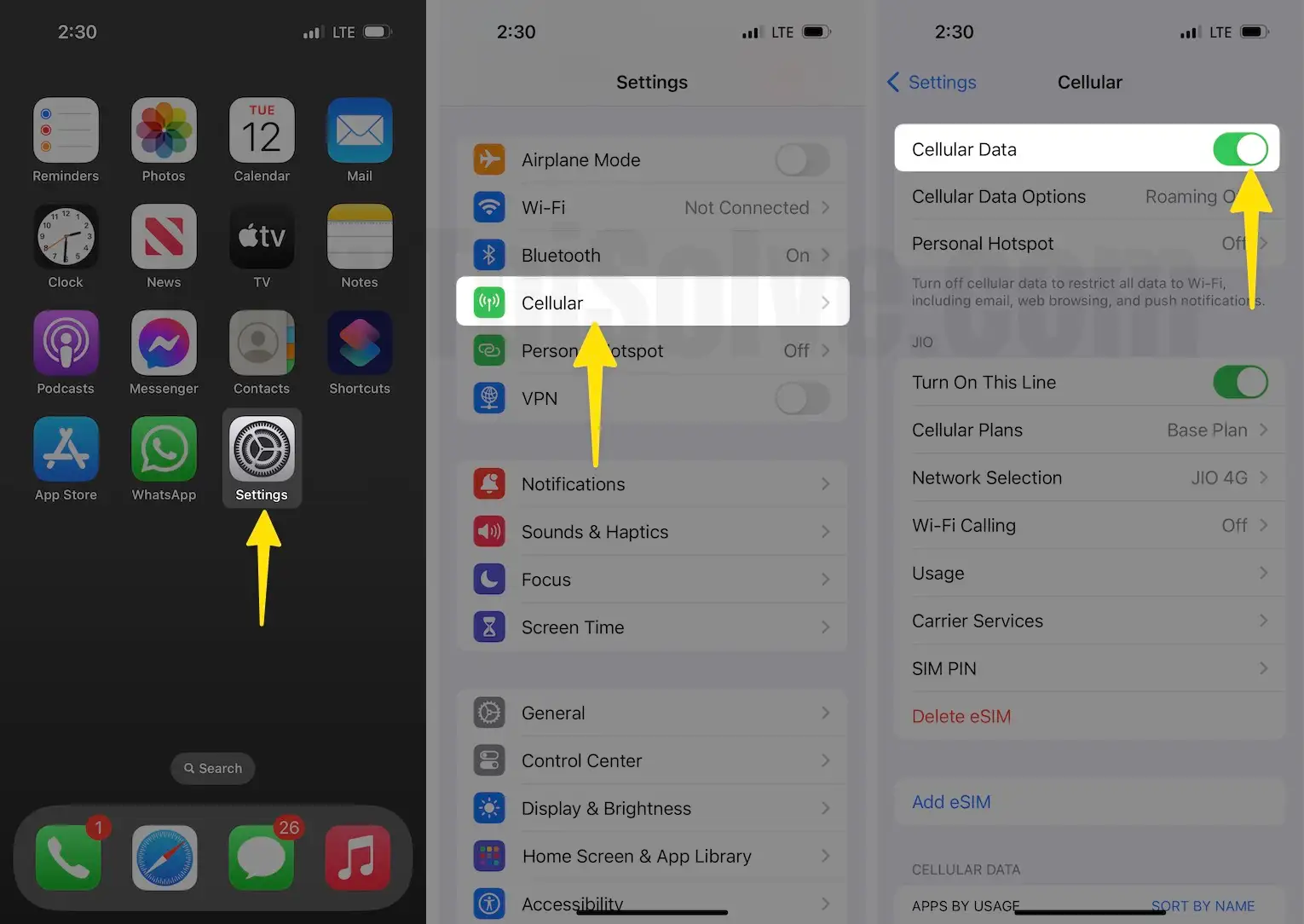
Hint:- If you are traveling out of state or internationally,
- Launch “Settings”
- open “Cellular or Mobile data”
- Click on “Cellular Data” Options
- Turn toggle to right side next to the “Data Roaming.”
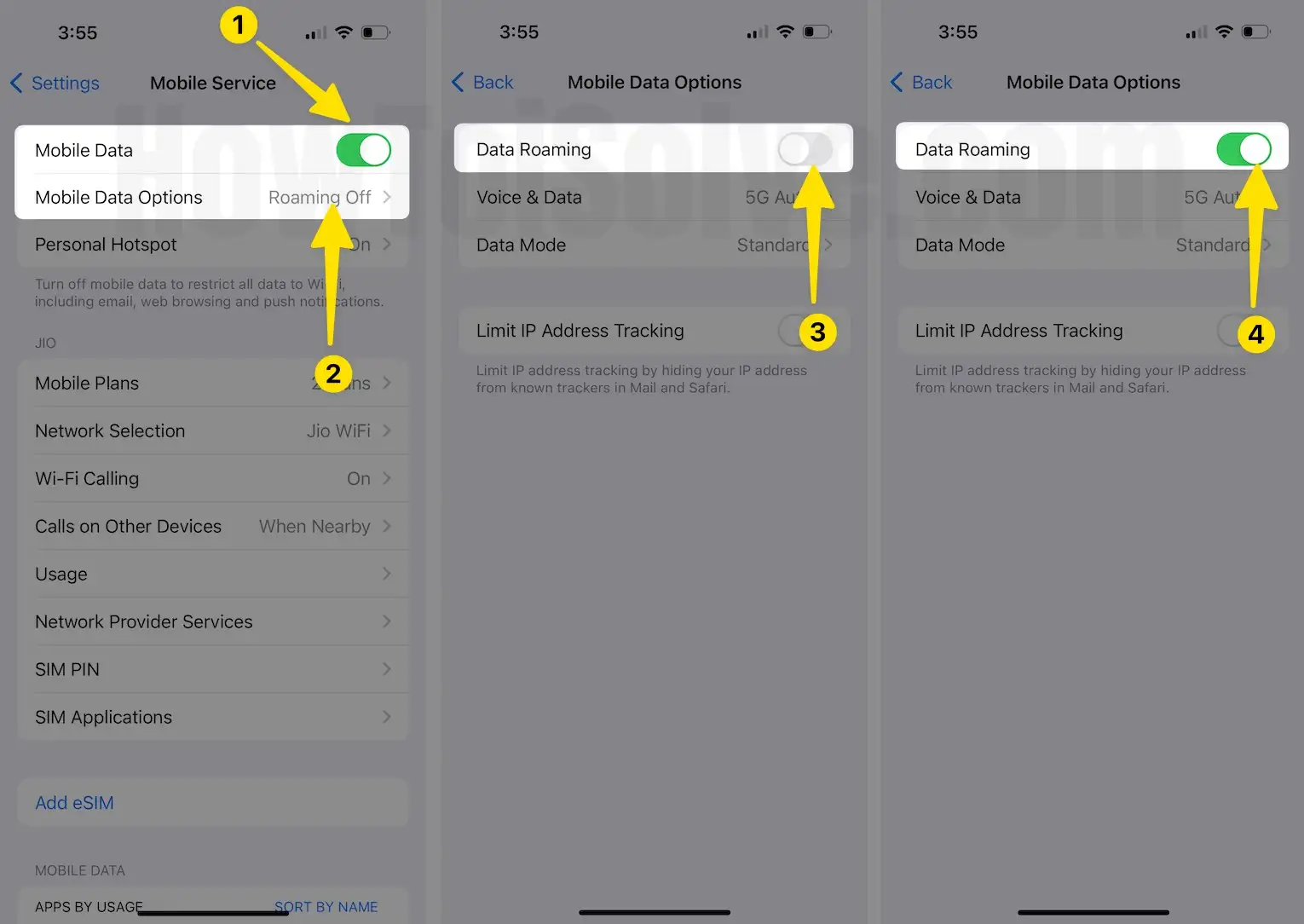
Get here: Fix Cellular Data not working on iPhone
Solution 3: Force Restart your iPhone
The straightforward solution to any problem related to the network is to restart the device.
Steps to Force Reboot For All FaceID Models

For iPhone 7 and 7 Plus: Press and Hold Side-Power and Volume down button. Until you see the Apple logo on the screen.
For iPhone 6S & Earlier: Press and Hold Side Power button and Home button until you see the Apple logo on the screen.
For other iPhone’s: Press and hold the Power button and slide the slider. To start the iPhone press and hold the side button.
Solution 4: Check Carrier Settings Updates
If the carrier updated its system for improved service, please update the carrier settings; otherwise, it will show No service in iPhone after an update or normally.
Pre-required– Please Connect the iPhone to a Wi-Fi or cellular network.
- Go to “Settings”
- Tap “General.”
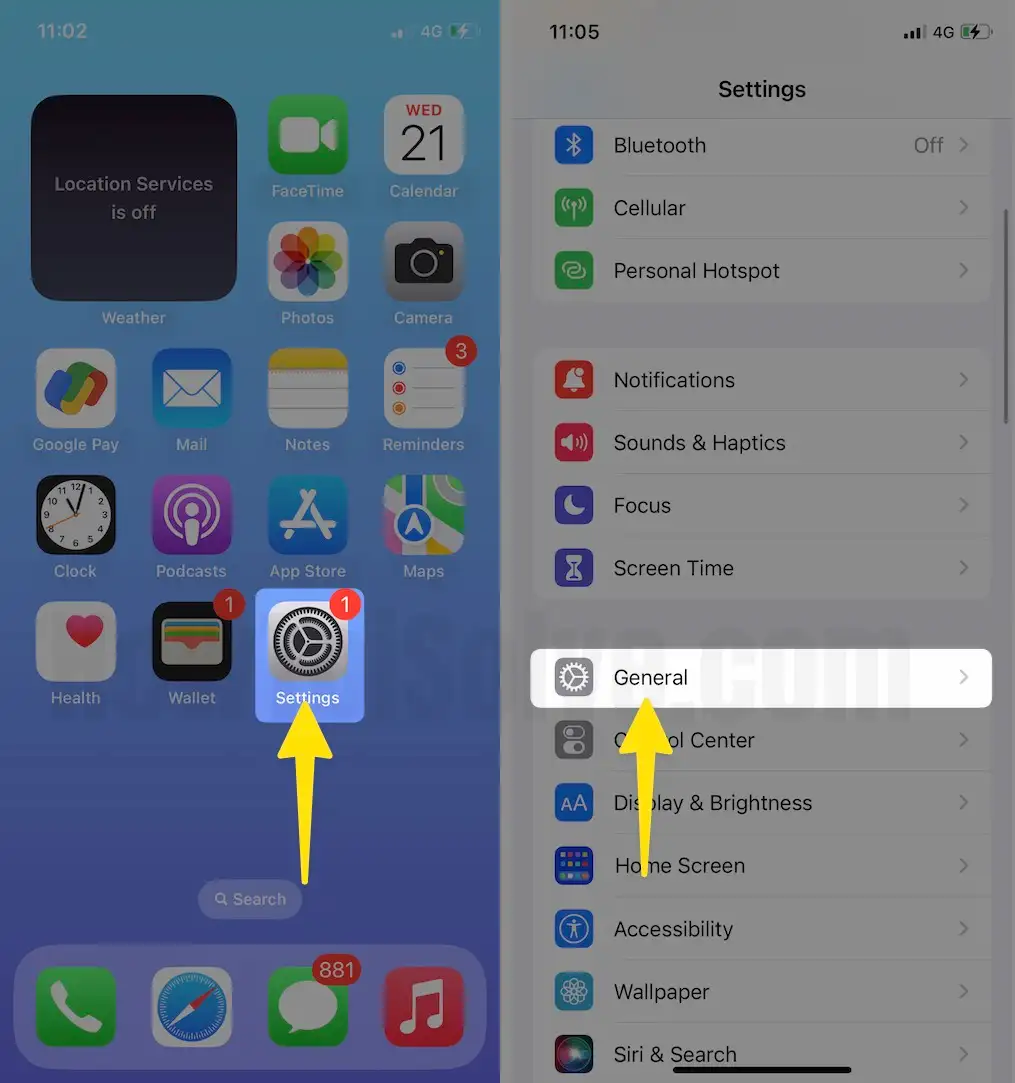
- Click on “About,”
- Tap on carrier setting. if any update is available, then it will show an update.
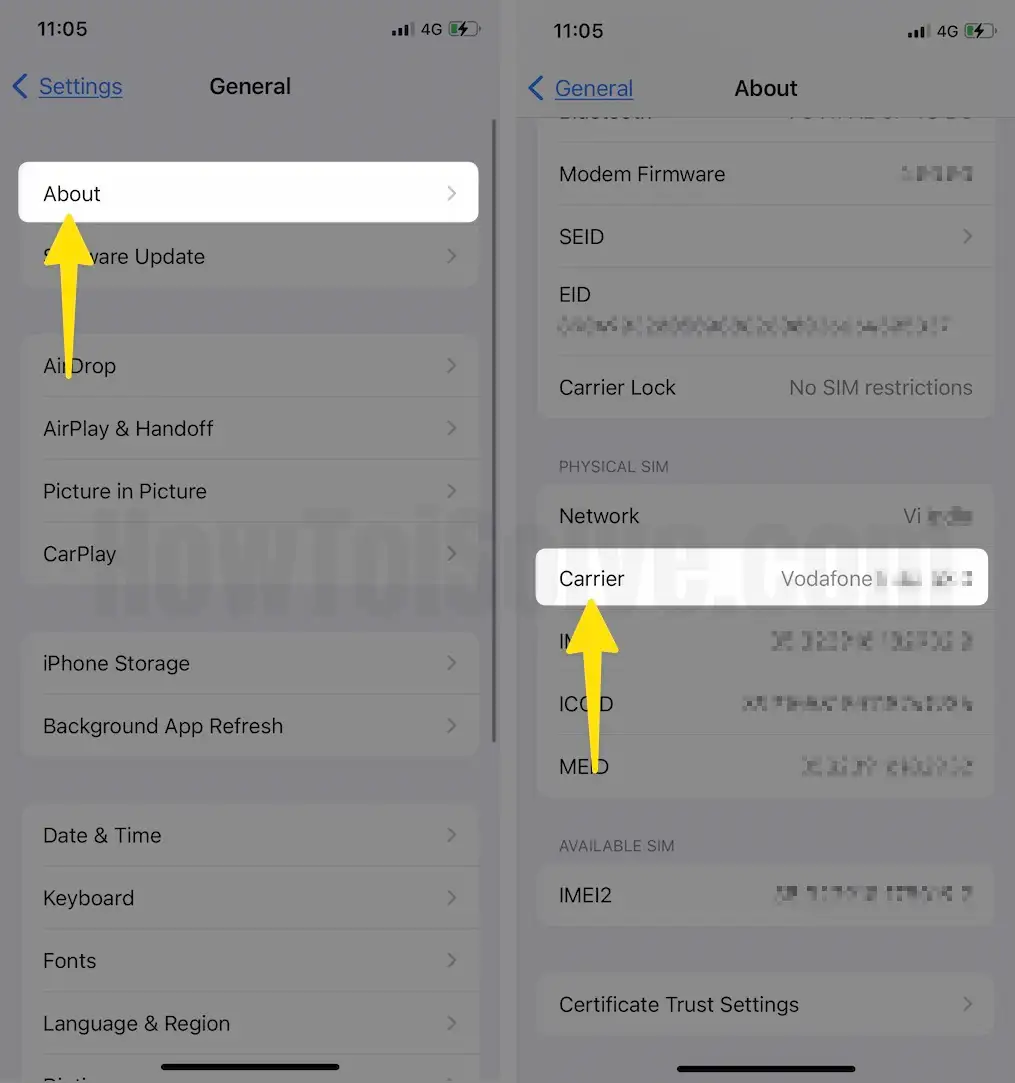
To see the last updated version of the carrier, let’s check the About section for the information mentioned below the carrier.
NOTE: You must download the carrier settings for the new SIM card.
Solution 5: Remove the SIM card and insert it again
See if you have installed the SIM card correctly. In a hurry, if the SIM card isn’t entered correctly in the tray, then iPhone won’t show a signal. If the SIM has been inserted perfectly, try the next step.
Solution 6: Reset your Network Settings
The issue is related to the network; apparently, we will reset the network settings.
Steps to Reset Network Settings
- Open up “Settings”.
- Open “General”
- Scroll down the screen to tap on “Transfer or Reset iPhone”.
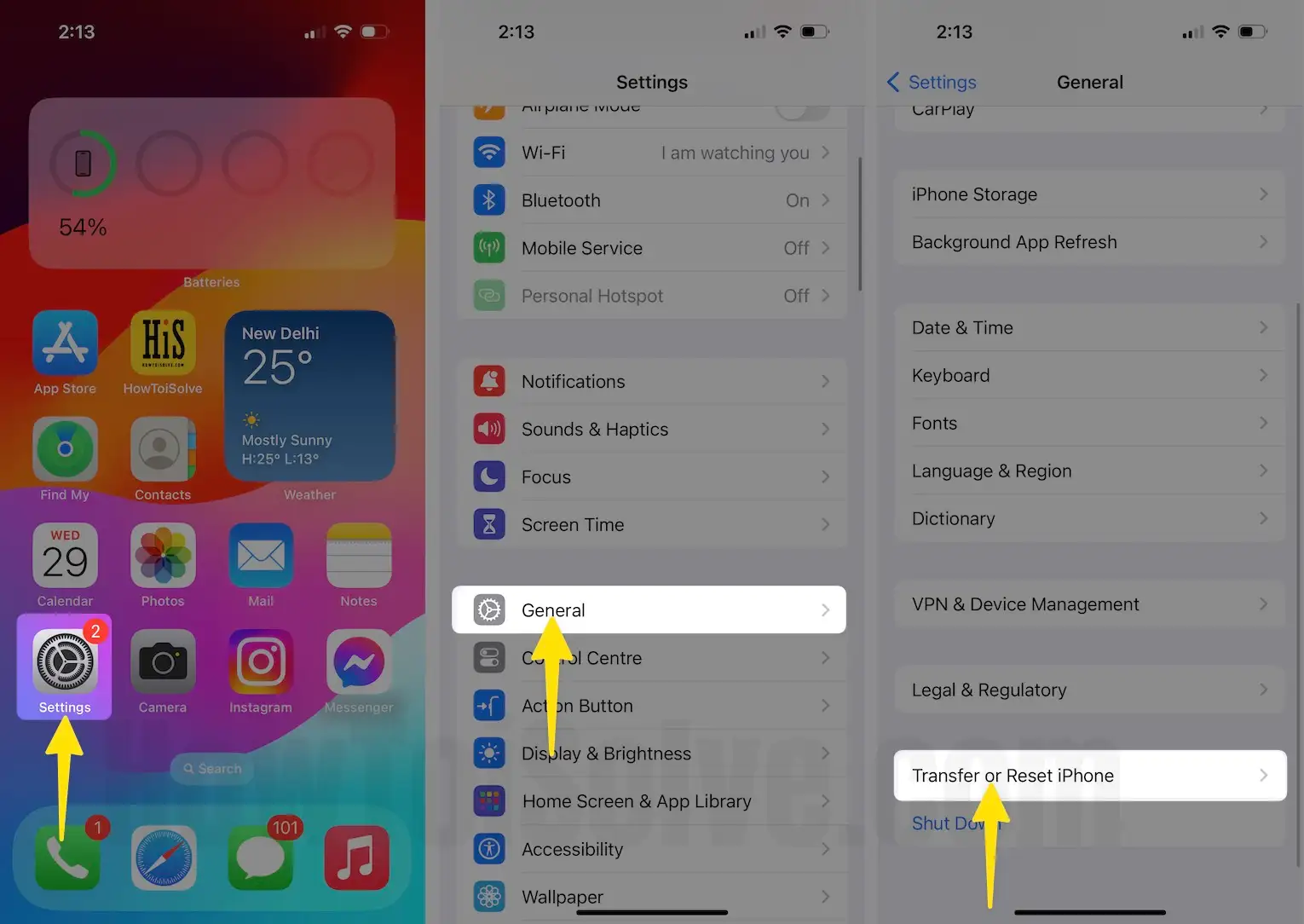
- Lastly, tap “Reset“
- Enter your iPhone Lock passcode and Try after Reboot once.
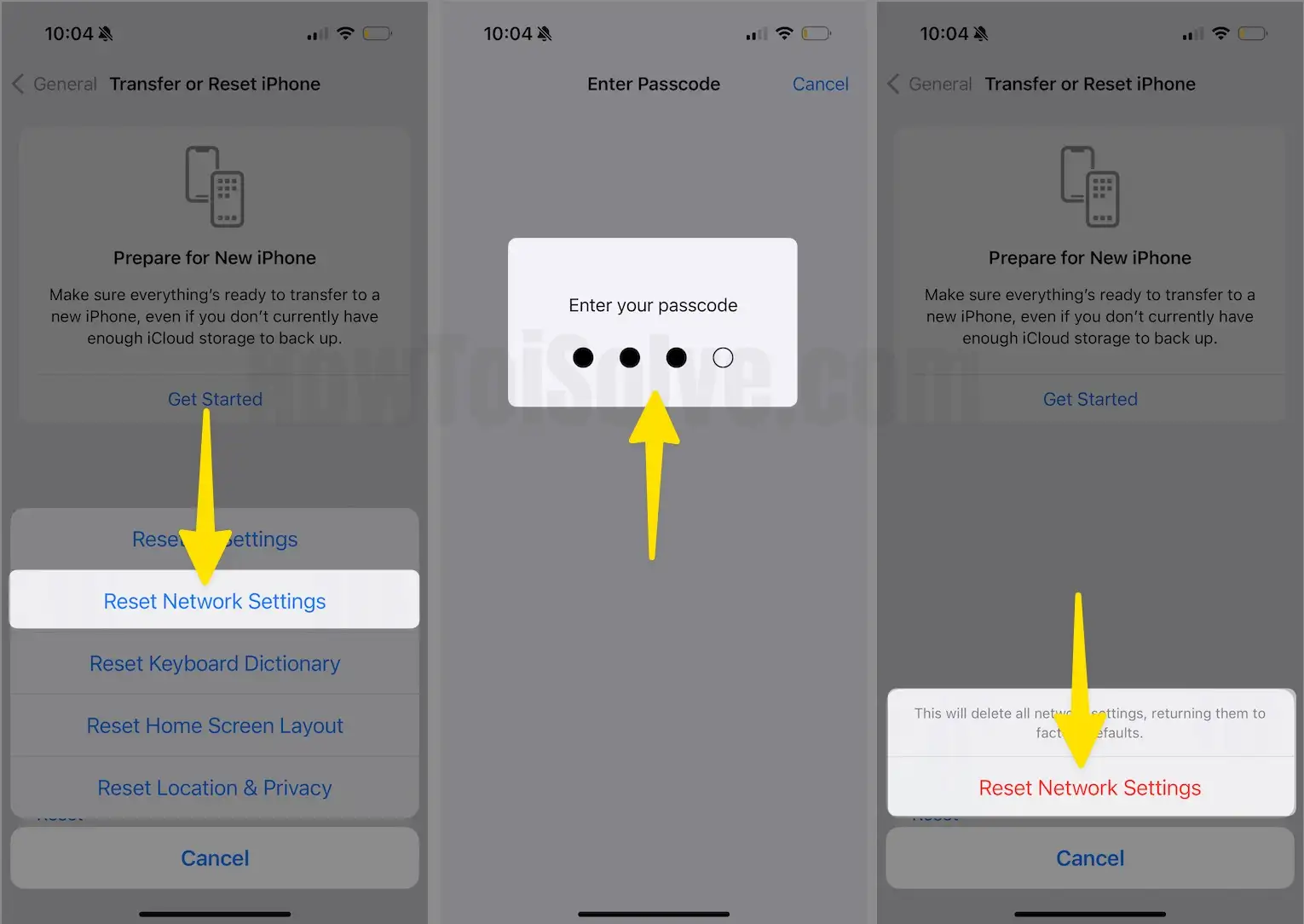
When your iPhone starts to check the problem of no service in the iPhone after the update is resolved.
Solution 7: Update the iPhone
If you still haven’t updated the iPhone to the latest version, follow the procedure and update it. Upgrading the iPhone will require an active Wi-Fi connection.
- Open “Settings”
- Click on General.”
- Scroll down and click on “Software Update.”

Solution 8: Restore iPhone
If everything is fine with the carrier and still you don’t connect with service and your iPhone showing no service, then restore iPhone. Ensure you have taken fresh back up before restoring the iPhone to its factory settings.
- Turn on the computer and connect the iPhone to it using a lightning cable.
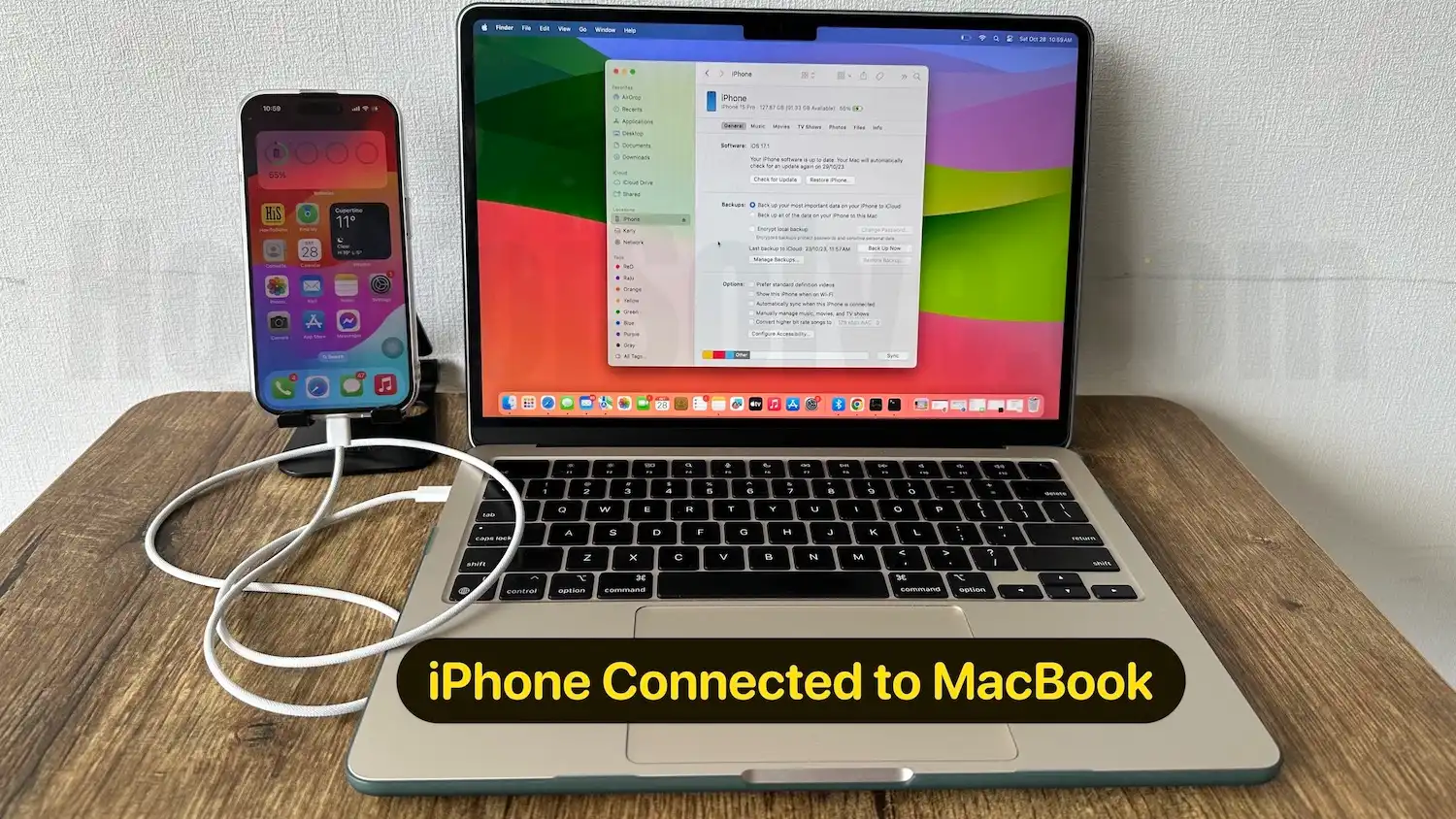
- Launch the Finder Application on your Mac.
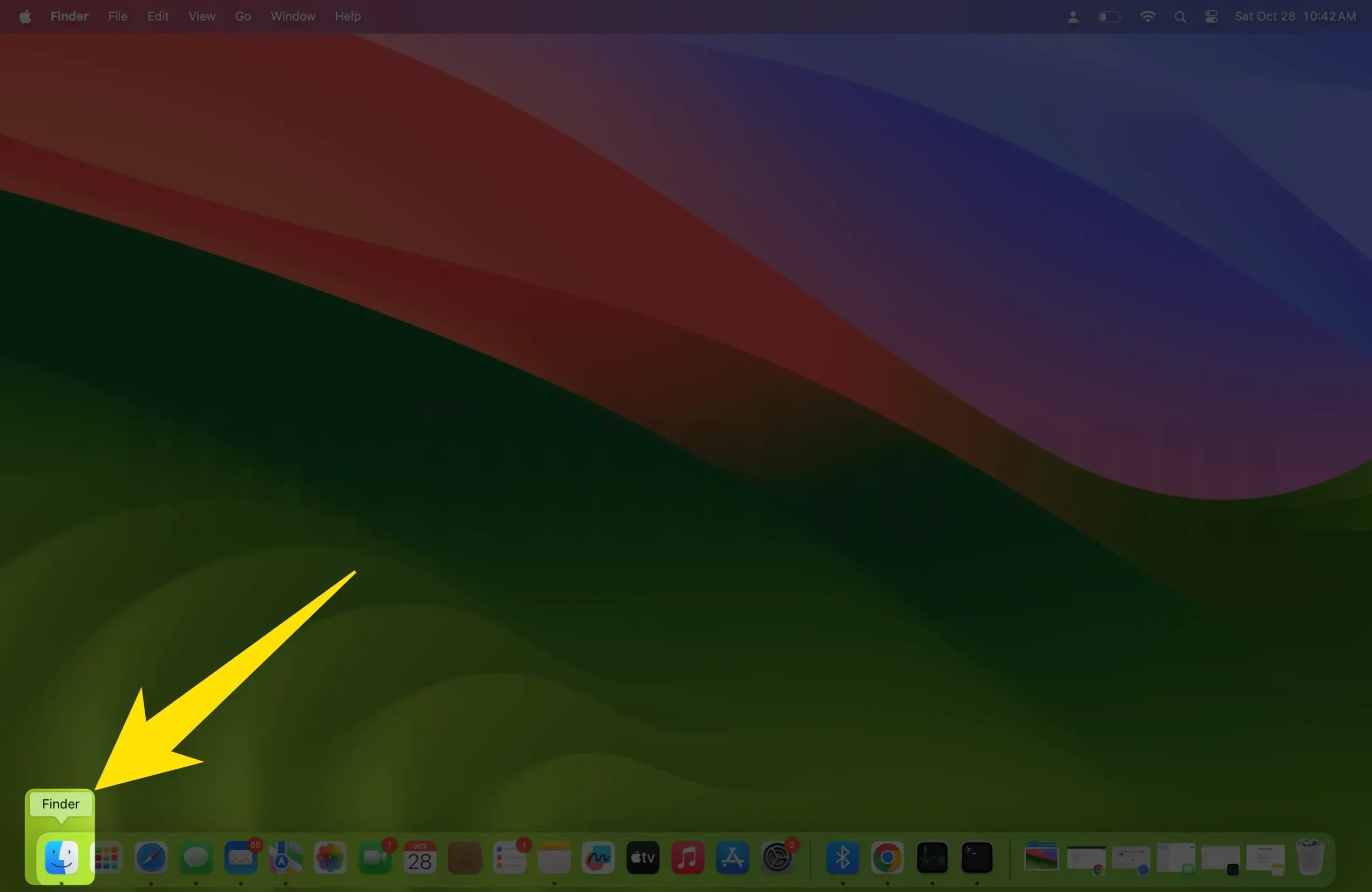
- Select your iPhone from the side screen.
- Then click on the Summary and the main screen click on the Update button to install the latest Firmware to your iPhone.

Step 5: After the iPhone gets restored, set it up like new.
If your iPhone has no service T-Mobile and your iPhone says no service At&t, then you can apply the above steps without worrying.