
While it’s illegal for a business to send unsolicited text messages, that doesn’t prevent the spammers from sending frustrating text messages. If you frequently keep on receiving frustrated texts from the same number that you are no longer introduced to, you can block text messages on iPhone & Mac by following this article.
Stop Receiving Unwanted Messages on iPhone & Mac
In this article, we will show you the complete procedure on how to block text messages on iPhone (latest iOS version) & Mac (latest macOS version). So, ensure that your device is updated to the latest OS. Also, know what happens when you block text messages on your block.
What happens when you block a number on your iPhone and they text you?
When you block someone on your iPhone, and they send you a text, their messages will no longer appear. However, they will see the delivered status, but you’ll no longer receive any kind of notification. Besides this, you will no longer receive a phone call or FaceTime call from the contact present in the block list.
Steps to block text messages on iPhone
Step 1: Open the messages app on your iPhone. Access the text message conversation from the contact or number you wish to block.
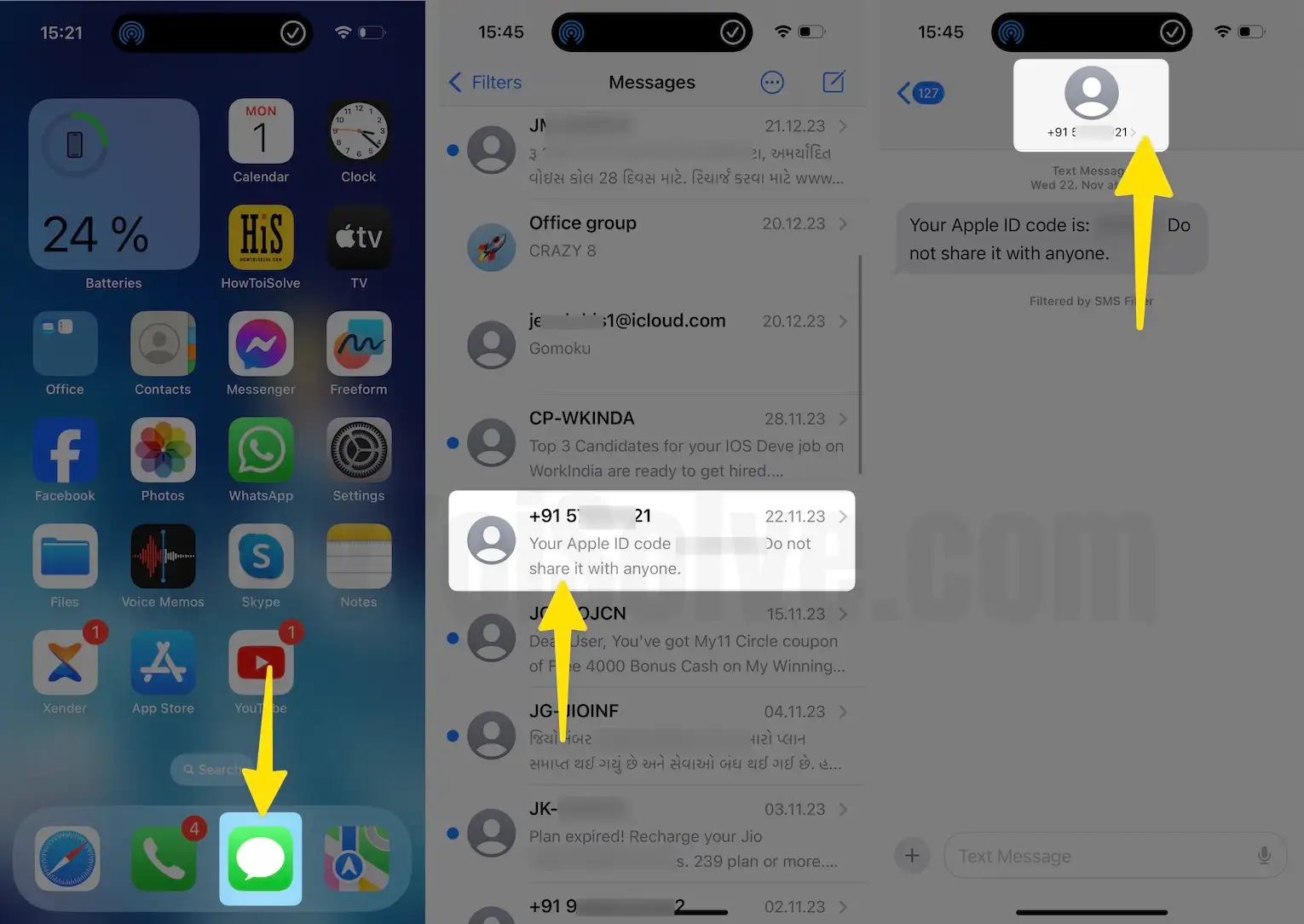
Step 2: Tap on the contact or number located at the top of messages. Next, select the small i Info Button.
Step 3: Swipe down and hit on the Block This Caller. From now on, You will not receive phone calls, messages, or FaceTime from people on the block list pop-up menu; tap on Block Contact for confirmation.

That’s it.
Also Read:-
Steps to Unblock Text Messages on iPhone
Step 1: Navigate to the Settings App on your iPhone. Swipe down and select Messages.
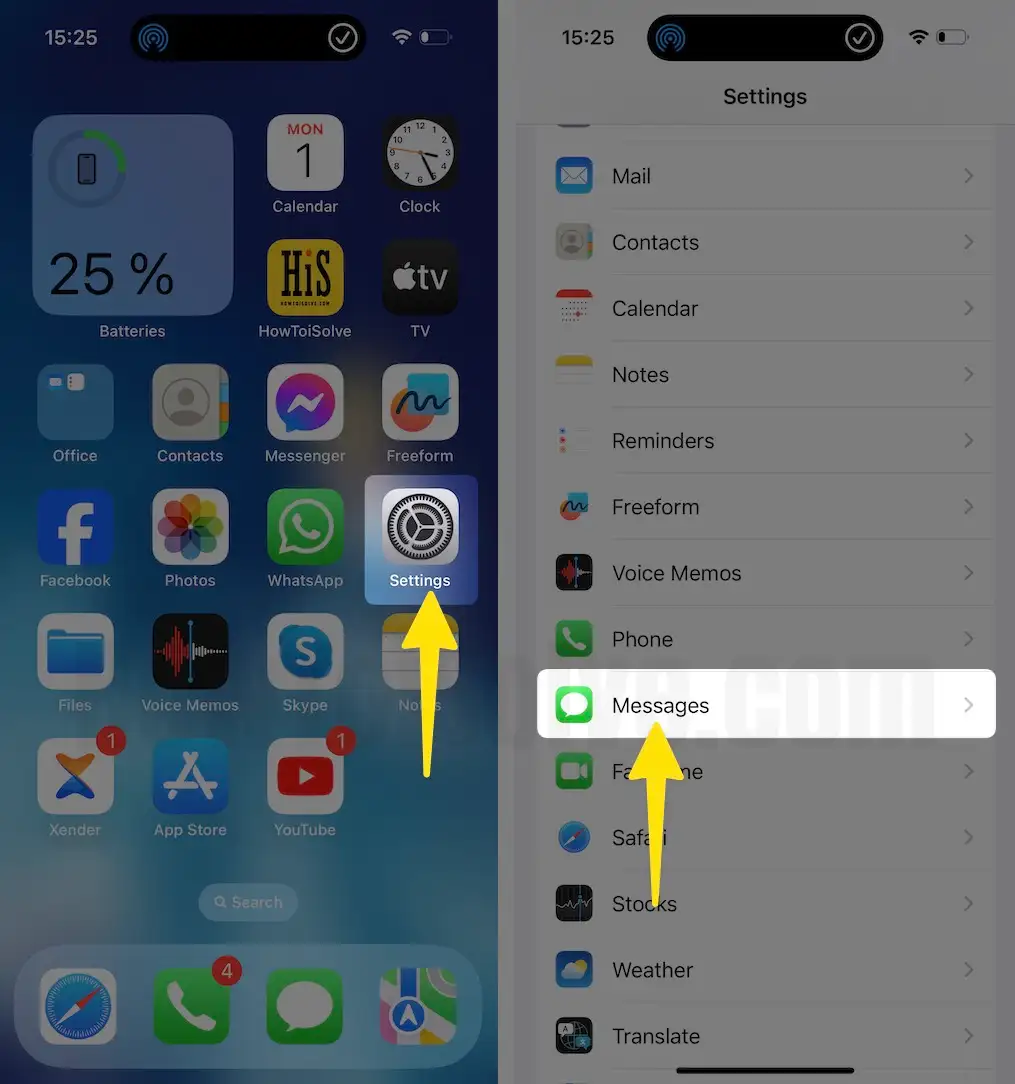
Step 2: Hit on Blocked Contacts below the SMS/MMS. On the next screen, you will list of contacts blocked on your iPhone;
Step 3: you can remove the contact from the blocked list just by swiping left and then tapping Unblock.

Sync your iPhone’s blocked contact list across all devices signed in with the same Apple ID. You can manage it from a Mac using the following steps.
Steps to Block Text Messages on Mac
Step 1: Press command + space to access Spotlight Search. Enter Messages and click on it to open.
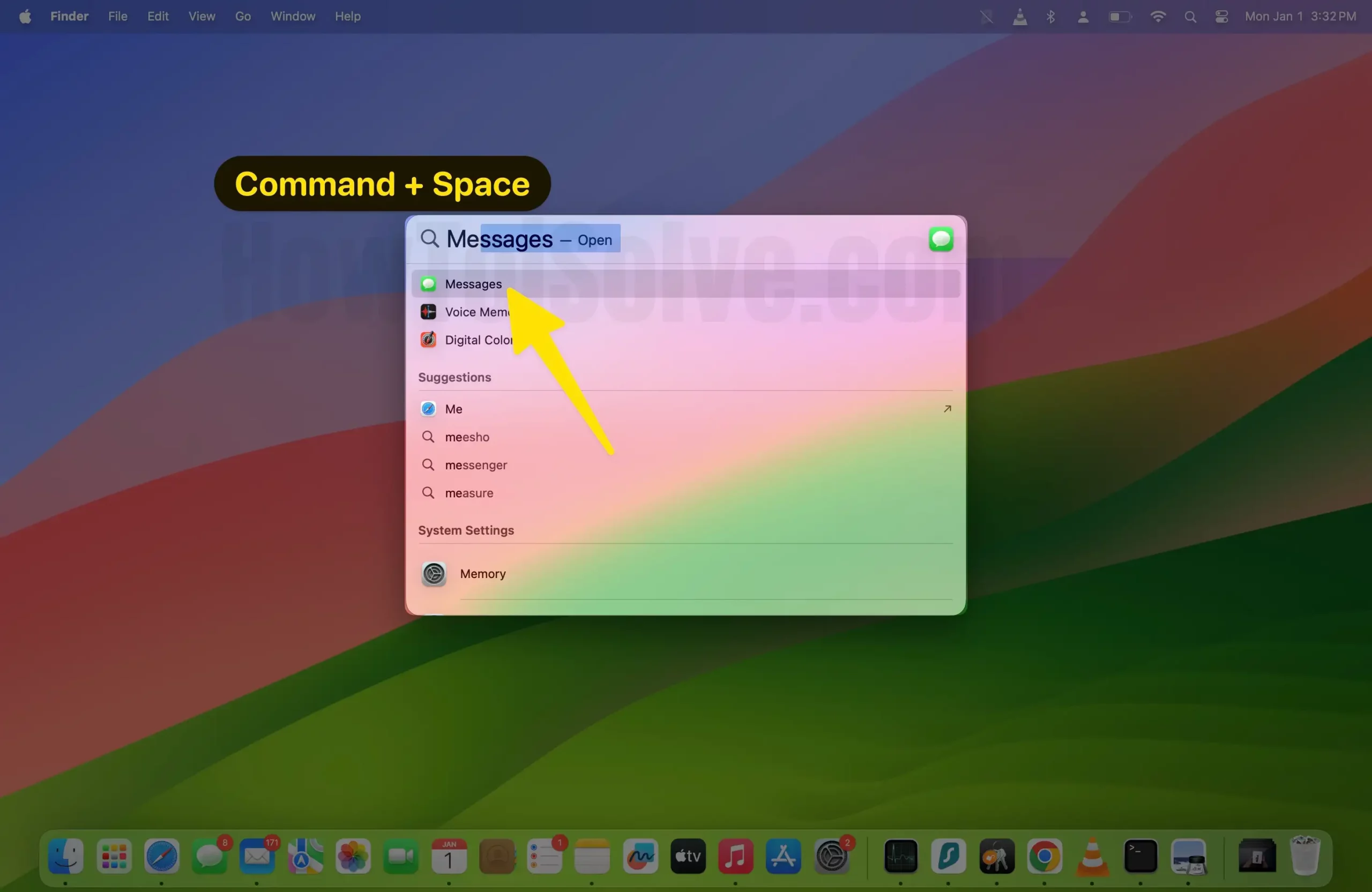
Step 2: Open the conversation of the Contact you want to block.
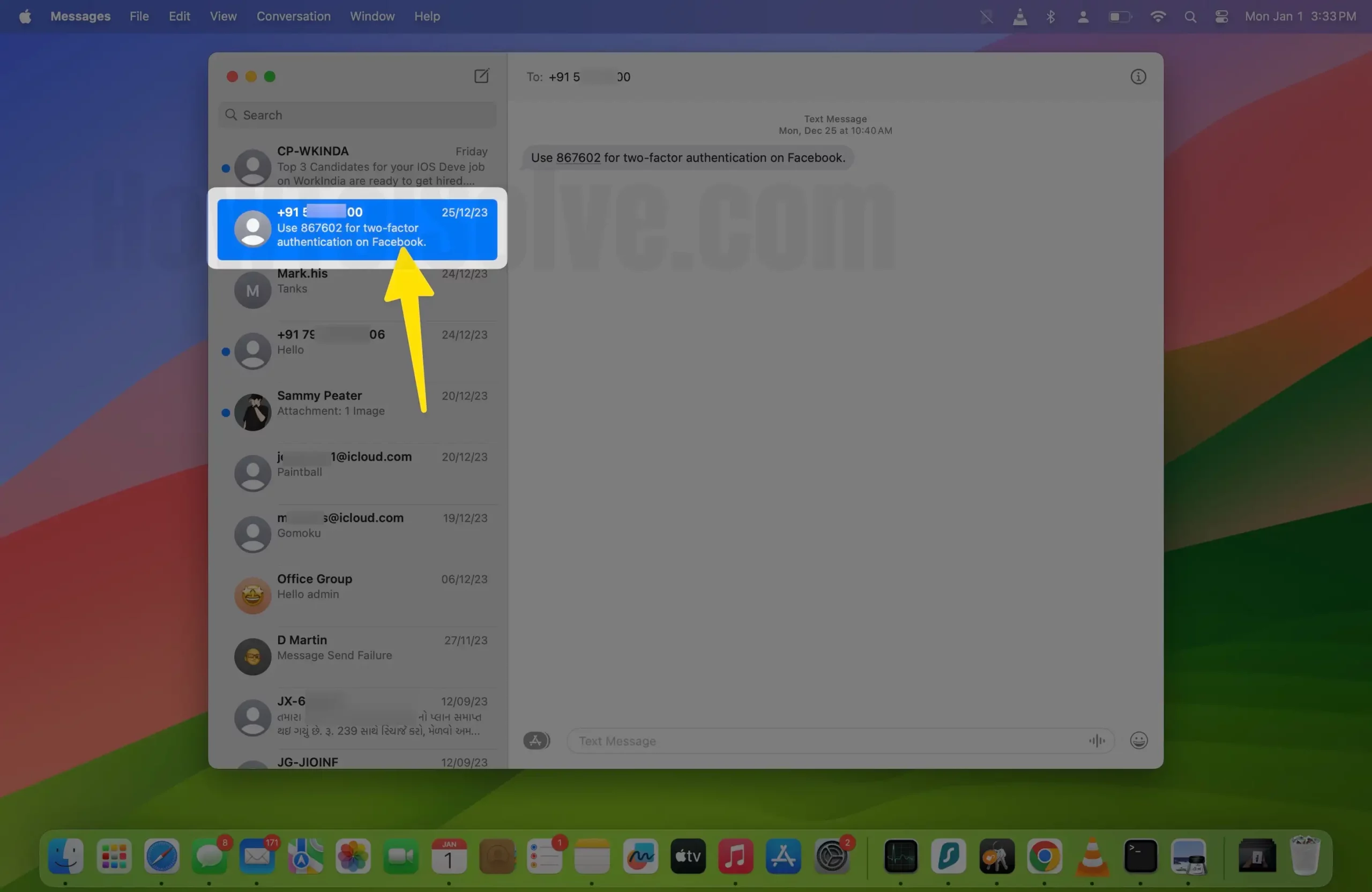
Step 3: In the menu bar, select Conversation > Block Person.
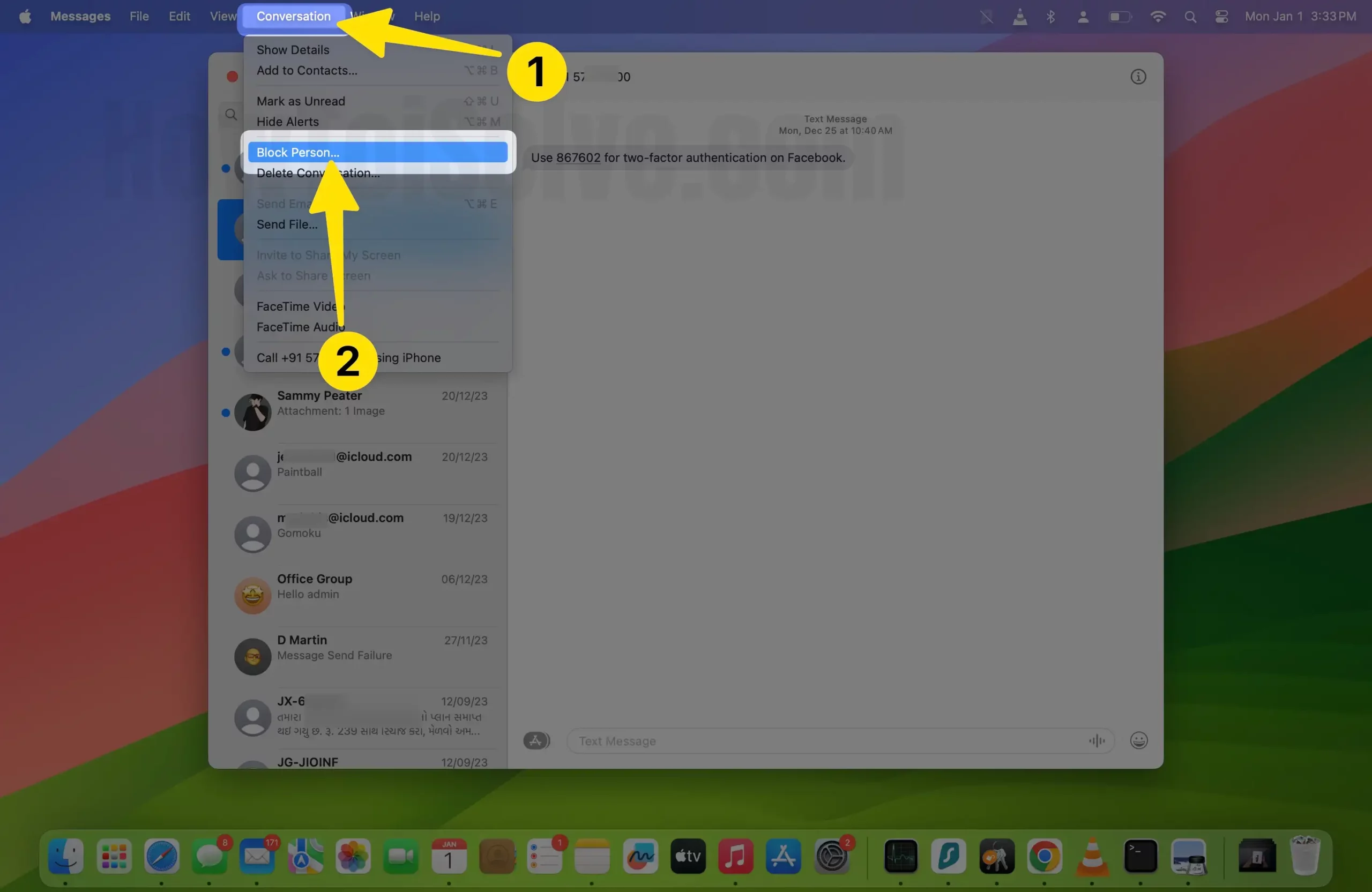
Step 4: At last, click Block.

That’s it.
Alternatively,
Step 1: Press Command + Space to access Spotlight Search. Enter Messages and click on it to open.
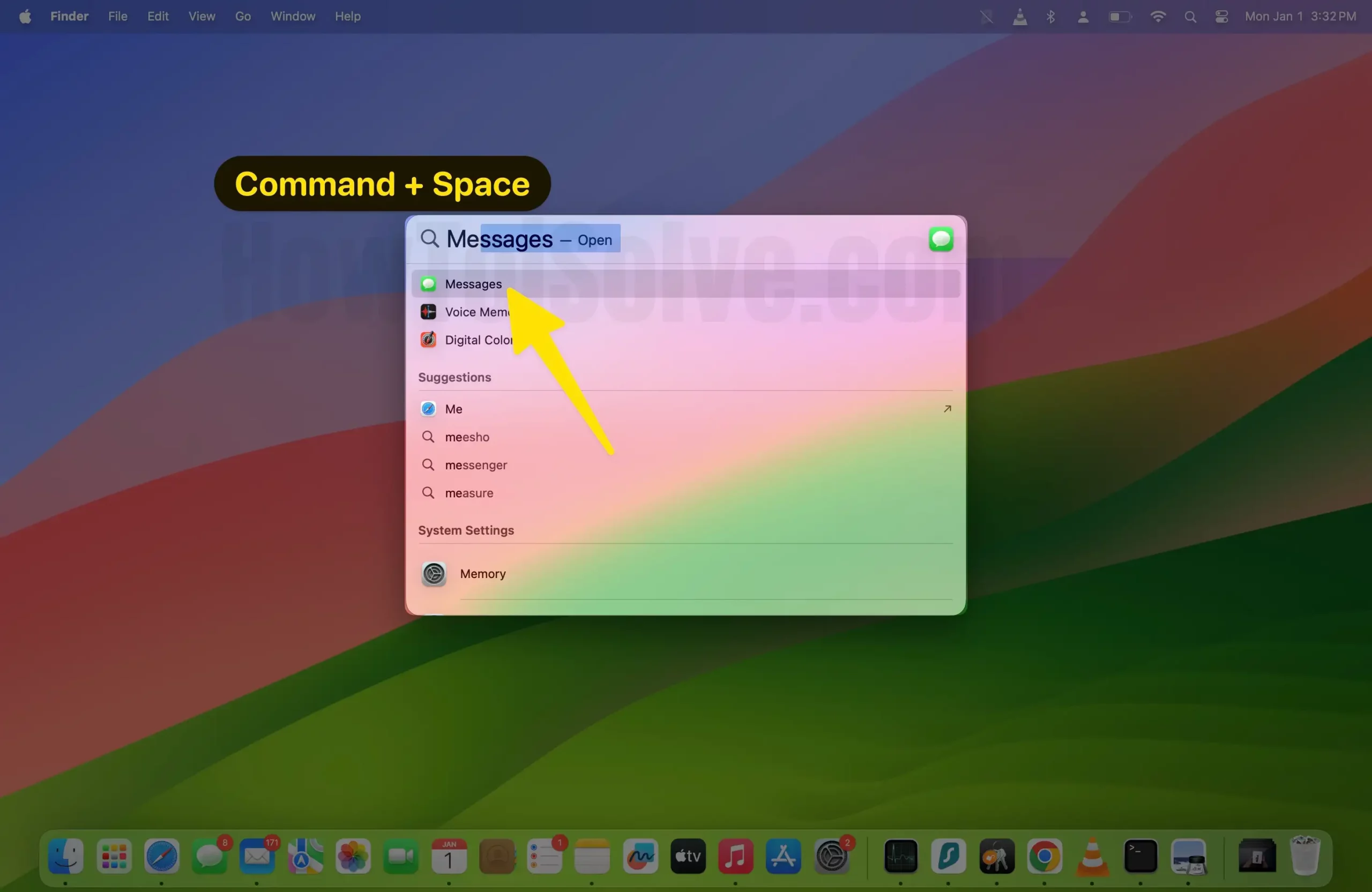
Step 2: Click on Messages from the menu bar. Select Settings…
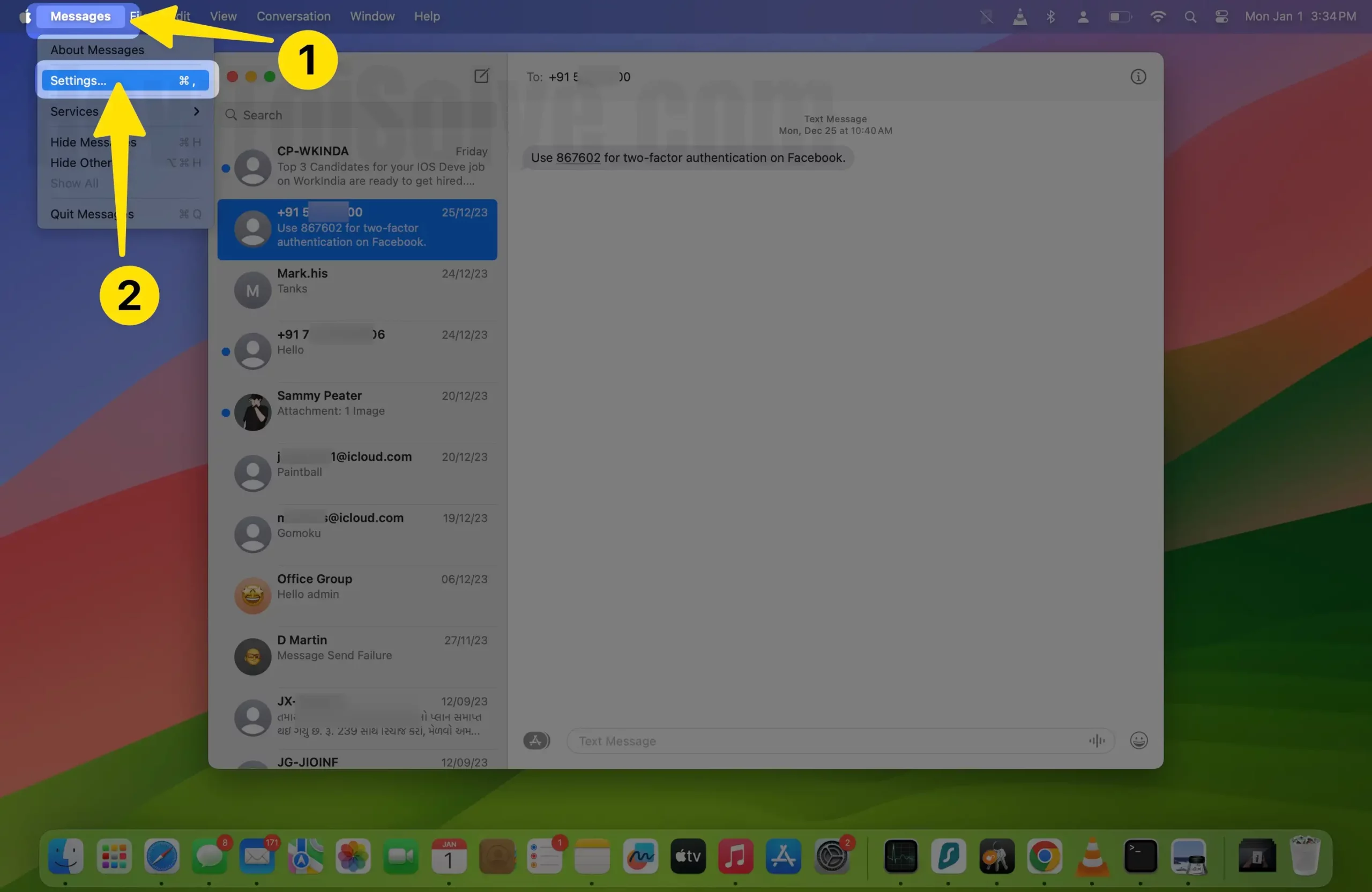
Step 3: Navigate to the iMessage tab > Blocked Tab.
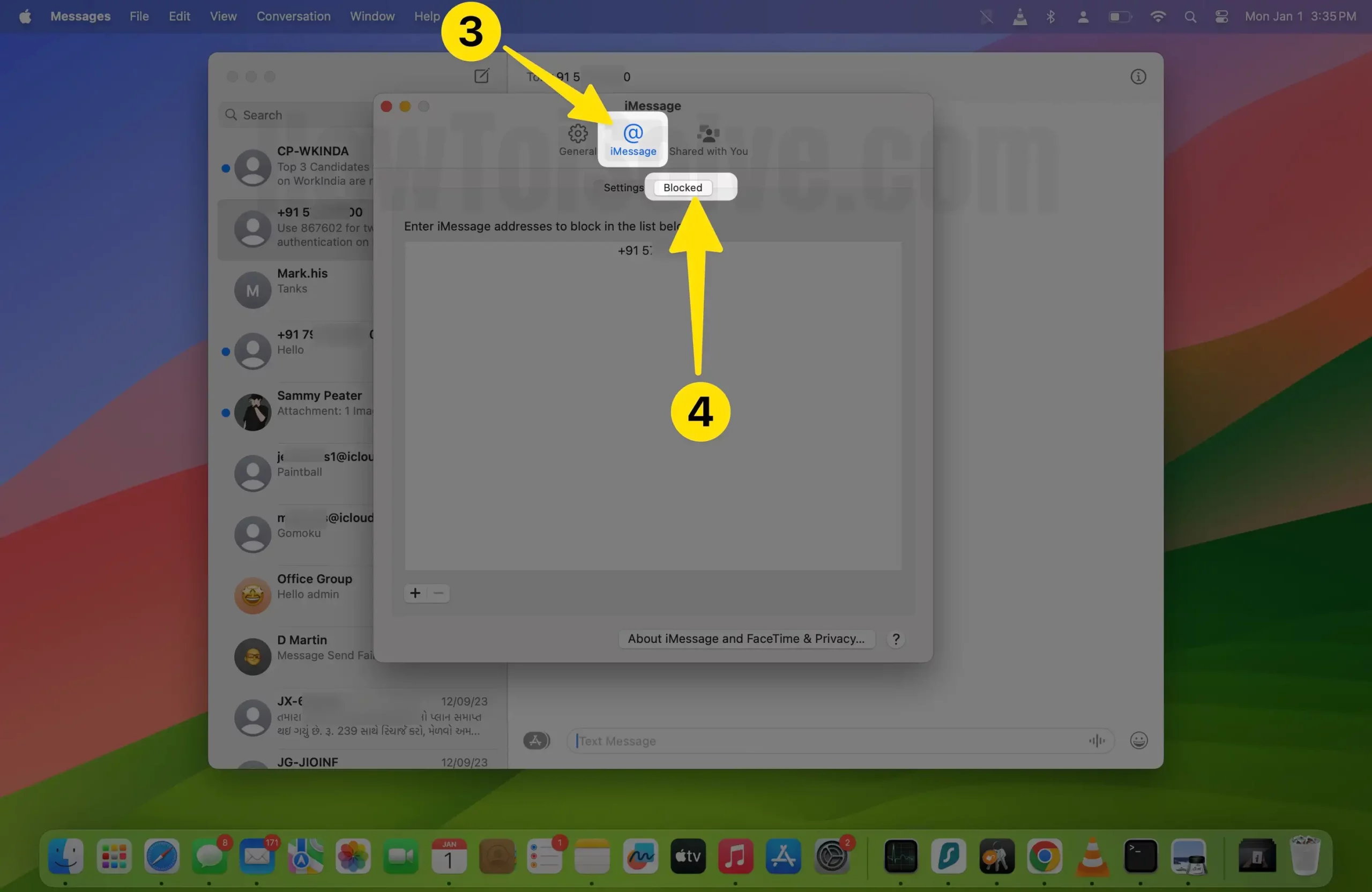
Step 4: Select + Button. Search and select the contact number in the messages app.
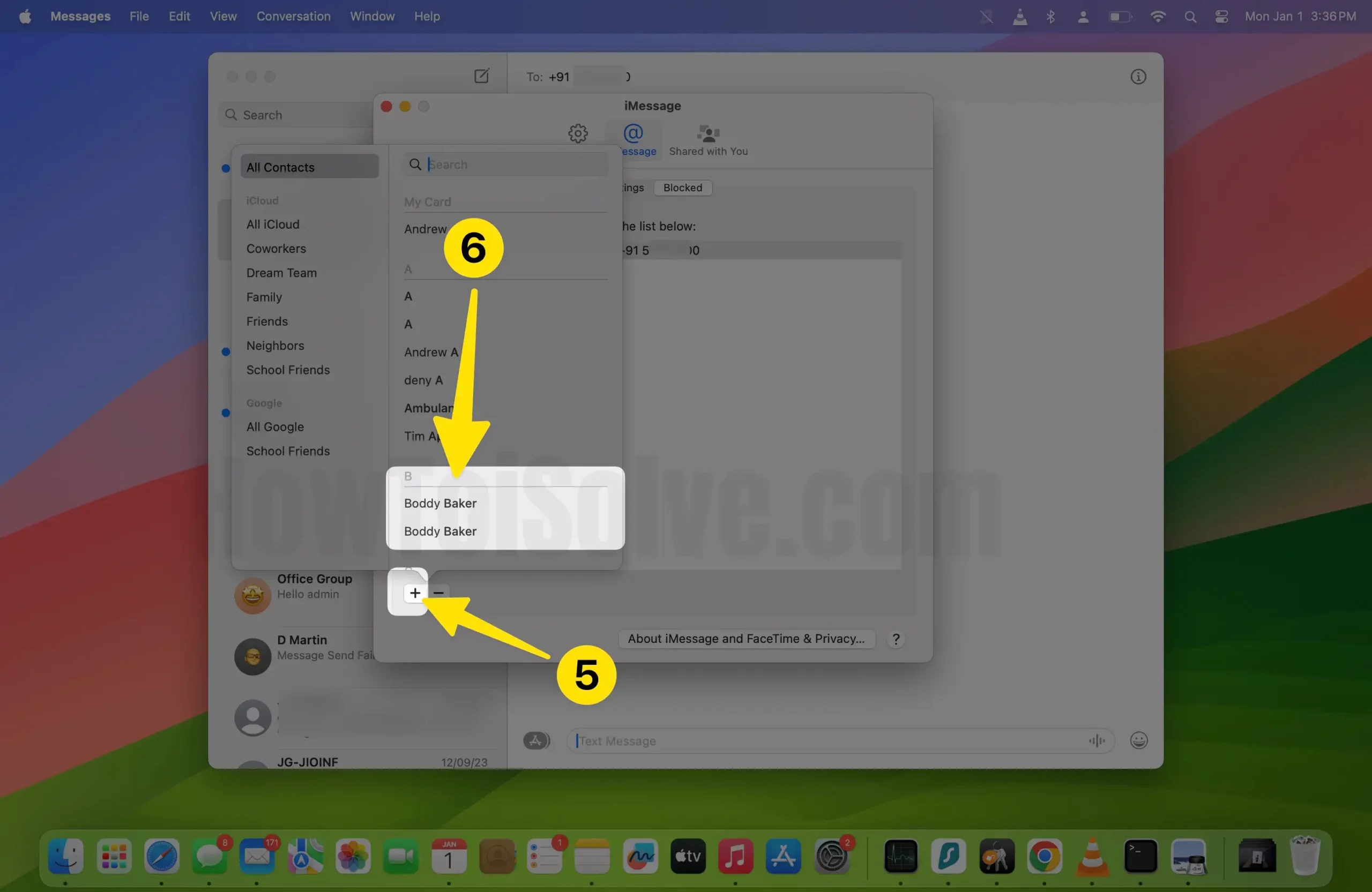
Step 5: Choose the contact you no longer want to receive a message from.
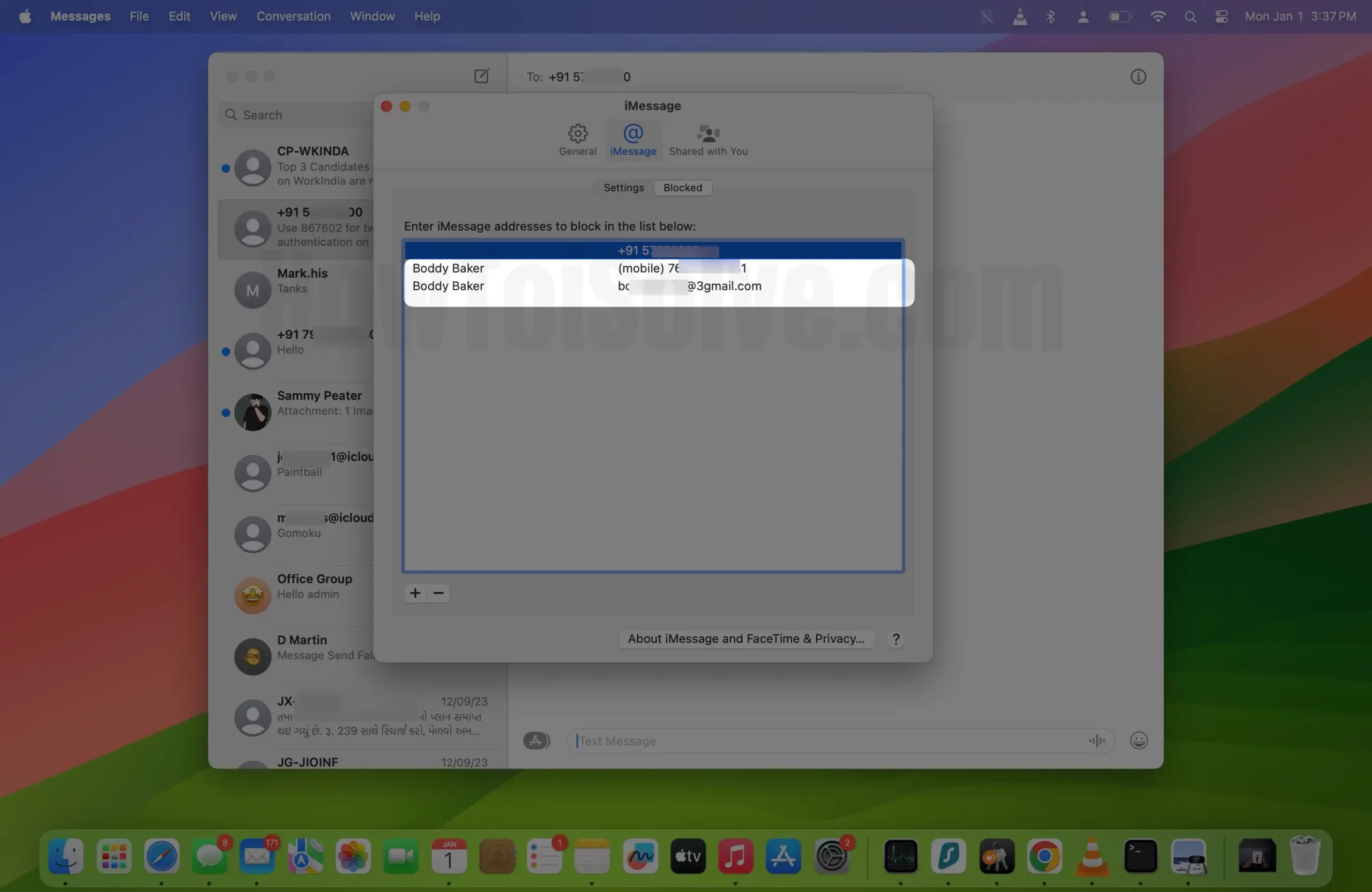
Steps to Unblock Text Messages on Mac
Step 1: Press Command + Space to access Spotlight Search. Enter Messages and click on it to open.
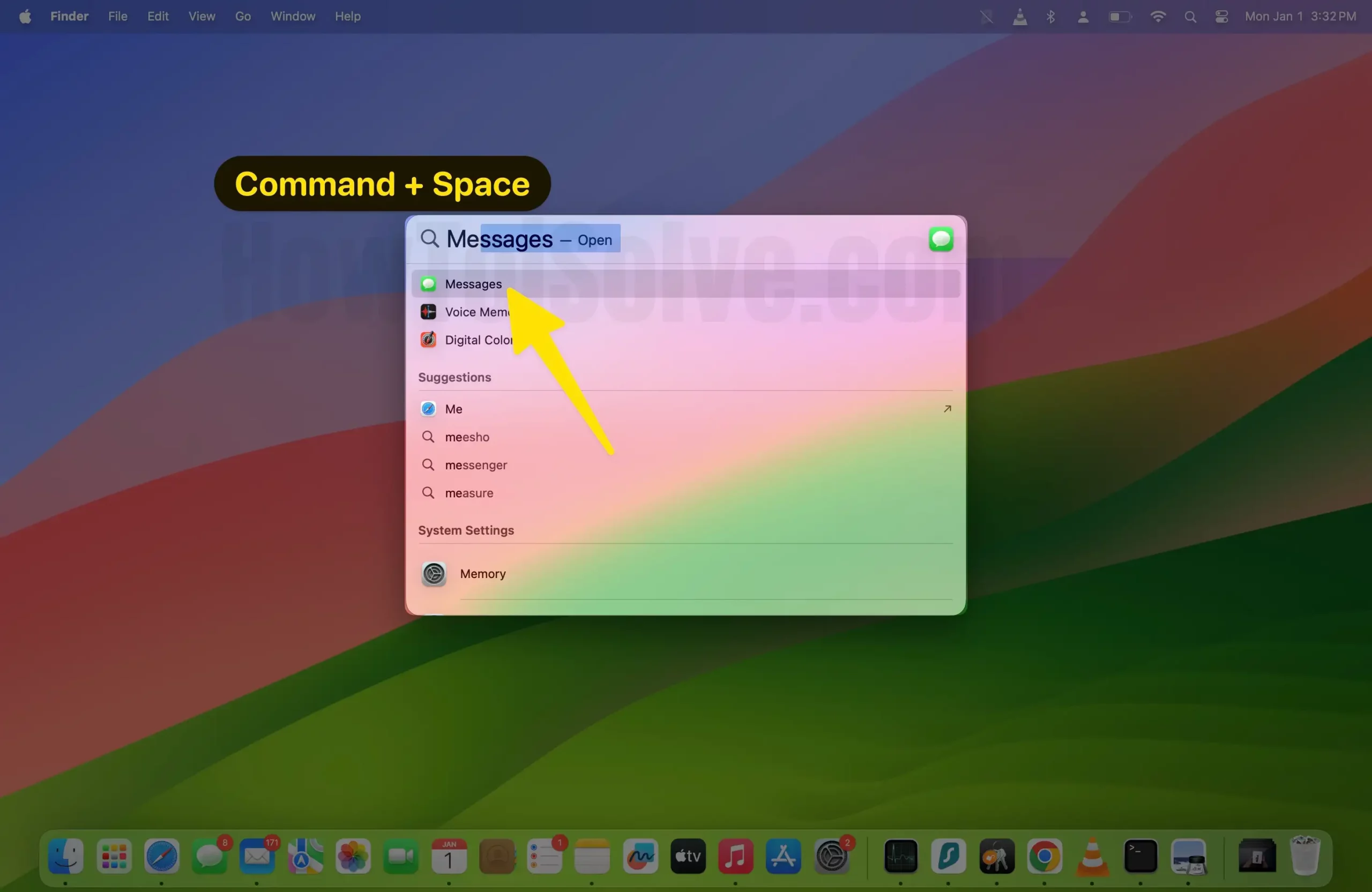
Step 2: Click on Messages from the menu bar. Select Settings…
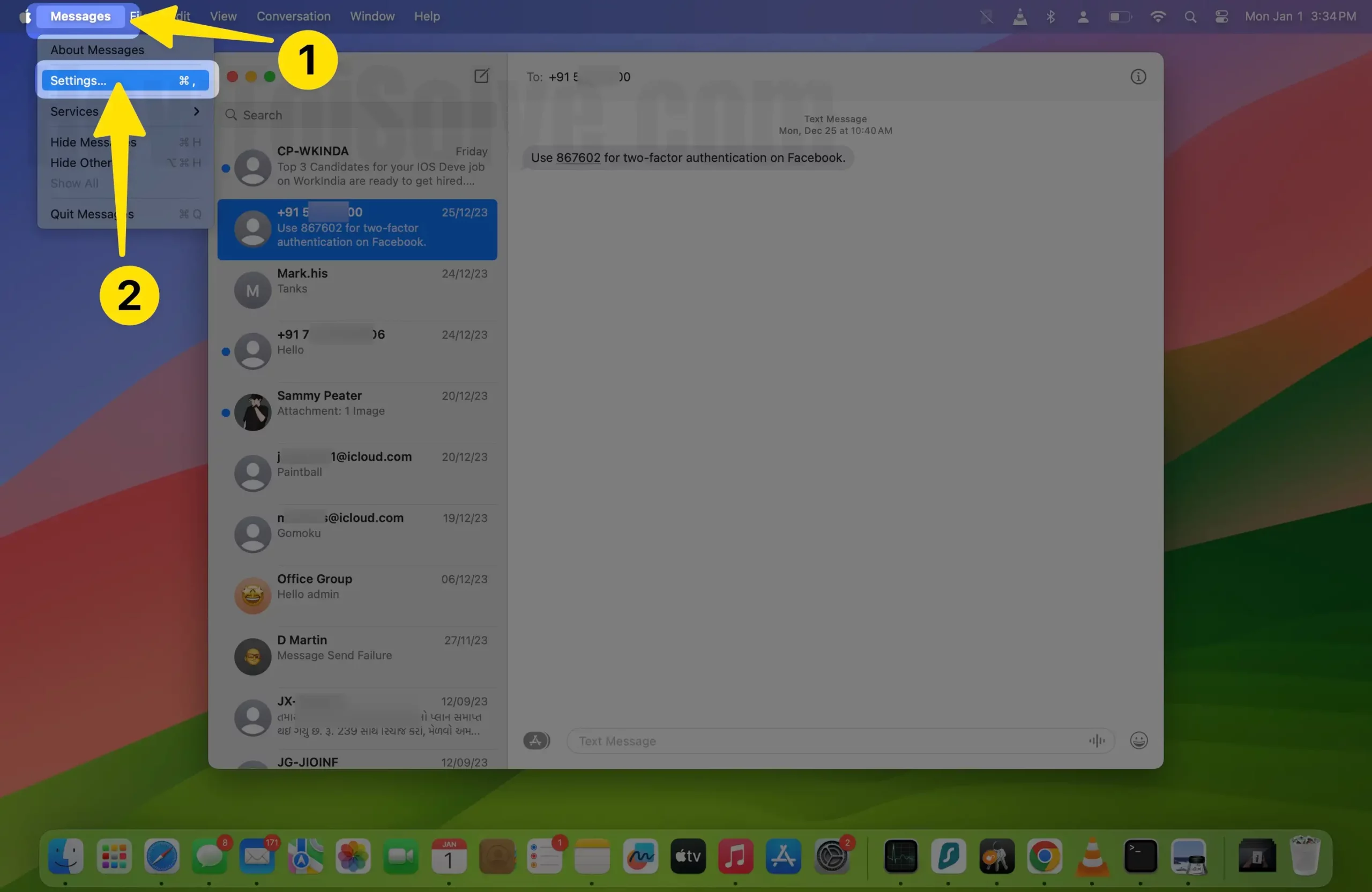
Step 3: Navigate to the Blocked Tab. Choose the IMessages you want to unblock.
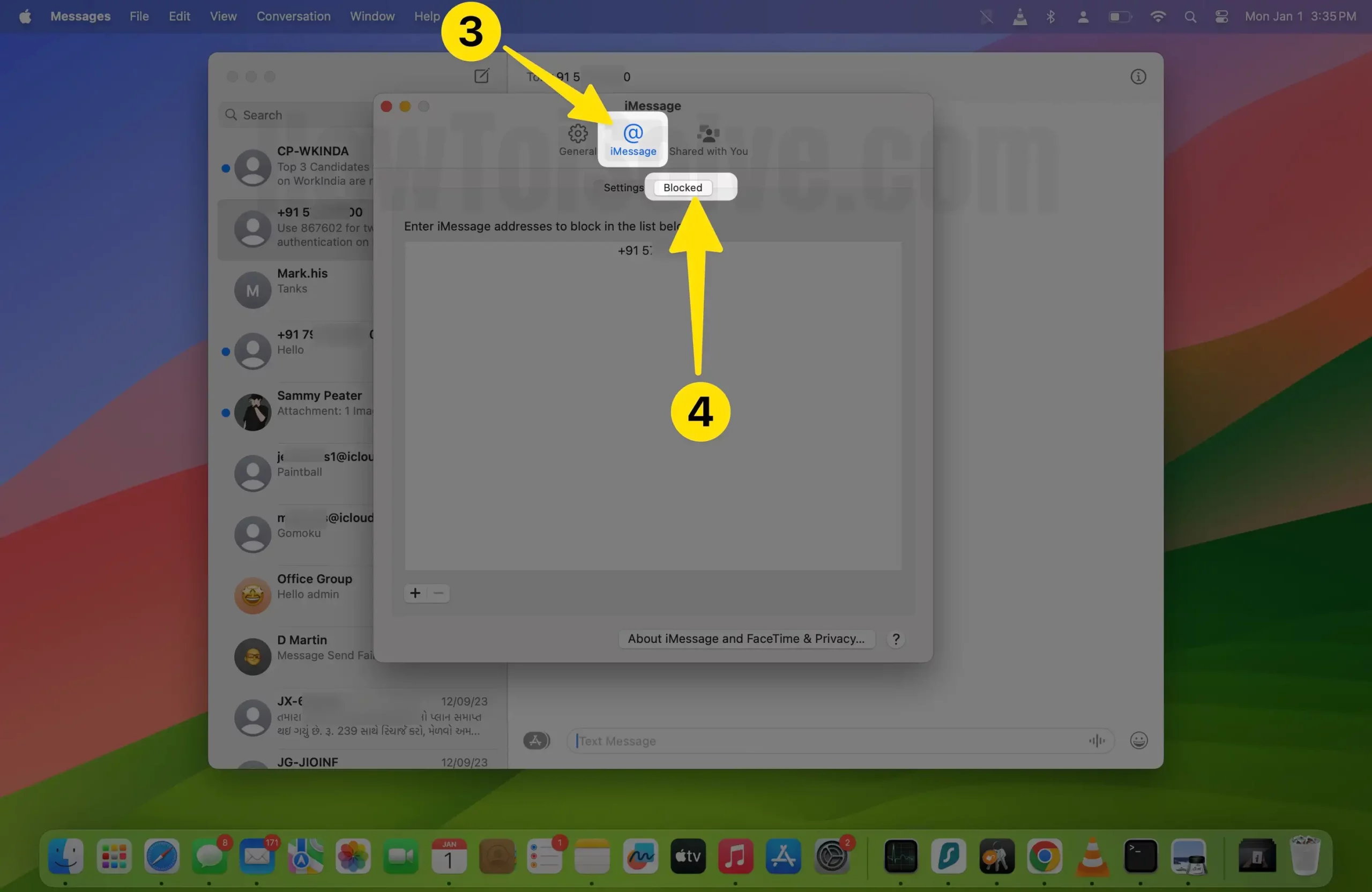
Step 4: Click – Minus Icon to remove the contact from the blocked list.
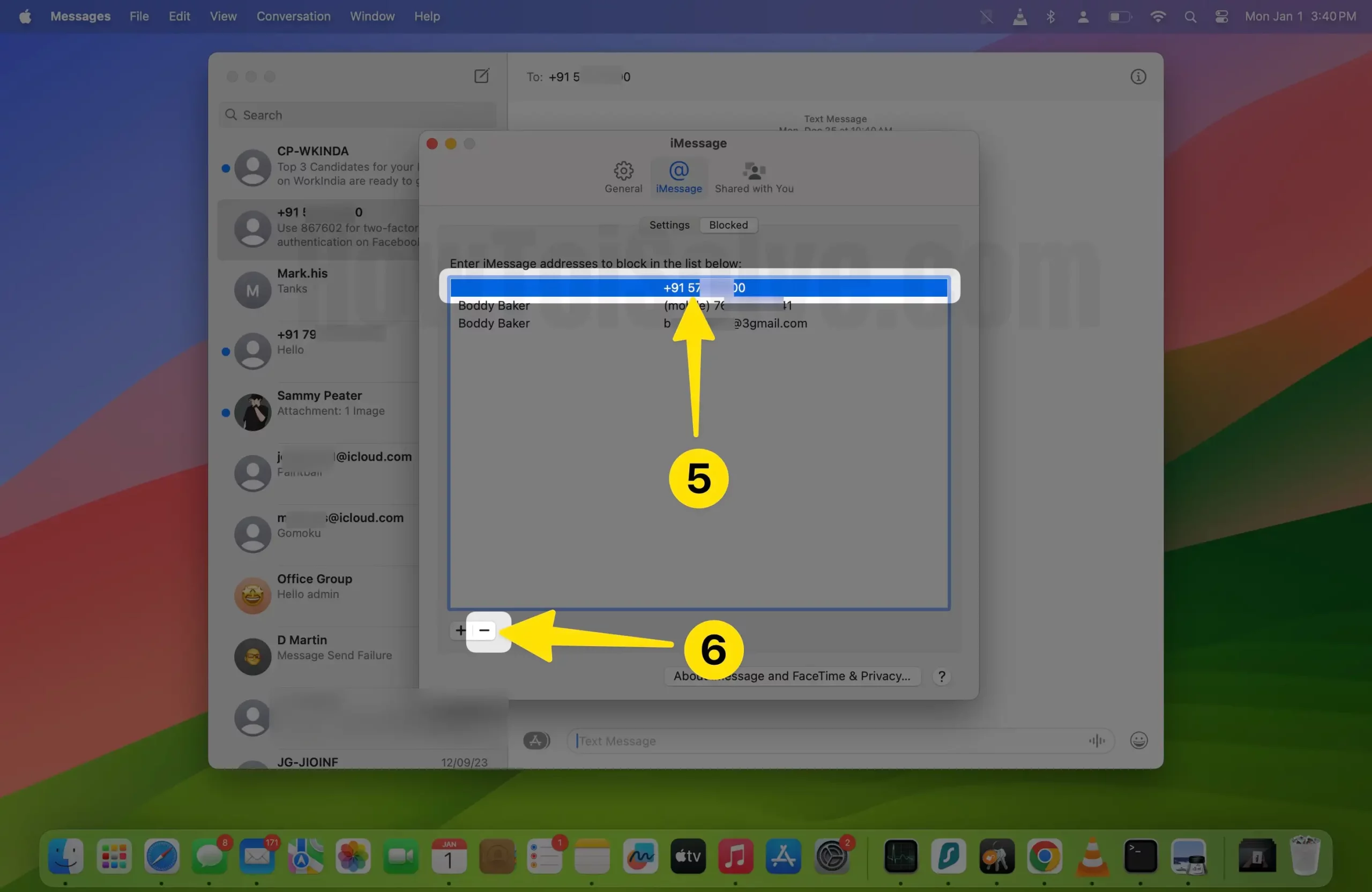
That’s it.
Final Verdict!
For Apple users, Messages are one of the primary tools to take care of a person close to you, but there is an additional place where you might get annoyed by spammer whom you don’t want to hear from, which is it’s the best way to block contacts.





