Instagram, the popular app that gave you the platform to share pictures and videos, and to your friends, followers, and family aren’t restricted to the iPhone or iPad. In this article, we will show how you can Direct Message or DM someone on Instagram from Mac. It is not necessary that always we have an iPhone in our hands, at that time if you want to use Instagram for posting pictures, changing email, or DM your friend, yes it is possible once you learn how to do so.
How to Direct Message or DM on Instagram from Mac?
We are only including the best two options to DM on Instagram on MacBook, so you can enjoy chatting with friends without any risk. As of now, the web version of Instagram won’t let you upload photos, other than this, you can do everything on the Instagram web interface. Start off with how to DM on Instagram on Mac, MacBook.
Method #1. Using Web Browser
Many users already tried to use Instagram on PC, however, their biggest complaint was, they cannot upload pictures or videos from Mac. All they can access is, the Instagram feed, can like pictures, and add comments. But when it comes to posting pictures on Instagram from Mac, they are helpless. So we have decided to help you and created this article that shows you how to DM on Instagram from Mac.
- Open “Safari” on your Mac.
- Visit Instagram on Safari.
- Log in with your username and password. Please enter the correct credentials. Otherwise, you may get an error.

- Now Click on the Messages button that appears on the left sidebar.
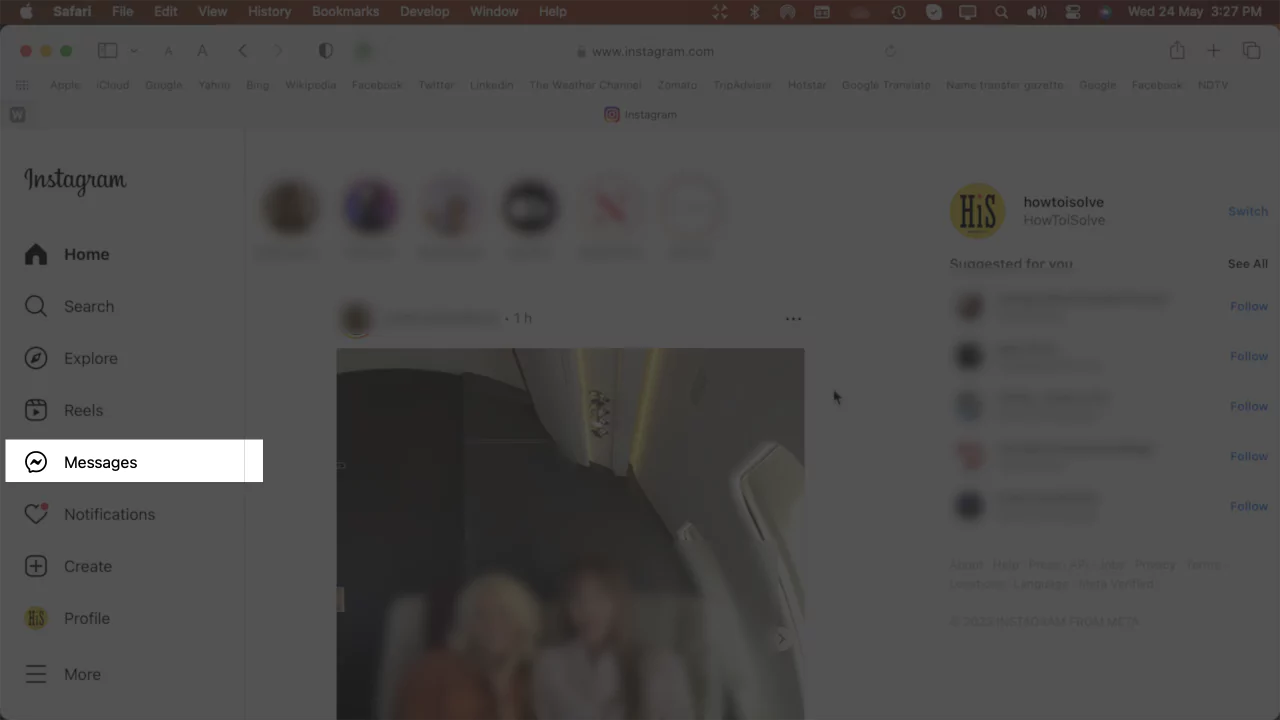
- So on the next screen, you will see the Primary, General, and Requests sections.
- Choose a desired contact or friend Name to DM through your Mac computer.

So finally, via the brand new Instagram DM section on Mac computers, users can send emojis, Voice clips, upload photos & videos, and easily send a heart button, aka Like.
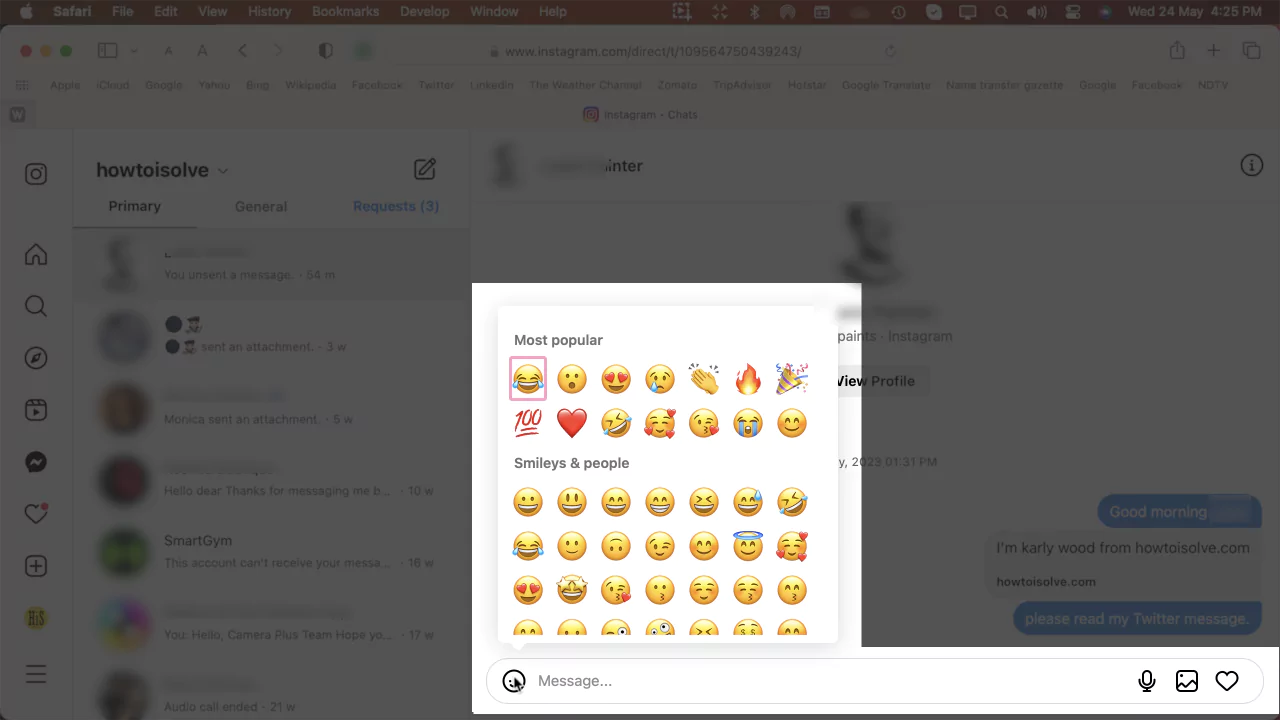
There is an Unsend message feature on Safari web Instagram to recall messages. Furthermore, unlike the mobile Instagram app, one can copy and forward a message to others.
Related Posts,
- How to Post on Instagram from PC and Mac?
- How to Change Email of Instagram from Computer?
- How to Change Password of Instagram from Computer and Mac?
- How to Delete Instagram Account on PC/Mac?
How to post photo and video to Instagram from Mac Browser
- After login into Instagram on the Apple Mac browser.
- Go with the Messages section, which appears on the left-hand sidebar.
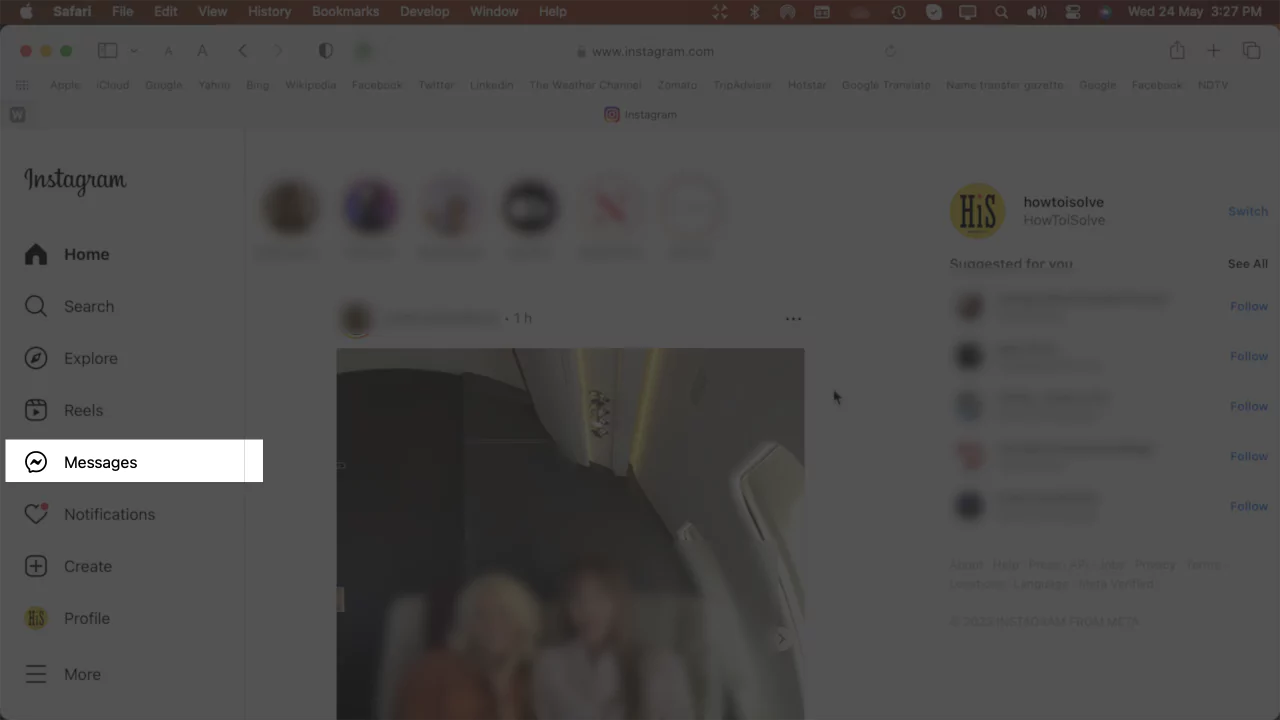
- A Freind list window will open; please choose a contact to start conversion with.
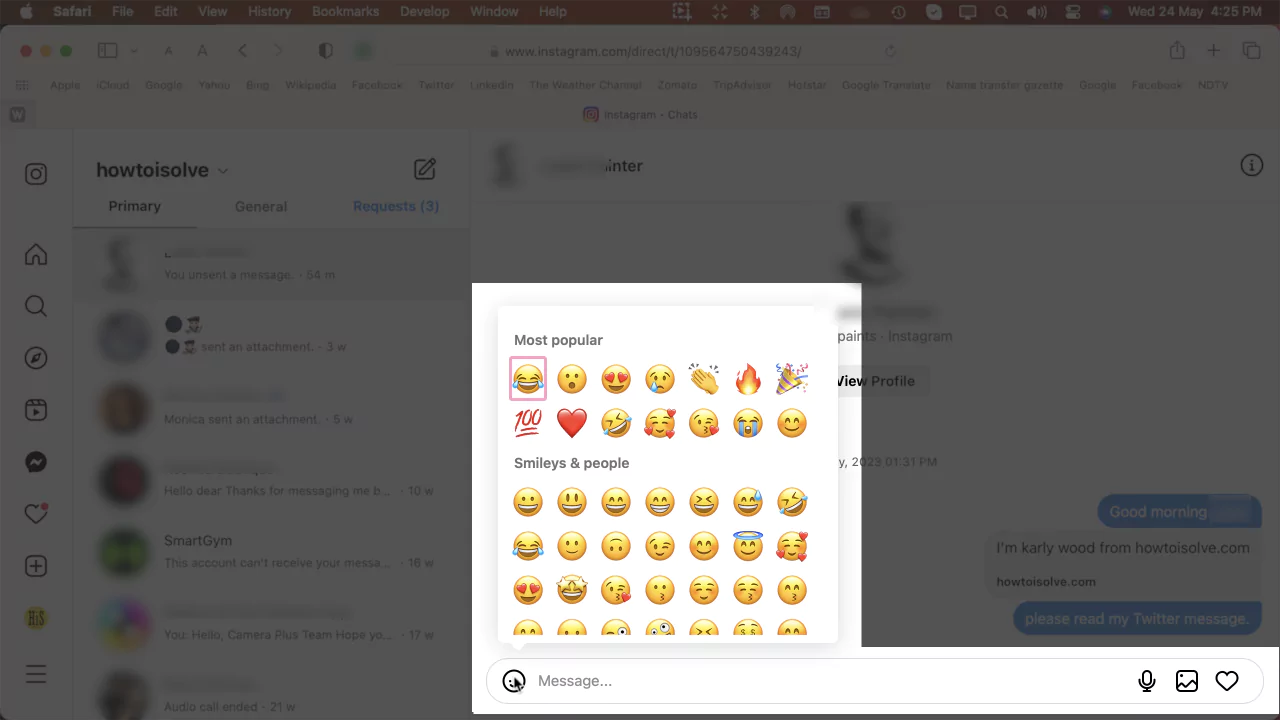
- Now click on the Picture icon you can see it next to the microphone icon at the right side corner of the text field box.
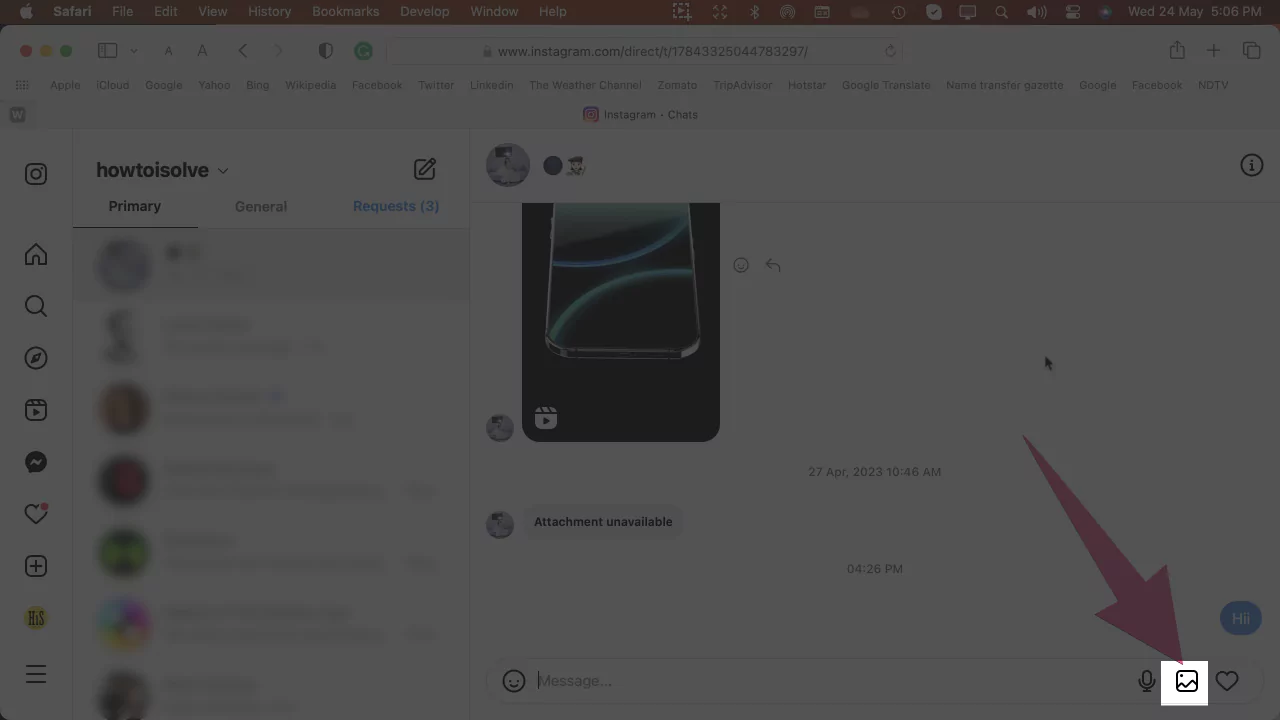
- A Mac computer window brings files and folders, so Choose your desired picture or video Files to Upload. After that, click on the Upload button.
- Hint 1- To see the item preview, Click on the space bar key on your Apple keyboard to view it before uploading.
- Hint 2- You can send more than one picture and video at a time; what must you do? Press the Command Key on your keyboard and keep continue your item selection on-screen using the mouse. After selecting the items, click on the upload button.
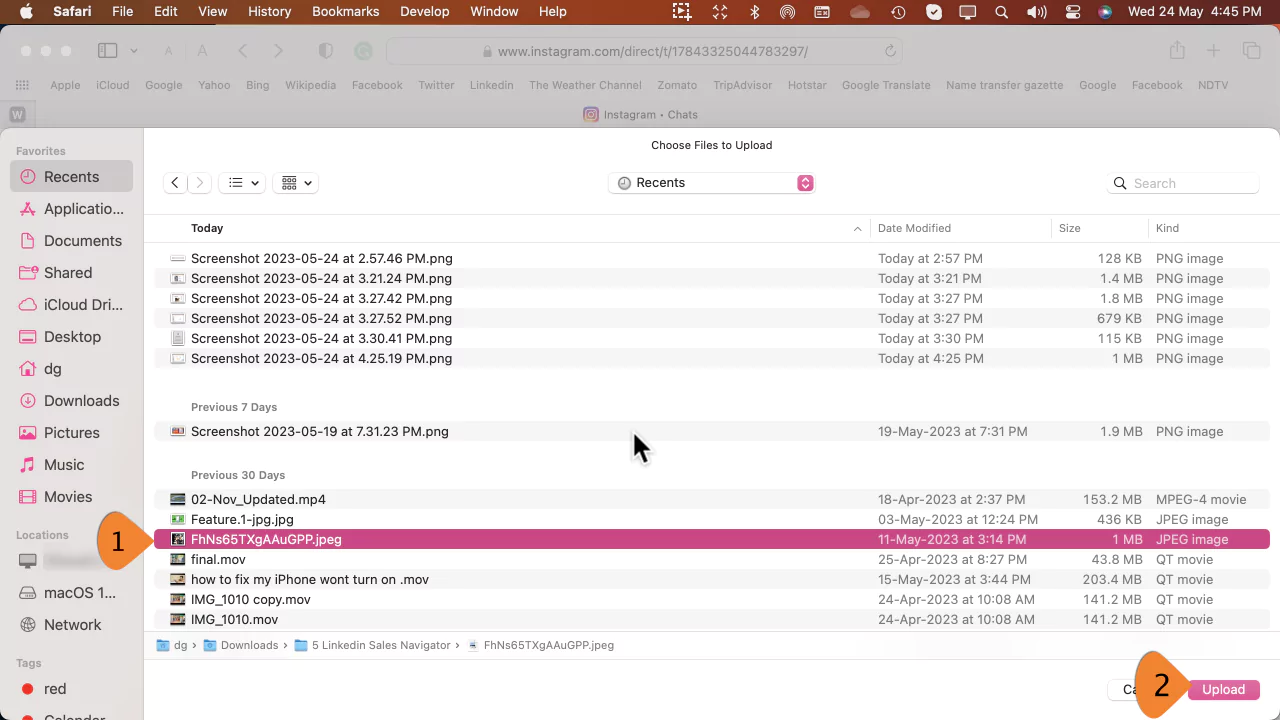
- Finally, Click on Send button to complete your intent.

Method #2: Download IGdm App
The IGdm has its own limitations, it is only limited to sending DM on Instagram, you won’t see any posts, or follow your friend, only DMs is possible. Hope you understood. IGdm is also available in pro feature, in just few dollars you can get lots more like Quick Reply, Load up to 100 chat conversations, Sign in with multiple Instagram account at once, Dark mode, Delete un-send or pending/Unread message from DM.
- Download the IGdm on your Mac.
- Choose macOS after opening the IGdm website to download the IGdm for Mac.
- Install the IGdm.
- Once the IGdm is ready to use, enter the Instagram credentials, and log in.
- You may be asked to enter the verification code, so check the Email ID and Phone Number associated with the Instagram account.
- The IGdm is ready to use, you can chat, send photos to whomever you want on the IGdm.
- Keep note that the IGdm is only available for DM, not for posting or viewing Instagram posts like we used to do in the Instagram app.
So you guys, I hope this found helpful to send pictures, videos, audio, or even emoji to your loved once, a friend on your mac Instagram to other friends.