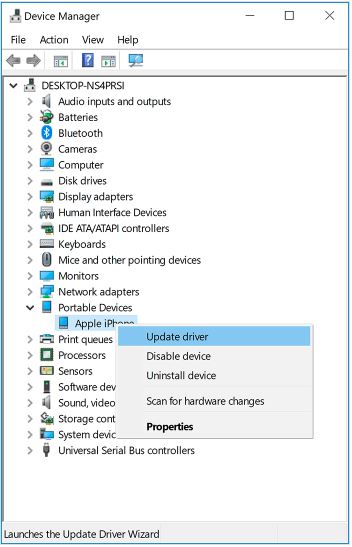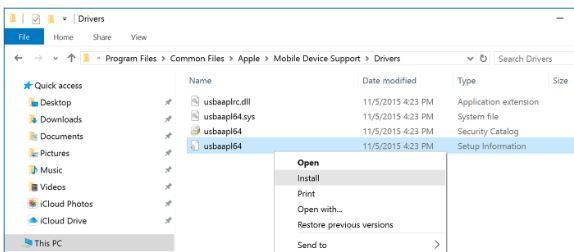To access your iPhone on a PC or Laptop running on Windows or Mac, you need to install or open iTunes. But sometimes, you don’t recognize or find your iPhone after connecting via a USB lightning cable due to an outdated USB driver. Find the problem and fix it yourself through the given steps in this article.
Apple released the latest version on a drive-in every iTunes update, but your system is not installed and is restricted by some antivirus software. So please manually Download the iPhone USB drive and install it on your Computer or Laptop.
Note: iTunes won’t detect or find your iPhone; unlock your iPhone by entering the passcode or swiping up to unlock your iPhone. Allow your Computer to be trusted by a confirmation popup on your iPhone’s display.
Steps for Install USB Driver & iTunes doesn’t recognize iPhone
Two Methods to download and install iPhone USB, iTunes Downloaded from Windows Store and Apple.
Follow the steps if iTunes is Downloaded from Windows Store
- Disconnect your iOS device from your Mac OR PC.
- Re-Connect your device and Close iTunes if open.
- On your Windows PC, right-click on the start button and click on the device manager.
- 4: Find and Expand Portable Devices manager.
- 5: See connected devices like the iPhone/iPad and iPod Touch.
Right-click on the device name and click on update driver. Now select “Search automatically for updated driver software.”
- Once you install the software, Settings > Update & Security > Windows Update and confirm that no other updates are available.
Open iTunes.
Still, your iPhone is not visible on your computer via iTunes; follow the following steps.
iTunes Downloaded from Apple: Re-install Apple mobile device driver
- Disconnect your iPhone/iPad from a computer.
- Now, connect your iPhone/iPad. And if iTunes open then close it first.
- Press and Hold Windows + R key to run a command in run window, Copy the line below, and press enters to see the command output.
%ProgramFiles%\Common Files\Apple\Mobile Device Support\Drivers
- Command will open window with file location of a Mobile device driver.
- Right-click on usbaapl64.inf and usaapl.inf that have file type “Setup information” (File type not showing, Right-click on Window Explore black space > View > Details).
- Install the file.
- Disconnect the iPhone/iPad from the computer and restart your computer.
Now, connect your device again and Open iTunes.
Still iPhone does not recognize
- Update Apple Mobile device USB Driver, Right-click on the Windows Start menu.
- Find “Device Manager” click on it.
- Expand the last view, Universal Serial Bus Controllers > Right-click on Apple Mobile Device USB Driver.
I hope you are fixed with helpful information on Download and Install iPhone USB.