Is your Mail Disappeared on your Mac? Don’t worry; with a Time Machine, you can restore deleted Messages and older versions of files in Mail App. And since Mails are an essential part of our professional life, thus, it needs to be backed up frequently.
But what when the complete Mail Folder Disappears? And this is what many users are pinching around. So here is the guide on recovering a Mac folder from Time Machine on macOS.
Backedup Files & Folder With Time Machine Backup
Follow the guide to restore the disappeared Mac Mail folder on the latest macOS.
Steps To Recover Mail Folder From Time Machine
Recovering the Mail folder seems to be a challenging task, but with Apple’s own feature, Time Machine, you can do it with ease. Follow the steps below.
Note: This is only possible when you set up the Time Machine on your Mac computer. If not, you won’t be able to restore the Mac Folder. So you need to try different; Please read our guide on restoring Mac Folder Disappeared on Mac.
- Go to Finder, and select Go.
- In the drop-down, select Go To Folder…
- Enter the Path ~/Library/Mail/
- Choose a Folder.

- Using the Quick launchpad (Command + Space), open the Time Machine. Alternatively, select Time Machine from Menu Bar and choose Browse Time Machine Backups. Then you will receive a message when the Mac computer connects to a Backup Disk.

Note: If there is no such option, navigate the Apple Logo > System Settings… > Control Center. Scroll down and select Time Machine Drop-down. Then, configure it to Show In Menu Bar.
- From the drop-down, click on Browse Time Machine Backup.
- Use the arrow and timeline to browse through backups and snapshots. If you see a semi-dark grey tick mark, it means the backup is still validating or loading on the backup disk.
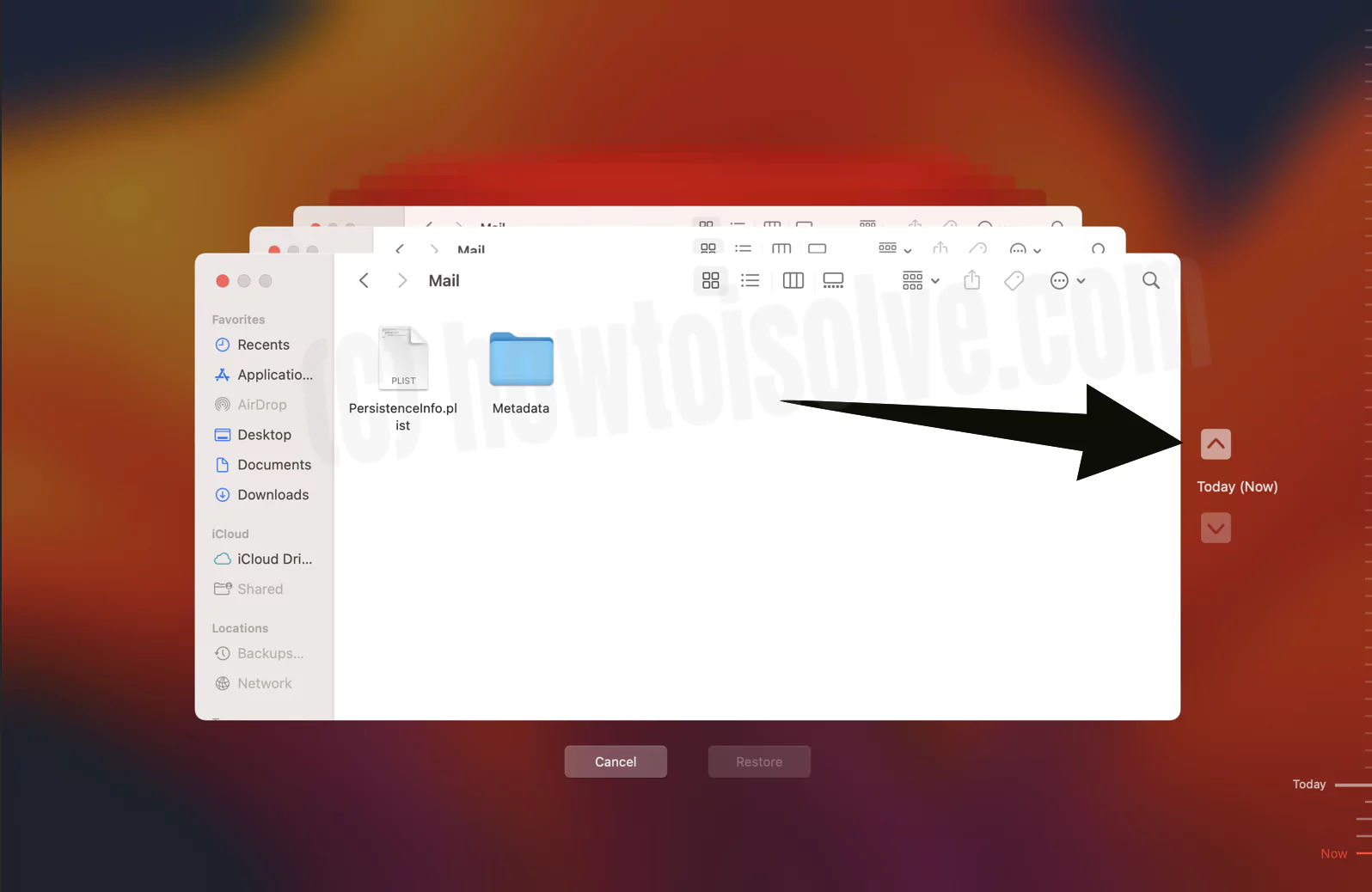
- Select the Folders from the time interval you are missing across Mail Folder.
- Then click on Restore Button at the bottom.

All the restored items will be stored in the locations it needs to be. Go to Mail App, and your Mac folder will be restored in the left sidebar.

Bottom Line
There are plenty of ways to restore your disappeared Mac folder. But the simplest and easy to perform way is by using a Time Machine. Have the Mail folder? Drop it in the comment box below.
Thank a lot !!!
You are the best !!