
If you’re not using the flashlight feature on your iPhone’s lock screen and prefer a cleaner look, removing it is a simple process. The flashlight icon can easily clutter your lock screen, but with just a few adjustments, you can remove it and regain a more streamlined interface. This guide will show you how to disable or remove the flashlight shortcut from your iPhone’s lock screen, along with some tips for customizing your device’s settings.
Sick of Accidental Flashlight on Your iPhone Lock Screen? Here’s How to Remove It

This annoying torch shortcut on the lock screen seems bad while turned on in public. Unfortunately, the flashlight shortcut can’t be removed on the Phone lock screen because it doesn’t matter if you have 3D Touch, Force press, or even Haptic Touch fast or slow.
Turn off the tap to wake feature to prevent accidentally switching the Torch ON
Also Read – how to turn off iPhone lock screen
Watch the complete guide on how to remove the flashlight on lock screen iOS 18

Don’t wait for longer then, I suggest a temporary solution that you should follow as given below:
- Open the Settings App from your Phone home screen or search using Spotlight search.
- Scroll the phone screen and Tap Accessibility [appear between Display & brightness and Wallpaper settings tab]
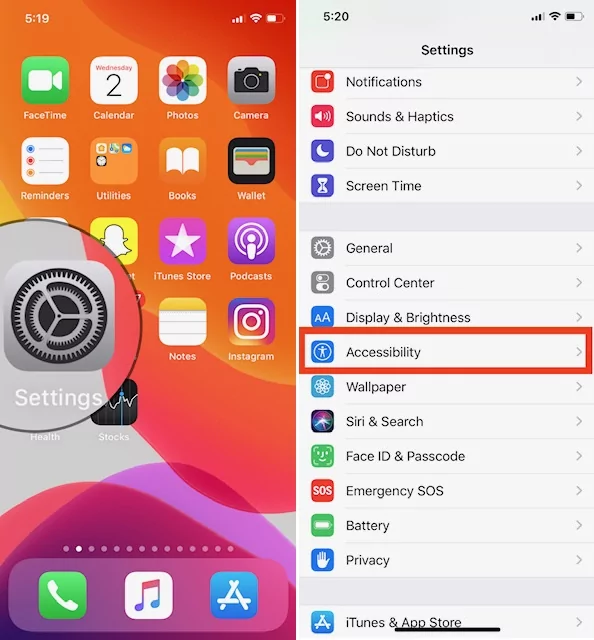
- Tap on Touch [see under the PHYSICAL AND MOTOR section]
- Now Turn toggle “Tap to Wake” OFF/white. [Setting to wake the screen when you tap on the Phone display when locked.]

I hope that this will make accidentally triggering the flashlight much more difficult.
Turn off Raise to Wake to keep turning off the Flashlight from the iPhone Lock Screen
The second thing is to raise to wake the display, yeah, on the rise to wake supported iPhone, if you have a hand-held Phone, raise it close to your face at that moment, your phone screen will turn on, so you may notice.
By the way, this is a cool and useful feature, but sometimes it creates trouble ever accidentally; you force touch on the flashlight icon on the lock screen so the light will turn on. And that you might don’t want to do. Since you must turn off the raise to wake on your iPhone, let’s see the step-by-step turn-off raise to wake on your iDevice.
- Launch the Settings App
- Tap Display & brightness [looks between the Control center and Accessibility settings]
- Turn the toggle Raise to Wake Off/White.
→ The Raise to Wake iOS feature on your Apple iPhone will wake your Phone screen when you lift it (smartphone) from a flat surface, causing it to light up.

That’s it.
Now, your screen will not turn on until you press the power button. So we can say that this is the smart trick to keep the flashlight turning off without you would like to use it.
In more, can I install a featured pack flashlight on my iPhone? Yes, you should try these best Flashlight apps for iOS. Click on this link to get an adjustable brightness flashlight app, brightest flashlight app, and color flashlight app for your Smartphone.
I hope you like this trick and are happy to share it with your friends and family members; they are exploring the way to turn off the flashlight on the lock screen iPhone.
Also Read, How to Remove iPhone Camera from Lock Screen
How to turn off the flashlight on iPhone without swiping up
Users have had a question in mind for a long time: Can I turn off flashlight on iPhone without swiping up? The answer is Official there’s no way to do it! But you can use some best third-party flashlight apps to operate flashlight on your iPhone.
Video Guide How to Remove Torch on the Lock Screen iPhone
How Do I Use The Flashlight On My iPhone Lock Screen?
Using Shortcut: To use Flashlight or Torch using Shortcut, Gently touch and hold on to the Torch icon until you feel the haptic vibration and your Flashlight will turn on. Repeat the same steps to Turn off Flashlight using the lock screen Torch shortcut, Press and Hold until you feel the closing haptic vibration.
Or
Using Control center: Swipe down your finger from the top right notch to the bottom, to open the control center on the No home button iPhone. And Find Torch to enable the flashlight from the control center. and Home Button iPhone, Swipe up from the screen’s bottom edge to open the control center and Tap on the torch icon.
Tips 1: Remove the Flashlight From the Control Center

If you Want a control center on your iPhone lock screen and Home screen but have a problem with the Touch Option in the Control center, Remove it at all times. And Then Turn on From lock screen [opposite to the Camera option]
1→ Open the Settings App. Tap Control Center.

2→ Scroll to the Shortcuts to Customize Controls, now Click on the “-” red button next to the flashlight.
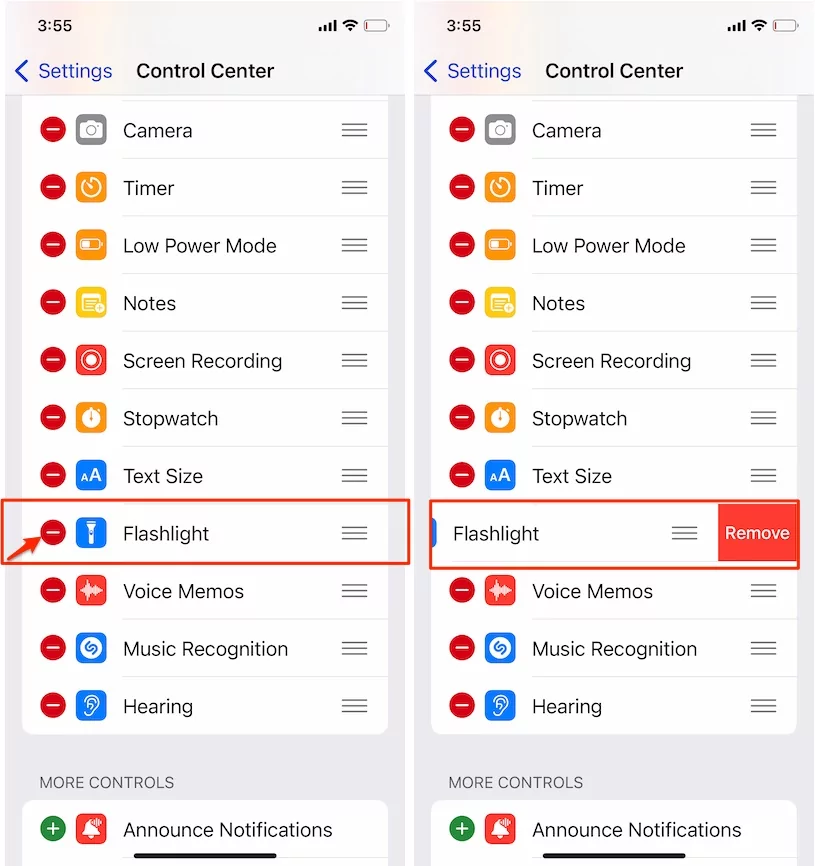
3→ Tap Remove, then go back to the home screen to save the change.
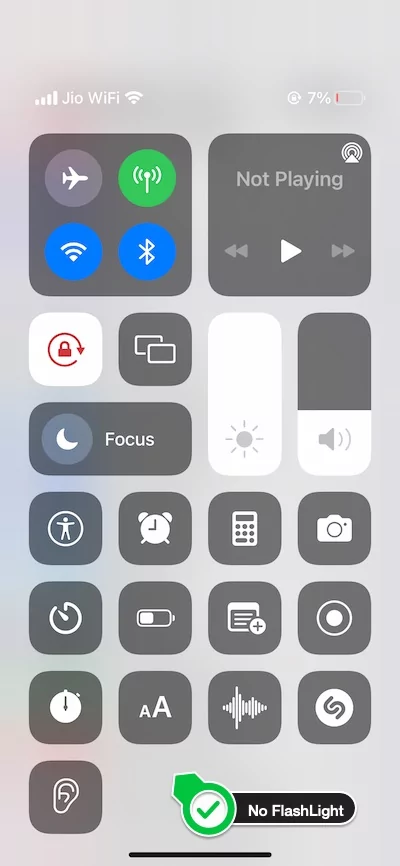
That’s it!
Now, launch the control panel and check whether the Torch was removed or not.
3. Use the Siri command, Hey Siri, Turn off my Flashlight. Make sure Hey Siri is activated on your iPhone. Get a complete guide on Enable Hey Siri and Hey Siri Not Working on iPhone.
Tips 2: Disable the Control Center on the lock screen
No One can access your iPhone Torch from the Control center when the phone is locked. This is one of the ideal ways to Remove the Flashlight from the Lock Screen iPhone.
- Open the Settings App
- Scroll the screen, Tap Face ID & Passcode
- Let’s Enter your Phone unlock screen passcode
- Next, scroll down the screen, turn toggle Control Center Off/White, that appears a section of Allow access when locked.
That’s it!
Here are Things to Know About iPhone Flashlight that You Don’t Know
How to Remove the Camera from the Lock Screen on iPhone?
There is a Setting to Remove the Camera, but it’s not just for the Lock Screen. It hides the Camera System-wide by the following steps.”
- Go to the Settings App
- Tap Screen Time
- Hit on Content & Privacy Restrictions
- Now Turn Toggle Content & Privacy Restrictions ON/Green
- Tap Allowed Apps
- Let’s turn the switch off next to the Camera App.
That’s it.
You can’t access the camera from the lock screen, from the Home screen, or the Control Center. There’s no Camera app on your iPhone.
To get back the hidden camera App on your handset, you must enter the screen time and restrictions passcode.
Video shows you 4 Tips to Turn Off the flashlight on iPhone, iPad Pro
How Do I Customize My iPhone Lock Screen?
The customization lock screen on iPhone is limited to date, But we can enable and disable some access that prevent security issues like Turning off and Turning on Today View and Search, Enabling or Disable Notification Center, Stopping the access control center on the lock screen, Wallet, Siri activation while your iPhone is locked from the below settings,
But we can’t customize Flashlight on the Lock screen; for other customizations, follow the steps below.
- Open Settings app > Face ID & Passcode [Enter your Lock screen Passcode] > Go to the section, “Allow Access When Locked” and See the option for managing the settings while locked.
How Do I Put The Flashlight On My Lock Screen?

All iPhone models have the same lock screen design for accessing the Flashlight feature on the lock screen. Find it on your iPhone in the bottom left corner of the screen. To enable or turn on reading, the next point.
Bottom Line:
In the latest iOS, there is no switch to remove the flashlight from the lock screen, and I hope Apple comes out with a flashlight icon that is removable on the lock screen of the iPhone.
Let’s share a brief message describing your needs that will help me prepare for the next update in this tutorial.
I hope this trick has helped you for a short time. However, please don’t leave without writing a comment below.






