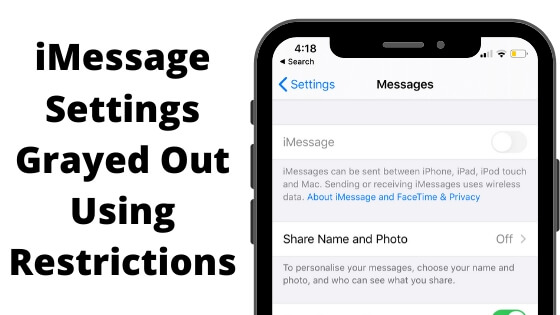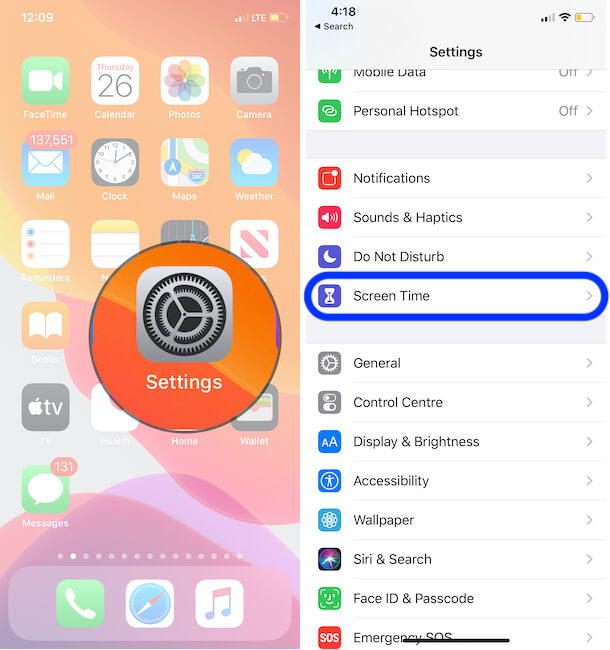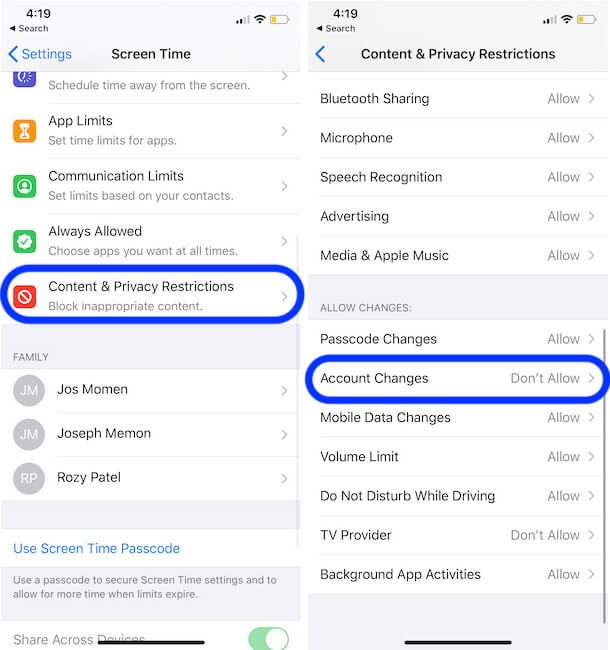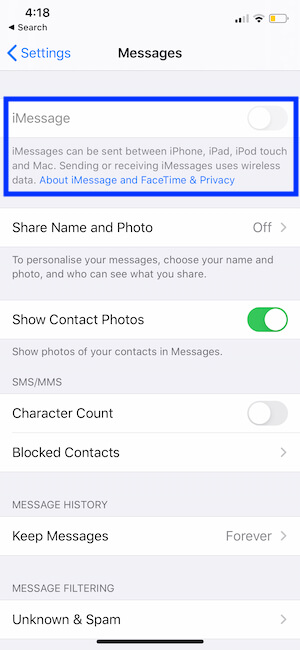New iMessage features (Bubble Effect, Screen Effects, and Handwritten text message) craze in the young generation really smashing. Officially there is no option for iMessage, so a parent can enable/ Disable Restriction on iMessage for use from iPhone/ iPad. iMessage activation and Deactivation are now under parental control. The Option is shown in the restrictions option from the settings app. But deep learning about your account privacy is an option that is pretty helpful, showed here.
This tip also helps as a real-time solution, in case your carrier charges on iMessage (International Usage, iMessage limits) or any other specific reason but you forgot. You quite iMessage completely for your account following the steps.
Steps to Enable Restriction on iMessage from iPhone, iPad
- Open the Settings app on the iPhone
- Scroll to Screen Time settings.
Next, Scroll to Content & Privacy Restrictions.
Now, Scroll to Account changes.
Select Allow, you can enable iMessage and Other Account settings on your iPhone settings app. If you select Don’t allow then the iMessage option will be grayed out under the iPhone settings app.
That’s it.
Account Changes don’t allow on your iPhone, iMessage grayed out.
Note: After Removed screen time restriction for iMessage, still showing grayed out then contact your cellular carrier and verify your carrier is providing iMessage service free or with your plan.
By enabling this, you can prevent modifying accounts from Mail, Contacts, and Calendars.
After choosing the above option, iMessage toggle not accessible to make changes from the settings app. You must Allow Changes under Account. See below screen,
Go to the Settings App > Messages > iMessage.
You might also like: iMessage not working in iOS
Prevent your child, Young age teen enabling iMessage for messaging when you give iDevice. For batter privacy, we can also disable or restrict a new app installed from the App store. So there is no option for using an alternative chat or Messaging app.
This option only prevents making changes related to iMessage from Device only. Turn on Restriction on iMessage doesn’t stop incoming iMessage or Sent iMessage from the messaging app.