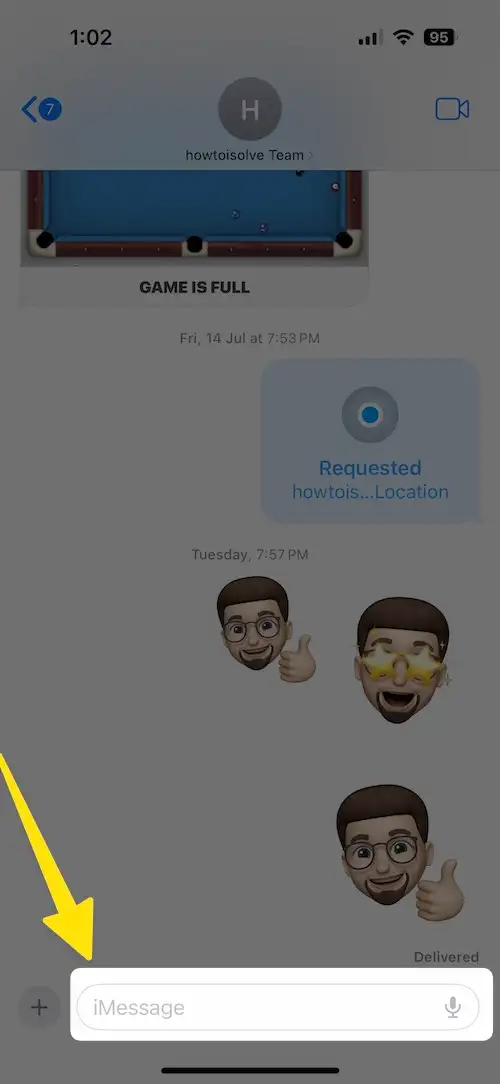Here is how to turn on and Send Handwritten Messages. Apart from handwritten messages, you can send and receive the heartbeat, and draw in Messages. All, there are five types of effect latest iOS and two brand new screen effects on iPhone, and iPad, including Send with Echo and Send with Spotlight Effect.
Do you want to send the handwritten text message from your iPhone to another Apple device? Let’s Refer to the following way and do your job. Using your finger, you can also sketch on Apple Watch’s digital touch in WatchOS. Handwriting also sends Mac and Apple Watch and shows up both.
Please Note: The handwriting feature works only with iMessage. It doesn’t support Apple’s other App and None-Apple Applications like Whatsapp, Facebook Messenger, Skype, Snapchat, etc.
How to send a handwritten text in Messages iOS 17
Turn On handwritten Mode on your iPhone
- Before starting, open the Message app from your iPhone home screen.
- Next, Rotate your iPhone screen into landscape mode. Then we can see the handwriting canvas. If not working, then turn off Screen Rotation lock. Also, Make sure iMessage is Activated.
Note: To get Control Center on Face ID iPhones, then please swipe down from the top right corner of the screen. Enable Auto Rotate your iPhone screen by turning off Portrait Orientation Lock (Follow the below screen).

- Launch Messages App on iPhone.
- Open a conversation (iMessage enabled). > Rotate Your iPhone Screen > Tap on Text Box to see the keyboard > Tap on the hand-drawn loop button > Also, write out a new message using your finger to send an iMessage recipient > Done.
- If you want to add text, then you can add it—more Undo to making changes/ Expand Canvas Size.
- Tap the Send button looks like the Up arrow mark.
That’s it! Get a Full guide on the Use of Messages app on iPhone.
You can cancel handwritten messages by tapping on the ”X” mark that appears top-right on the message box screen. Besides, if your mind changes and you don’t want to send a message, you can delete it through the iPhone keyboard’s backspace key (next to the M character key).
Do you have any problem disabling Send the Handwritten message to your friend? Get the below solution to get rid of it. Follow carefully and enjoy back.
Here’s Fix Handwritten message iPhone not working
Does your iPhone’s handwritten keyboard come up automatically? You should check screen rotation lock is off/not orange on the Control Center. If enabled, please disable/gray and turn your iPhone into landscape mode as mentioned in the above guide.
Next clue – tap on the hand-drawn loop button that appears in the lower-right of your on-screen keyboard. The handwriting key looks like an upside-down hand-scripted “e.”
In case of none of the workarounds work. Then Restart the iPhone is an excellent solution.
It’s so easy to use handwritten mode on the big screen iOS devices (iPhone Plus or iPad models).
Get more – How to send kisses, heartbeat, colorful handwritten texts through Digital touch
How about handwriting iMessage on your iPhone? Like it? Please share it in the below comment box, on Facebook.