
Learn how to hide/Unhide photos from your iPhone, iPad, or iPod Touch without using third-party apps. Due to space constraints and limited knowledge about the best apps, many people are concerned about hiding and unhiding hidden photos on their devices.
Most iOS photo hiding apps require a monthly subscription or display annoying ads.

Steps to Hide and Unhide Photos on iPhone or iPad
If you are worried about someone seeing your private pictures on your iPhone, you can hide them using the following steps:
In iOS 18 & iPadOS 18
Hide any Photo or Video is as easy, just select Photos and Videos, Tap on More from bottom and Select Hide.
Step 1: Save all hidden photos and videos to a protected Hidden Album. in Photos app, Scroll down to the utility section and check the Hidden Folder.
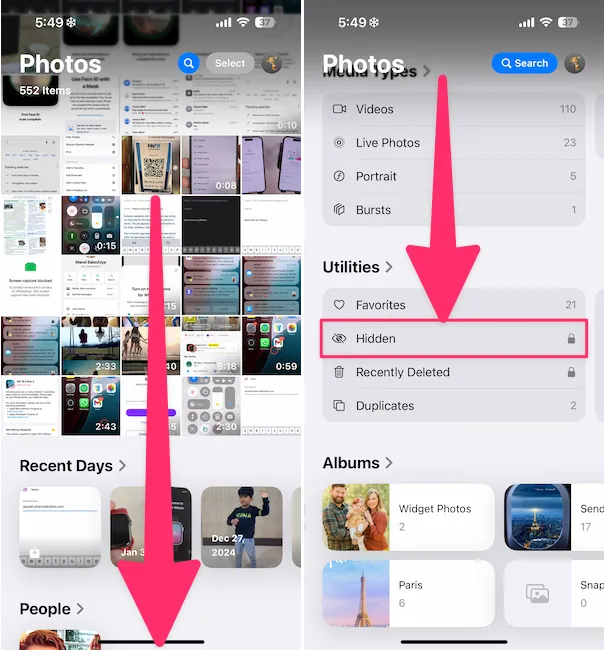
Step 2: Tap to authenticate with Face ID. To unhide, select photos, then tap the “More” option at the bottom right corner and select “Unhide”. Hidden photos move back to the Camera album.
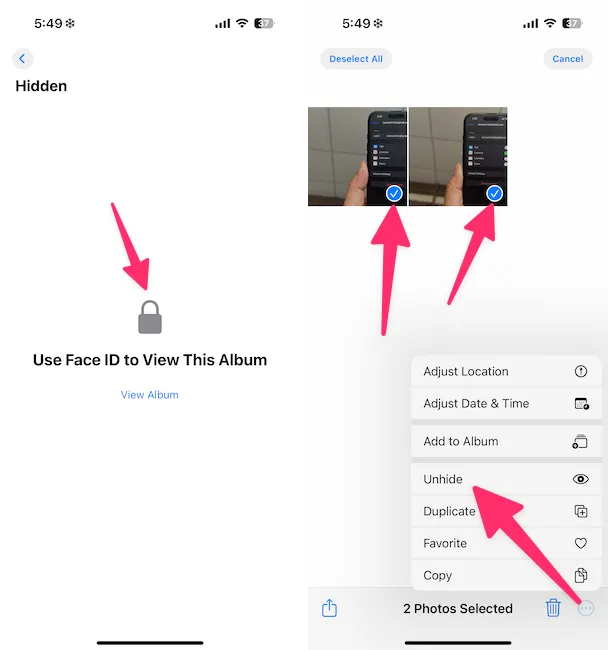
Step 3: If Hidden album is not showing, then Tap on Profile icon at top right corner under the Photos app > Enable the toggle “Hidden Album“.

in iOS 17 & Earlier
Step 1: Launch the Photos App on your iPhone > Tapping Albums Tab > Find the private pictures that you want to hide in your Photos App.

Step 2: Tap on the More Radio Button next to the Edit option in the above right-side corner > The pop-up opens with a Hide option, so choose Hide > Select Hide Photo. Under the Utility tab, there is a Hidden Album Folder that you can also hide with the settings given in the next solution.
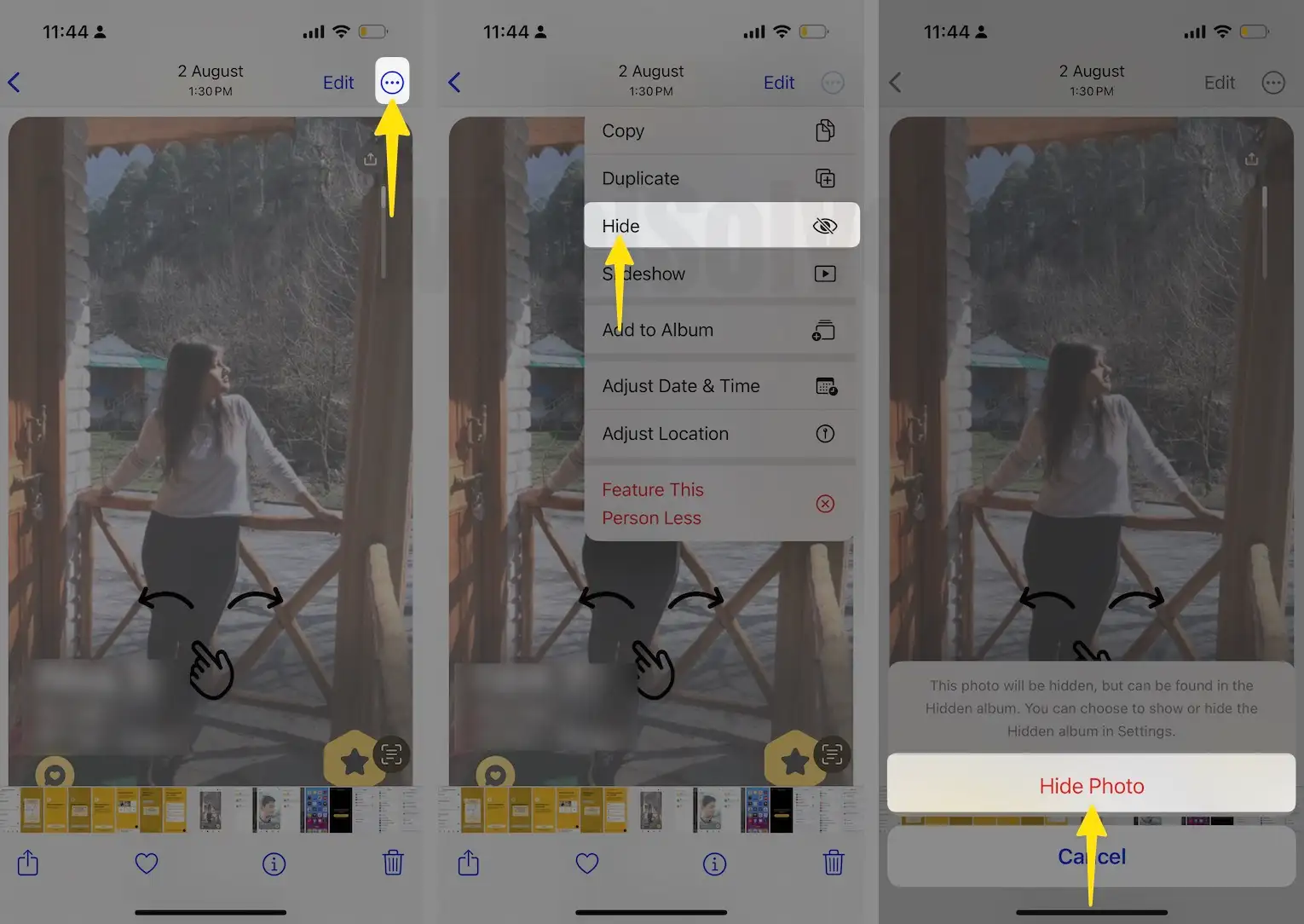
That’s it. So, by chance, your friends access your Photos app, worry not. Because your private pictures are not password protected.
So I hope with above steps ensure that your personal photos remain unseen, even if you lend your phone to someone else. You can easily Protect your privacy by hiding your private pictures on your iPhone.
How to hide the Hidden Folder on iPhone
Follow the bottom steps to hide the hidden folder on your iPhone camera app. Many iPhone users are facing after the latest iOS update, the Photos app’s underhood hidden album missing. You can ignore other users using this method. In short, you can lock the Hidden folder on your iPhone. Check the below given steps,
Launch the Settings App
Scroll down the screen and tap on the Photos option.
Now, turn the toggle to the left side next to the Show Hidden Album tab.
So, hidden albums no longer appear in the photos app utilities section.
Where are hidden photos on iPhone ios 17?
You can access all your hidden pictures under the hood of hidden albums, follow the steps to get a secret album location in iOS 15 and later mobile.
Step 1: Launch the Photos App on your iPhone > Tap on the Albums Tab.

Step 2: Scroll the Screen to Find and Tap on Hidden Album > Enter your Passcode to view this Album.

Step 3: In the Hidden Album, you can touch all the pictures. Tap on the Select option > Select Each Picture that you want to unhide > Tap on the More Radio Button to Choose Un-Hide, and Delete if you would like.

How to Unhide Photos on iPhone or iPad
Do you want to see hidden pictures on your iPhone or iPad running a recent iOS update? Simply Follow the steps listed below.
Step 1: Launch the Photos App on your iPhone.Then, Tap on the Albums tab.

Step 2: Now Scroll down the screen to Tap on Hidden, which is located Under the Utility Section > A screen appears – Enter Your Passcode to View This Album.

Step 3: On this screen, you can see all Hidden Pictures, but you want to unhide them, so Tap on the Select option and Click on each picture that you want to unhide. Next, Select the More radio button that is located under-right side corner. Simply Tap the Unhide setting, and that’s it.

suppose, after the iOS 17 update, or unknowingly your hidden albums missing in the Photos app. In such cases,
Open Settings App on your iPhone > Tap Photos > Scroll the screen and Turn the Toggle ON/Green next to the Hidden Album Setting.

That’s it.
Now go back to the Photos app and albums, and re-check hidden albums. I hope you found your hidden albums on your iPhone, iPad, or iPod.
Get in brief for hiding photos in iOS. Then you can unhide those photos through the below steps.
Still, if you are confused about ways to unhide hidden photos with iPhone, iPad, and iPod Touch, share them with us.






