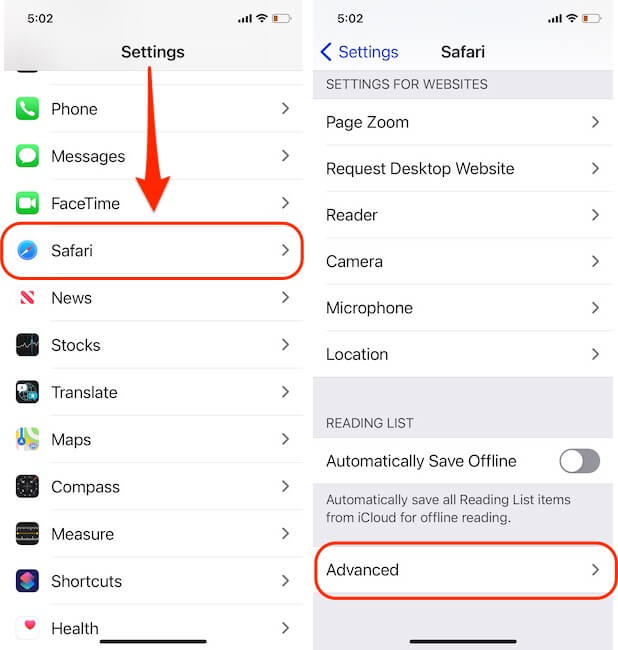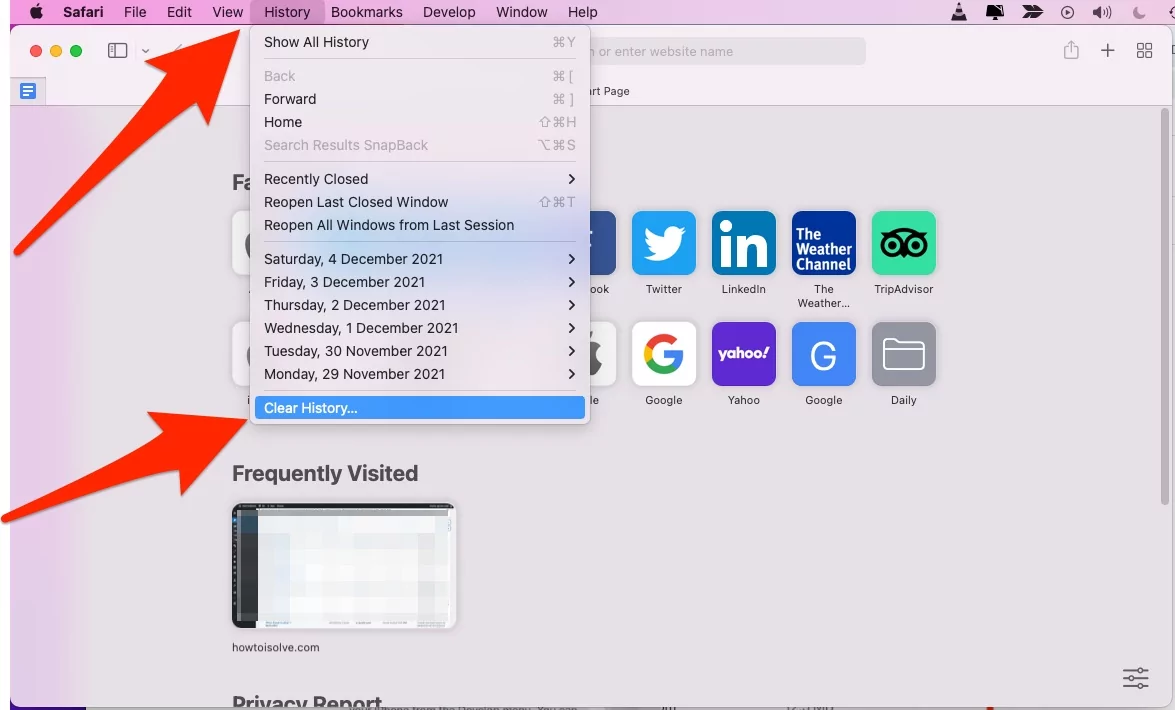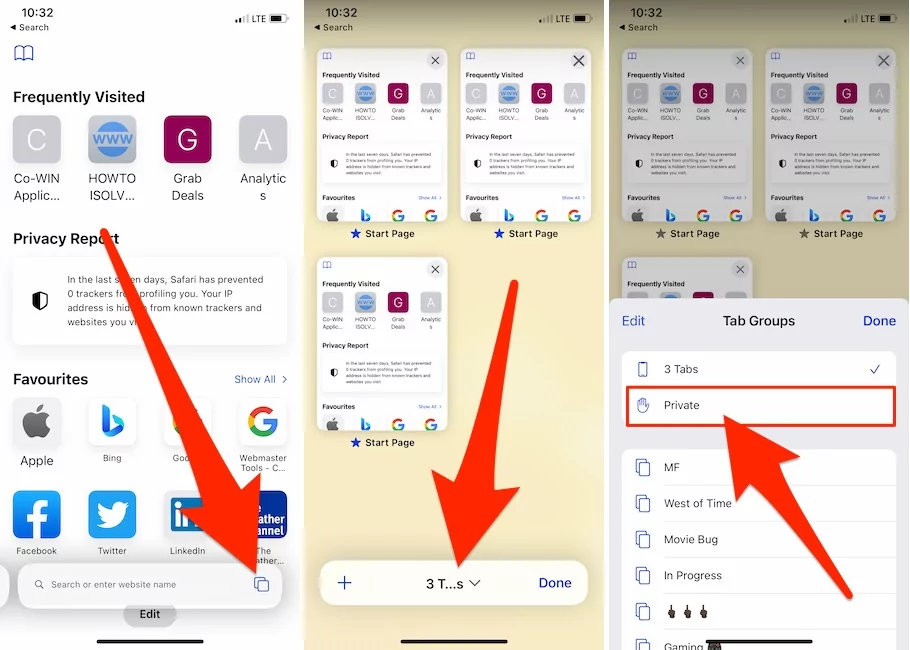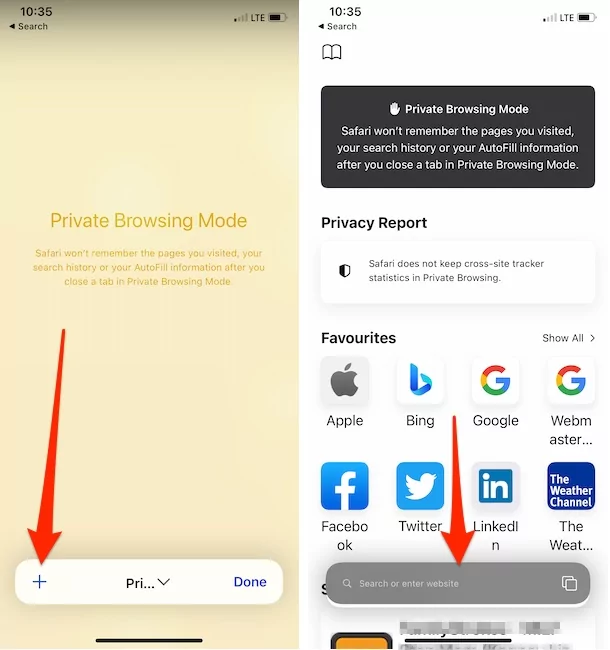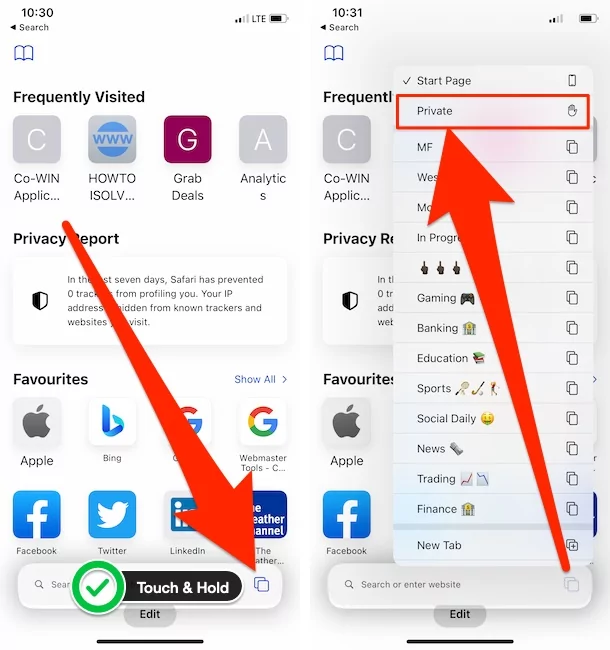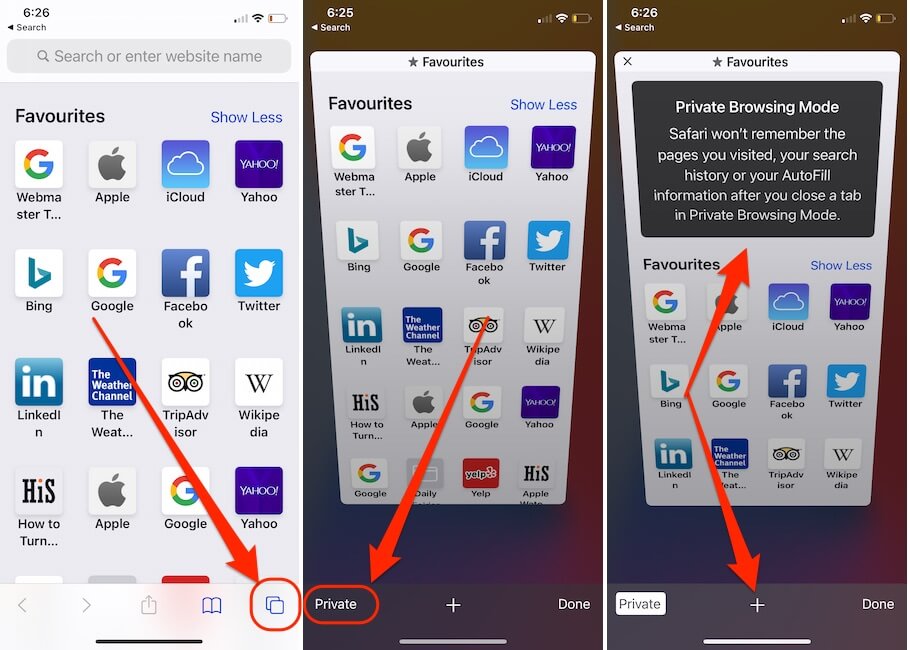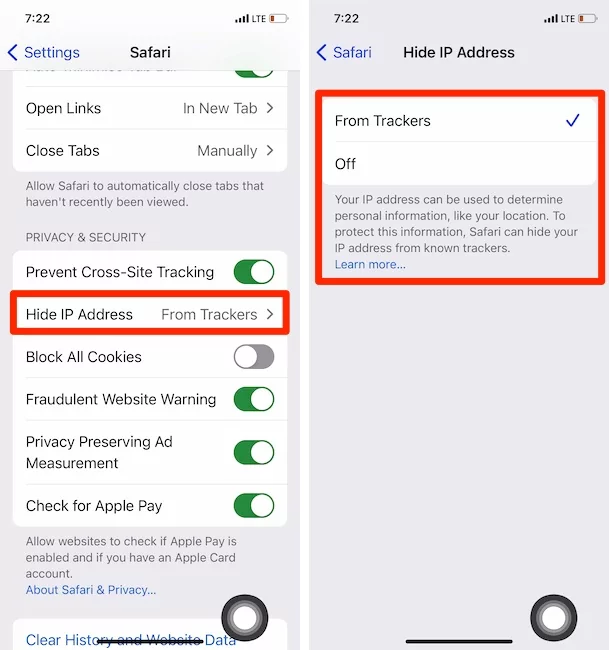What is Private Browsing? This helps to speed up the login process while a browser catches web-based content, such as usernames, passwords, and photos. For a user, it can be handy. But you do not want that ease occasionally if keeping that information might violate your privacy. For example, for marketing, a web browser might sell user data to third parties.
Google’s Incognito mode was not designed to disguise your name or conceal it. It was mainly developed to make sharing machines easy to use.
Your browsing history won’t show up to anyone when you allow private browsing on your iOS device. This function can hide the websites you have visited, your typed passwords, search results of all kinds, etc., and more. It also doesn’t let websites save cookies, so you don’t leave a trace. Usually, private browsing can be said to be rapidly ultimately safer than normal browsing.
Pro Tips: Apple’s New user privacy with iOS 15, macOS Monterey installed iPhone, iPad and Mac, can enable Private Relay that helps in bypass user’s data and Protect all the user details with icloud+ Plan. Also, Hide IP address and Hide my Email is a new security feature.
Can Private Browsing be Traced on an iPhone?
Yes. Private browsing prevents tracking. Private browsing merely means that you do not save your history, cookies, etc., on your device. While private browsing seems secure and untraceable to users, we can still trace it using technical methods. The browser information will not save in any browser, but it can track your device’s IP address, bookmarks, and traffic-related information.
You can search the private browsing history for iPhone users from its ‘Settings’ menu, with no complex technical approaches available.
This is how to access the iPhone’s private browsing history:
- You first need to open your iPhone’s “Settings” menu.
- Then, By scrolling down and find the “Safari” option and pick it.

- Next, Navigate to the bottom of the “Advanced” option again.
- Then, By navigating to the next section, you will locate website info.
- Finally, Wipe to left on the Web Data option, and you’ll find your browser’s deleted history there at the last option “Remove All Website Data“.

That’s it. Now Use Private mode to Stop storing Website data on your iPhone or iPad.
These are the Easy Alternate Methods to Turn on Private Browsing mode on iPhone and iPad.
On Mac,
We can also, Clear all History data on Mac from Safari browser settings.
- Open Safari on Mac, From top Mac menu, History > Clear History.

- Select “The last hour”, “Today”, “Today and yesterday” and “all history” from dropdown option.

- Clear, that’s it.
Steps to Enable Safari Private Browsing in iOS 15 & Later Version:-
- Open Safari Browser on iPhone > Tap on Tab View icon to see the option for Switch Tabs > and Tap on Tab Number Option > Tap on the Private Option.

- Open the Private browser by Clicking on the Plus (+) icon on iPhone’s Safari browser.

- That’s it. and the Alternate Method is Touch and Hold on Tabs Preview icon and see the option for Private Browsing mode.

- Exit in the same ways.
Steps for iOS 14 & Earlier Version:-
- Turn Private Mode on iPhone Safari: Open Safari On iPhone > Tap on Multiple Tab icon at bottom right corner > Tap on Private > and Tap on Plus icon to open new Private window.

- Turn Private Mode on Google Chrome: Open Google Chrome on iPhone > Tap on Three dots icon > Select New incognito Tab. That’s it.
- .

But there is a chance of tracing your web search. Let’s see how?
What’s New in iOS 15, iPadOS 15 & macOS Monterey With Browsing tracking
Also, Enable Hide IP Address on Apple Device from settings:
on Your iPhone, Open the Settings app > Safari > Hide IP Address > From Trackers or Trackers and Websites, That’s it.
On Mac
on Mac, Open Safari > Now Click Safari On top Menu bar> Click Preferences or Settings > select Privacy > Hide IP Address > Enable checkbox Hide IP address “From Trackers only”, That’s it.
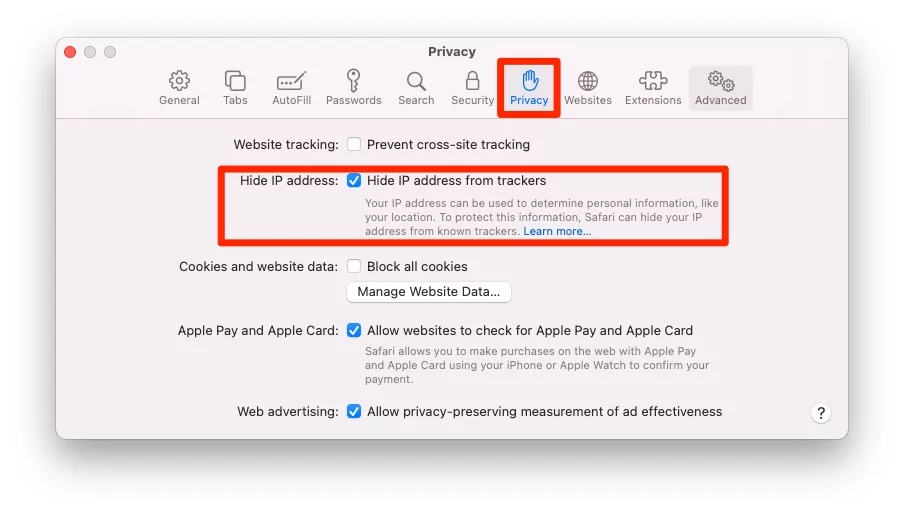
Pro Tips: Apple’s New user privacy with iOS 15, macOS Monterey installed iPhone, iPad and Mac, can enable Private Relay that helps in bypassing user’s data and Protecting all the user details with icloud+ Plan. Also, Hide IP address and Hide my Email is a new security feature.
Does Private Browsing Show Up on Other Devices?
First, assume you mean the browser’s private or incognito mode. For example, if you are using Google Chrome and the same account on various devices, then NO, the information is not shown on the other devices.
Your past has not been preserved, and it will not save the autofill at all. It does not protect your surfing from your network, internet service, etc.
Internet security sites may use VPNs and other approaches to secure browsing. If you are using the Tor browser, more protection will be offered as well.
Google Chrome’s syncing functionality. It allows compatibility across all your channels on the Google Chrome web browser, the site you accessed on one of your devices will appear on the other device.
For example, if you visit every site on your Android phone’s Chrome browser, you will reach specific sites on the Chrome browser of your PC, too.
Also Read, Chrome Vs Safari Comparison
The thing about the Incognito mode, though, is different. Until your computer installs a spyware or browser hijacker, the pages you visit in private or incognito mode will not be saved and will appear on the other computers.
Does Private Browsing Show Up On The Router?
Some routers have a logging option that the user can toggle on or off from the Local Network Admin tab. The routers that support the logging function are disabled by default, and the owner or administrator must customize them.
But remember that operating your repeater or any DNS portal on your network can also monitor and audit the sites accessed by everyone on your network by specifying a DNS provider that facilitates logging.
For instance, a free DNS service is provided by OpenDNS. Once you substitute an OpenDNS IP address for your two router DNS addresses, you can visit their web page to limit or audit the history of addresses accessed by someone on your network.
This tracking prevents you from using Your Private Wi-Fi Address on your iPhone, So here’s How to turn on Private Wi-Fi Addresses on your iPhone.
The typical Wi-Fi router will connect all devices in the home, office, etc and the router can be the portal to your ISP. It is possible to log a connection to the ISP and the search engine on the router.
The router can maintain a list of all the links if it is configured to keep log data. It will not hold a history with your search results, just the connections you’ve related to.
Conclusion!
Tracking and Tracing are always available on the internet. Some privacy control organizations and services are constantly trying their best solutions on behalf of internet users.
But we have to awareness about, How to be secure in the right ways, using the best practices of incognito mode or Private mode.