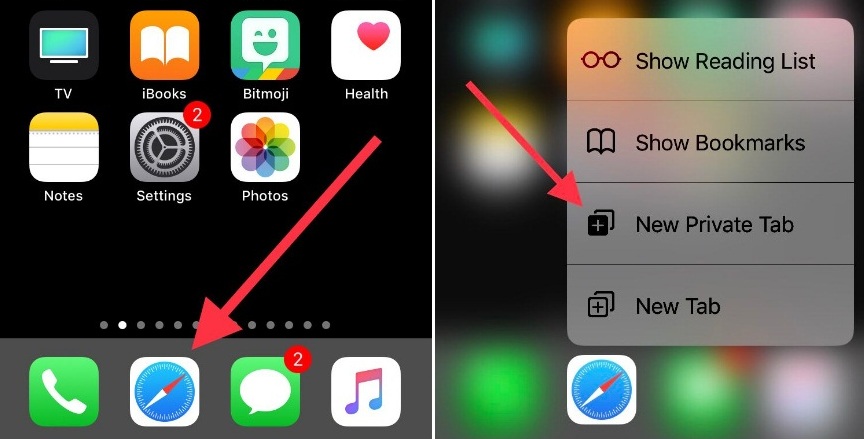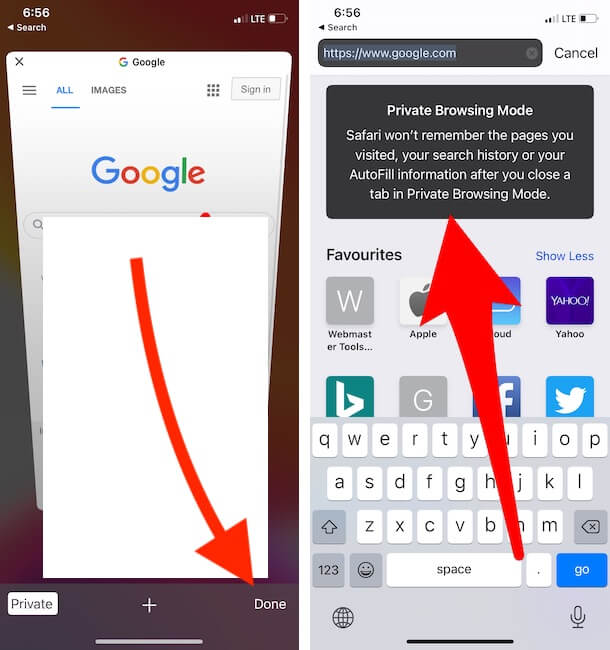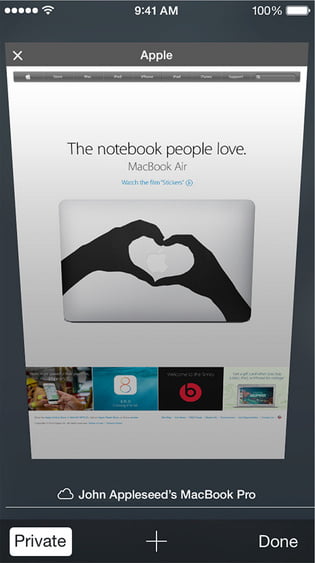Here’s how to go incognito on phone with Safari, Chrome on the latest iOS. You can get here a tip for free from often manually delete history on your Safari Browser for iPhone, iPad, or iPad touch. To do that you’ve needed to surf in Private Safari Browser, if you may have no idea about how to start private browsing on your iPhone, iPad, or even the latest iOS devices. Okay, whatever now don’t miss this tip which I’m giving you on how to Turn On/Off Private Browsing On iPhone and iPad or iPod touch. You can use this tip to set the Safari default search engine.
Lot’s a closer look at Pros of Private Browsing ON iPhone,iPad or iPod touch –
- Private browser protect your information
- They can Block some websites from tracking your behavior
- In private browsing, Safari won’t remember that pages which you’ve visited,
- Auto-fill information and search history
Note: Private Browsing mode not showing or Grayed out then Here’s Remove Content Restrictions for Web Content in Safari Browser. Safari Private Browsing Not Working.
Guide to Turn On Private Browsing On Safari on iPhone
Turn on Private browsing in Safari on iPhone Using 3D Touch
For 3D touch iPhone users including iPhone 6S and later all Phones, iPad Pro 9.7” user being able to turn on Private browsing direction to the Home screen. Let’s get below how do you open safari private browsing without launch Safari.
First of all, you must have a 3D touch-enabled on your iPhone. Then force touch on the Safari icon, you will get an action menu. Now tap on New Private Tab.
Now you get a safari homepage in private mode. You guys, enjoy history less browsing experience.
To turn on Private Browsing on iPhone without 3D touch
Enable Safari Private Browsing in iOS 15 & Later [Method 1]
Here I explained two methods to start Private Browsing mode on iOS and iPadOS. First, let’s Quickly Enter and Exit Private mode on Safari Browser.
1. First, Open Safari Browser on your iPhone, iPad.
2. Next, Tap on Multi-Tab View icon from Bottom-Right Corner of the screen. and Tap on Switch Tab option and Tap on Private option. But, how to disable incognito mode on iphone – Repeat the same and Select Tabs option just above the Private option.
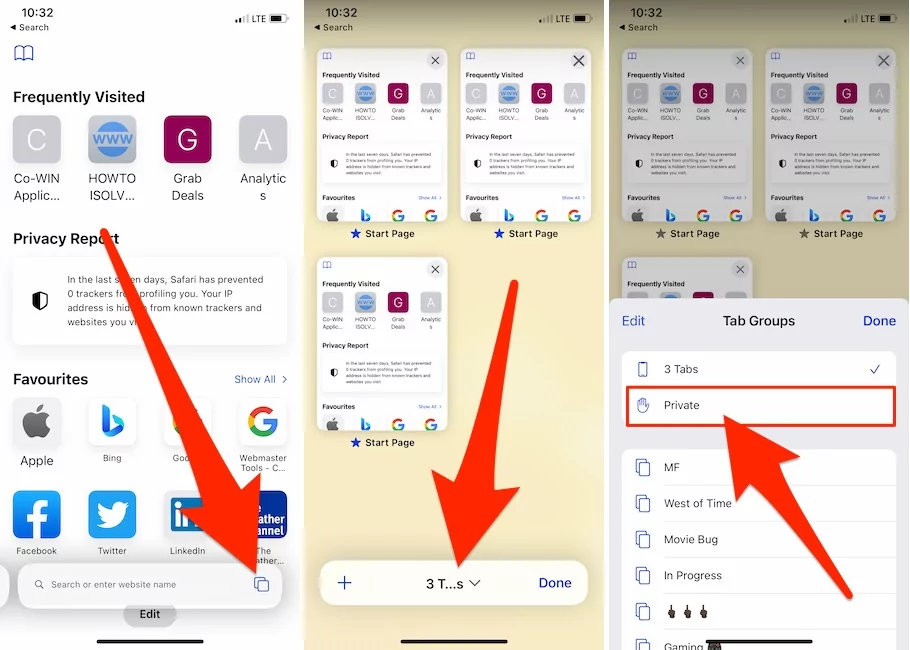
3. Tap on Plus icon [+] to add new Private mode on Safari.
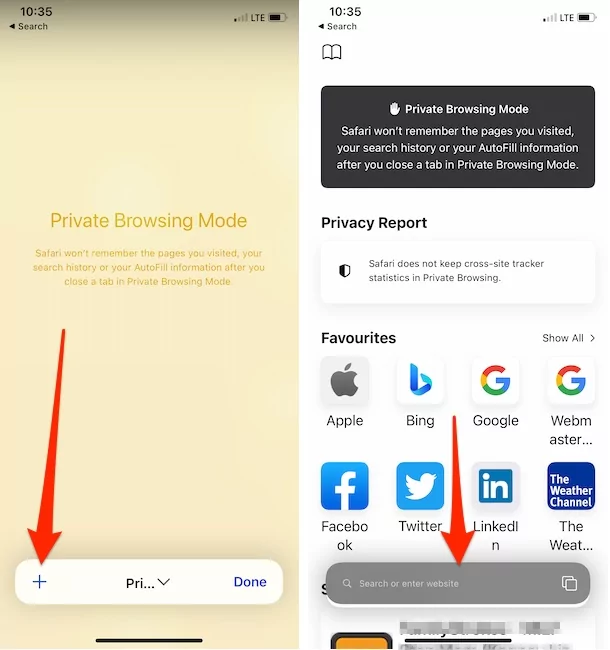
That’s it.
Method 2 is to turn on Private Browsing mode from any page, without move to the startup page. follow the below steps,
Enable Safari Private Browsing in iOS 15 & Later [Method 2]
1. Open Safari Browser on iPhone or iPad. Touch & Hold on Tabs View icon from bottom-right corner of the screen. and see the private option. Now, we can directly search in to private browsing mode.
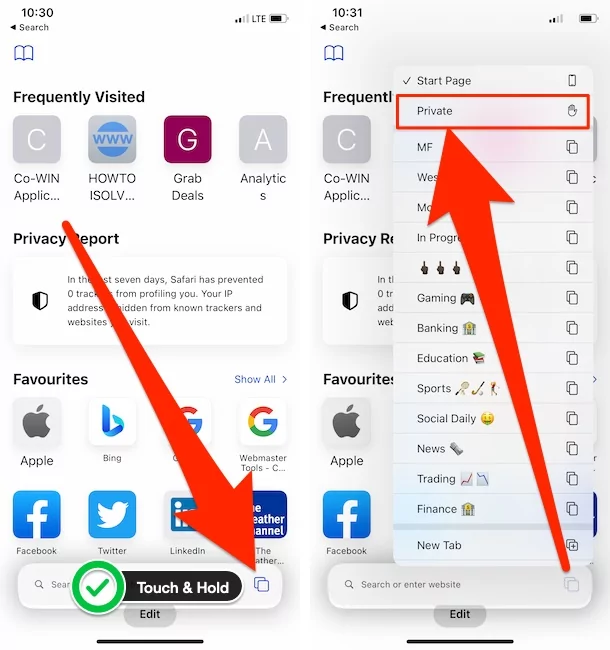
2. To Turn off or Exit Private Browsing mode on Safari iPhone, Touch and Hold on Tabs icon and Select Start Page option.
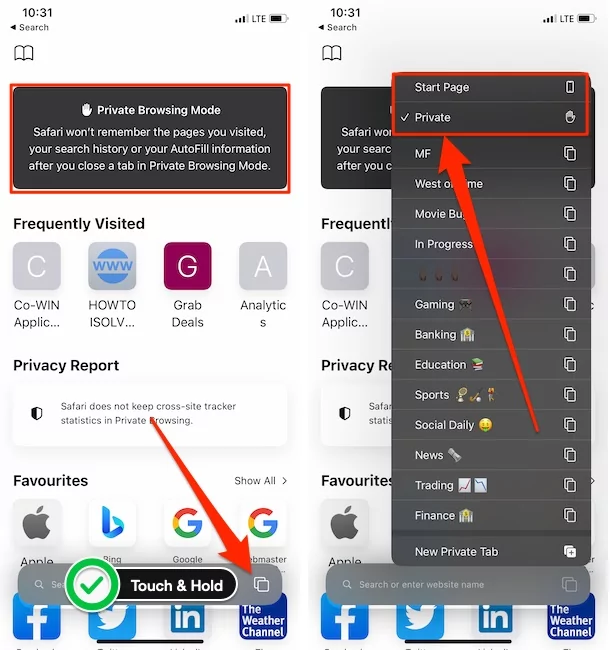
That’s it.
on iPad:
iPad Safari Browser UI is the same as Mac’s Safari Browser. So, Click on the Side panel icon to view all the Tab Groups and Private Browsing mode options.
1. Open Safari Browser on iPad and Click on the Tabs View icon next to the Address bar. And Tap on the Private option to View Browser into Private mode.
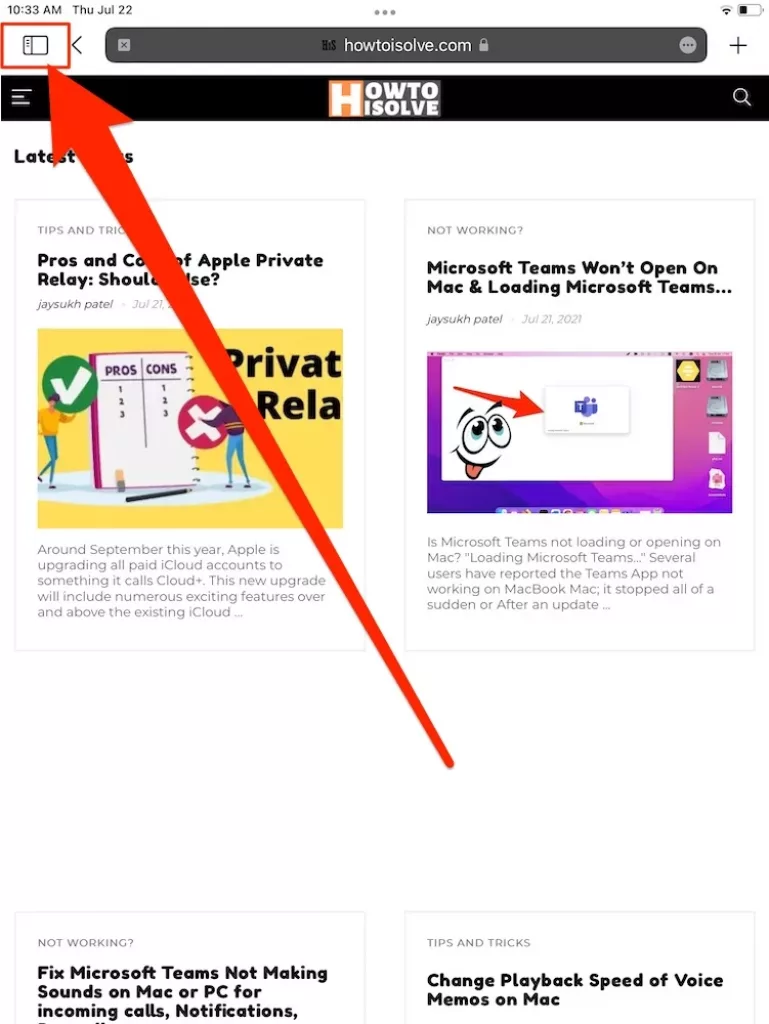
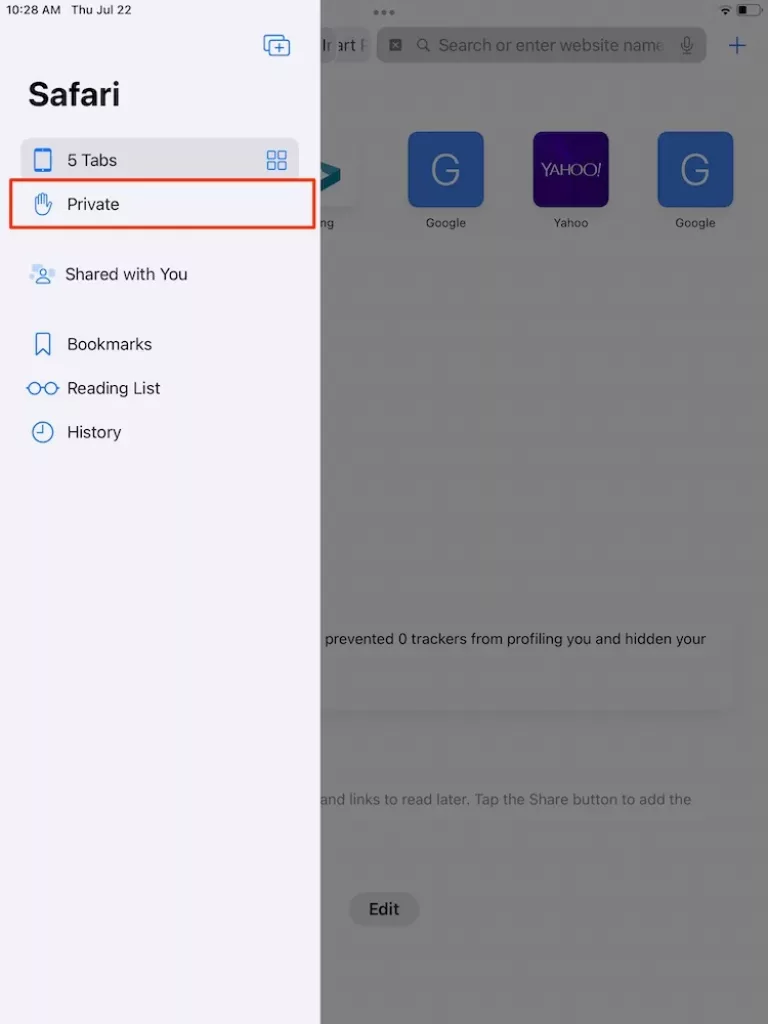
That’s it.
Turn on Incognito Mode on Chrome iPhone, iPad
Private Browsing mode on Chrome browse is much easier than Safari. But sometimes, it’s quite confusing. Follow the below steps for Turn on Private Browsing on Chrome IOS Browser. Generally, All the Browser Support Private mode. If you cannot open Private mode on Safari Native Browser, try this one and Be Protected. Test or Use any website with Cache, and more secure way.
1. Open Chrome On iPhone or iPad.
2. Tap on the More button from the Bottom right corner of the screen.

Tap on the New incognito Tab.
That’s it.
Disable incognito mode chrome iphone
After Turn on Private mode or incognito mode on Chrome iPhone, Then it will stay and Start Always in Private mode. So, users have to manually change or Turn off Private mode on Chrome iPhone Browser.
1. First, Tap on the Tabs icon from the bottom side of the iPhone screen.
2. See the Browing mode switching option and Select the Normal mode Tab.

That’s it.
iOS 14 & Earlier
- Step #1. Open Safari browser on your iPhone, iPad or iPod touch
- Step #2. Next, Tap on the dual square box icon.
That’s it. Whenever you’re surf on Private browsing mode at that time, Safari appears black or dark in color instead of standard color mode like white or Gray.
How to Turn Off Private browsing Safari on iPad and iPhone
Here’s a Video on How to turn off private browsing on Safari.
For iOS 7 or earlier User,
- Open Safari Browser on iPhone, iPad or iPod touch
- Now Tap on the plus icon to open a new tab

- Last Tap on Private to Turn Private Browsing Off.
- in the last hit on Done that appears right-lower on the screen to save the change.
Approach to Turn Off Private Browsing On iPhone – iOS 13 and Earlier
- Step 1. Open Safari browser on your iPhone, iPad or iPod touch.
- Step 2. Then Tap on the double square box icon.
Your Private browsing mode is off. If you are facing any error to go back in a general way, then text us in the comment. We’ll try to help you.
How to Turn on Private Browsing Safari on iPhone and iPad
Here’s a Video Tutorial on How to Enable Private Browsing on iPhone and iPad.
For iOS 8 or earlier User– How to Turn Off Private Browsing On iPhone
- Open Safari Browser on iPhone, iPad or iPod touch
- Now Tap on the plus icon to open a new tab

- Next click on Private to Turn Private Browsing Off.
- last, Tap on Done to save the change.
Share your feedback with us on what happens after Turn On or Off Private Browsing On iPhone.
Also Read: – Guide to Clear Safari History and Cookies on iPhone