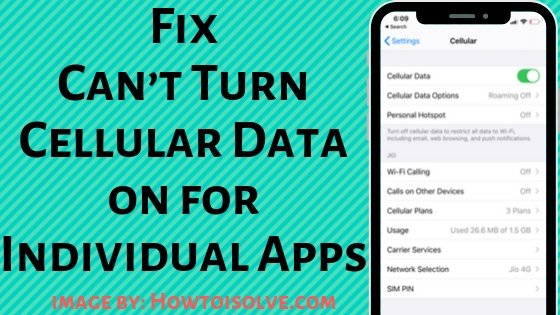
If you can’t turn on cellular data for some iOS apps, don’t make any changes without guidance. After the latest iOS update, many users faced the same issue. This post provides possible solutions to help you fix it.
After updating, many iOS users experience issues such as: battery percentage not showing, inability to activate cellular data network, and turning on mobile data for specific apps. Remember, you’re not alone in facing these difficulties.
In case your iPhone or iPad is in Airplane Mode, you may not be able to access Mobile/Cellular data to connect to the internet, apart from Wi-Fi. If you are facing issues with apps that keep turning off and on, we suggest trying the best workaround available to fix the problem in the latest iOS.
Alternate Ways mobile data automatically turns off for some apps
To use online applications without a Wi-Fi network, the Apple iPhone has Celluar data options that a carrier company offers, so that is an alternate way of using Wi-Fi to go online.
Start to Fix Can’t Turn Cellular Data on for Individual Apps on iPhone
Data is not free, and it comes as a Package with different tariffs. Either you should purchase Postpaid (billing cycle) Data, or you will have to buy Prepaid data. [Best Data Plan for your Phone]
Note that the Apple iPhone XS, and later all models, have two SIM Cards: one is a physical SIM, and the second is an e-sim card. So choose the correct card when you would like to use cellular data.
Solution #1: Make Sure Cellular Data toggle is turned on
If you cannot turn on Cellular Data, you will turn cellular data off or on for any apps. First, Turn on Mobile Data on your iPhone and Use it When the WiFi is off. Then Disable Mobile Data for the Selected app only.
- Open the Settings App on your iPhone or Cellular iPad.
- Tap Cellular or Mobile Data.

- Make sure Cellular Data or Mobile Data is on/Green.
- Now, Scroll Down the screen to Turn off Mobile Data/Cellular Data for a particular app.
Here, I gonna disable Mobile Data for the Facebook App [because Facebook Video consumes more data. After that, whenever you open Facebook on Mobile Data, You will see a popup like in the below screen].

That’s it.
If the toggle is ON; however, data doesn’t work, then check your Phone has not consumed all of the cellular data. If all data is consumed then renew the data plan. Or Buy a recharge coupon from a nearby Carrier Store.
You can go with the next solution if you are unable to turn cellular data On for a specific app (sometimes the Cellular data setting is greyed out due to enabled restrictions by you knowingly, or maybe as a parent, your father or mother does not allow You some app with cellular data) because it can convert into a big data bill in the next cycle.
Prevent Any App Use of Mobile Data for Individual Apps on Android Mobile
Can you prevent Apps from Using Data Completely on Android Mobile Like iOS? The answer is Yes.
We can restrict mobile data usage for Android users for the Background app. Follow the Below steps to Disable Mobile Data for a Particular app that you don’t want to use in Background Data.
- Settings > Network & Internet> Data Usage [This Screen will see the Data Usage in the past by Installing apps on Android mobile].
- To manage Mobile Data for an individual app, Select Data Warning & limit.
- Here you can add the Number of GBs that you acquire. For example, if you have 5GB of Data, set here 5GB. So After 5GB of data is used, Mobile Data will automatically disable.
- Settings > Network & internet > Data Usage > App Data Usage [This screen will see the list of apps and used Data by individual app].
- Tap on a particular app from the list.
- Here you see the two options, First is Backgroud Data [Turn off Toggle to stop using Data in Backgroud], and the Second option is Unrestricted data usage [Turn off this toggle that prevents Data usage when data server is on].
- That’s it.
- Settings > Network & internet > Data Usage > Data Server [This option prevents Sending and Receiving Data in the background].
Android Mobile: Use Third-Party App To Turn Off Mobile Data Use Completely
- To Completely Turn off Mobile Data Usage on Android Mobile, Use a Third-Party app that manages all the apps installed on your Android mobile. NetGuard – Free app for android mobile to Restrict internet access from WiFi or Mobile Data. Just install this app on Mobile, Find all the apps alphabetically, and Manage Mobile data and WiFi access for the individual apps using the option given in front of the app name. WiFi restriction helps if you are using a Metered/Personal hotspot connection on your Android device.
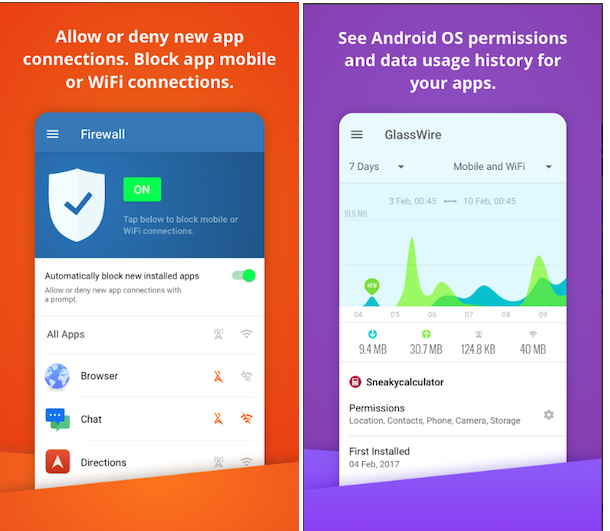
- Alternatively, the GlassWire app for Android mobile is also helpful for tracking data usage and Preventing from using Mobile Data. Real-time Graph shows which app uses WiFi or Mobile Data. Enable a Firewall for a Particular app and Stop Using your Data quickly and Easily.
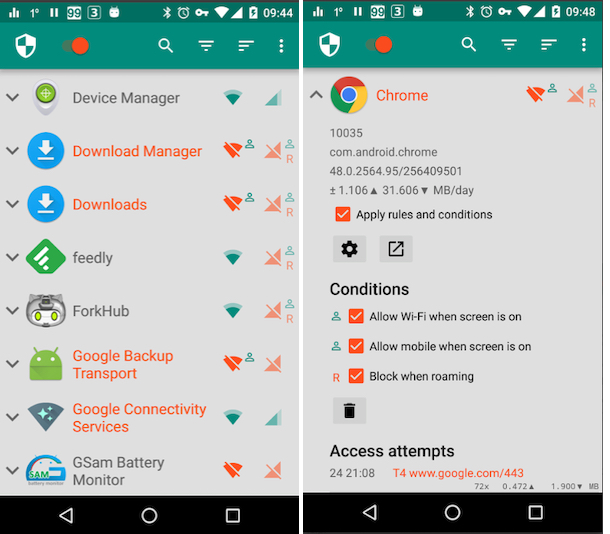
- That’s it.
Solution 2: Check Screen Time Settings for Celluar Data
You can verify this using the steps below:
1. Go to the Settings app
2. Tap on Screen Time. [First, Check if Screen Time is On or Off. If Screen Time is off, then turn it on first and correct the changes using the steps below.]
3. Scroll and Tap on Content & Privacy Restrictions.

4. Next, turn on the Content & Privacy Restrictions toggle. Scroll down to Cellular Data Changes.

5. Tap and Select Allow. Allow Cellular Data Changes Restriction on iPhone

Solution 3: Force Restart iPhone or iPad to Turn Cellular Data on for Some Apps on iPhone or iPad
Force Reboot Trick for All Face ID iPhone
- Press and Quickly Release Volume Up button
- Press and Quickly Release Volume Down Button
- Press and hold the Side Button until you see the Apple logo on the Screen.
- To Start the iPhone, Again press the Side button until the startup apple logo on the screen.

To Force Reset, Press and hold the Power (Wake/Sleep) and Home buttons simultaneously until you appear the Apple logo. Turn the device on the back and Go to Mobile/ Cellular Data settings, then try to turn on/ turn off for Some apps.
Tip For iPhone 7 and iPhone 7 Plus users – Get Force Reboot guide. If you get the same problem, then go for the following workaround.
Solution #4: Restore your iPhone or iPad
Take a Fresh backup copy and restore the old backup to fix hard issues on your iOS or iPadOS device. In most cases, Clean restore is an ideal solution.
Please let us know in the comments. You also find us on Facebook and follow us on Twitter.






