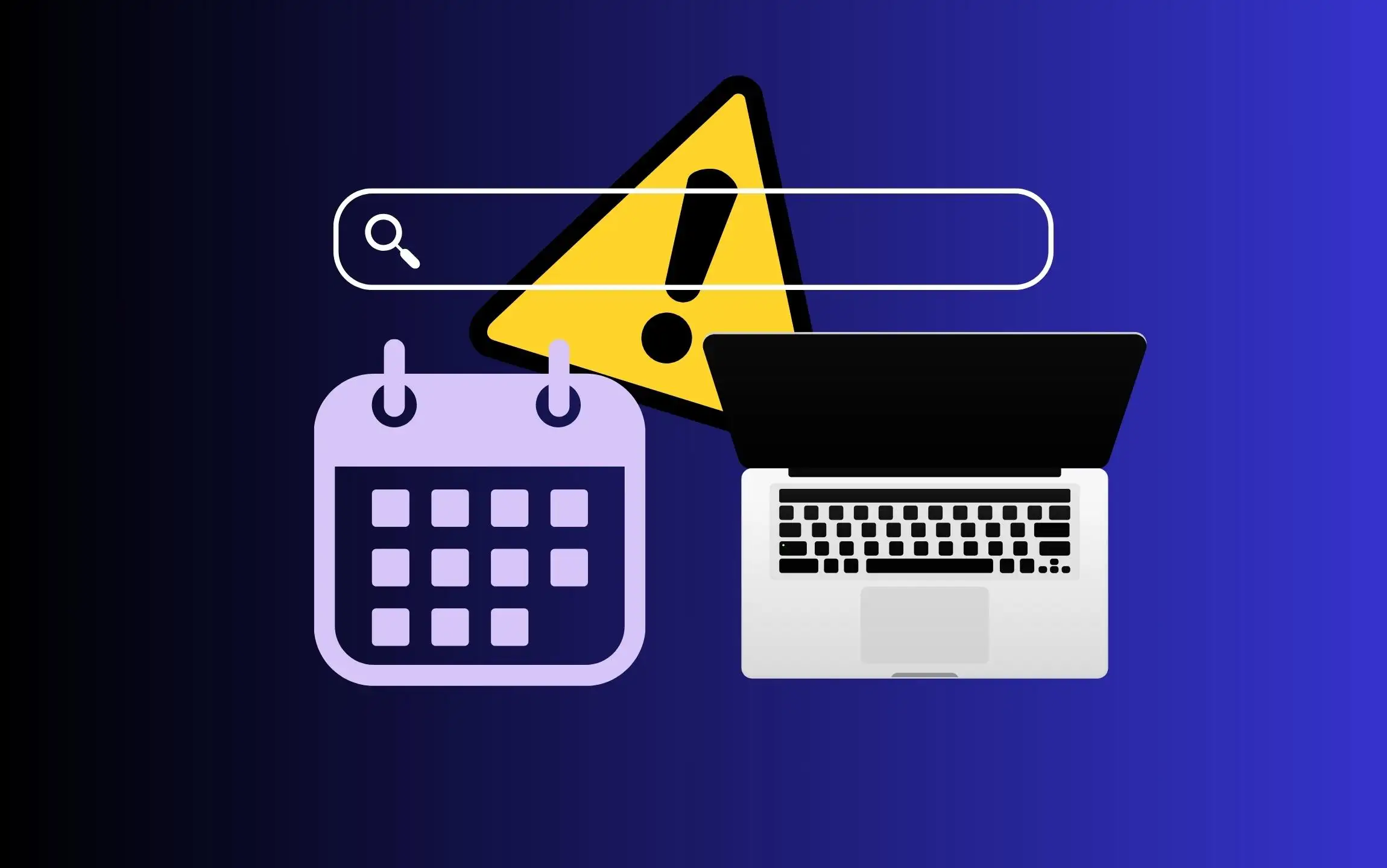Some users reported that the Apple Mac calendar search is not working Day, Month, or even Year tab. Users are trying to find an event or an appointment, but iCal searching for events is not working properly. The same thing also happened to my roommate; he was faced with Apple’s Mac calendar search no results – it’s simply blank. He tried different solutions to fix the Mac calendar search function not working that I’m going to put in this article.
Mac Calendar Search Issue caused of Calendar account not syncing the correct way or due to migrating data from old computer to a new computer or a bug of Apple macOS Ventura or earlier software version. Maybe in your case, other odd things are present but don’t worry, try following the steps to resolve Mac calendar search results that don’t appear as expected.
Before attempting a solution for the Mac calendar search problem, let’s see how I search Calendar on Mac? Or How do I search for events on my Mac Calendar?
Read More:– 7 Best Calendar Apps for Mac
The honest way to use the Mac Calendar search bar
The Apple Mac calendar app has a search field that works similarly to the spotlight search does. Users can use it to find past and future coming events; For example, if you want to find an event, enter the matching title of an event using a Mac keyboard. So you can see a result listed in chronological order. In addition, instead of matching title, you can find an appointment, event, etc., using location, attendee, or note.
A chronological order list means you can view the Soonest event listed first.
Suppose you have more than one events are listed; in this case, the first position event listed is the event that comes up early.
To see previous events – you will have to scroll up, and for future events – use scroll down using an External mouse or trackpad on your MacBook Pro or MacBook Air.
Steps to Use Mac Calnder Search Field
Step #1. Click Calendar App on Mac computer (Using Spotlight Search or Launchpad).
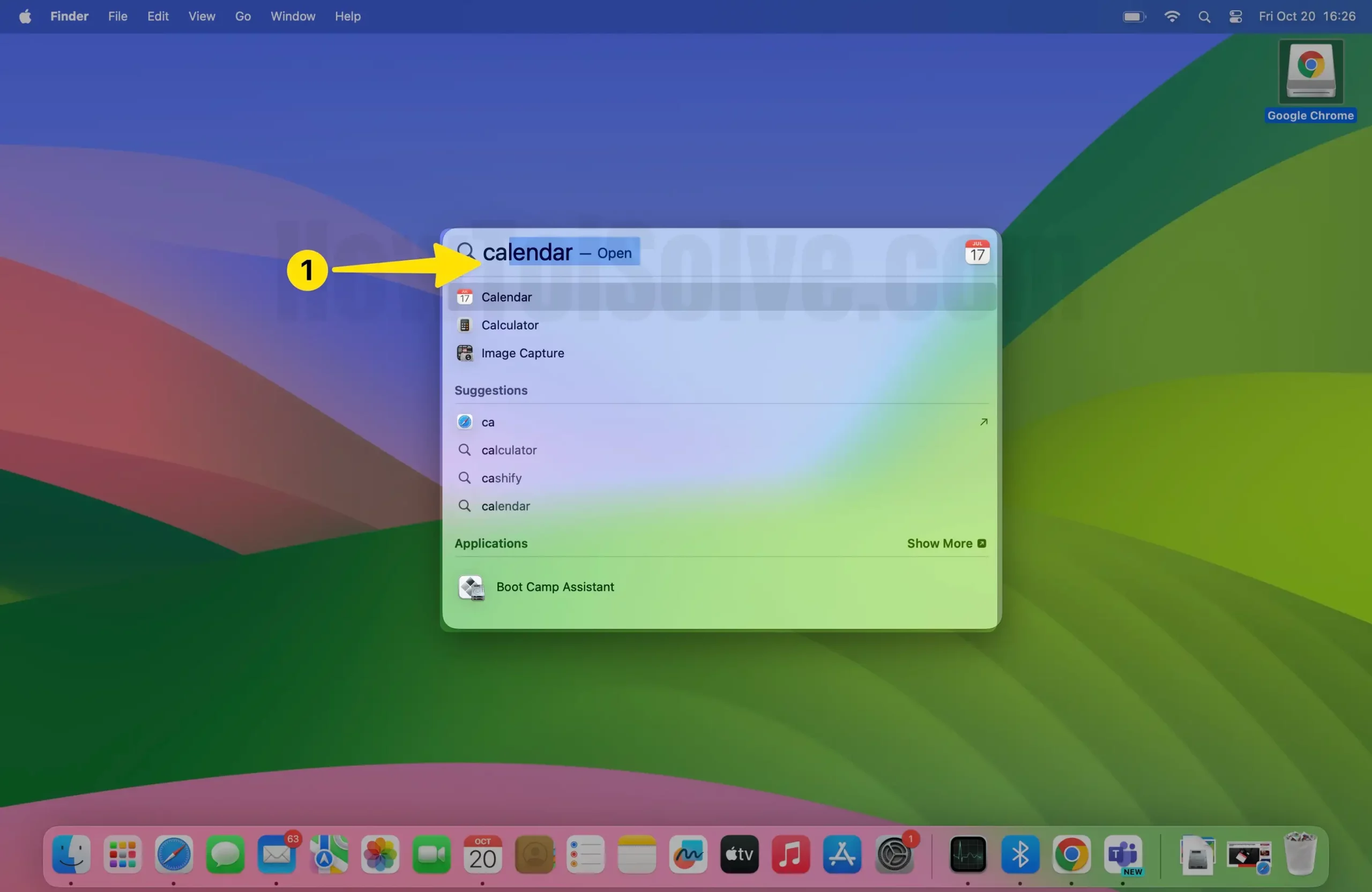
Step #2. Now, Enter a phrase in the search box on the top right of the Calendar app window.
Step #3. Type word, A search suggestion list will appear below the search field.
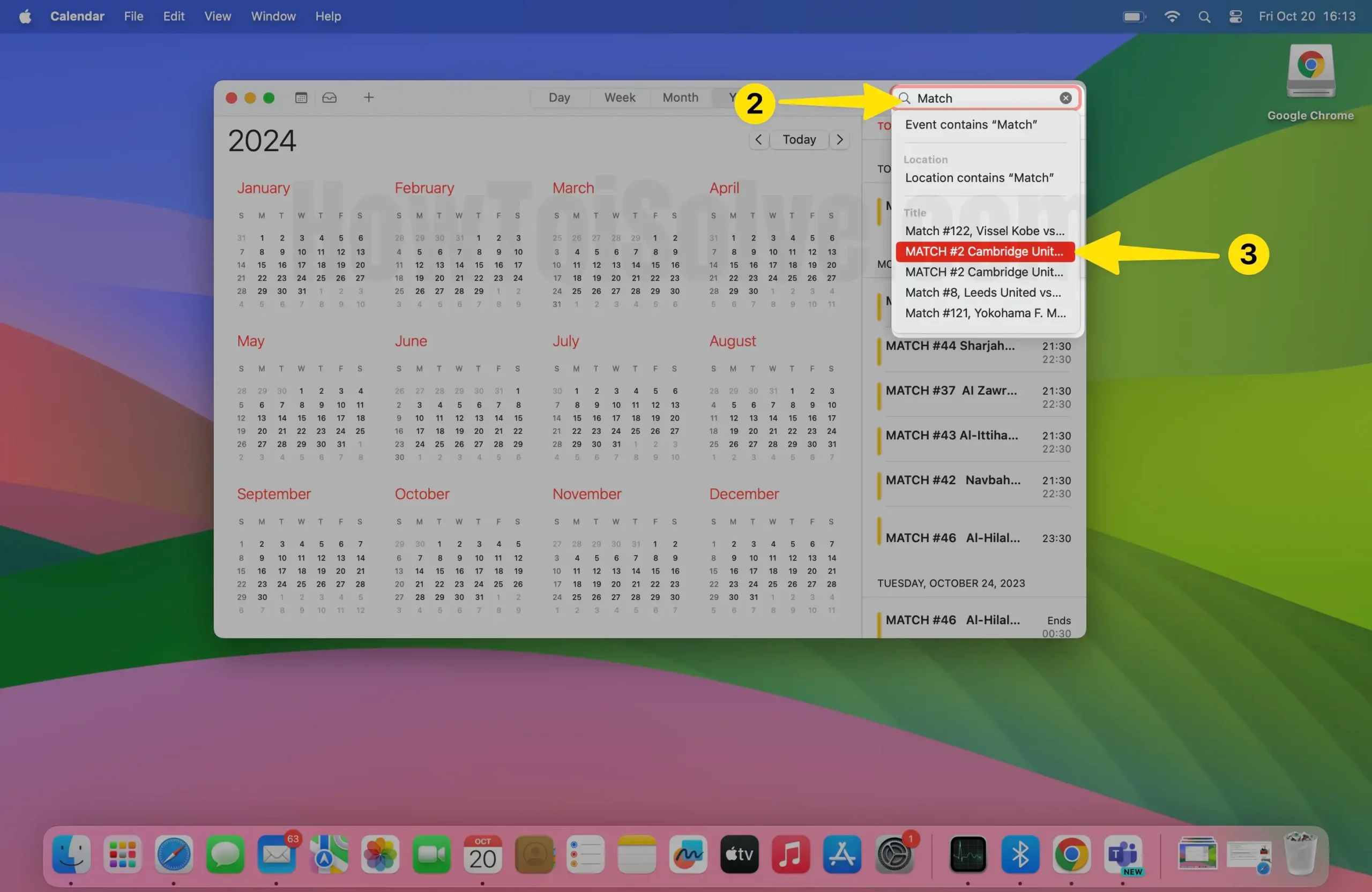
Next, You can Search using a suggestion list for that Just click with a mouse on that event that you are looking for.
The second thing is to search for events containing exactly what you entered; press the Return Key at the end.
That’s it.
For those folks who go with the same steps as per mentioned above, however, are you unable to search for past events in Calendar on your MacBook Pro Or facing mac calendar only searching today? So please follow my suggestions to fix the issue soon.
Keep in mind, read all steps carefully before performing on your Mac Machine [It doesn’t matter if you have Intel Mac Or Apple M1 Silicon or the latest M1 Max MBP]. All the best to resolve Mac iCal search problems.
- Force Quite Calendar App
- Check for Software Update on Mac. (Go to the Apple Logo from the top left corner > General > Software Update > Download and Install).
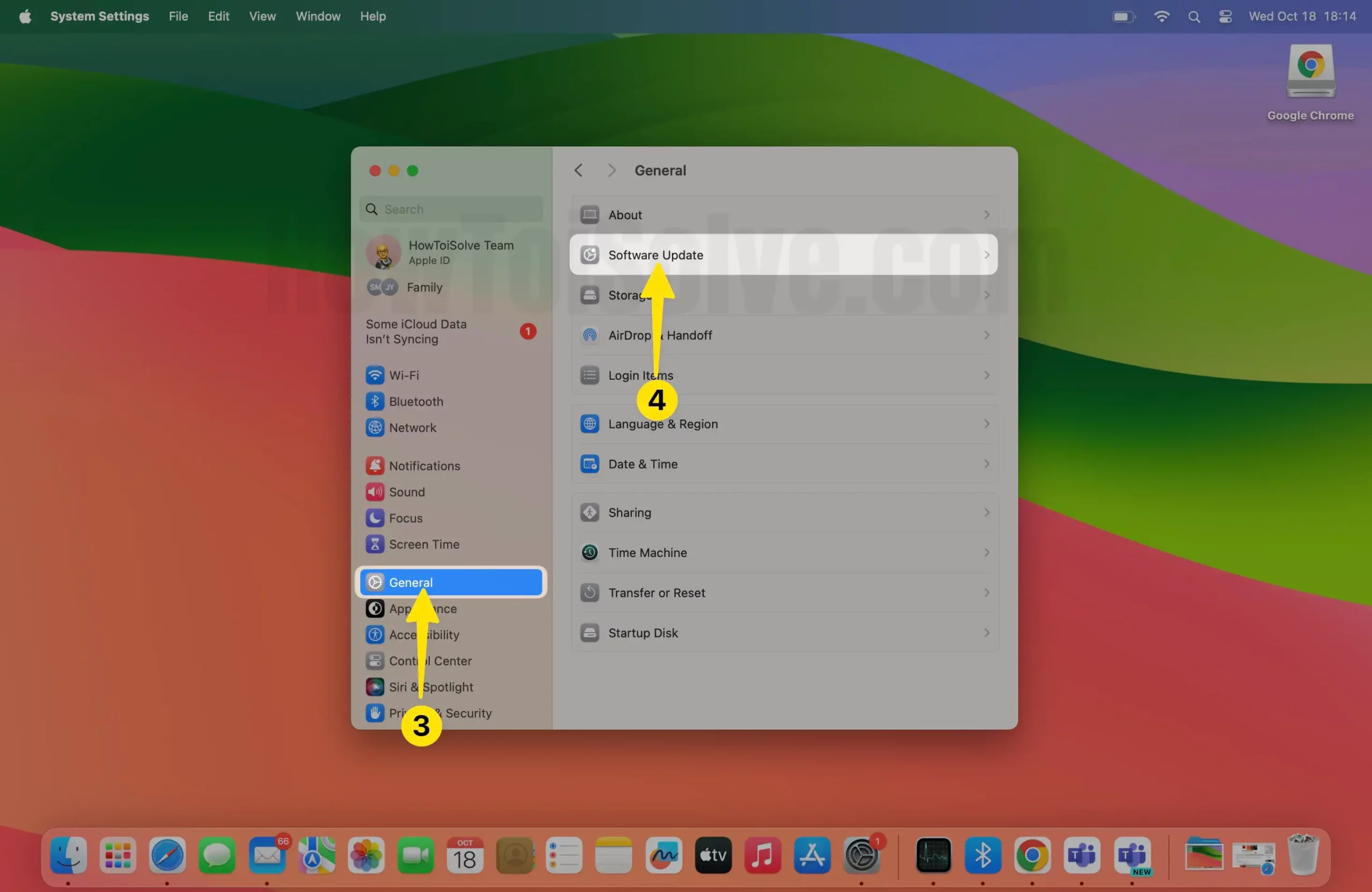
- Safe Mode – Here’s how to enter your Mac in safe mode and Fix it automatically.
- Refreshing calendars – Re-sync calendar from Account settings.
- Ticking on and off the calendars on the left-hand side of the Calendar app
- Removing/re-adding the calendar permissions under Accounts.
Restart Mac Computer
Inability to search in Calendar on your Mac computer, I suggest you should restart your mac laptop or desktop and try to search in the Calendar app. Restart won’t work to fix an issue; I request you go with the second clue.
Use Spotlight Search
if your Outlook or iCloud Calendar search does not work On Mac? Use Spotlight Search on your Mac.
Spotlight Search gives results of the entire mac operating system, For example, Siri Suggestions, Contacts, Safari bookmark, images, Applications, System preferences, etc.; to open the Spotlight on your Mac. Just press the F4 key, Or press the Command + Space bar keys simultaneously. If an event or Appointment is not found in spotlight search, then at least check that the Events & Reminders tick mark is selected under calendar system preferences.
1. Click Apple menu choose System Settings on mac.
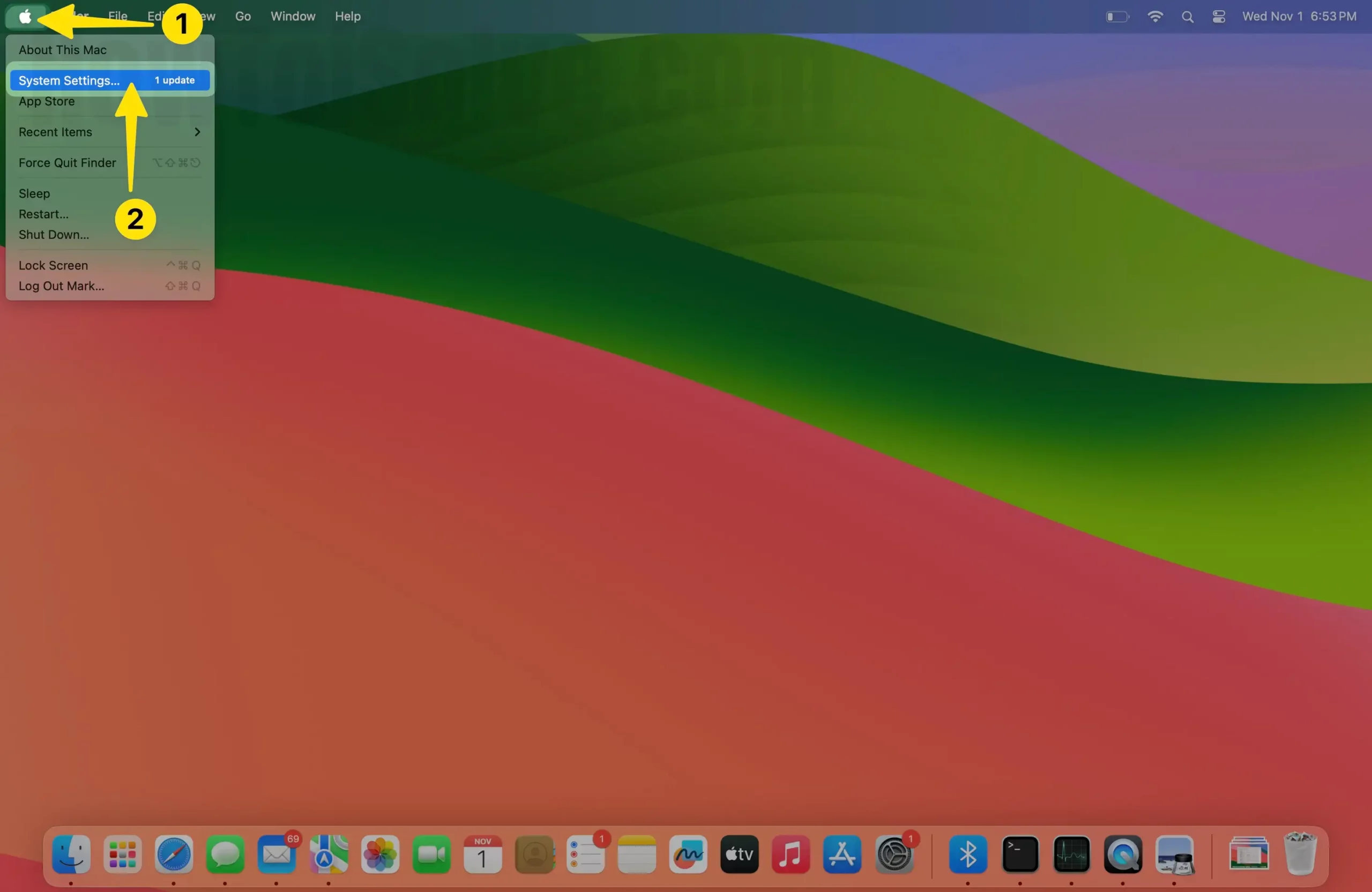
2. Search the Siri & Spotlight and uncheck Events Reminders.
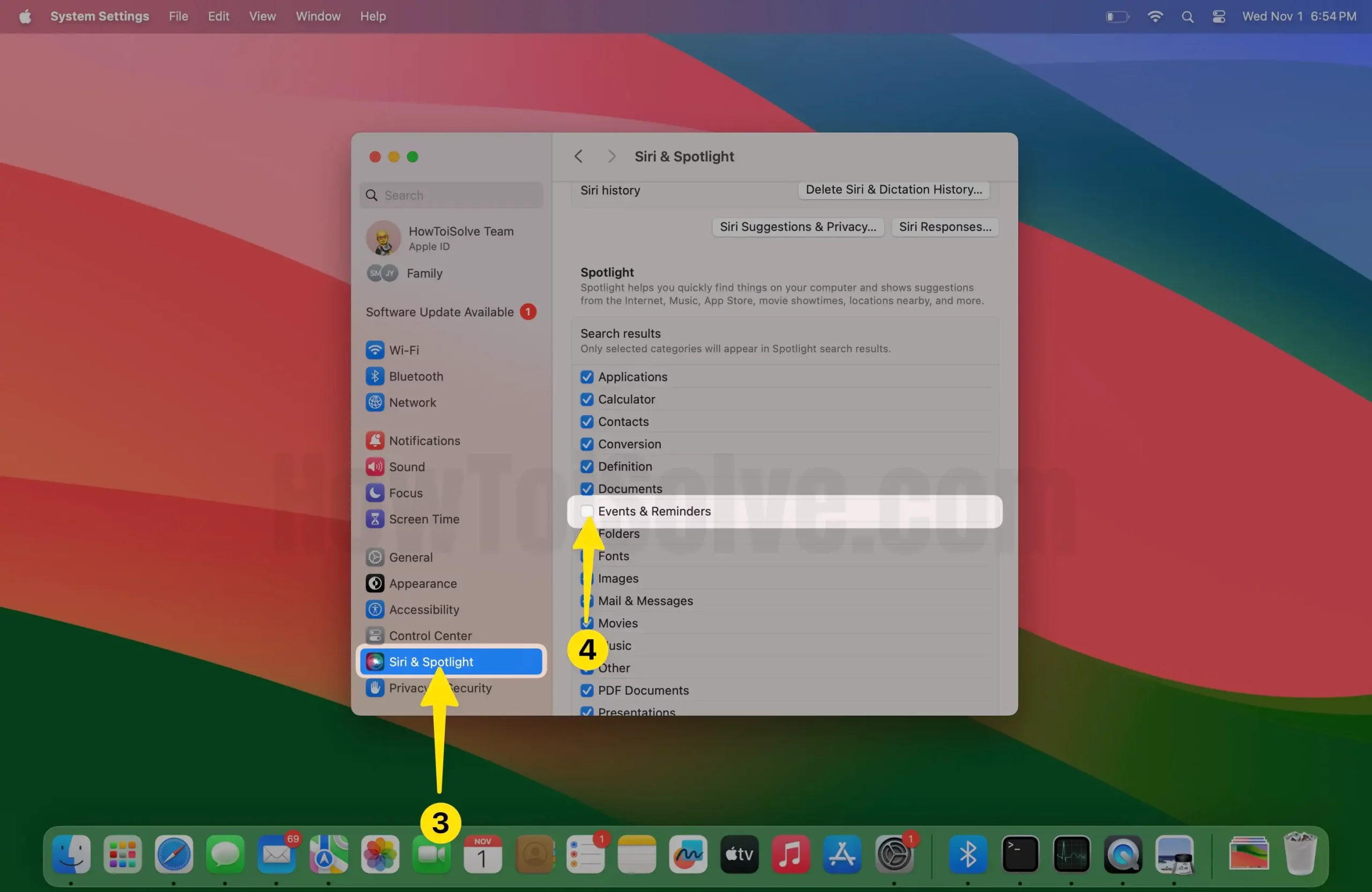
3. Check the Events & Reminders again from the Siri & spotlight next to the search results section on Mac settings.
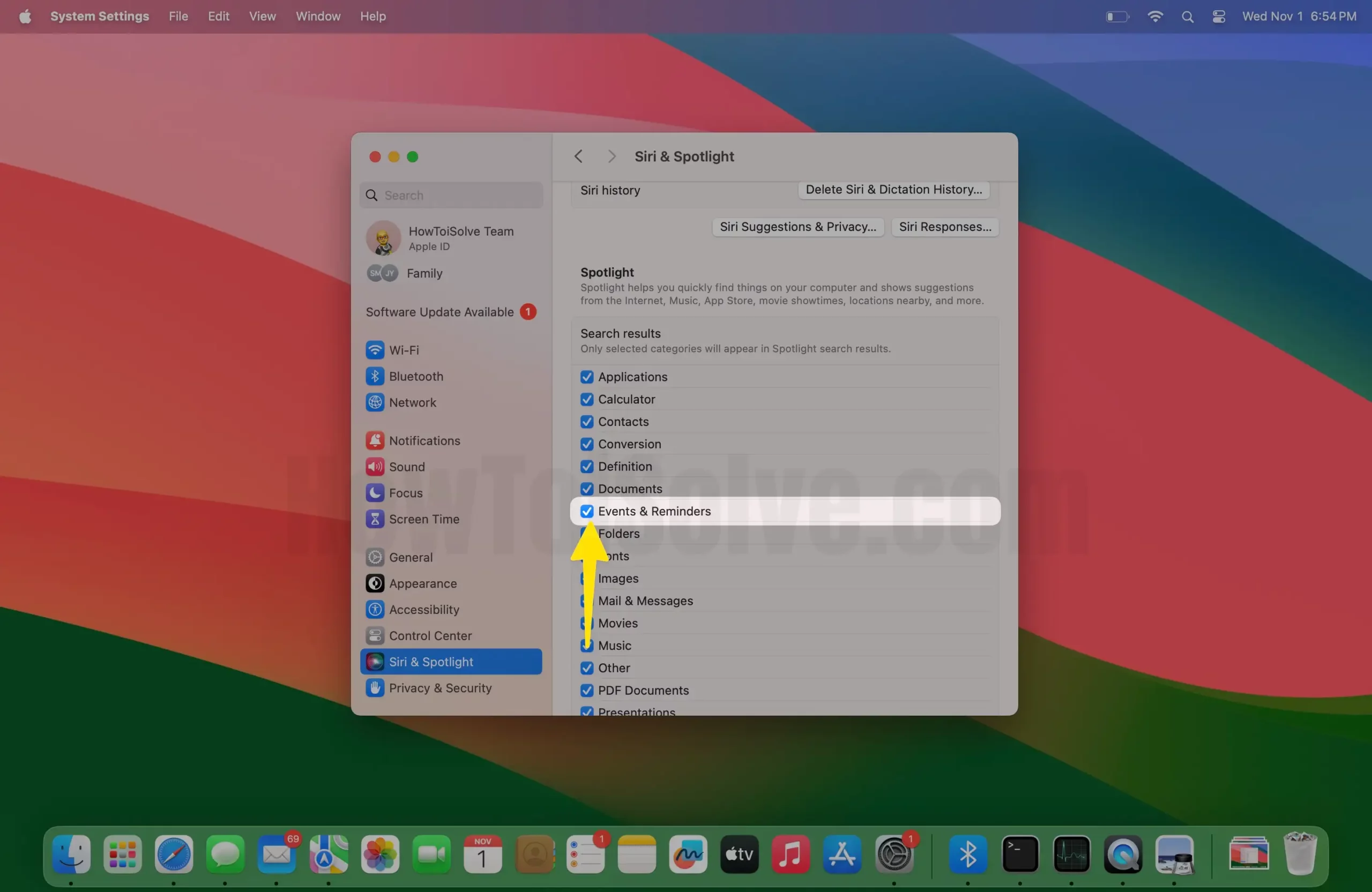
If it is already check-marked, you will have to reindex the Spotlight search or need to be reindexed. Maybe force Spotlight reindexing. Get more here about reindex Spotlight search.
Check for Software Update on Mac
If your Macbook shows a “No Results” message when you want to search your Calendar to find past and future events, Is your Calendar no longer showing past events in search? Please follow this solution without exploring another trick.
Your Mac must be running with the latest macOS, to check new Update go with the bottom steps;
Update macOS on your Mac
Step #1. From the Apple menu in the corner of your Mac screen, Go with System Settings.
Step #3. In the General tab, click Software Update. …
Step #4. Click Update Now or Upgrade Now to start downloading & install the latest firmware.
If your Mac is up to date, even your apple calendar search not working on Mac. No luck, but it was worth a try. Let’s we give some tricks that may be workable for you.
Can I Update the Calendar App on Mac?
No, you cannot update the Calendar app separately. Still, whenever you update your Mac, it updates the calendar app on your Mac. in Major Update, Apple also adds some cool features into Apple’s system in-built apps. For example, in macOS Monterey Apple brought Widget for some unique apps.
Refresh Mac calendars
Let’s know how to refresh mac calendars.
Perform Safe Mode
This is an ideal solution: Mac calendar search returns a blank field, the Mac calendar does not show all events, and the Apple calendar past events disappear. Let’s go with the steps to attempt Safe mode on your Mac.
Here’s a complete guide on safe mode on Mac – How to Safe mode on M1 Mac.
Contact Apple Support
You should consult with an Apple specialist. Don’t know about the process to get in contact with Apple customer care? here’s a guide to contact Apple support.
Try These Alternate Calendar Apps for Mac
Get Must-have Calendar Apps for Mac. A man can only get success in his life if he works in an organized manner. So we can say that the man’s success depends on the organization of tasks and to-do lists and completing their work before the deadline. In Mac, you get iCal which performs a similar job like scheduling, setting notifications, and more, in a limited way.
However, you can also schedule events and projects on iCal, but you cannot access all such information on multiple devices, and we can say it is the limitation of iCal. So for more functions, you must look below. I have listed some of the best calendar apps for Mac.
#1- Fantastical 2
Fantastical 2 is a fantastic calendar app; once you implement this app in your life, you can’t live without this app. Merely use your natural language to create events and reminders with floating time zone support.
Conveniently you can manage attachments on Office 365, iCloud, and also in Exchange. With its excellent interface, you can create multiple events and even numerous calendar accounts. Its dark and light theme was why Fantastical 2 won the best Apple Design Award.
#2- BusyCal 3
BusyCal 3 is known for its flexible and reliable calendar features. In addition, it is a complete package of time-saving functions and its broad range of compatibility among various cloud services like iCloud, Exchange, Google, and more.
It allows you to view the calendar in Day, Month, Week, and even list views; these things make this app unique from others. In addition, the current user much appreciates the Info Panel because it lets you edit events quickly and with high precision.
#3- Google Calendar
If you don’t want to spend money on the calendar app and still want a few more features than Apple’s inbuilt calendar app, then Google Calendar is the one for you. Customize different calendar views, Days or Months, or Year whichever is suitable for you. Add your personal goals in the calendar, like the gym three days a week, and the calendar will schedule timing for it.
If you are a Gmail user and enter some information regarding Flight, Hotels, Restaurant reservations, and more, it will automatically add to this calendar app. So we can say that this is the best calendar apps for Mac for free.
#4- VANTAGE
Vantage, Give a fabulous look to your calendar by customizing it in every single way. Keeping To-Do list is quite simple in this app; you have to drag the items on the schedule and automatically add them. However, you can assign multiple colors and emojis, which later will be helpful for you to identify the events.
When you create a To-Do list in the book, several book cover options are available which can enhance the book or if you want to add your photo, you can make it as the cover photo on your book.
#5- SmartDay
I have listed four different applications in this guide, but none supports online access to your calendar. SmartDay is dissimilar from others, but somehow it is also similar. It allows you to access all your calendar tasks and events anywhere, anytime, from any device.
That means signing up on its website, and you can access everything for free. Moreover, this spectacular feature makes it the free best calendar apps for Mac.
> Get Top Best Calendar Apps for iPhone and iPad
It is similar to other apps also; if you want to get this app on your Mac, it will cost you $9.99. I would suggest you go for the free web version.