
Netflix owns millions of subscribers, watching movies and shows all the time, on mobile phones, or PC. Nevertheless, it is obvious that Netflix stops playing video or Netflix not working on iPad or iPhone, for some other reasons. And we all know it’s a bit difficult to deal with such a vast audience and their issues, you may have to wait for a day or two, for their reply. To avoid such a long interruption, you should try our troubleshooting when the Netflix app stops working on your iPhone or shows errors while playing videos on the Netflix app.
The solutions are specifically mentioned, there’s no need to panic, or need any expertise to fix the Netflix app not working problem on your iOS. It’ll take less than an hour to try out all of the tricks; however, make sure to check if Netflix is working after trying each troubleshoot to save your time.
Netflix App Not Working on iPad or iPhone
Solution 1: Cross Verify your Netflix Subscription
When Netflix stops playing videos on iPad or iPhone, the very first thing you should be checking is your current Netflix plan. Netflix offers various plans in which the basic plan comes with the support of a single screen, Netflix has the plan to play two screens at a time, and so on. What’s your Netflix Plan? And on how many devices you are playing Netflix at the same time? When will your Netflix Plan expire?
If you don’t know any of these, check the same from the Netflix app,
Step 1: Access the Netflix App on your iPhone. Tap on your Profile.
Step 2: Select My Netflix in the bottom right corner. Hit on Three Horizontal Icon in top right corner.
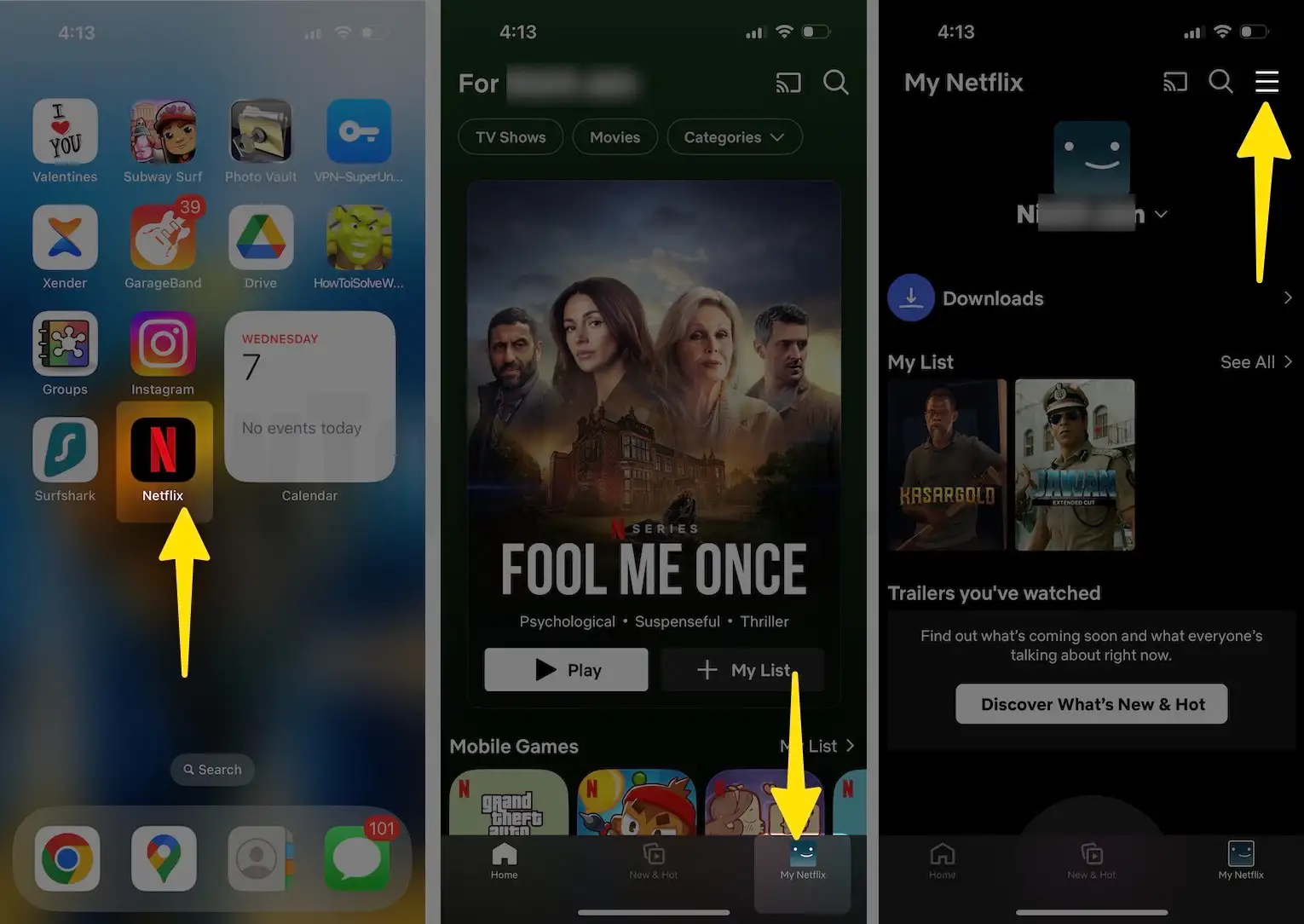
Step 3: Choose Account and then scroll down to Plan Details menu, and you’ll get all the information related to your Netflix Account.
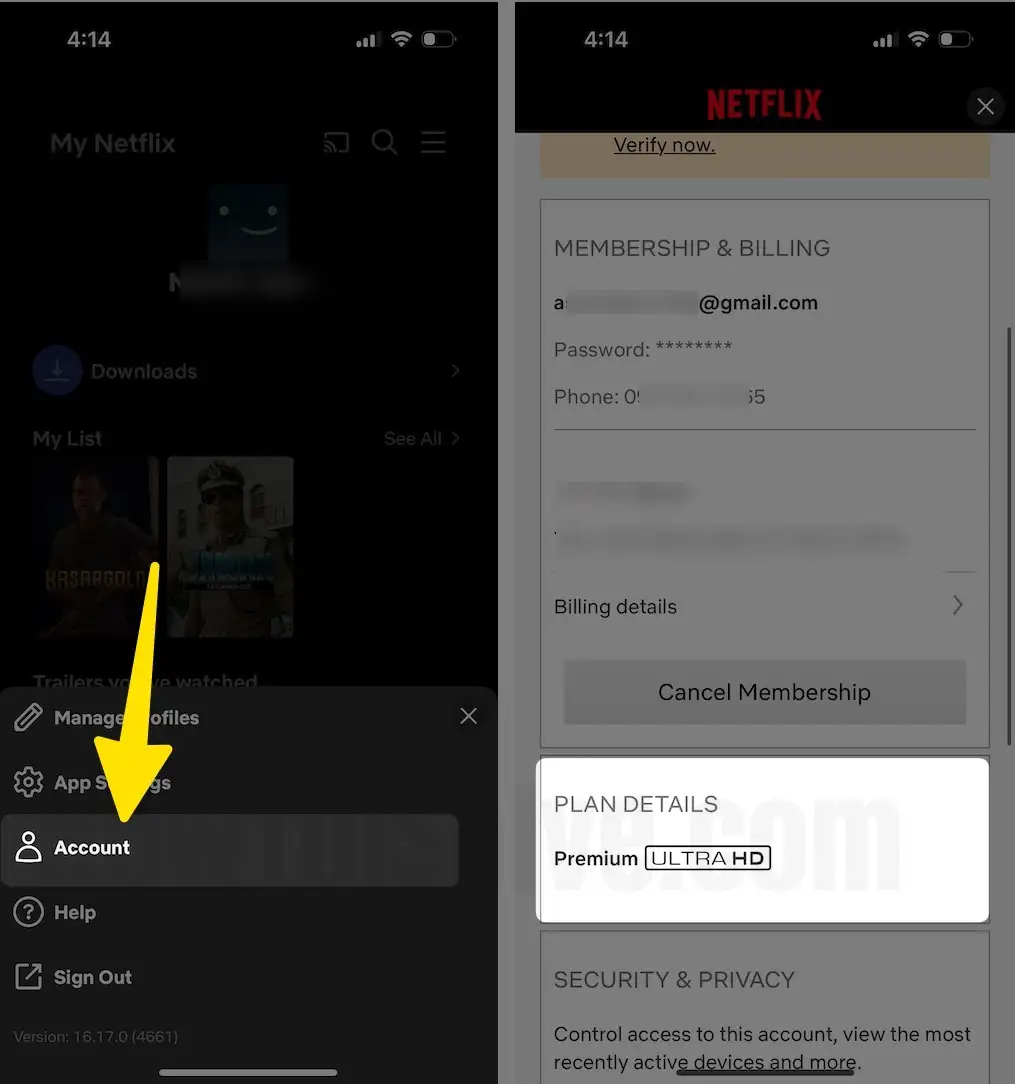
Solution 2: Check Network Connectivity & Remove VPN
Secondly, if Netflix App shows there is a problem connecting to Netflix. Please try again later error, it’s time that you make sure the internet connection is alive and strong. Since you are watching movies or shows on Netflix, I’d recommend you connect the iPad or iPhone to Wi-Fi for a smooth video experience. Or use the offline download option to watch movies when you are far from Wi-Fi. Otherwise, you’d end up finishing the cellular data behind a single movie.
Apparently, if you think that network is working correctly, then go to the Safari app and open any website to make sure the internet is live.
Alternatively, you can switch to other Wi-Fi networks just to ensure that the problems aren’t with the internet.
The next Part is to Remove or Disable VPN from iPad,
1. Open the Settings app on the iPhone. Scroll to the General Tab on your iPhone.
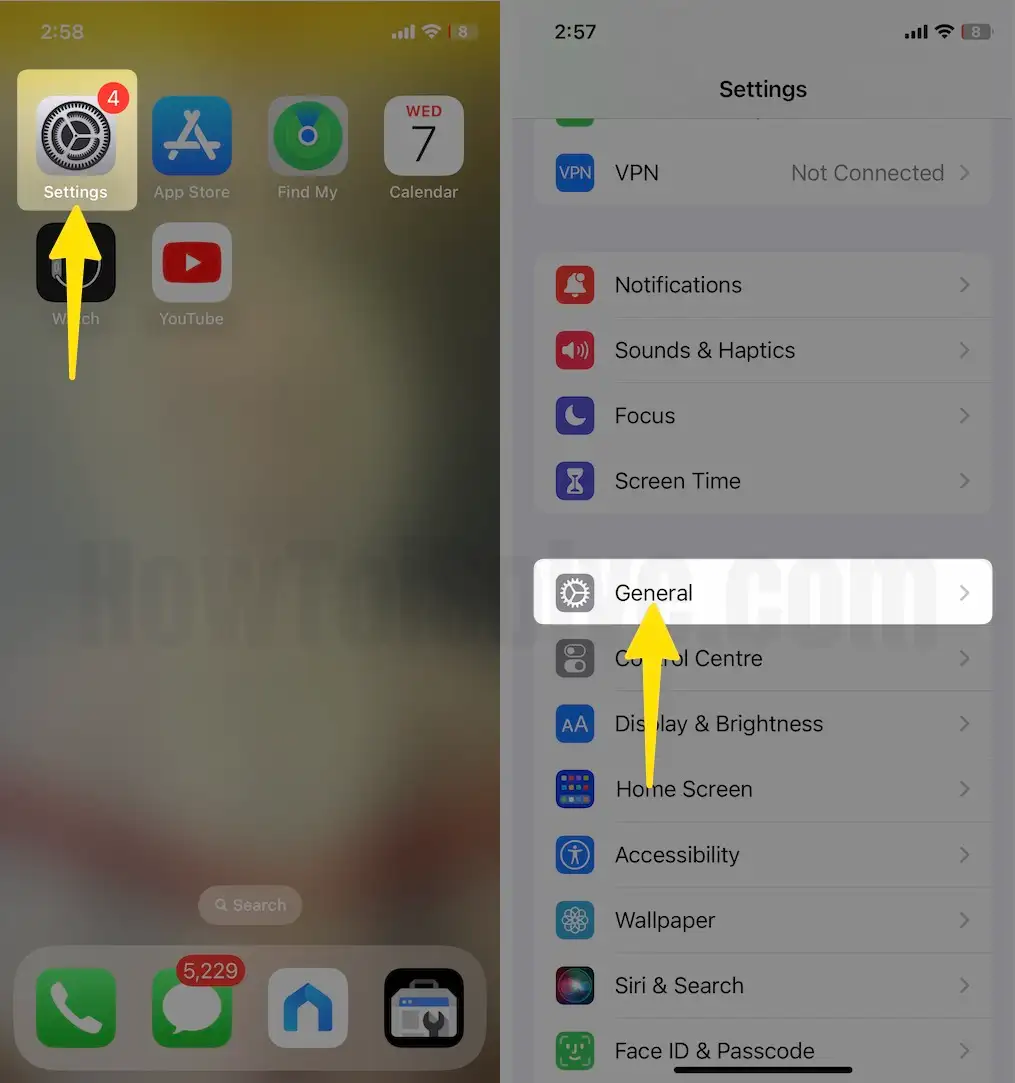
2. Scroll the screen VPN & Device Management > VPN.
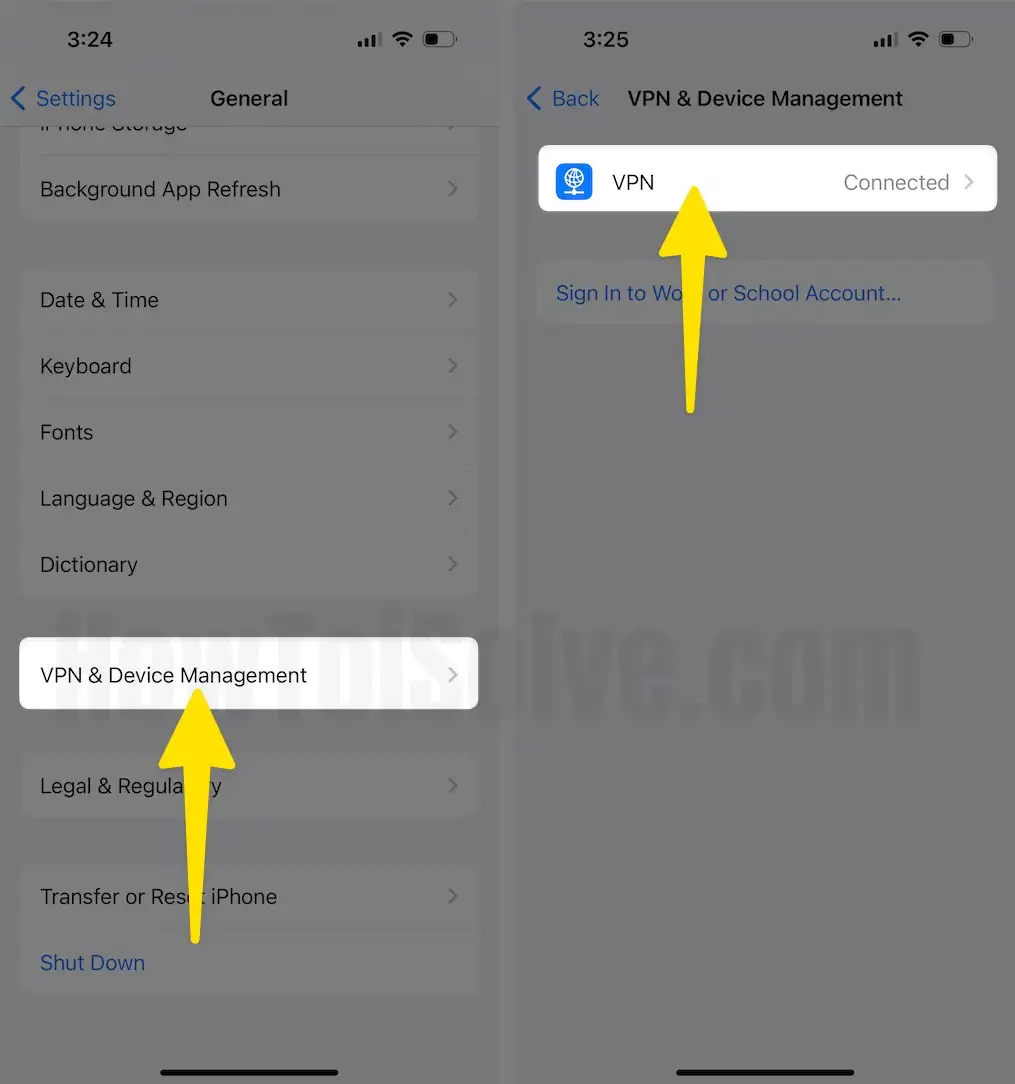
3. Turn on VPN connected > Delete VPN and choose Delete.
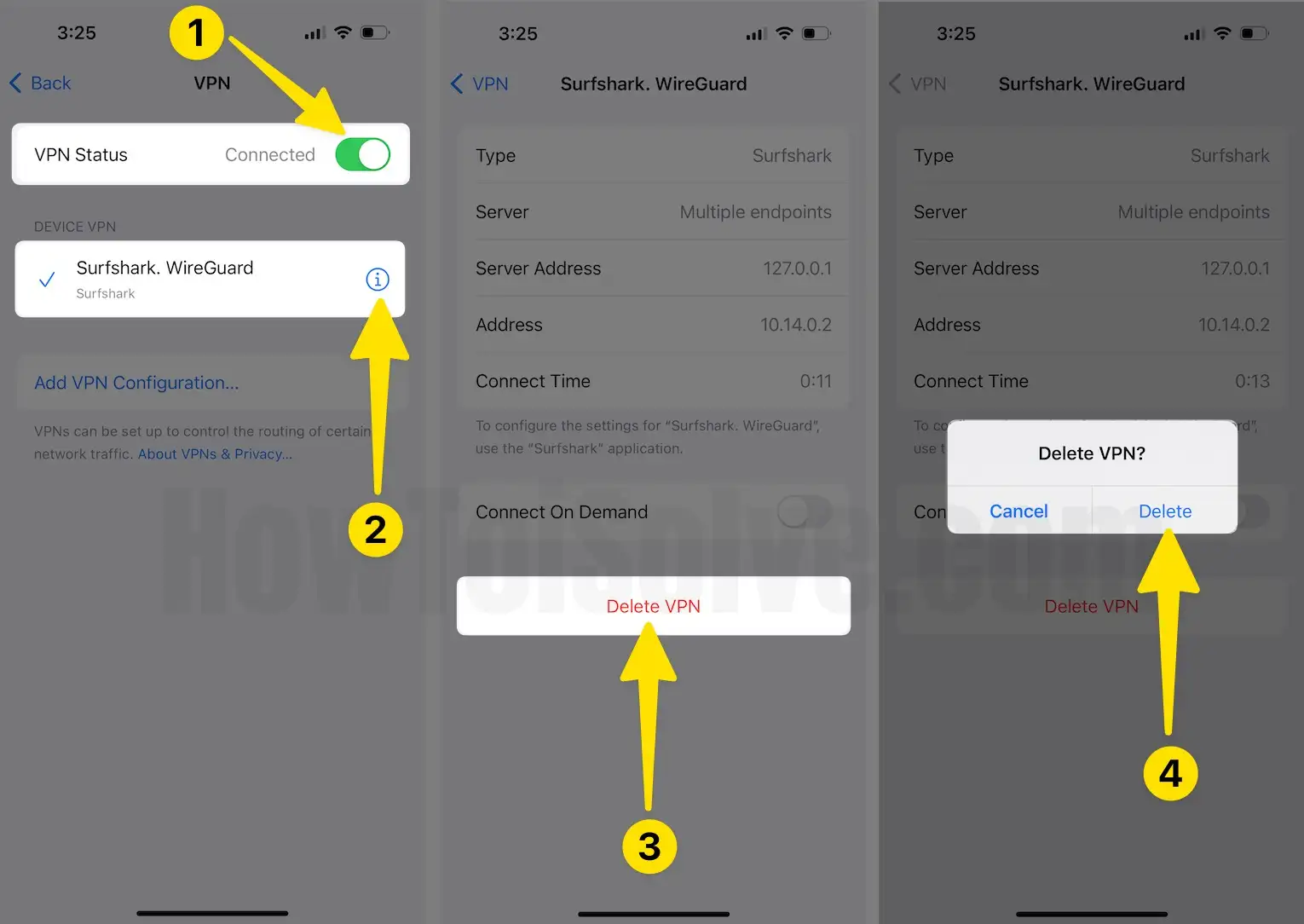
That’s it. I recommend to Delete VPN app from iPad Home screen if installed on your iPad.
Solution 3: Check Netflix’s Server Status
When Netflix is under maintenance, you can’t access Netflix anyhow. However, wait for an hour or two, they will be fixing and improving Netflix for your betterment. From Is Netflix Down? You can check Netflix’s server status.
Solution 4: Re-launch Netflix App
While the Network is Good, the Plan is subscribed, and the Netflix server status is UP, are you still having problems playing Netflix on your iPhone? You can now force close the Netflix app on an iOS device and re-launch it. Sometimes, excessive load on the app can slow down or freeze the system or throw a random error. Swipe Up your Finger from bottom Dock > See App Switcher screen (Preview with Opened Apps on iPad) > Swipe on App Preview to Close app. Also, Find Different methods to Force close Running Recent apps on iPad.
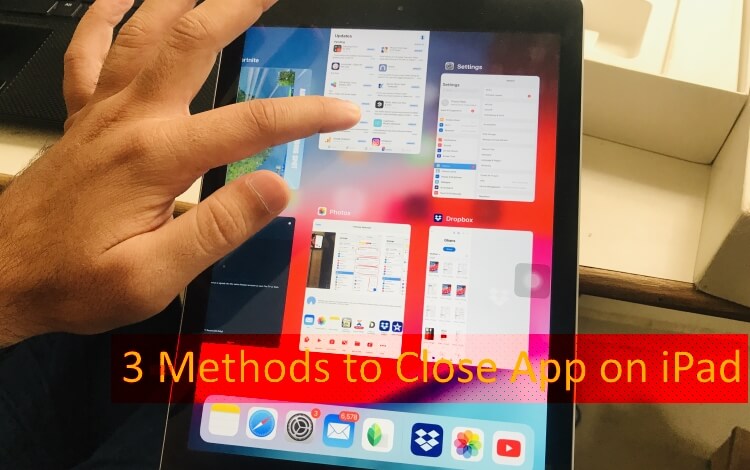
Solution 5: Update Netflix App
There are high chances of Netflix showing errors or stopping playing videos all of a sudden if the app is not updated to the latest version. The latest update brings up security fixes and enhancements for faster and seamless video playing. What you can do is, open the App Store >tap on your Account icon > Scroll down and tap Update next to Netflix app.
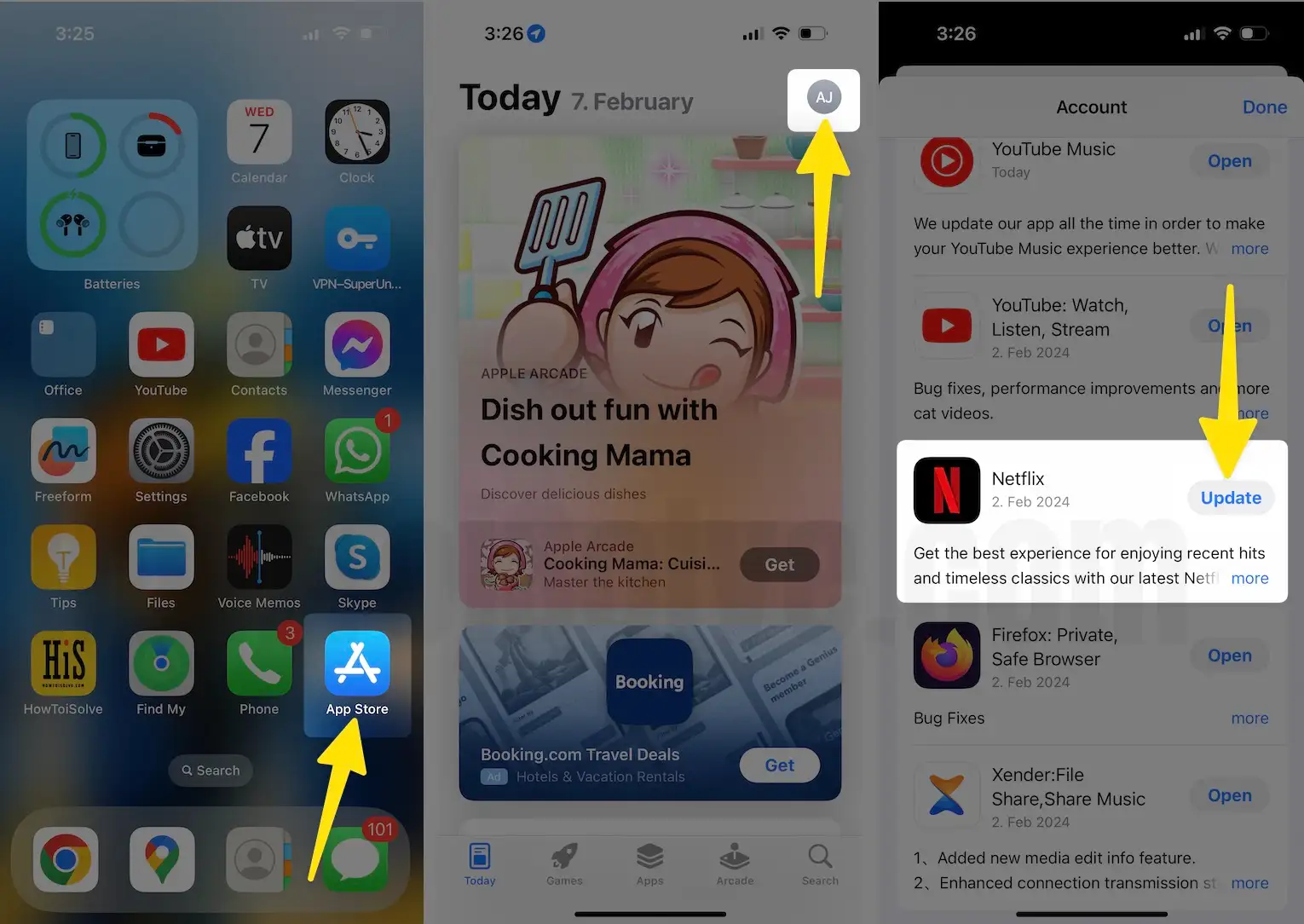
Once the app is updated, you can force close the Netflix app, restart the iPhone, and open Netflix. Don’t know how to force restart your iPhone or iPad? Look at the below steps.
Solution 6: Restart iPhone, iPad
So here’s the guide on how to reboot the iPhone and iPad.
For iPhone 8 or later and iPad without the Home button,
- Press and quickly release the Volume Up button.
- Press and quickly release the Volume Down button.
- Press and hold the Side button until the Apple logo appears on the screen.
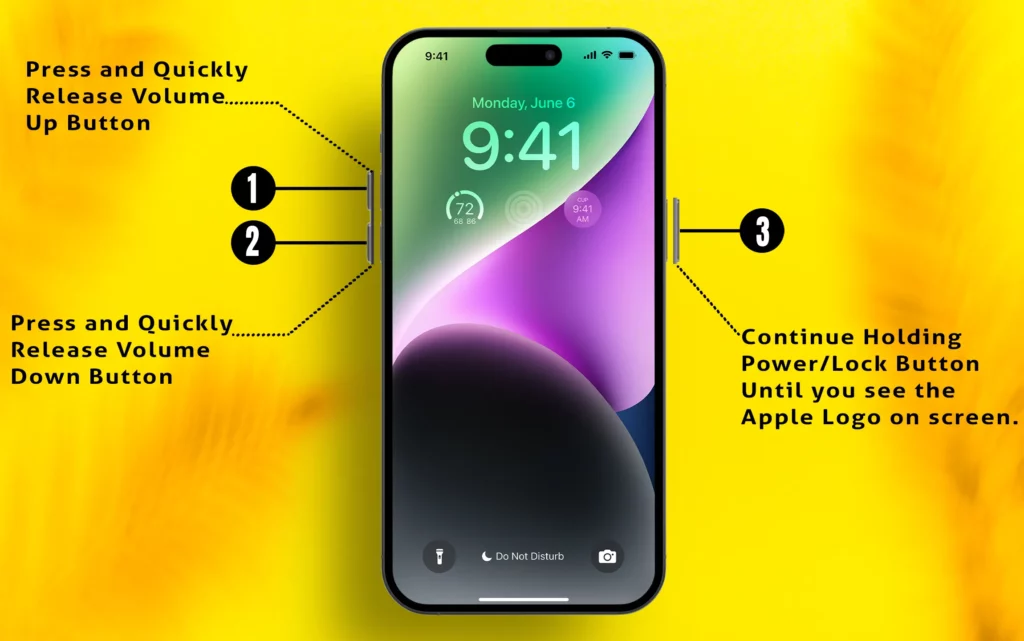
For iPhone 7/7Plus,
- Press and hold the Volume Down button and Power button until the Apple logo displays.
For iPhone 6S/6SPlus and iPad with the Home button,
- Press and hold the Home button and sleep/wake button and release it when the Apple logo appears on the screen.
Solution 7: Update iPhone, iPad
I’m glad to inform you that most iOS-compatible devices have already received the latest updates with many more features and improvements. On the other hand, for those who don’t get the support for iOS 15, Apple has also sent updates with the same security updates and bug fixes to get rid of apps crashing or not responding to errors.
If you haven’t updated your iPhone and iPad to the latest firmware, connect your device to Wi-Fi and check for the software updates right now.
1. Open the Settings App. Tap the General Tab on your iPhone.
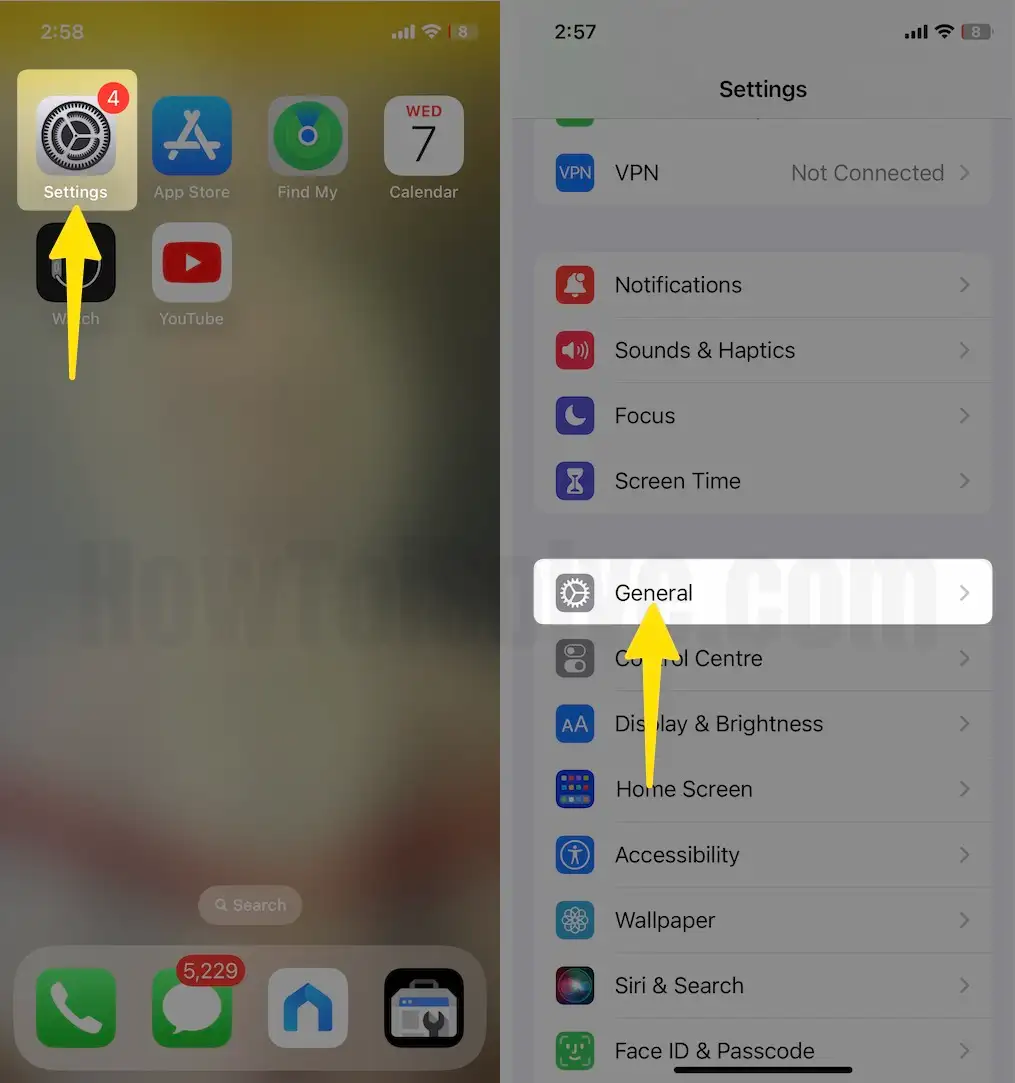
2. Select Software Update .
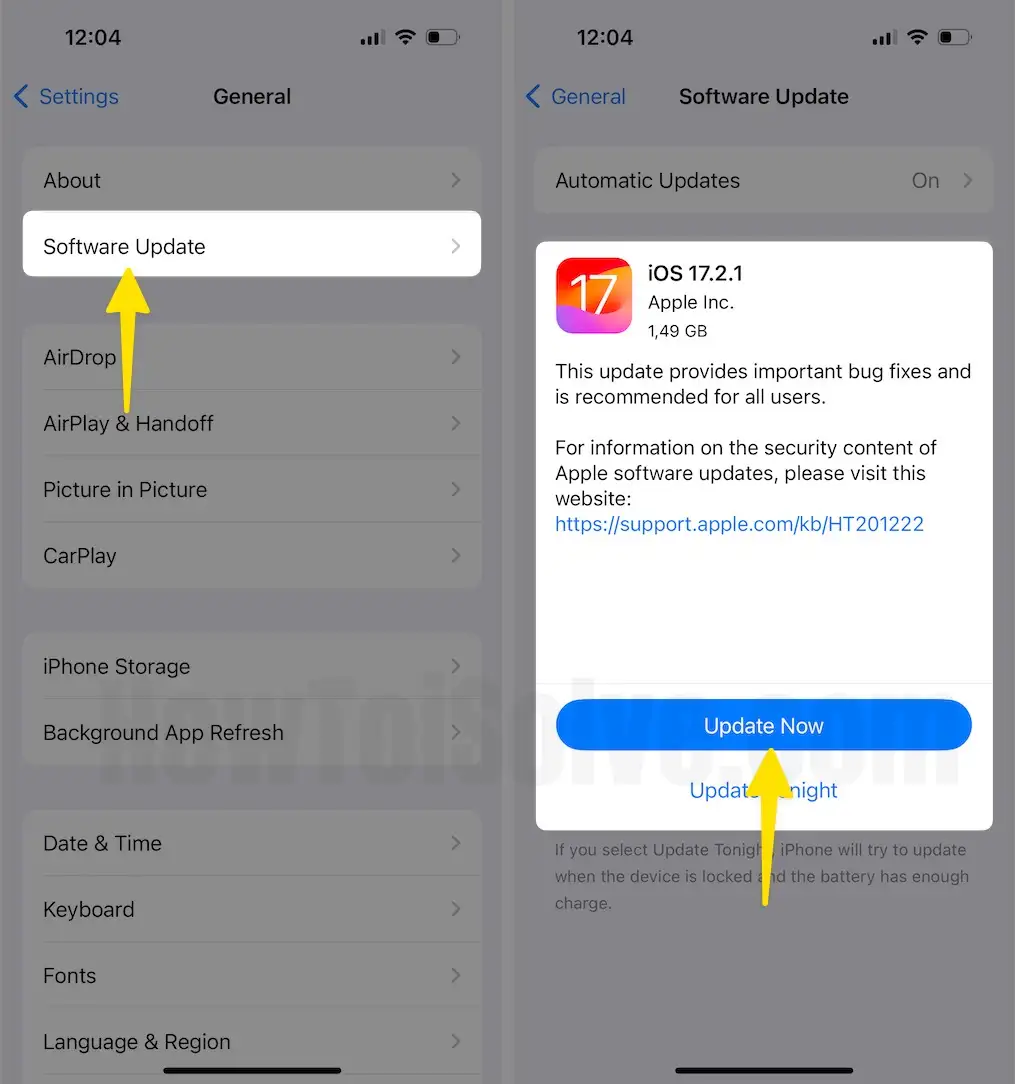
Solution 8: Reinstall Netflix App
If none of the above solutions fix the Netflix not working on iPhone or iPad. Unfortunately, you have to delete the Netflix app and re-install it. Deleting the Netflix app will remove the temporary files associated with the app and remove your account data for once, so make sure to write the login details of the Netflix account and then only uninstall it.
- Press and hold for a few seconds until (x) appears on the app and tap on the (x).
- iOS 13 or later users can press and hold the Netflix icon and select Edit Home Screen and then Delete
1. Touch And Hold in the Netflix App. and tap Edit Home Screen on your iPhone.
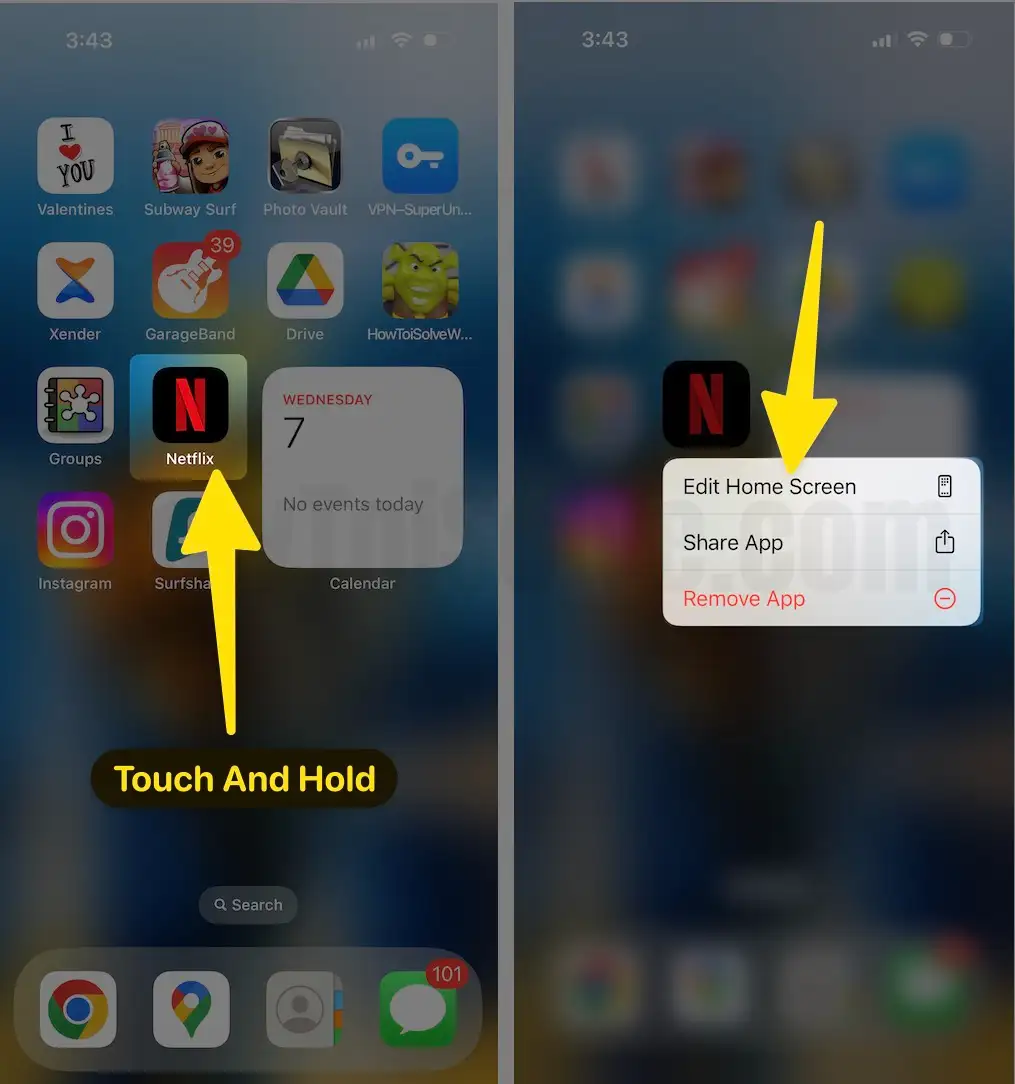
2. Click on (-) minus icon, select Delete App, and choose Delete.
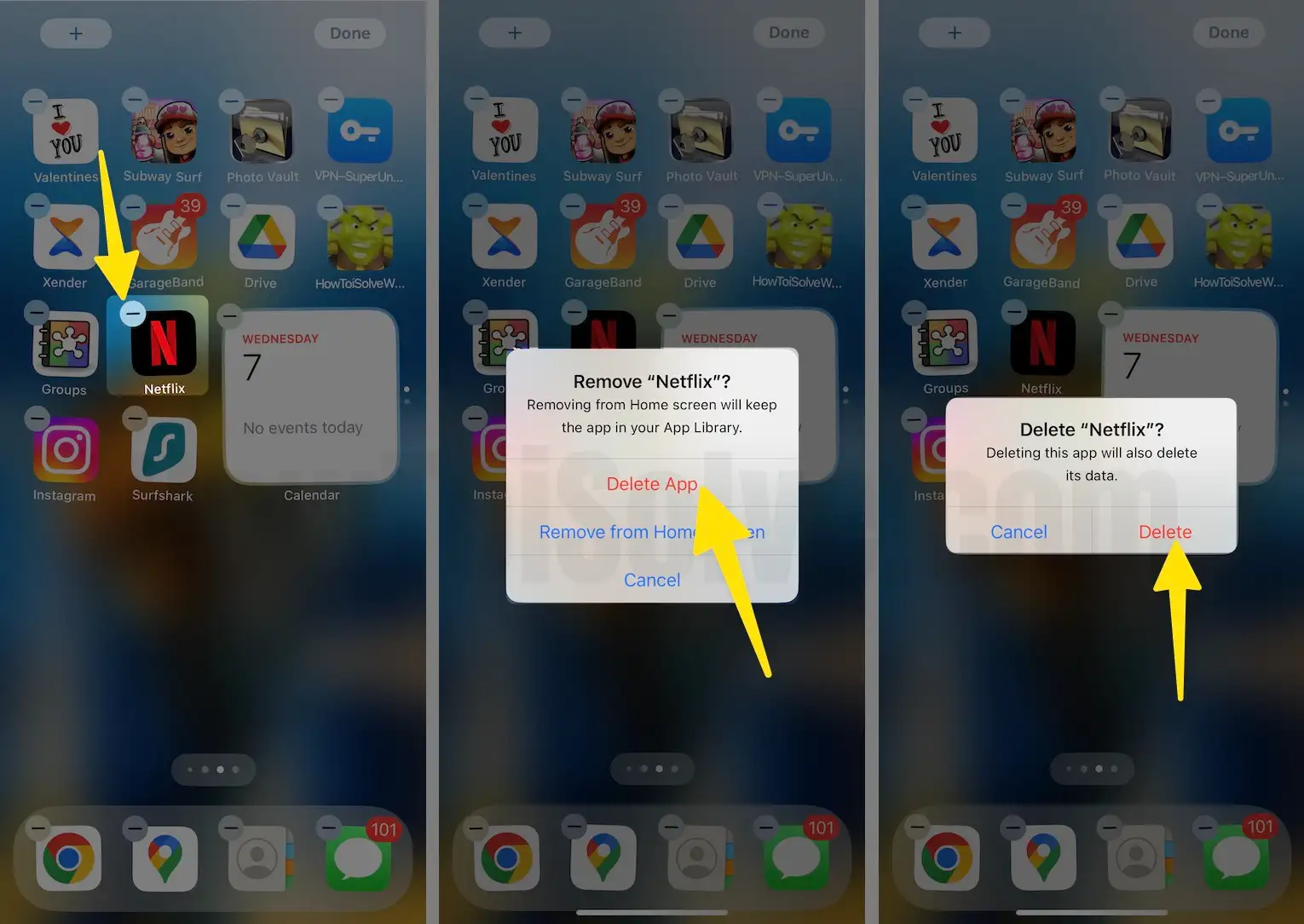
Fix Netflix Not Playing Video on My iPad, iPhone
To serve content depending on your region, Netflix uses the date and time of your iPhone and iPad. So, if you’ve just downloaded the Netflix app or updated the iPhone, and Netflix is not playing video on your iPhone or iPad, you need to make sure the date & time on your iPhone matches your current region.
Make Sure Date & Time are Correct
1. Go to the Settings on your iOS device. Tap General Tab.
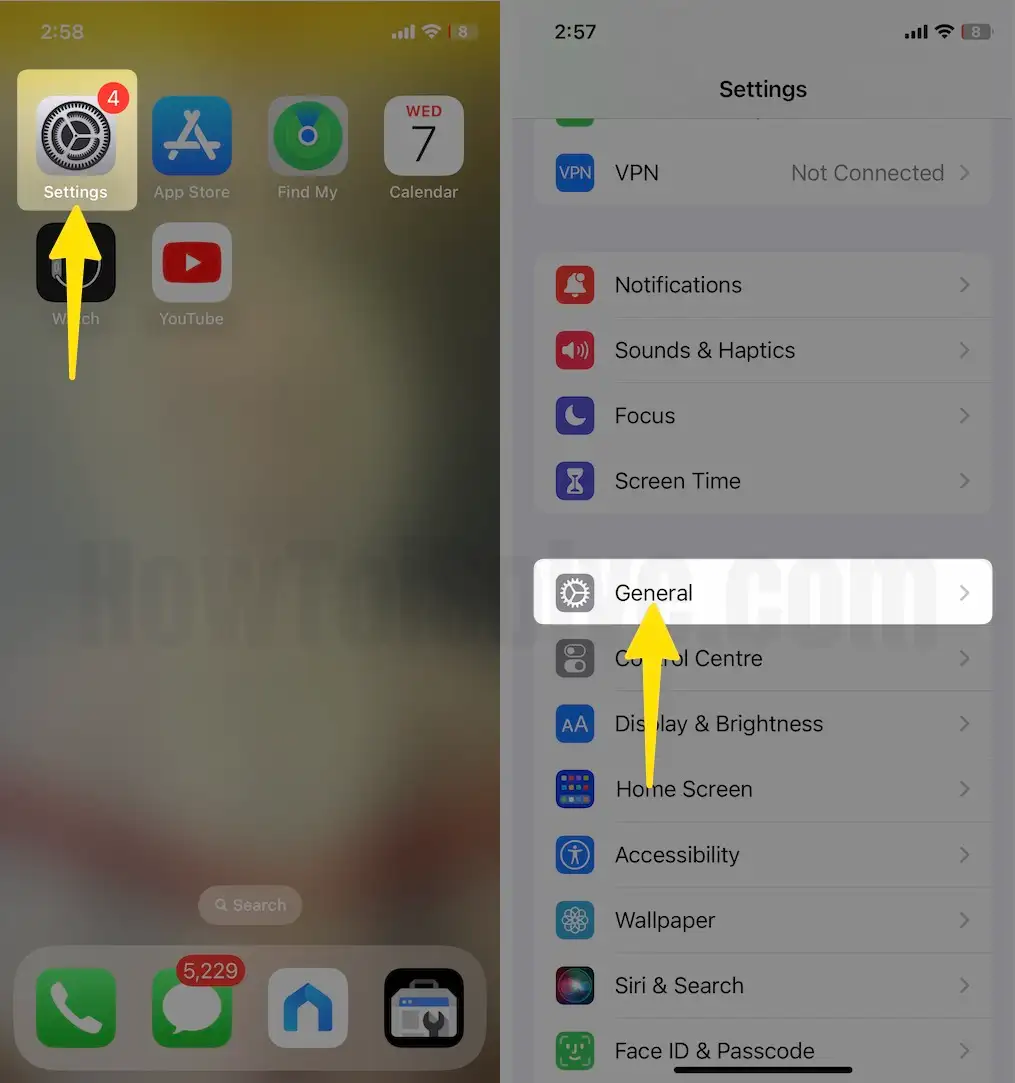
2. Open Date & Time. Toggle On Set Automatically.

Reset Netflix Settings
If Netflix is showing a particular error code while playing videos online or downloading content, then resetting the app might help you out.
1. Open the Settings App on your iPhone. Scroll down and tap Netflix App.
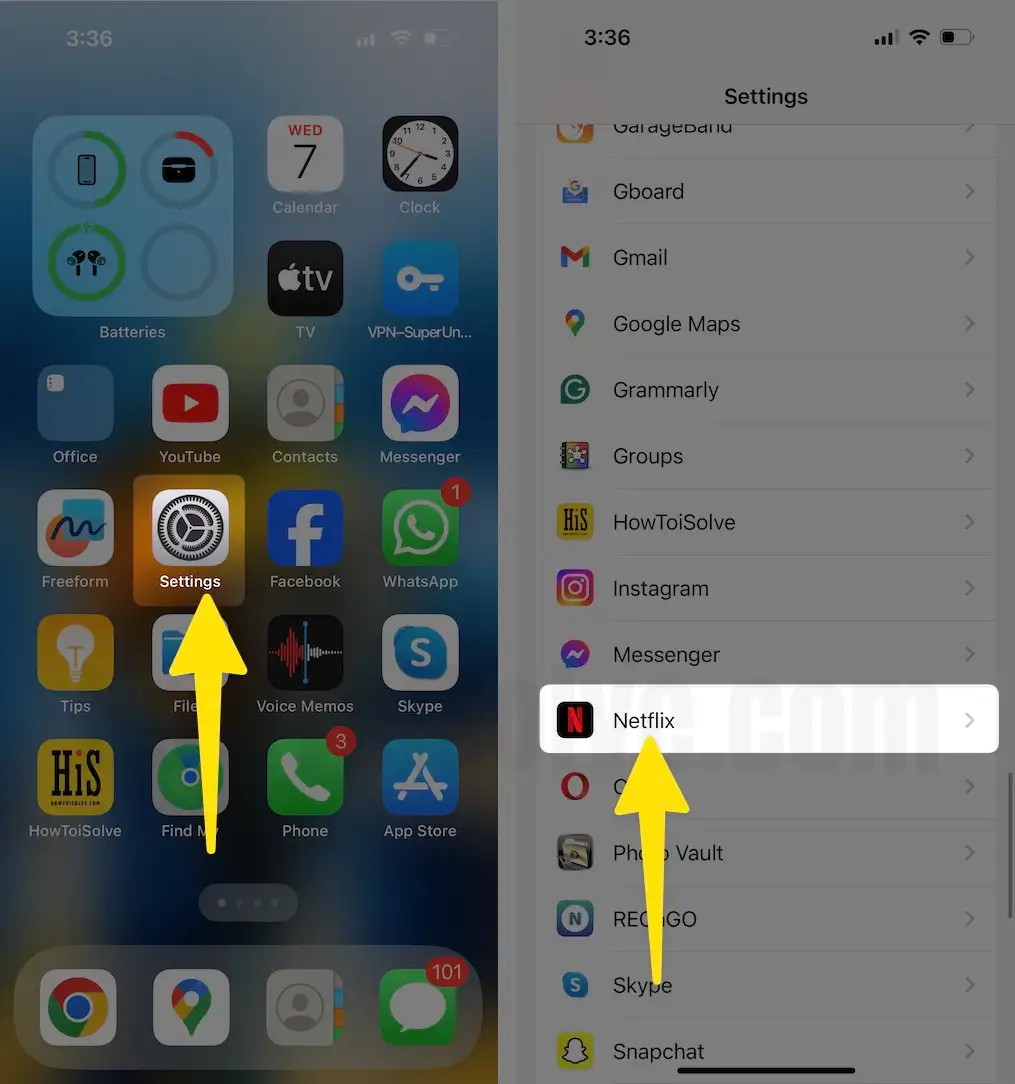
2. Turn on Reset. It will delete the downloaded content.
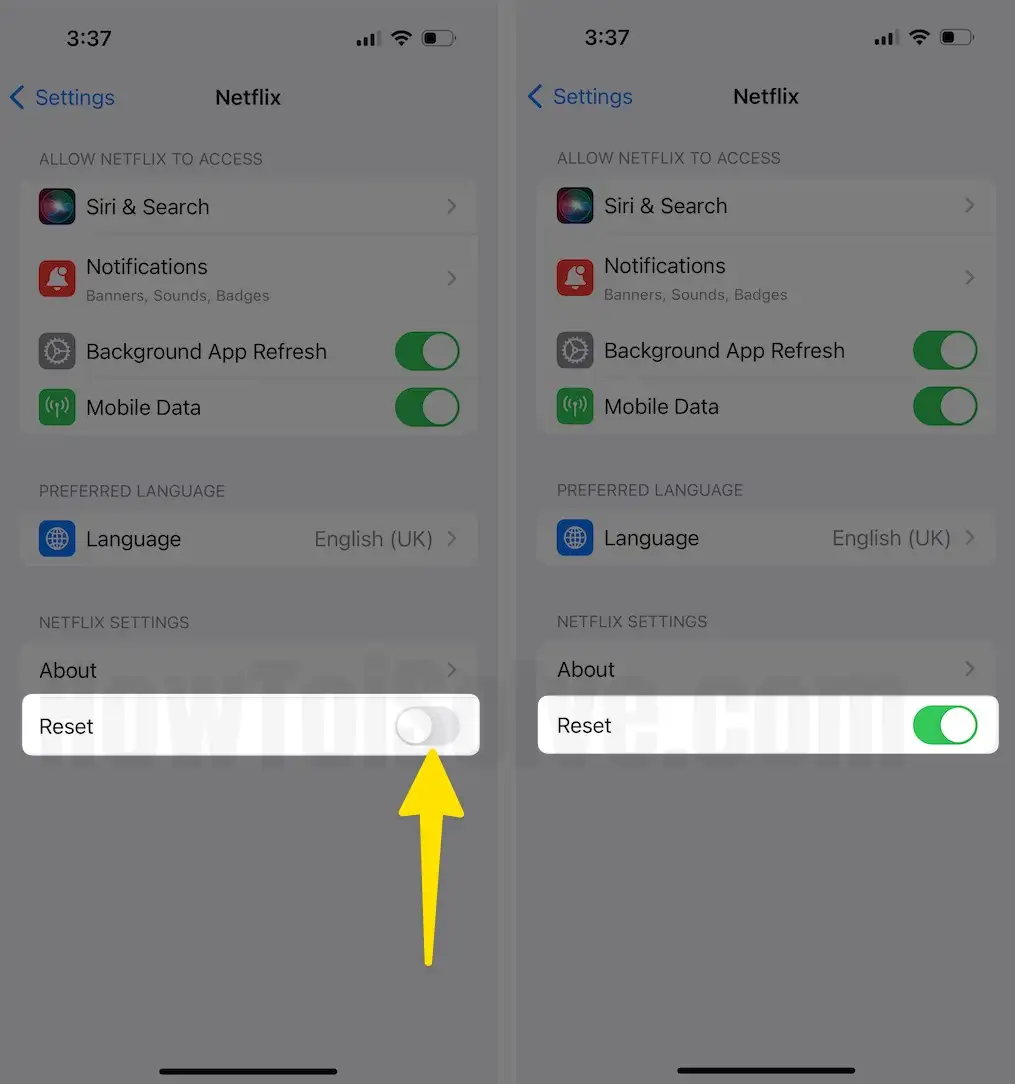
3. Close the settings and open the Netflix app.
4. Sign in and try playing a video.
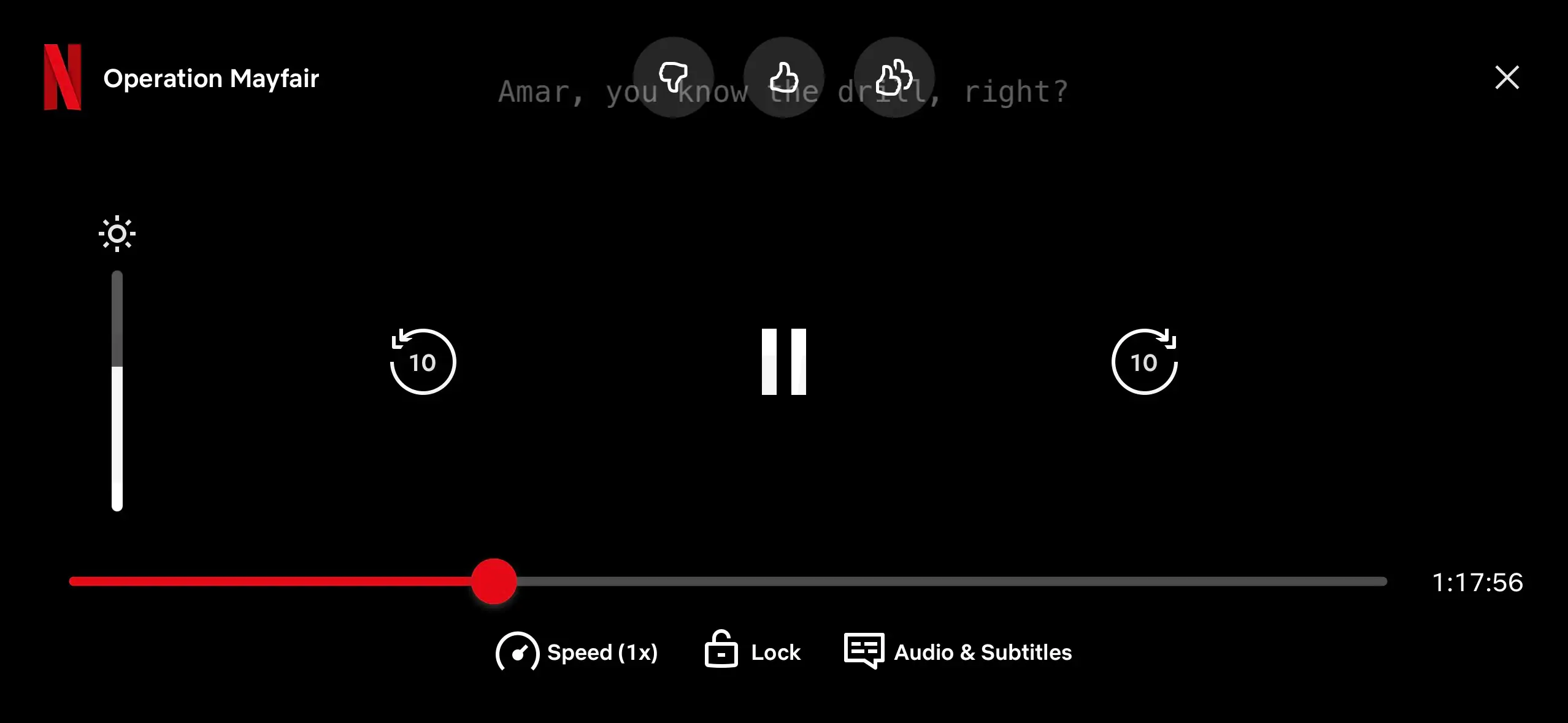
Why Can’t I Download Netflix on my iPad?
If the iPhone or iPad shows This item is no longer available while downloading the Netflix App, make sure your iOS device is updated to the latest firmware.
In another case, if you have already downloaded the Netflix app from the Apple ID on another device and now trying to install the Netflix app using the same Apple ID, you can access the Netflix app from the Purchased section in the App Store.
Step 1: Go to the App Store > Tap on the Profile icon at the top right corner.
Step 2: Tap Apps.
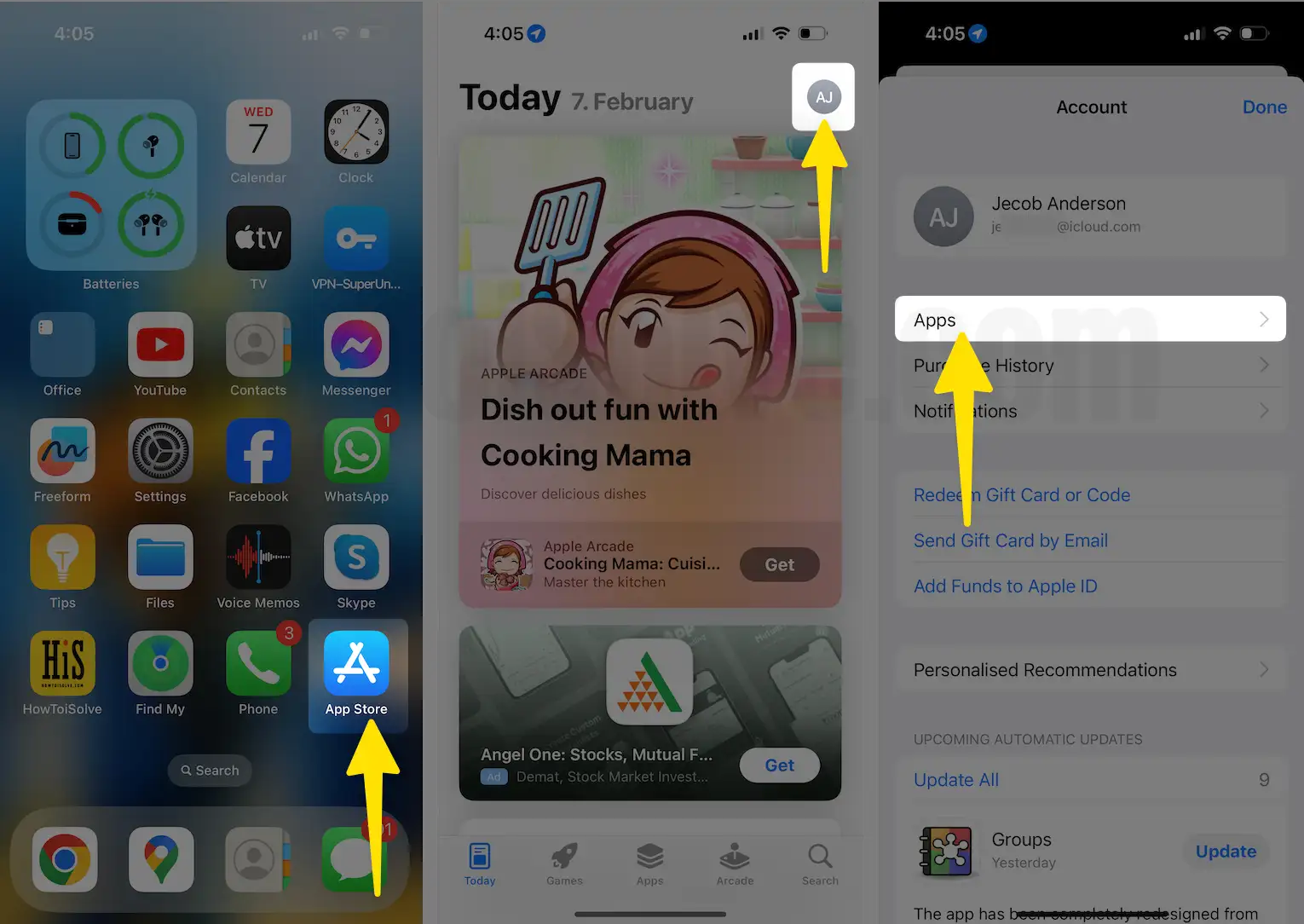
Step 3: Click on My Apps. Now Select Not on this iPhone/iPad. Let’s Find the Netflix app and tap on the cloud icon to download it.
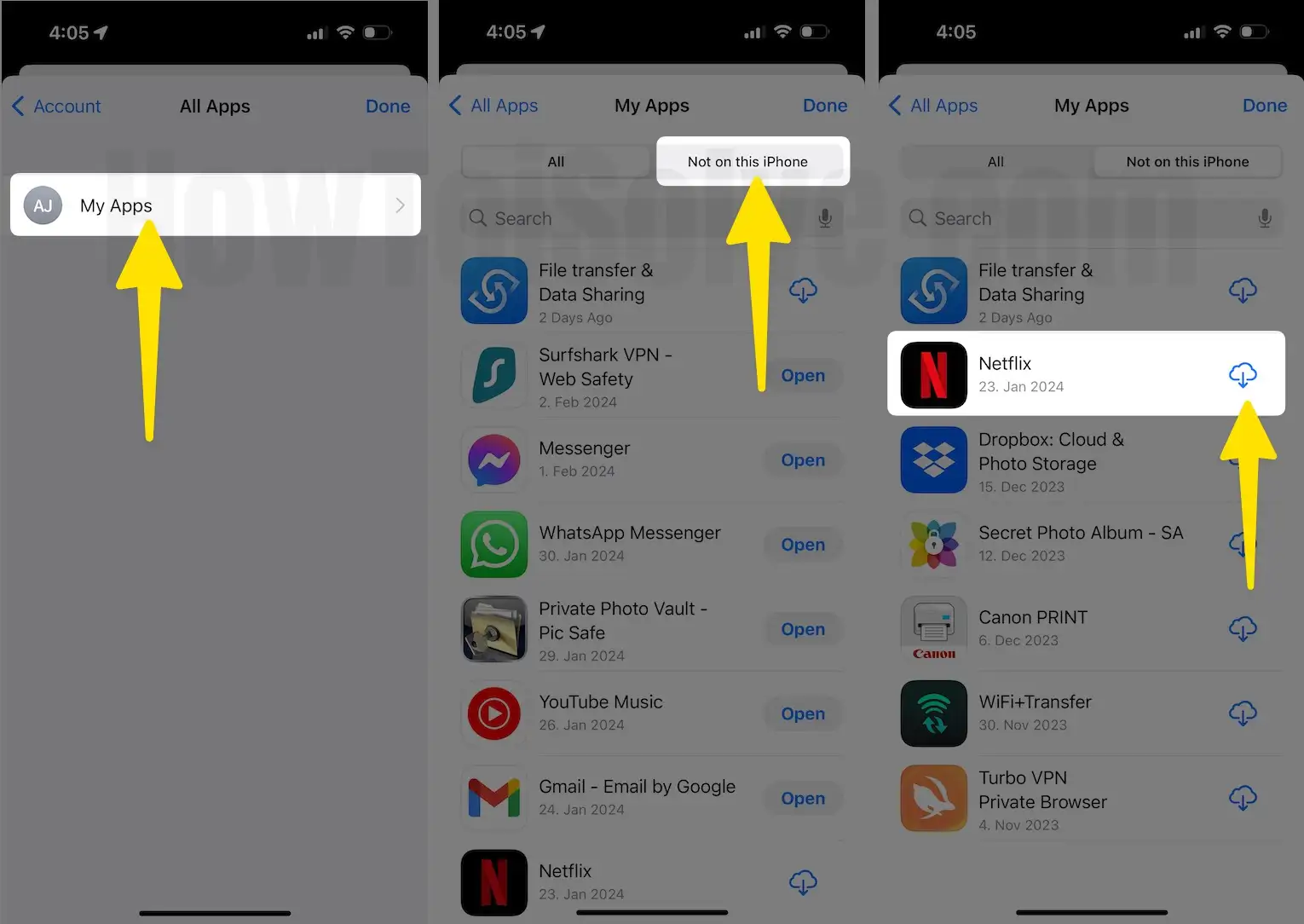
I hope you found a successful solution to fix the Netflix streaming. if none of the tricks worked for you then don’t worry, fill the form given on or post and submit your Netflix problems for iPad or iPhone.






