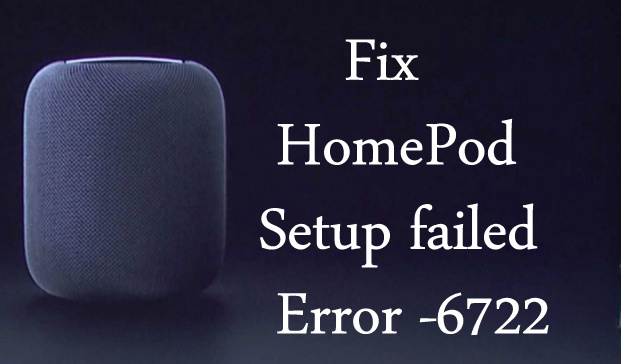Fix HomePod Setup Failed Error. Finally, the much-awaited device HomePod arrives in your hand. The HomePod is featured as a speaker with all new specs and smart design with quite a healthy price. Now it’s time to set up the HomePod to use the speaker perfectly. I hope that you know very well how to set up the HomePod. Moreover, there are also chances of errors while setting up the device.
We’ve found that most users are facing error -6722 while setting up. So we have figured out some of the troubleshooting tips which might be helpful for you to set up HomePod successfully.
Let’s Get Fixed HomePod Error -6722 and Setup Again
Fix #1. Update your iOS to the latest version
You can check whether your iPhone/iPad is up to date or not in settings.
- Go to “Settings.”
- Tap on “General”
- Choose “Software Update.”
The latest iOS 16.3 OTA Update is available to install. If your device is not updated, then update it as soon as possible. Please download & install it first.
Hint: What to do if iOS 16.3 won’t install?
Fix #2. Check Whether You Have logged in to iCloud Account
When you set up the HomePod, you will need to use the same Apple ID you used on your iPhone. If you will use different Apple IDs in HomePod then it will show an error. Else you must log-out and again log-in with your iCloud ID.
NOTE: Also, you will require two-factor authentication set up for Apple ID.
Fix #3. Make Sure That Bluetooth is turned on And iDevice is Connected to internet
Once you will get the HomePod error -6722, just disconnect your iOS device from Wi-Fi and again connect it or you should also go for resetting network settings. There is one more factor that can create issues in connectivity, that is Bluetooth. Similarly, disconnect and again connect the Bluetooth.
Read More: Best HomePod Mini & HomePod Accessories in 2023
Fix #4. Reset The HomePod
There are two methods are available to reset the HomePod. One is you can reset it using the Home app from iPhone and the other is manually you can reset HomePod.
Using iOS Device Home App
- Launch the “Home” app.
- There is the “Room” tab, long press “HomePod”.
- Tap on “Details”.
- And finally, click on “Remove Accessory”.
Reset HomePod Manually without iPhone, iPad, or iPod Touch
- At first, unplug the HomePod and then Plug it again.
- Long press on the top of the HomePod.
- Thereafter, the white light will turn in to read and Siri will speak that your HomePod is going to reset.
- Don’t lift your finger until you hear three beeps
Fix #5. Reboot iDevice and Router
Till now you have rebooted the iPhone so many times so there is no need to explain how to reboot the device. And for rebooting router, you should check the respective brand’s website to complete the task successfully.
Also, you can disable the router’s firewall temporarily. Also, Reset Homekit is quick tips to fix and reset all home app configurations. Once you setup HomePod, Turn the firewall on and find everything is okay.
Fix #6. Uninstall and Re-install the Home app
This action will remove all your data related to the Home app and HomePod. And when you re-install the Home app again the app will start as new and all the small systems or applications bugs will fix automatically.
Also, the Apple Music app should be installed.
Above all is the Quick fix for HomePod Error -6722. Comment us and share your thought on our social page: Google Plus, Twitter, and Facebook.
Get Related More: