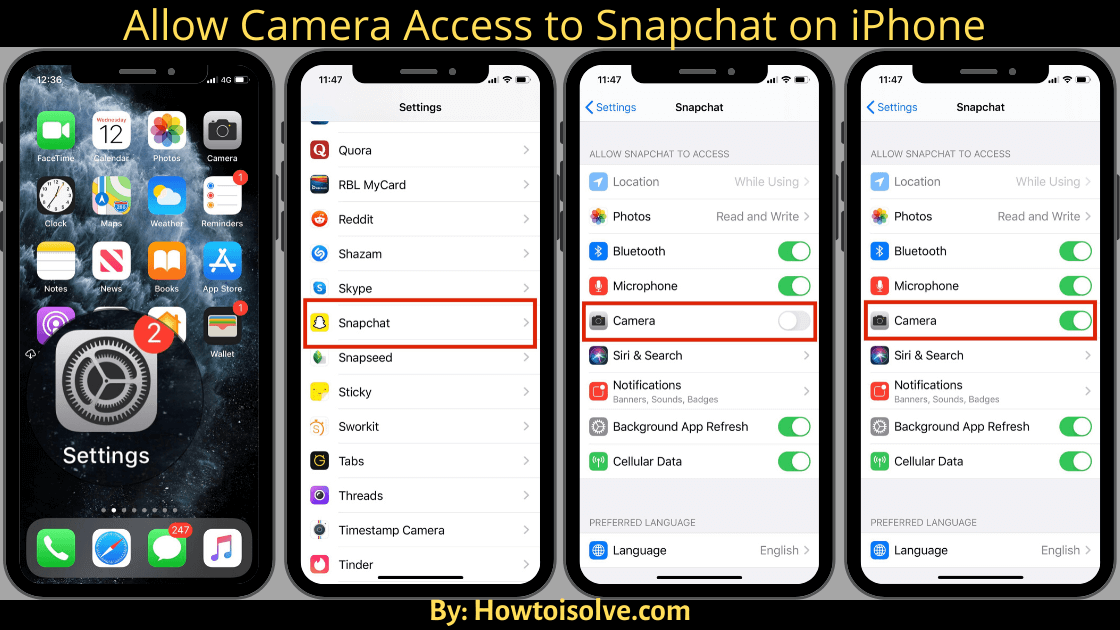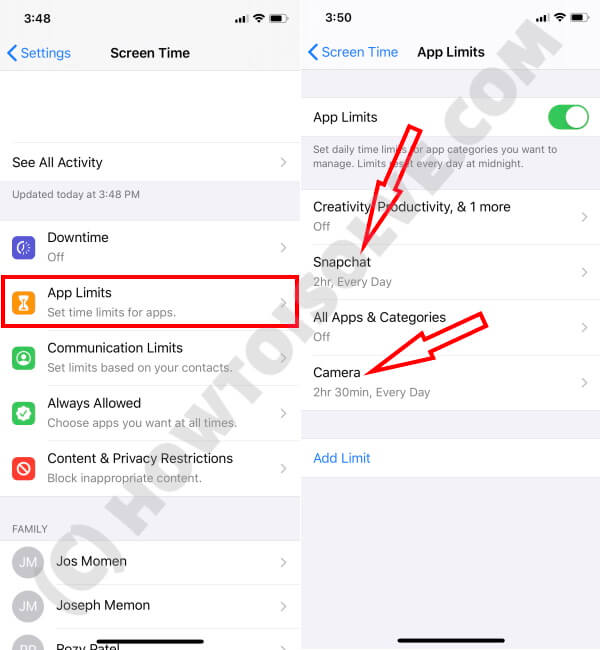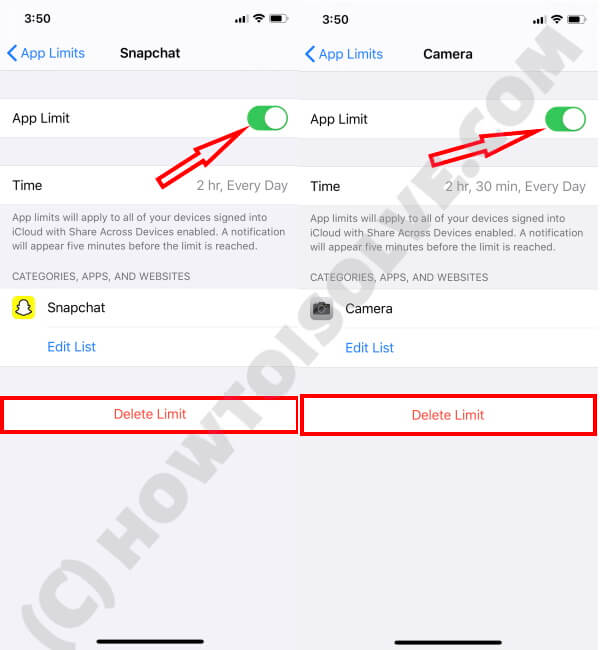What to Know
- Go to your device’s Settings > Scroll down to Snapchat and tap it > Tap Permissions (Android or tap to access settings directly (iPhone) > Enable Camera by toggling the switch on.
- With this, you can use Snapchat’s core functionalities, such as taking photos and videos directly from the app, using filters and lenses, and sending Snaps to friends or posting to your story.
in this article, I will guide you all possible guides on Allow Camera Access to Snapchat on iPhone and Android and troubleshooting the Snapchat camera issue for iOS and android mobile. “Unable to Access Camera” in the Snapchat app on iPhone or Android could be really annoying when we’re all set to take pictures/snaps on Snapchat. So on launching the Snapchat app, the pop-up will appear with the same error. Without camera access, Snapchat is a waste of time, so let’s fix the camera issues of Snapchat on iPhone and Android.
Most commonly the problem gets resolved by giving the camera access to the Snapchat app on iPhone and Android. In this short troubleshooting, we’ve mentioned how to enable a camera on Snapchat and Fix Can’t Allow Snapchat to Access My Camera?
Here’s a table summarizing the pros and cons of allowing camera access on Snapchat for an iPhone:
| Pros | Cons |
|---|---|
| Full App Functionality | Privacy Concerns |
| Allows you to use Snapchat’s core feature, capturing and sharing photos and videos directly. | Potential worries about when the app might access the camera without clear notification. |
| Use of Filters and Lenses | Data Security |
| Access to Snapchat’s wide range of interactive filters and lenses for photos and videos. | Permissions could be exploited if the app or device is compromised. |
| Instant Sharing | Battery Drain |
| Enables instant taking and sharing of snaps with friends or posting to your story. | Frequent use of the camera and AR features can lead to faster battery depletion. |
| Augmented Reality Features | Storage Space |
| Utilization of AR to overlay digital effects onto real-world images, enhancing the user experience. | Videos and enhanced images can consume considerable storage on your device. |
This table can help you weigh the features you’ll enjoy against the potential drawbacks before deciding to enable camera access on Snapchat.
Before deciding to enable camera access, consider how much you value the functionality versus your concerns about privacy and security. Make sure to regularly review app permissions to maintain control over your device’s features and data.
Fix Can’t Access Camera on Snapchat App iPhone and Android
How to Enable Camera on Snapchat on iPhone, Android?
With the below steps, you could make sure whether Snapchat is allowed to access iPhone’s camera or not. And if the Camera is disabled on Snapchat, you cannot use the camera on the Snapchat app.
For iOS Users,
- Open the Settings app on iOS devices.
- Scroll down the screen to tap on Snapchat.
- Next turn toggle Camera On/Green.
That’s it. Don’t miss to get here snapchat hacks for iPhone
- Now you can quickly access the camera on your iOS snapchat app. After doing this, if snapchat doesn’t allow the camera on the iPhone, please refer to my below-given troubleshooting carefully.
Way to Allow Camera Access to Snapchat on Android Phone,
- Go to Settings and tap Applications.
- Locate and open Snapchat.
- Go to Permissions and make sure the Camera switch is Enabled/Green.
in case it is already turned on on your android snapchat app, however, Snapchat Not Opening the Camera by giving camera permissions on android.
kindly turn the camera switch off, and after a while, turn the toggle camera on for android Snapchat. and then reboot your android phone. I hope this worked.
How Do You Get Camera to Allow Access to Snapchat but when you Press on the Privacy and Camera Snapchat Doesn’t Come Up?
If Camera Access is already given to Snapchat App but still Can’t Access to Camera on Snapchat, then you may have put the App Limit or Restrictions on the Camera app or Snapchat on iPhone.
Solution 1: Check for App Limit is off under Screen Time for Snapchat App
If there’s an App Limit on the Snapchat app, and you’ve exceeded that limit for a day, Snapchat or Camera will show the error. So Remove any App Limit if it is there.
- Navigate to the Settings app and tap Screen Time.
Solution 2: Remove Camera Restrictions in iOS
Likewise, Restrictions on the Camera App should not be ignored while facing Snapchat camera issues on the iPhone.
Step #1. Open the Settings app
Step #2. Tap Screen Time
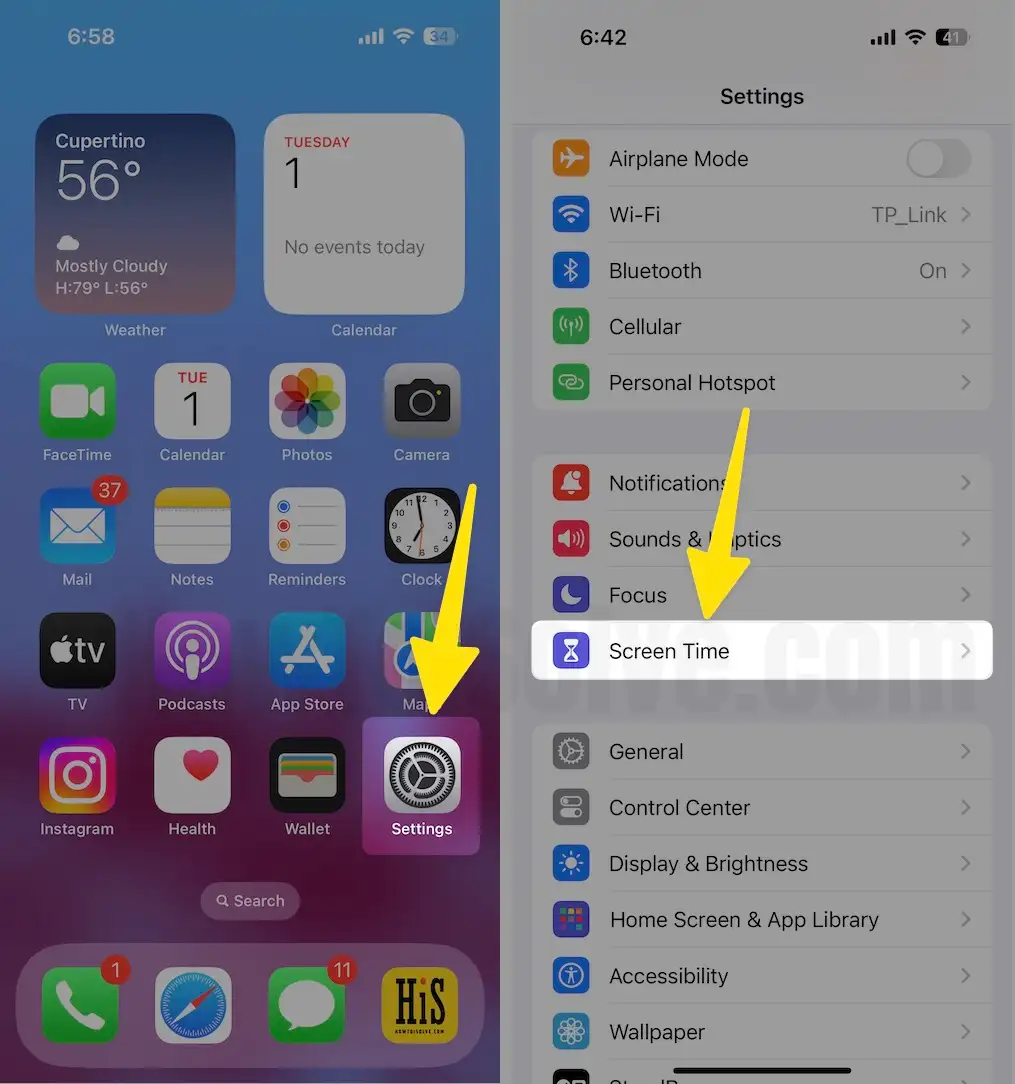
Step #3. Click on Content & Privacy Restrictions
Step #4. Tap Allowed Apps
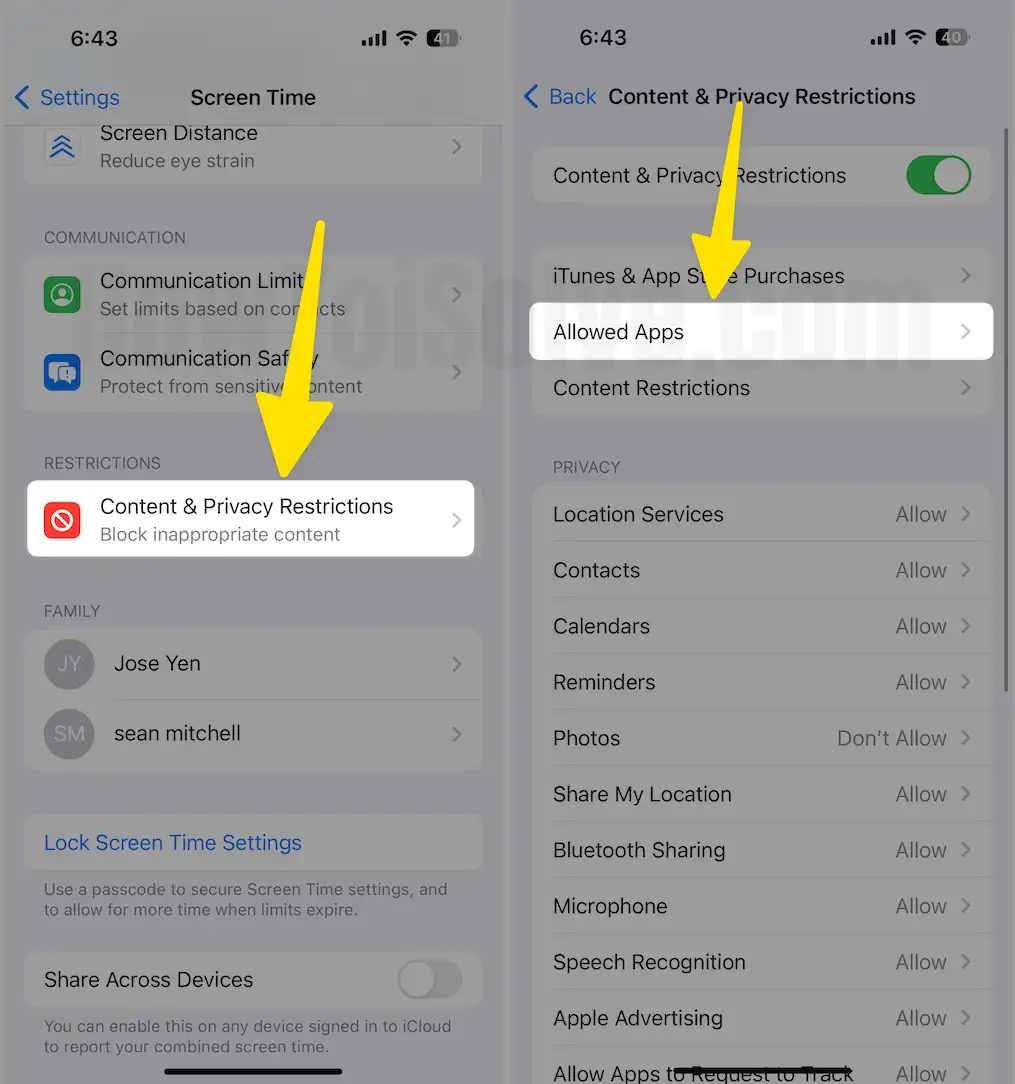
Step #5. Turn the Camera toggle to the right side.
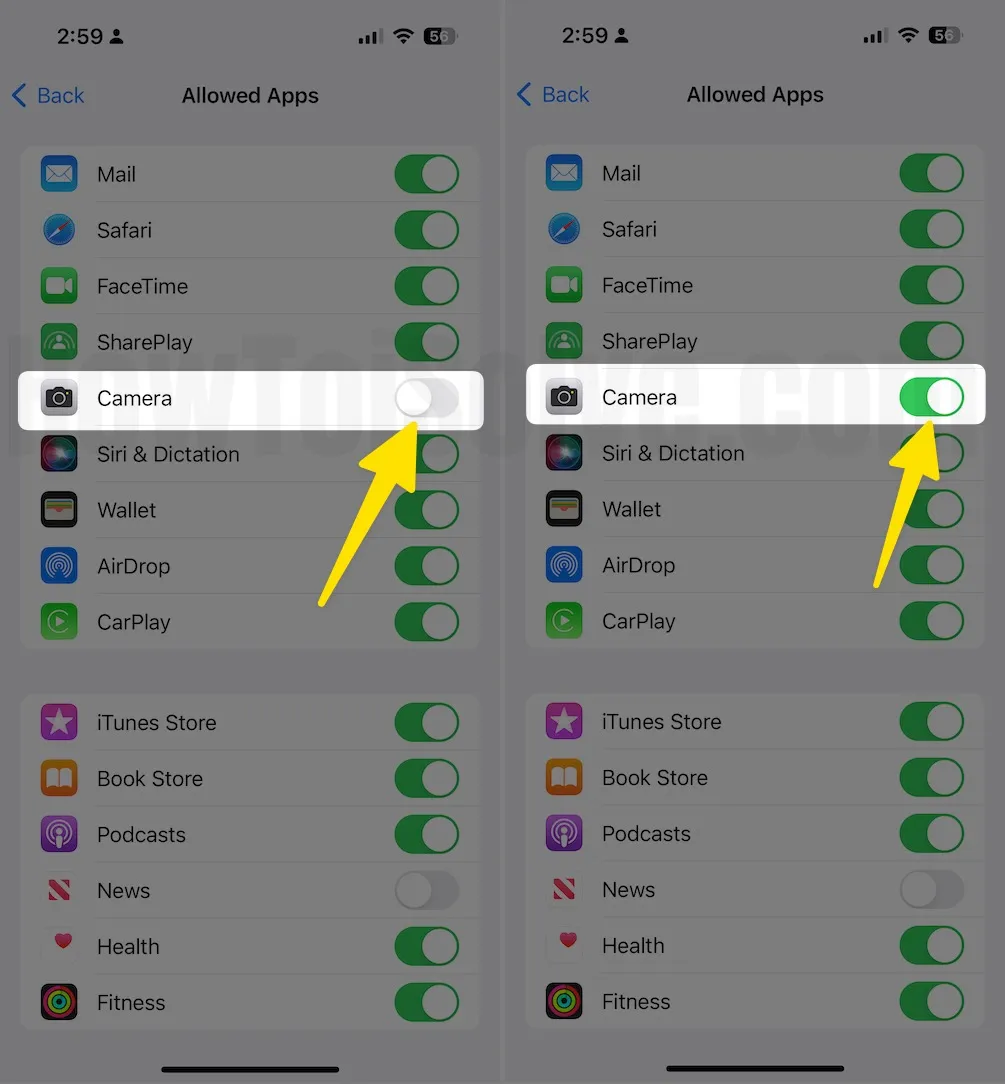
Fix Can’t Allow Snapchat to Access My Camera?
If all permissions are correctly set for the Snapchat app but still can’t access the camera on Snapchat, then try this basic troubleshooting and fix the issue.
Solution 1: Force Close Snapchat and Restart iPhone/Android
The very first trick that should be used to fix can’t access the camera on Snapchat is to force close the app itself and give a fresh start to the smartphone.
Force Restart Steps For iPhone 8/ 8 Plus and All iPhone X- series family models users,
- Press and quickly release the Volume Up key.
- Press and quickly release the Volume Down button.
- Press and hold the Side button until the black screen appears and wait for the Apple logo to come on the display.

For iPhone 7/7Plus,
- Press and hold the Volume Down button and Power button and release it when the Apple logo displays on the screen.
For iPhone 6S Plus or Earlier,
- Press and hold the Home button and Sleep/Wake button until the Apple logo appears on the screen.
For Android Phones,
- Press and hold the Power button and select Restart.
Solution 2: Update iDevice/Android and Snapchat App
In order to get rid of bugs and errors, you should ensure to keep the app as well as the device up to date. If you haven’t done yet, then here’s how to check and update the iPhone/Android and Snapchat App.
Steps To Update firmware on iPhone,
- Go to Settings App > Tap General > hit on Software Update.

Steps To Update software on Android,
- Open Settings > About Phone > Software Information.
To Update the Snapchat App,
- On iOS, navigate to the App Store and tap on the Profile icon and scroll down to Update Snapchat.
3 ways to update Snapchat App on iOS
- On Android, go to the Google Play Store and search for Snapchat and tap Update if available.
Solution 3: Delete and Reinstall the Snapchat App
Try to fix unable to open the camera on the Snapchat app iPhone by reinstalling the app.
- To Uninstall App on iOS, Press and hold on Snapchat app icon and tap (x) to delete the app.
- To Delete App on Android, Settings app > tap Applications and open Snapchat and Uninstall.